Transferring your precious photos and videos from your iPhone to your computer is a fundamental task for any iPhone user. Whether you’re looking to free up space on your phone, create a backup, or edit your photos on a larger screen, knowing How To Get Your Iphone Photos On Your Computer is essential. This guide provides you with detailed, user-friendly methods to seamlessly transfer your memories from your iPhone to both Mac and Windows computers.
Method 1: Effortless Transfer with iCloud Photos
For users within the Apple ecosystem, iCloud Photos offers the most integrated and automatic solution. It keeps your entire photo and video library synchronized and accessible across all your Apple devices, including your Mac, and even your Windows PC via the iCloud website or iCloud for Windows app.
How iCloud Photos Works:
iCloud Photos works by automatically uploading and storing your original, high-resolution photos and videos in iCloud. This means any photo you take on your iPhone is almost instantly available on your computer (and other Apple devices) without needing to manually transfer them.
Setting up iCloud Photos:
- On your iPhone, open the Settings app.
- Tap on your Apple ID name at the top.
- Select iCloud.
- Tap on Photos.
- Toggle iCloud Photos to on (green).
 iCloud Photos settings on iPhone for automatic photo transfer to computer
iCloud Photos settings on iPhone for automatic photo transfer to computer
Accessing iCloud Photos on your Computer:
- On a Mac: The Photos app on your Mac automatically syncs with iCloud Photos. Simply open the Photos app, and your iPhone photos will appear in your library.
- On a Windows PC:
- Via iCloud Website: Go to iCloud.com in your web browser and sign in with your Apple ID. Click on the Photos app icon to access your iCloud Photos library.
- Via iCloud for Windows app: Download and install the iCloud for Windows app from the Microsoft Store. Once installed and signed in, you can choose to sync iCloud Photos to your PC, making them accessible in File Explorer.
Pros of Using iCloud Photos:
- Automatic and Wireless: Photos are transferred automatically in the background over Wi-Fi.
- Seamless Integration: Deeply integrated within the Apple ecosystem for a smooth user experience.
- Accessibility Across Devices: Access your photos on all your Apple devices and even Windows PCs.
- Backup Solution: iCloud acts as a backup for your photo library.
Cons of Using iCloud Photos:
- iCloud Storage Required: iCloud storage is limited and you may need to pay for additional storage if you have a large photo library.
- Internet Dependency: Requires a stable internet connection for syncing and accessing photos.
- Not Ideal for Large Transfers Initially: While syncing is automatic, the initial upload of a large photo library might take time.
Method 2: Importing iPhone Photos to Mac via USB Cable
If you prefer a direct connection or need to transfer photos without relying on iCloud, using a USB cable to import photos to your Mac is a reliable method.
Steps to Import Photos to Mac via USB:
-
Connect your iPhone to your Mac using a USB cable.
-
You might see a prompt on your iPhone asking “Allow this accessory to connect?“. Tap Allow to proceed.
 iCloud Photos settings on iPhone for automatic photo transfer to computer
iCloud Photos settings on iPhone for automatic photo transfer to computer -
The Photos app on your Mac should automatically open and display an Import screen showing the photos and videos on your connected iPhone. If it doesn’t open automatically, launch the Photos app and click on your iPhone’s name in the sidebar.
-
If prompted, unlock your iPhone using your passcode. You might also see a “Trust This Computer?” prompt on your iPhone. Tap Trust to continue.
-
In the Photos app import screen, you can choose where to import your photos by selecting an existing album or creating a New Album from the dropdown menu next to Album.
-
Select the photos you want to import. You can choose specific photos or click Import All New Photos to import all photos that haven’t been imported before.
-
Click Import Selected or Import All New Photos.
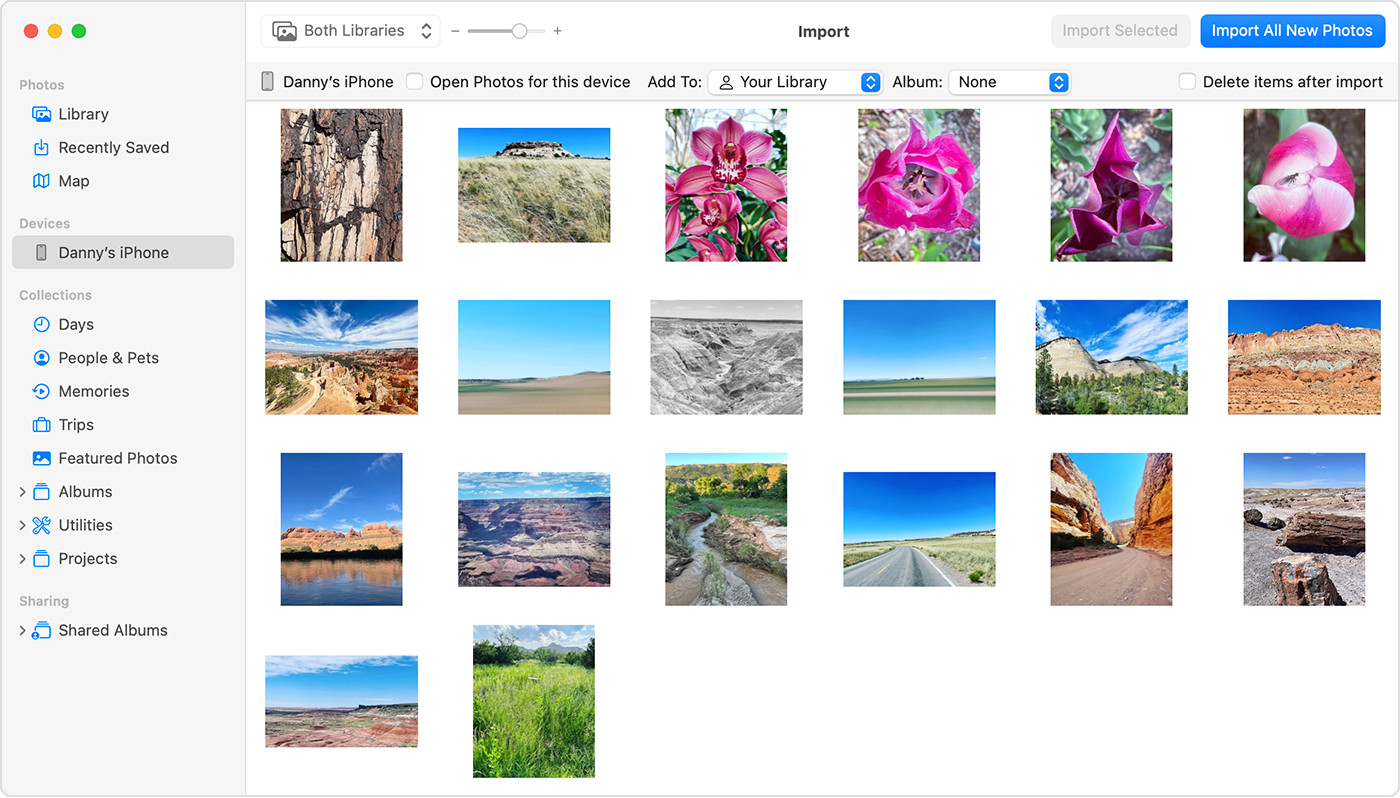 macOS Photos app import interface showing iPhone photos for computer transfer
macOS Photos app import interface showing iPhone photos for computer transfer -
Wait for the import process to complete. Once done, you can safely disconnect your iPhone from your Mac.
Pros of USB Import to Mac:
- Direct and Fast Transfer: USB connection usually provides faster transfer speeds, especially for large files.
- No Internet Required: Works offline, without needing an internet connection.
- Simple and Straightforward: Easy to follow steps within the Photos app.
Cons of USB Import to Mac:
- Manual Process: Requires manual connection and initiation of the import process each time.
- Not Automatic Sync: Does not automatically sync photos in the background like iCloud Photos.
Method 3: Transferring iPhone Photos to Windows PC via USB Cable
For Windows users, transferring photos from your iPhone involves using the Apple Devices app and the Microsoft Photos app.
Steps to Import Photos to Windows PC via USB:
- Install the Apple Devices app from the Microsoft Store on your Windows PC. This app is necessary for your PC to communicate with your iPhone for media transfer.
- Connect your iPhone to your Windows PC using a USB cable.
- Unlock your iPhone using your passcode if prompted.
- You might see a “Trust This Computer?” prompt on your iPhone. Tap Trust or Allow to continue.
- Follow Microsoft’s guide on their website for the detailed steps on how to import photos using the Microsoft Photos app in Windows: Import photos and videos from an iPhone to PC.
Important Considerations for Windows Transfer:
- iCloud Photos and Full Resolution: If you use iCloud Photos, ensure you have downloaded the original, full-resolution versions of your photos to your iPhone before importing to your PC. This ensures you transfer the highest quality images. You can adjust this setting in Settings > Photos > Download and Keep Originals.
- Video Rotation Issues: Some videos might appear rotated incorrectly in the Microsoft Photos app. Adding these videos to iTunes can help play them in the correct orientation on your PC.
- Compatibility Settings for Windows: To ensure the best compatibility with Windows, you can adjust your iPhone camera settings to capture photos and videos in JPEG and H.264 formats, which are widely supported. Go to Settings > Camera > Formats and select Most Compatible.
Pros of USB Import to Windows:
- Direct Connection: Reliable transfer using a physical USB connection.
- No iCloud Dependency: Works independently of iCloud Photos.
- Control Over Import: You choose which photos to import.
Cons of USB Import to Windows:
- Multiple Apps Involved: Requires using both Apple Devices app and Microsoft Photos app.
- Potential Compatibility Issues: Might encounter video rotation or format compatibility issues that require adjustments.
- Manual Process: Like Mac USB import, it’s a manual process, not automatic syncing.
Choosing the Right Method for You
The best method for transferring your iPhone photos to your computer depends on your needs and preferences:
- For automatic, seamless syncing and Apple ecosystem users: iCloud Photos is the ideal choice.
- For fast, direct transfers to Mac without internet or iCloud: USB import to Mac using the Photos app is excellent.
- For transferring photos to Windows PC: USB import using Apple Devices app and Microsoft Photos app is the primary method.
No matter which method you choose, regularly transferring your iPhone photos to your computer is a smart practice for backup and photo management. You now have a comprehensive understanding of how to get your iPhone photos on your computer, empowering you to preserve and enjoy your visual memories.