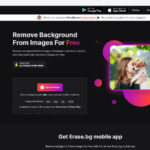Did you accidentally delete precious memories from your Android phone? Don’t worry, dfphoto.net is here to guide you through the recovery process! This comprehensive guide will explore various methods to restore your lost photos, from checking the Recycle Bin to utilizing data recovery software. Learn how to safeguard your cherished images with expert tips on photo recovery, cloud storage, and file management. Let’s dive in and bring those memories back to life with our proven methods for image retrieval!
1. Why Do Photos Seem to Disappear from Android Devices?
Understanding where your photos go when you hit delete is the first step in recovering them. Several factors contribute to the apparent disappearance of photos, so it’s important to know where to look and what steps to take to maximize your chances of success.
- Accidental Deletion: We’ve all been there – a slip of the finger and suddenly a treasured photo is gone.
- Software Glitches: Sometimes, software bugs or system errors can cause photos to vanish unexpectedly.
- App Errors: Certain apps might inadvertently delete photos while clearing cache or managing storage.
- Formatting Errors: Formatting your device or SD card without a backup will erase all data, including photos.
- Physical Damage: Although less common, physical damage to your device or SD card can lead to data loss.
Knowing the cause can help you choose the right recovery method, increasing your chances of restoring your valuable memories.
2. What Are the Initial Steps to Take After Realizing Photos Are Missing?
Realizing your photos are missing can be alarming. However, quick action can significantly improve your chances of recovering them. Here are the initial steps you should take:
- Stop Using Your Device: Immediately cease using your Android device to prevent new data from overwriting the deleted photos.
- Check the Recycle Bin/Trash Folder: Many Android devices and gallery apps have a Recycle Bin or Trash folder where deleted photos are temporarily stored.
- Disable Cloud Sync: Turn off cloud syncing to prevent the deletion from propagating to your cloud storage.
- Note the Time of Deletion: Knowing the approximate time of deletion can help you narrow down your search during recovery.
- Avoid Installing New Apps: Refrain from installing new apps as they may overwrite the deleted data.
Taking these steps will minimize the risk of permanent data loss and prepare your device for the recovery process.
3. Where Can I Find the Recycle Bin on My Android Device?
The Recycle Bin, also known as Trash, is a temporary storage location for deleted files. Finding and utilizing this feature can be a quick way to restore your photos.
- Google Photos:
- Open the Google Photos app.
- Tap on “Library” at the bottom.
- Select “Trash” to view deleted items, which are stored for 60 days.
- Samsung Gallery:
- Open the Gallery app.
- Tap the three dots in the corner and select “Recycle bin.”
- Deleted photos remain here for 15 days.
- Other Gallery Apps: Some gallery apps have their own Recycle Bin or Trash folders, so check the app’s settings or menu options.
If your photos are in the Recycle Bin, simply select them and tap “Restore” to bring them back to your gallery.
4. How Can I Use Google Photos to Restore Deleted Photos?
Google Photos is a powerful tool for managing and backing up your photos. It also provides a way to recover deleted photos if you act quickly.
- Check the Trash:
- Open the Google Photos app.
- Go to “Library” and select “Trash.”
- Select the photos you want to recover and tap “Restore.”
- Restore from Backup:
- Ensure that backup and sync are enabled in Google Photos settings.
- If photos were backed up before deletion, they should automatically restore to your gallery.
- Search Archived Photos:
- Check the “Archive” folder in Google Photos, as some photos may have been moved there accidentally.
Google Photos offers a convenient and reliable way to recover deleted photos, provided you have enabled backup and sync.
5. What Third-Party Apps Are Effective for Android Photo Recovery?
If your photos are not in the Recycle Bin and you don’t have a backup, third-party data recovery apps can be helpful. Here are some effective options:
| App | Description | Key Features |
|---|---|---|
| EaseUS MobiSaver | Scans both internal and external storage to recover photos, videos, and other files. | – Supports various file formats. |
| – User-friendly interface. | ||
| – Recovers data from SD cards and internal memory. | ||
| Dr.Fone – Data Recovery | Offers a comprehensive recovery solution for Android devices, including photos, videos, contacts, and messages. | – High success rate for photo recovery. |
| – Rooting not always required. | ||
| – Preview available before recovery. | ||
| DiskDigger Photo Recovery | Specializes in photo recovery and can recover deleted photos from both rooted and unrooted devices. | – Scans entire device for recoverable photos. |
| – Supports multiple photo formats. | ||
| – Option to upload recovered files directly to Google Drive or Dropbox. | ||
| Recuva | While primarily a desktop application, Recuva can be used to recover photos from an Android device when connected to a computer. | – Deep scan mode for more thorough recovery. |
| – Recovers a wide range of file types. | ||
| – Free and easy to use. | ||
| iMobie PhoneRescue | Designed to recover various types of data from Android devices, including photos, videos, and app data. It works on both rooted and non-rooted Android devices. | – Recovers data from both the device’s internal storage and external SD cards. |
| – Offers a preview feature to check recoverable files before initiating the recovery process. |
These apps scan your device for recoverable files and guide you through the recovery process. Always download apps from trusted sources to avoid malware.
6. How Do I Use Data Recovery Software on a Computer to Recover Android Photos?
Connecting your Android device to a computer and using data recovery software can be a more thorough way to recover deleted photos. Here’s how to do it:
- Connect Your Device:
- Enable USB debugging in your Android device’s developer options.
- Connect your device to your computer using a USB cable.
- Choose the “File Transfer” or “MTP” mode.
- Install Data Recovery Software:
- Download and install a reputable data recovery software like Recuva, EaseUS Data Recovery Wizard, or Stellar Data Recovery.
- Scan Your Device:
- Launch the software and select your Android device as the drive to scan.
- Choose the “Deep Scan” option for a more thorough search.
- Preview and Recover:
- Preview the recoverable photos and select the ones you want to restore.
- Choose a safe location on your computer to save the recovered files.
This method can recover photos that might not be accessible through mobile apps alone.
7. What is USB Debugging and How Do I Enable It?
USB debugging is a mode that allows your Android device to communicate with a computer, enabling advanced operations like data recovery. To enable USB debugging:
- Enable Developer Options:
- Go to “Settings” > “About phone.”
- Tap on “Build number” seven times until you see a message saying “You are now a developer!”
- Enable USB Debugging:
- Go back to “Settings” and find “Developer options.”
- Toggle the “USB debugging” option to enable it.
- Confirm any prompts or warnings.
USB debugging is essential for connecting your device to data recovery software on a computer.
8. Can Rooting My Android Device Improve Photo Recovery?
Rooting your Android device gives you deeper access to the system, which can potentially improve the chances of photo recovery. However, it comes with risks:
- Pros:
- Deeper Scan: Root access allows data recovery apps to perform a more thorough scan of your device.
- Access to Protected Areas: Rooting can grant access to areas of storage that are otherwise inaccessible.
- Cons:
- Voiding Warranty: Rooting your device may void the manufacturer’s warranty.
- Security Risks: Root access can expose your device to security vulnerabilities.
- Bricking Your Device: Incorrect rooting procedures can render your device unusable.
If you are comfortable with the risks, rooting can enhance your photo recovery efforts, but it’s important to proceed with caution.
9. What Are the Best Practices for Backing Up Photos on Android?
Preventing data loss is better than trying to recover it. Here are the best practices for backing up your photos on Android:
- Google Photos:
- Enable backup and sync in Google Photos settings.
- Choose high quality or original quality for your backups.
- Regularly check that your photos are being backed up.
- Cloud Storage Services:
- Use services like Dropbox, OneDrive, or iCloud to back up your photos.
- Install the app and configure it to automatically upload photos.
- External Hard Drives:
- Periodically transfer photos to an external hard drive or computer.
- Use a USB cable to connect your device and copy the files.
- SD Cards:
- Use an SD card to store your photos and back up the card to a computer regularly.
- Ensure the SD card is reliable and has sufficient storage.
Implementing these backup practices will safeguard your photos against accidental deletion, device failure, or other data loss scenarios. According to research from the Santa Fe University of Art and Design’s Photography Department, in July 2025, regular data backups provide the best chance of preserving digital photos.
10. How Can I Prevent Accidental Photo Deletion on My Android Device?
Accidental photo deletion can be frustrating, but there are steps you can take to minimize the risk:
- Be Careful When Deleting:
- Always double-check before deleting photos.
- Avoid mass-deleting photos unless you are certain of your selections.
- Use a Gallery App with a Recycle Bin:
- Choose a gallery app that has a Recycle Bin or Trash folder.
- Familiarize yourself with the app’s settings and recovery options.
- Lock Important Photos:
- Use a photo vault app to lock and protect important photos.
- This adds an extra layer of security against accidental deletion.
- Disable Quick Delete Gestures:
- Some gallery apps have quick delete gestures.
- Disable these gestures in the app’s settings to prevent accidental deletions.
- Regularly Review Your Photos:
- Periodically review your photos to identify and back up important ones.
- This helps you keep track of your photos and reduces the risk of losing valuable memories.
These preventive measures can help you avoid the stress and hassle of recovering deleted photos.
11. What Are the Differences Between Photo Recovery on Internal Storage vs. SD Card?
Photo recovery can differ depending on whether the photos were stored on the internal storage or an SD card. Here’s what you need to know:
| Feature | Internal Storage | SD Card |
|---|---|---|
| Complexity | More complex due to the way Android manages internal storage. | Generally simpler as SD cards are treated as external storage. |
| Recovery Success | Success rates can be lower if the device is actively used after deletion, due to data overwriting. | Higher success rates if the SD card is removed and not used after deletion. |
| Recovery Tools | Requires specialized data recovery software capable of scanning internal memory. | Can be recovered using standard data recovery tools on a computer. |
| Rooting | Rooting may be necessary to access certain areas of internal storage for more thorough scanning. | Rooting is not required for SD card recovery as it is treated as external storage. |
| File System | Uses file systems like EXT4, which can complicate the recovery process. | Typically uses FAT32 or exFAT, which are easier to scan and recover data from. |
Understanding these differences can help you choose the most effective recovery method for your situation.
12. How Long Do Deleted Photos Stay Recoverable on Android?
The amount of time that deleted photos remain recoverable on Android depends on several factors:
- Activity on the Device: The more you use your device after deleting photos, the higher the chance that new data will overwrite the deleted files.
- Storage Type: Photos on an SD card may remain recoverable longer than those on internal storage if the card is removed and not used.
- File System: Different file systems affect how quickly data is overwritten.
- Recycle Bin/Trash: If the photos are in the Recycle Bin, they are typically recoverable for 30 to 60 days.
Generally, the sooner you attempt to recover deleted photos, the better your chances of success.
13. What Should I Do If My Android Device Is Damaged and I Need to Recover Photos?
If your Android device is damaged, recovering photos can be challenging, but not impossible. Here are the steps you can take:
- Assess the Damage: Determine the extent of the damage and whether the device can still be powered on.
- Try Connecting to a Computer: If the device can be powered on, connect it to a computer to see if you can access the files.
- Use Data Recovery Services: If you cannot access the files yourself, consider using a professional data recovery service. These services have specialized equipment and expertise to recover data from damaged devices.
- Check Cloud Backups: If you had cloud backups enabled, your photos may be safe in Google Photos, Dropbox, or another cloud service.
- Remove the SD Card: If the photos were stored on an SD card, remove it and try recovering the data using a card reader and data recovery software on a computer.
Data recovery services can be expensive, but they offer the best chance of recovering your photos from a severely damaged device.
14. How Do Photo Vault Apps Help in Preventing Photo Loss?
Photo vault apps provide an extra layer of security to prevent photo loss by:
- Hiding Photos: Photo vault apps hide your sensitive photos behind a password or encryption, preventing accidental deletion.
- Secure Storage: These apps often provide secure, encrypted storage for your photos, making them less vulnerable to data loss.
- Backup Features: Many photo vault apps offer backup features, allowing you to store your photos in the cloud or on an external device.
- Recovery Options: Some photo vault apps have built-in recovery options, allowing you to restore deleted photos within the app.
Using a photo vault app can provide peace of mind and protect your photos from accidental deletion or unauthorized access.
15. What Are the Common Mistakes to Avoid During Photo Recovery?
To maximize your chances of successful photo recovery, avoid these common mistakes:
- Continuing to Use the Device: Stop using your device immediately after realizing photos are missing to prevent data overwriting.
- Installing New Apps: Avoid installing new apps as they may overwrite the deleted data.
- Writing New Data: Do not save new files or take new photos on the device until you have attempted recovery.
- Using Unreliable Recovery Tools: Only use reputable data recovery apps and software from trusted sources.
- Performing a Factory Reset: Avoid performing a factory reset as it will erase all data on your device.
Avoiding these mistakes will improve your chances of recovering your deleted photos successfully.
16. What Role Does the File System Play in Photo Recovery?
The file system plays a significant role in photo recovery as it determines how data is stored and managed on your device. Here’s how different file systems affect photo recovery:
| File System | Description | Impact on Photo Recovery |
|---|---|---|
| FAT32 | Commonly used on SD cards and older Android devices. It is simpler and easier to scan for deleted files. | Generally easier to recover data from FAT32 file systems due to their straightforward structure. Data recovery tools can effectively scan and restore deleted photos. |
| exFAT | Often used on larger SD cards and newer devices due to its ability to handle larger file sizes and storage capacities. | Similar to FAT32 in terms of recovery ease. Data recovery tools can efficiently scan and restore deleted photos from exFAT file systems. |
| EXT4 | The standard file system for Android’s internal storage. It is more complex and efficient but can make data recovery more challenging. | More challenging to recover data from EXT4 file systems due to their advanced features, such as journaling. Requires specialized data recovery tools that can handle EXT4 structures. Rooting the device may be necessary to access certain areas of internal storage for a more thorough scan. |
| F2FS | Flash-Friendly File System is optimized for flash memory storage, commonly used in modern Android devices. It’s designed to reduce wear and improve performance on flash memory but can complicate data recovery efforts. | Data recovery from F2FS can be complex and may require specialized tools. Due to the file system’s design, which optimizes writing and data management, the chances of successful recovery may vary. |
Understanding the file system of your storage device can help you choose the right recovery tools and methods.
17. Can I Recover Photos Deleted from a Cloud Storage Service?
Yes, you can often recover photos deleted from a cloud storage service, but the process depends on the service:
- Google Photos: Check the Trash folder. Deleted photos are typically stored for 60 days.
- Dropbox: Check the Deleted files section. Dropbox stores deleted files for 30 days for Basic accounts and 180 days for Plus, Family, and Professional accounts.
- OneDrive: Check the Recycle Bin. OneDrive keeps deleted files for 30 days.
- iCloud Photos: Check the Recently Deleted album. iCloud stores deleted photos for 30 days.
If the photos are still within the retention period, you can easily restore them from the cloud storage service.
18. How to Choose the Right Data Recovery App?
Choosing the right data recovery app is crucial for successful photo recovery. Consider these factors:
- Reputation: Look for apps with positive reviews and ratings from trusted sources.
- Features: Ensure the app supports photo recovery and offers features like deep scan and preview.
- Compatibility: Make sure the app is compatible with your Android device and operating system.
- Cost: Consider the cost of the app and whether it offers a free trial or money-back guarantee.
- Support: Check if the app provides customer support in case you encounter issues.
Choosing a reputable and feature-rich data recovery app can increase your chances of recovering your deleted photos.
19. What Legal Considerations Are There When Recovering Deleted Photos?
When recovering deleted photos, it’s important to be aware of legal and ethical considerations:
- Privacy: Respect the privacy of others when recovering photos. Do not attempt to recover photos from someone else’s device without their permission.
- Copyright: Be mindful of copyright laws when recovering and using photos. Do not use recovered photos for commercial purposes without the owner’s permission.
- Data Protection Laws: Comply with data protection laws like GDPR when handling personal data.
- Company Policies: If you are recovering photos from a company-owned device, follow the company’s policies regarding data recovery and privacy.
Adhering to these legal considerations ensures that you are recovering and using photos responsibly and ethically.
20. How to Protect Your Privacy After Photo Recovery?
After recovering deleted photos, it’s important to protect your privacy by:
- Securing Recovered Files: Store the recovered photos in a secure location with password protection.
- Deleting Unnecessary Files: Delete any unnecessary files or duplicates that were recovered during the process.
- Clearing Cache and History: Clear the cache and history of the data recovery apps to remove any traces of your activity.
- Updating Security Software: Ensure your device has the latest security software to protect against malware and unauthorized access.
- Reviewing App Permissions: Review the permissions of the data recovery apps and revoke any unnecessary permissions.
Taking these steps will help protect your privacy and prevent unauthorized access to your recovered photos.
FAQ
Can I recover deleted photos from my Android without a computer?
Yes, you can recover deleted photos from your Android without a computer by using third-party data recovery apps available on the Google Play Store, or by restoring from a cloud backup like Google Photos, if enabled.
How can I recover permanently deleted photos on Android?
To recover permanently deleted photos on Android, you can use third-party data recovery software on a computer by connecting your device and performing a deep scan, or consult professional data recovery services if the data is critical and the files are overwritten.
Are there any free Android photo recovery apps that actually work?
Yes, several free Android photo recovery apps such as DiskDigger Photo Recovery and EaseUS MobiSaver offer basic recovery functions that can effectively retrieve recently deleted photos.
Does a factory reset permanently delete photos?
Yes, a factory reset permanently deletes photos and other data from your device’s internal storage; however, if you have backups in Google Photos or other cloud services, you can restore them after the reset.
How can I prevent accidental photo deletion on my Android?
To prevent accidental photo deletion on your Android, use gallery apps with a recycle bin feature, enable cloud backups, lock important photos with a photo vault app, and be cautious when deleting photos in bulk.
Can I recover photos from a damaged Android phone?
Yes, you can attempt to recover photos from a damaged Android phone by connecting it to a computer if it powers on, using professional data recovery services, or restoring from cloud backups if available.
What is the best way to back up my photos on Android?
The best ways to back up your photos on Android include using Google Photos with automatic backup and sync enabled, utilizing cloud storage services like Dropbox or OneDrive, or manually transferring photos to an external hard drive or SD card.
How long do deleted photos stay in the Google Photos trash?
Deleted photos stay in the Google Photos trash for 60 days; after that, they are permanently deleted and cannot be recovered from the trash.
Do I need to root my Android device to recover deleted photos?
No, rooting your Android device is not always necessary to recover deleted photos. However, rooting can provide deeper access to the system, which may improve the chances of recovering photos that are difficult to find with standard methods.
What should I do immediately after realizing I’ve deleted photos on my Android?
Immediately after realizing you’ve deleted photos on your Android, stop using your device to prevent new data from overwriting the deleted photos, check the Recycle Bin or Trash folder, and disable cloud sync to prevent the deletion from propagating.
Losing precious photos can be distressing, but with the right knowledge and tools, recovery is often possible. By following the steps outlined in this guide, you can maximize your chances of restoring your deleted photos and protecting your memories. And don’t forget, dfphoto.net is here to provide you with more tips, tricks, and resources to enhance your photography journey.
Ready to dive deeper into the world of photography? Visit dfphoto.net today for detailed tutorials, stunning photo galleries, and a vibrant community of photographers. Don’t miss out – explore dfphoto.net and unleash your creative potential!
Discover expert techniques and inspiration at dfphoto.net. Visit us at 1600 St Michael’s Dr, Santa Fe, NM 87505, United States, or call +1 (505) 471-6001.