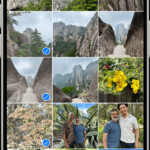Getting photos off an old iPhone can seem daunting, but it’s often easier than you think. Whether you upgraded to a new phone or your old device is gathering dust, there are several ways to retrieve your precious memories. This guide outlines effective methods to transfer photos from an old iPhone, even if you no longer have the device.
Accessing Photos from a Lost or Unavailable iPhone
If you no longer possess your old iPhone, you might still be able to recover your photos through iCloud. Apple’s cloud service automatically backs up photos if you enabled iCloud Photos.
Re-Enabling Photos in iCloud
First, ensure that Photos is enabled in iCloud settings on your current iPhone:
- Navigate to Settings.
- Tap on Your Name at the top.
- Select iCloud.
- Tap on Photos. If it’s grey, tap it to turn it green. This action re-syncs your photo library with iCloud.
Checking iCloud Directly
After enabling Photos in iCloud, access your photos online:
- Go to https://www.icloud.com/photos
- Log in with your Apple ID. Your photos should be available here if previously backed up.
Retrieving Photos from an Existing Old iPhone
If you still have your old iPhone, transferring photos is straightforward.
Using iCloud Photos
If iCloud Photos was enabled on your old iPhone, your photos are likely already in iCloud and accessible on your new device. Simply ensure iCloud Photos is enabled on your new iPhone.
Transferring Photos to a Computer
You can transfer photos directly to your computer using several methods:
- Connecting to a Computer: Connect your old iPhone to your computer using a USB cable. Your device should appear in your computer’s file explorer, allowing you to access and copy the photos.
- Airdrop (for Mac): If you have a Mac, you can use AirDrop to wirelessly transfer photos from your old iPhone to your computer.
- Using Third-party Apps: Numerous apps facilitate photo transfer between iPhones and computers.
Other Potential Locations for Lost Photos
- Recently Deleted Folder: On your iPhone, check the Recently Deleted folder in the Photos app. Deleted photos remain there for 30 days before being permanently removed.
- Backups: Restoring your iPhone from a previous backup might recover lost photos. Remember to back up your current data before restoring. https://support.apple.com/en-us/HT203977
- Other Devices or Storage: Check other devices like PCs, Macs, Android phones, cloud storage services, external hard drives, or USB drives for potential copies of your photos.
Conclusion
Retrieving photos from an old iPhone is achievable with various methods depending on the availability of the device and prior backups. Utilizing iCloud, transferring to a computer, or restoring from a backup are common solutions. Remember to regularly back up your data to prevent future photo loss.