Transferring photos from your iPhone to your PC is a common task, whether you want to back up your memories, free up space on your phone, or edit them on a larger screen. This guide outlines several simple and effective methods for transferring photos and videos from your iPhone to a Windows PC.
Using a USB Cable and the Photos App
The most straightforward method involves connecting your iPhone directly to your PC with a USB cable and utilizing the built-in Photos app.
-
Connect and Trust: Plug your iPhone into your PC using a USB cable. Unlock your iPhone and tap “Trust” when prompted to allow your computer access to your device.
 Accessory prompt to allow or don’t allow accessory to connect.
Accessory prompt to allow or don’t allow accessory to connect. -
Open the Photos App: On your PC, open the Photos app. It should automatically detect your connected iPhone. If it doesn’t, click your iPhone’s name in the sidebar.
-
Import Your Photos: You’ll see an “Import” screen displaying all the photos and videos on your iPhone. You can choose to “Import All New Photos” or select specific photos and videos to import. Choose where you want to save your photos on your PC, selecting an existing album or creating a new one.
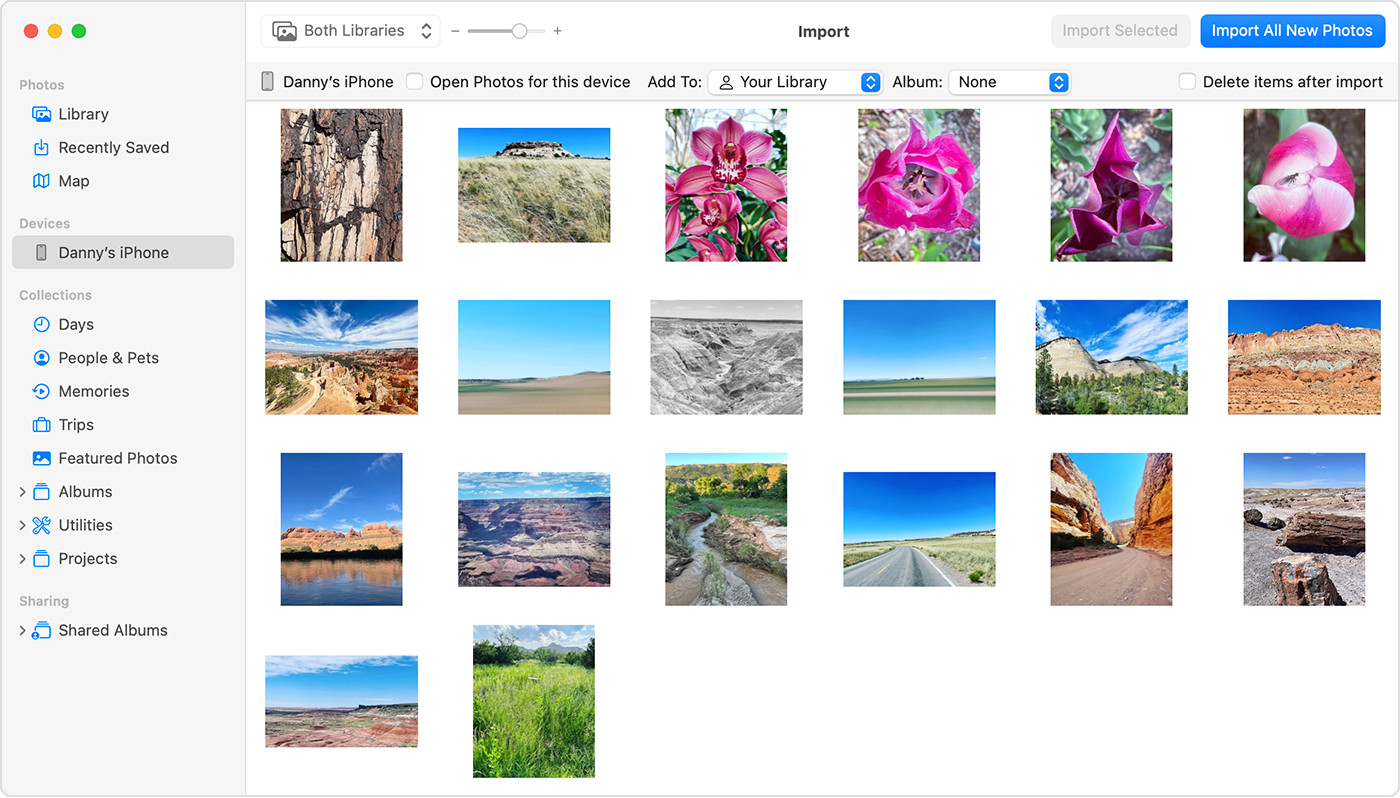 Mac screen showing the photos available for import
Mac screen showing the photos available for import -
Complete the Transfer: Once you’ve made your selections, click “Import Selected” or “Import All New Photos” and wait for the process to complete. Disconnect your iPhone once the transfer is finished.
Leveraging iCloud Photos for Seamless Transfer
iCloud Photos offers a convenient way to automatically back up and sync your photos across all your Apple devices and your PC.
-
Enable iCloud Photos: On your iPhone, go to Settings > [your name] > iCloud > Photos and turn on iCloud Photos. Choose “Optimize iPhone Storage” to save space on your device while keeping full-resolution photos in iCloud.
-
Access Photos on Your PC: You can access your iCloud Photos through the iCloud for Windows app or by visiting iCloud.com on your PC’s web browser. Download the iCloud for Windows app from the Microsoft Store to automatically sync your photos to your PC.
Importing Photos with the Apple Devices App
Another method for transferring photos involves using the Apple Devices app for Windows.
-
Install the App: Download and install the Apple Devices app from the Microsoft Store.
-
Connect and Trust: Connect your iPhone to your PC with a USB cable. Unlock your iPhone and tap “Trust” when prompted.
-
Import with Microsoft Photos: The Apple Devices app will facilitate the connection. Follow the instructions provided by Microsoft for importing photos to the Microsoft Photos app on your PC. You can find these instructions on the Microsoft support website.
Ensuring Compatibility and Addressing Potential Issues
For optimal compatibility with Windows, consider changing your iPhone’s camera settings to capture photos in the most compatible JPEG format. Go to Settings > Camera > Formats and select “Most Compatible.”
If you encounter rotated videos after importing, you can use iTunes to play them in the correct orientation.
Conclusion
Transferring photos from your iPhone to your PC is achievable through several methods. Choose the method that best suits your needs and technical comfort level. Whether you prefer a direct connection via USB, the seamless syncing of iCloud Photos, or the assistance of the Apple Devices app, you have multiple options for safeguarding and accessing your precious memories.
