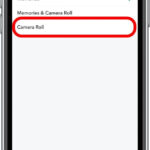Capturing precious moments with your digital camera or smartphone is just the first step. To truly enjoy and preserve those memories, you’ll want to transfer your photos from your SD card to your computer. Fortunately, moving your images from your memory card to your computer is a straightforward process, ensuring your photos are safely backed up and easily accessible for editing, sharing, and long-term storage. This guide will walk you through the simple steps to get your photos onto your computer quickly and efficiently.
Method 1: Using an SD Card Reader
The most direct and often fastest way to transfer photos is by using an SD card reader. Many laptops come with built-in SD card readers, making this method incredibly convenient. If your computer doesn’t have one, external card readers are inexpensive and readily available.
Step 1: Remove the SD Card
First, power off your camera or smartphone and carefully remove the SD card. Typically, you’ll find the SD card slot on the side of your camera or phone. Gently push the card in slightly until it clicks and then releases, allowing you to pull it out.
Step 2: Insert the SD Card into the Reader
If your computer has a built-in reader, locate the SD card slot, usually on the side or front of the laptop or desktop tower. Insert your SD card into the slot, ensuring it’s oriented correctly. If you’re using an external card reader, plug the reader into a USB port on your computer and then insert the SD card into the reader.
Step 3: Connect the Reader to Your Computer
For external readers, ensure it’s securely plugged into a working USB port on your computer. Your computer should automatically recognize the card reader as a removable drive.
Step 4: Open File Explorer and Locate Your SD Card
Once connected, open File Explorer (on Windows) or Finder (on Mac). You should see a new drive listed, often labeled as “Removable Disk” or with a drive letter. This represents your SD card. Click on this drive to open it and view the folders and files within, where your photos are stored, often in a folder named “DCIM”.
Step 5: Copy Photos to Your Computer
Now, navigate to the folder on your computer where you want to save your photos, such as your Pictures folder or a specific folder you’ve created. Open both the SD card folder and your destination folder side-by-side. You can then drag and drop the photo files from the SD card window to your computer’s folder window. Alternatively, you can right-click on the photos, select “Copy,” navigate to your destination folder, right-click in an empty area, and select “Paste.”
Method 2: Using a USB Cable (Camera Connection)
Another common method is to connect your camera or smartphone directly to your computer using a USB cable. This method is useful if you don’t have a card reader readily available.
Step 1: Connect Your Camera to Your Computer
Using the USB cable that came with your camera or phone, plug the smaller end into the USB port on your device and the larger end into a USB port on your computer.
Step 2: Turn On Your Camera
Turn on your camera. In many cases, connecting the USB cable will automatically prompt your camera to connect to the computer.
Step 3: Select Transfer Mode (if required)
Some cameras might display a menu on their screen asking you to select a USB connection mode. Choose the option that indicates file transfer, such as “Mass Storage,” “MTP,” or “PTP.” The exact wording may vary depending on your camera model.
Step 4: Access Your Photos
Once connected and in the correct mode, your computer should recognize your camera as a connected device, similar to how it recognizes a card reader. Open File Explorer (Windows) or Finder (Mac), and you should see your camera listed as a new drive or device. Click on it to browse the folders and locate your photos, usually within the “DCIM” folder.
Step 5: Copy Photos to Your Computer
Follow the same steps as in Method 1, Step 5, to copy your photos from your camera’s storage to your desired folder on your computer, using drag and drop or copy and paste.
Alternative Method: Drag and Drop
Regardless of whether you are using a card reader or connecting your camera via USB, the drag and drop method offers a simple way to transfer your photos. Once you have opened the SD card or camera storage on your computer and located your photo files, simply select the photos you want to transfer. Click and hold your mouse button on the selected photos and drag them to the destination folder you’ve opened on your computer. Release the mouse button to drop the photos into the folder, initiating the copy process.
Conclusion
Transferring photos from your SD card to your computer doesn’t have to be complicated. Whether you choose to use an SD card reader for a direct transfer or connect your camera via USB, the process is straightforward and ensures your precious photos are safely moved to your computer for safekeeping, editing, and sharing. By following these simple steps, you can easily manage your digital memories and keep them accessible for years to come.