Transferring photos from your iPhone to your Mac is a common task, and there are several ways to accomplish it. This guide provides step-by-step instructions for each method, ensuring you can easily move your precious memories to your computer.
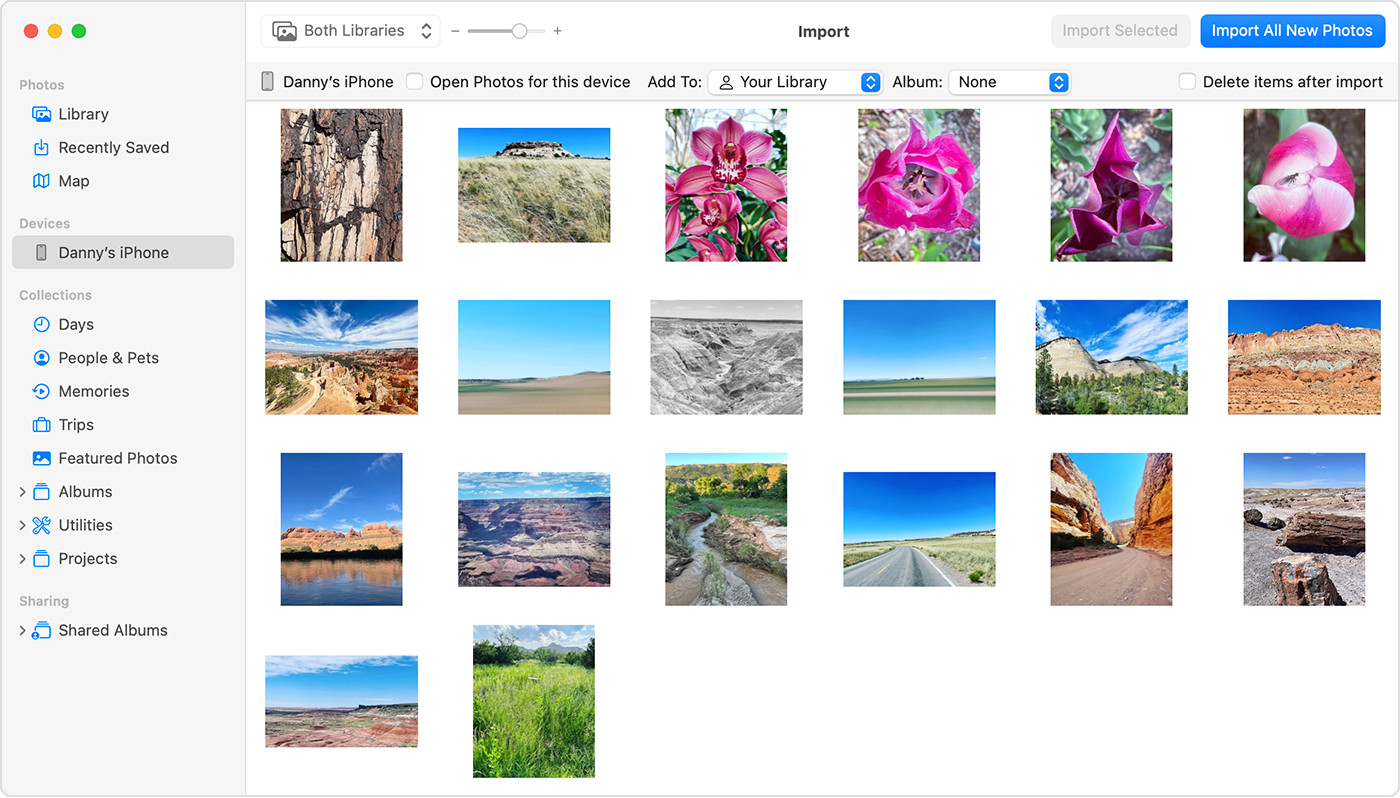 Mac screen showing the photos available for import
Mac screen showing the photos available for import
Using iCloud Photos for Seamless Transfer
iCloud Photos offers a seamless way to access your photos and videos across all your Apple devices and even on a PC. By storing your photos in iCloud, you eliminate the need for manual imports. iCloud automatically uploads and stores your full-resolution originals, ensuring your images remain pristine. You can choose to save space on your devices by opting for device-optimized versions while still having the ability to download the originals whenever needed. Any edits or organizational changes you make are automatically synced across all your devices. Before enabling iCloud Photos, verify you have sufficient iCloud storage to accommodate your entire photo library.
Importing Photos to Your Mac with a USB Cable
If you prefer a direct transfer method, you can import photos and videos to your Mac using a USB cable. This method is particularly useful if you don’t use iCloud Photos.
- Connect your iPhone or iPad to your Mac using a USB cable.
- If prompted, click “Allow” to permit your device to connect to your computer.
- Open the Photos app on your Mac.
- The Photos app will display an Import screen showcasing all the photos and videos on your connected device. If the Import screen doesn’t appear automatically, click your device’s name in the Photos sidebar.
 Accessory prompt to allow or don’t allow accessory to connect.
Accessory prompt to allow or don’t allow accessory to connect.
- Unlock your iOS or iPadOS device with your passcode if requested. If you see a “Trust This Computer” prompt on your device, tap “Trust” to proceed.
- Choose the destination for your imported photos. You can select an existing album or create a new one.
- Select the photos you wish to import and click “Import Selected,” or click “Import All New Photos.”
- After the import process completes, disconnect your device from your Mac.
Importing Photos to a Windows PC
While this guide focuses on transferring photos to a Mac, you can also import photos to a Windows PC using the Apple Devices app and a USB cable. For detailed instructions, refer to Microsoft’s support documentation. If you have iCloud Photos enabled, download the full-resolution versions of your photos to your iPhone or iPad before importing them to your PC.
Choosing the Best Method for You
The optimal method for transferring photos from your iPhone to your Mac depends on your individual needs and preferences. iCloud Photos offers convenience and automatic syncing, while direct import via USB provides more control over the transfer process. Consider your workflow and storage capacity when making your decision. If you are looking for a quick way to grab a few photos, AirDrop is also a great option. If you want to share photos with friends and family, shared albums in the Photos app can be a simple way to accomplish this. Ultimately the best method for transferring photos from iphone to mac is the one that works best for you!