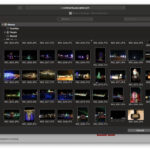Getting photos from iCloud to your iPhone is a straightforward process with several options available. Whether you want to download all your originals or just specific images, this guide provides step-by-step instructions for transferring your photos using the Photos app and iCloud.com.
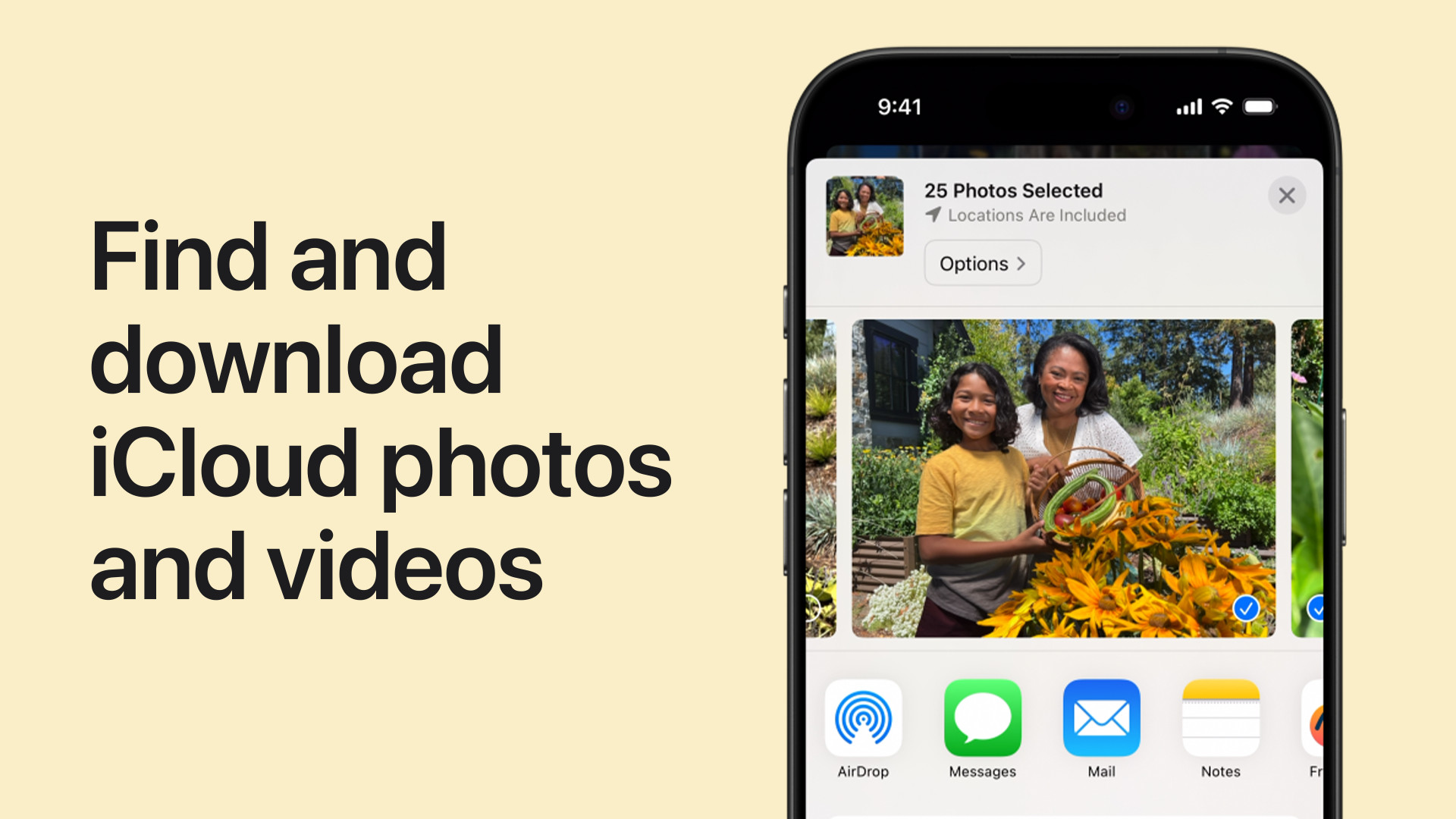 A person holding an iPhone with the Photos app open.
A person holding an iPhone with the Photos app open.
Downloading All Photos via Settings
The easiest way to get all your iCloud photos onto your iPhone is through the Settings app. This ensures all your originals are stored directly on your device.
- Open the Settings app and tap your name at the top.
- Tap iCloud, then tap Photos.
- Select Download and Keep Originals. This will download all your photos and videos from iCloud to your iPhone. Be sure you have enough storage space available.
Using the Photos App with Shared Albums
If you only need photos from shared albums, you can download them individually or in small batches directly through the Photos app.
- Open the Photos app and navigate to the Shared Albums tab.
- Select the shared album containing the desired photos.
- Tap the photo or video you want to download.
- Tap the Share button (the square with an upward arrow).
- Choose Save Image or Save Video. The selected media will be saved to your iPhone’s camera roll.
Downloading Photos Using iCloud.com
iCloud.com provides a web-based interface for accessing and downloading your photos. This method allows for more granular control over which photos are downloaded and in what format.
- Go to iCloud.com/photos in a web browser and sign in with your Apple ID.
- Select the photos or videos you wish to download. You can select multiple items by holding down the Shift key (for consecutive items) or the Command key (for non-consecutive items) on a Mac, or the Ctrl key on a PC. Click Select All to download your entire library.
- Click the Download button (a cloud with a downward arrow).
- Choose your desired download format: Unmodified Originals, Highest Resolution, or Most Compatible. This allows you to prioritize original quality, optimized file size, or compatibility with non-Apple devices.
Choosing the Right Method
The best method for getting photos from iCloud to your iPhone depends on your specific needs. Downloading originals through settings ensures you have a local backup, while using Shared Albums or iCloud.com allows for selective downloads and format choices. Consider your storage space and the number of photos you need when selecting your preferred approach.