Getting your photos and videos off iCloud is a breeze with several easy methods. This guide provides step-by-step instructions for downloading your precious memories to your iPhone, iPad, Mac, or even a PC. Whether you want to save space on your iCloud storage, create backups, or simply have local copies, we’ve got you covered.
Downloading iCloud Photos Using the Photos App
The Photos app offers a seamless way to download iCloud photos directly to your device. Here’s how:
On iPhone and iPad:
- Open the Settings app and tap on your name.
- Tap iCloud, then select Photos.
- Choose Download and Keep Originals. This ensures all your original, full-resolution photos and videos are saved to your device.
On Mac:
- Launch the Photos app.
- In the menu bar, click Photos > Preferences.
- Select the iCloud tab and check the box next to Download Originals to this Mac.
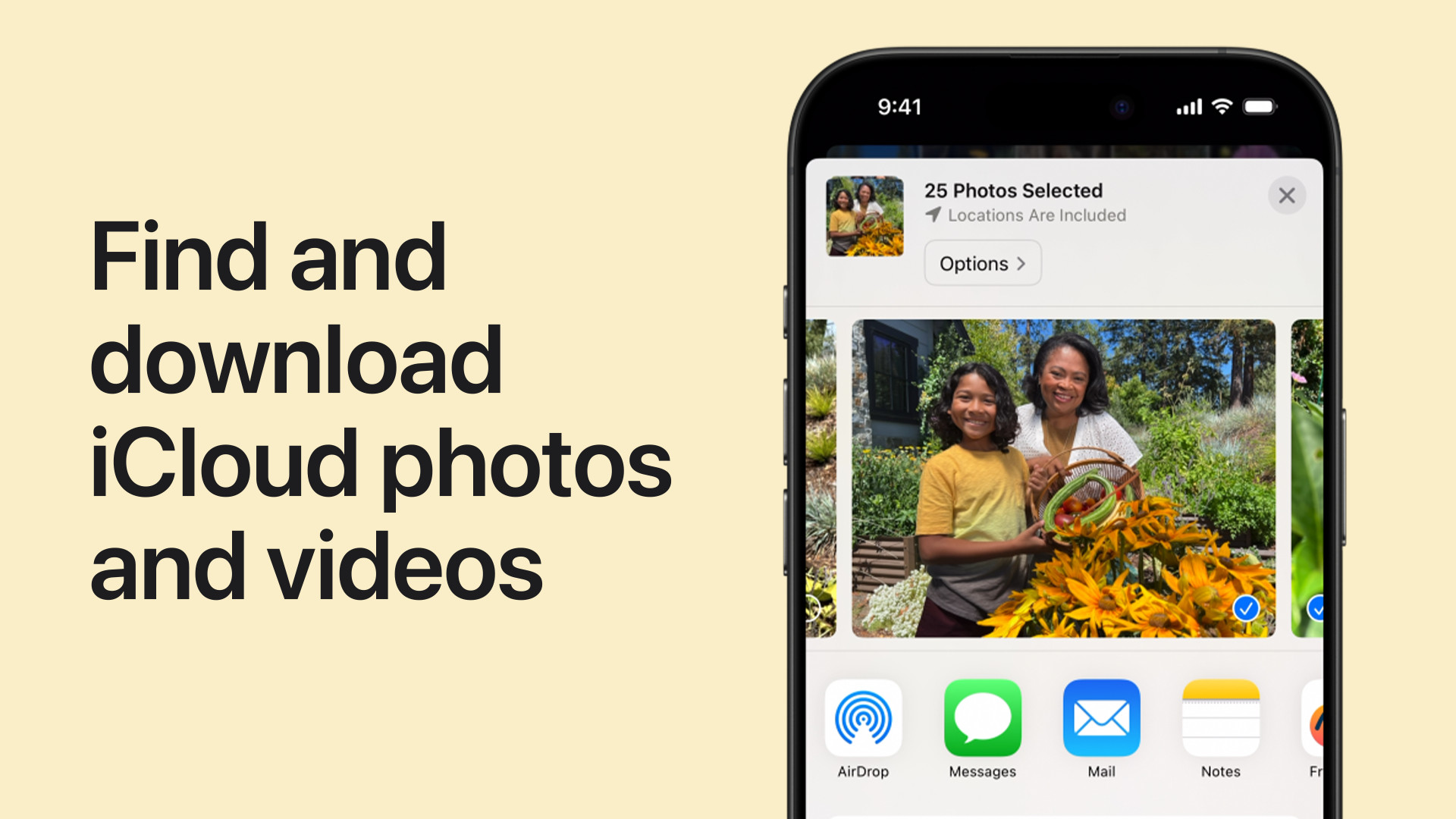 A screenshot of the iCloud Photos settings on a Mac.
A screenshot of the iCloud Photos settings on a Mac.
Downloading from Shared Albums via the Photos App
You can also download photos and videos from shared albums:
On iPhone and iPad:
- Open the Photos app and navigate to the Shared Albums tab.
- Select the desired album.
- Tap the photo or video you wish to download, then tap the Share button (the square with an upward arrow).
- Choose Save Image or Save Video.
On Mac:
- Open the Photos app and select the Shared Album from the sidebar.
- Select the photo or video you want to download.
- Control-click (or right-click) the photo or video and select Import. This will save the selected media to your Mac’s photo library.
Accessing and Downloading from iCloud.com
iCloud.com provides another convenient method for downloading your photos:
On iPhone, iPad, Mac, or PC:
- Go to iCloud.com/photos in your web browser and sign in with your Apple ID.
- Select the photos or videos you wish to download. You can select multiple files by holding down the Command key (Mac) or Control key (PC) while clicking. To select all, choose Select All.
- Click the Download button (cloud icon with a downward arrow). You can also click More > More Download Options to choose between:
- Unmodified Originals: Downloads the original file format as captured or imported.
- Highest Resolution: Downloads the best quality suitable for your device, typically HEIC or H.265.
- Most Compatible: Downloads in universally compatible formats like JPEG for photos and MP4/H.264 for videos.
- Click Download to confirm.
Downloading iCloud Photos on a PC
For Windows users, setting up iCloud for Windows allows seamless access and download of your photos: You can find instructions on how to set up iCloud for Windows on the Apple Support website. (https://support.apple.com/108994).
Conclusion
Downloading photos from iCloud is straightforward using the methods outlined above. Choose the method that best suits your needs and device. Whether you’re using the Photos app, Shared Albums, or iCloud.com, you can easily safeguard your memories by creating local copies of your photos and videos.