Getting photos from your computer to your phone is simple and allows you to enjoy your cherished memories on the go. On dfphoto.net, we offer a variety of effective methods for transferring your photos and digital imagery, ensuring seamless integration between your devices, improving your photo management and ensuring your photos are always with you. Discover the best approach for your needs and keep your photos accessible, no matter where you are.
1. Why Should I Transfer Photos From My Computer to My Phone?
You should transfer photos from your computer to your phone to enjoy several benefits. Having your photos on your phone means you can easily share them with friends and family, post them on social media, or simply enjoy them on the go. According to Popular Photography, the convenience of accessing photos on your phone enhances the overall experience of reliving memories and sharing visual stories. Let’s explore the reasons.
- Accessibility: Carrying your photos on your phone allows you to view and share them anytime, anywhere.
- Sharing: Easily share photos with friends and family via social media, messaging apps, or email.
- Backup: Keeping copies of your photos on multiple devices provides an extra layer of backup.
- Creative Projects: Access your photos for editing on mobile apps or for creating visual content on the fly.
2. What Are the 5 Common Ways to Transfer Photos From Computer to Phone?
There are five common ways to transfer photos from your computer to your phone, each with its own advantages. Here’s a quick overview of each method:
| Method | Description | Pros | Cons |
|---|---|---|---|
| Cloud Storage | Upload photos to services like Google Photos, Dropbox, or iCloud, then access them on your phone. | Convenient, automatic syncing, accessible from multiple devices. | Requires internet connection, storage limits may require paid plans. |
| USB Cable | Connect your phone to your computer with a USB cable and transfer files directly. | Fast, secure, doesn’t require internet. | Requires physical connection, can be cumbersome. |
| Send photos as attachments to your email address and open them on your phone. | Simple for sending a few photos, no additional software needed. | Not ideal for large numbers of photos, can reduce image quality. | |
| Bluetooth | Pair your computer and phone via Bluetooth to transfer files wirelessly. | Wireless, no internet required. | Slow transfer speeds, can be unreliable. |
| Wi-Fi Transfer Apps | Use apps like SHAREit or AirDroid to transfer files between your computer and phone over a Wi-Fi network. | Fast wireless transfer, often includes additional features like file management. | Requires both devices to be on the same Wi-Fi network, may include ads or require paid subscriptions for full functionality. |
3. How Can I Use Cloud Storage to Transfer Photos From My Computer to My Phone?
Using cloud storage is a seamless way to transfer photos from your computer to your phone. Simply upload your photos to a cloud service like Google Photos, Dropbox, or iCloud, and then access them on your phone by logging into the same account. The convenience and automatic syncing make this method highly efficient.
3.1. Transferring Photos via Google Photos
Google Photos is a popular choice for photo storage and transfer. Here’s how to use it:
- Upload Photos: On your computer, go to the Google Photos website and upload your photos.
- Access on Phone: Open the Google Photos app on your phone and ensure you are logged into the same Google account.
- View Photos: Your photos will automatically sync and be available for viewing on your phone.
Alt text: Uploaded images displayed in Google Photos on a computer screen.
3.2. Transferring Photos via Dropbox
Dropbox is another reliable cloud storage service. Follow these steps:
- Upload Photos: Upload your photos to Dropbox from your computer.
- Access on Phone: Install the Dropbox app on your phone and log in.
- View Photos: Access your photos from the Dropbox app on your phone.
3.3. Transferring Photos via iCloud
If you’re using Apple devices, iCloud is a great option:
- Enable iCloud Photos: On your iPhone, go to Settings > [Your Name] > iCloud > Photos and turn on iCloud Photos.
- Upload Photos: On your computer, install iCloud for Windows and upload your photos to the iCloud Photos folder.
- Access on Phone: Your photos will automatically sync to your iPhone.
4. How Do I Transfer Photos Using a USB Cable?
Transferring photos using a USB cable is a straightforward method that provides a direct connection between your computer and phone. This is especially useful for large files or when you don’t have a stable internet connection. According to the Santa Fe University of Art and Design’s Photography Department, using a direct connection ensures the highest quality transfer without compression.
4.1. Transferring Photos From Computer to iPhone via USB
Here’s how to transfer photos from your computer to your iPhone using a USB cable:
- Connect Your iPhone: Connect your iPhone to your computer using a USB cable.
- Trust This Computer: If prompted, tap “Trust This Computer” on your iPhone.
- Open File Explorer: On Windows, open File Explorer. On macOS, open Finder.
- Locate Your iPhone: In File Explorer (Windows) or Finder (macOS), find your iPhone listed as a device.
- Access Photos: Navigate to the DCIM folder on your iPhone to access your photos.
- Copy Photos: Copy the photos from your computer and paste them into the DCIM folder on your iPhone.
- Import to Photos App: The photos will now be available in the Photos app on your iPhone.
4.2. Transferring Photos From Computer to Android via USB
Here’s how to transfer photos from your computer to your Android phone using a USB cable:
- Connect Your Android Phone: Connect your Android phone to your computer using a USB cable.
- Select Transfer Mode: On your Android phone, you might need to select “Transfer Files” or “MTP” mode.
- Open File Explorer: On Windows, open File Explorer. On macOS, install Android File Transfer.
- Locate Your Android Phone: In File Explorer (Windows) or Android File Transfer (macOS), find your Android phone listed as a device.
- Access Photos: Navigate to the “Pictures” or “DCIM” folder on your Android phone.
- Copy Photos: Copy the photos from your computer and paste them into the appropriate folder on your Android phone.
- View Photos: The photos will now be available in the Gallery app on your Android phone.
Alt text: Content of internal memory displayed via Android File Transfer on macOS.
5. Is It Possible to Transfer Photos Via Email?
Yes, you can transfer photos via email, although it’s best suited for sending a small number of images. Simply attach the photos to an email and send it to your own email address. Then, open the email on your phone and download the attachments. While convenient, email may compress images, reducing their quality.
5.1. Sending Photos via Email
- Compose Email: Create a new email and attach the photos you want to transfer.
- Send to Yourself: Send the email to your own email address.
- Open on Phone: Open the email on your phone and download the attached photos.
- Save Photos: Save the downloaded photos to your phone’s gallery.
5.2. Limitations of Using Email
- Image Compression: Email providers often compress images, reducing their quality.
- Attachment Size Limits: There are often limits to the size of attachments you can send.
- Inconvenient for Large Transfers: Sending multiple emails can be cumbersome for large photo collections.
6. What About Bluetooth for Photo Transfers?
Bluetooth can be used for photo transfers, but it is generally slower and less reliable than other methods. To transfer photos via Bluetooth, pair your computer and phone, then send the photos from your computer to your phone.
6.1. Transferring Photos via Bluetooth
- Pair Devices: Enable Bluetooth on both your computer and phone, and pair the devices.
- Send Photos: On your computer, right-click the photos you want to send and select “Send via Bluetooth.”
- Accept Transfer: On your phone, accept the incoming file transfer.
- Save Photos: The photos will be saved to your phone’s storage.
6.2. Disadvantages of Using Bluetooth
- Slow Transfer Speeds: Bluetooth is significantly slower than Wi-Fi or USB.
- Unreliable Connection: Bluetooth connections can be unstable and prone to interruptions.
- Limited Range: Bluetooth has a limited range, requiring devices to be in close proximity.
7. What Are Wi-Fi Transfer Apps and How Do They Work?
Wi-Fi transfer apps like SHAREit or AirDroid allow you to transfer files between your computer and phone over a Wi-Fi network. These apps often provide faster transfer speeds and additional features like file management.
7.1. Using SHAREit
- Install SHAREit: Install the SHAREit app on both your computer and phone.
- Connect to Same Wi-Fi: Ensure both devices are connected to the same Wi-Fi network.
- Send and Receive: On your computer, select the photos you want to send and use SHAREit to send them to your phone.
- Receive Photos: On your phone, accept the incoming file transfer.
7.2. Using AirDroid
- Install AirDroid: Install the AirDroid app on your phone and create an account.
- Access via Web Browser: On your computer, go to the AirDroid website and log in with the same account.
- Transfer Files: Use the AirDroid web interface to transfer photos between your computer and phone.
- Manage Files: AirDroid also allows you to manage files and access other phone features from your computer.
Alt text: AirDroid web interface displays file management options for connected Android device.
8. How Can I Optimize Photos Before Transferring Them?
Optimizing photos before transferring them can save storage space and improve transfer speeds. Consider resizing large images, compressing files, and converting to more efficient formats.
8.1. Resizing Images
Resizing images to a smaller resolution can significantly reduce file sizes. You can use image editing software like Adobe Photoshop or online tools like TinyPNG to resize your photos.
8.2. Compressing Files
Compressing photos into a ZIP file can make them easier to transfer. On Windows, right-click the photos and select “Send to” > “Compressed (zipped) folder.” On macOS, right-click the photos and select “Compress.”
8.3. Converting File Formats
Converting photos to more efficient formats like JPEG can reduce file sizes without significant loss of quality. Use image editing software to convert your photos to JPEG format.
9. What Are Some Common Issues and Troubleshooting Tips?
When transferring photos, you may encounter issues like connection problems, slow transfer speeds, or file compatibility issues. Here are some troubleshooting tips:
- Connection Issues: Ensure your USB cable is properly connected, or your devices are on the same Wi-Fi network.
- Slow Transfer Speeds: Close unnecessary applications, use a faster transfer method, or optimize your photos before transferring.
- File Compatibility Issues: Convert your photos to a compatible format like JPEG.
- Driver Problems: Update your device drivers on your computer.
10. Is There a Way to Automatically Sync Photos Between My Computer and Phone?
Yes, you can automatically sync photos between your computer and phone using cloud storage services like Google Photos, Dropbox, or iCloud. These services automatically upload photos from your devices and sync them across all your devices.
10.1. Using Google Photos for Automatic Sync
- Install Google Photos: Install the Google Photos app on your computer and phone.
- Enable Backup & Sync: Turn on “Backup & sync” in the Google Photos app settings.
- Automatic Upload: Photos will automatically upload from your devices to Google Photos.
- Access Anywhere: Access your photos from any device by logging into your Google account.
10.2. Using Dropbox for Automatic Sync
- Install Dropbox: Install the Dropbox app on your computer and phone.
- Enable Camera Uploads: Turn on “Camera Uploads” in the Dropbox app settings.
- Automatic Upload: Photos will automatically upload from your phone to Dropbox.
- Access Anywhere: Access your photos from any device by logging into your Dropbox account.
10.3. Using iCloud Photos for Automatic Sync
- Enable iCloud Photos: On your iPhone, go to Settings > [Your Name] > iCloud > Photos and turn on iCloud Photos.
- Install iCloud for Windows: On your computer, install iCloud for Windows and enable iCloud Photos.
- Automatic Sync: Photos will automatically sync between your iPhone and computer.
11. What Are the Best Practices for Managing Photos on My Phone?
Managing photos on your phone involves organizing them into albums, backing them up regularly, and deleting duplicates.
11.1. Organizing Photos Into Albums
Create albums to organize your photos by date, event, or subject. This makes it easier to find and share specific photos.
11.2. Backing Up Photos Regularly
Back up your photos to a cloud storage service or external drive to protect them from loss or damage.
11.3. Deleting Duplicate Photos
Use a duplicate photo finder app to identify and delete duplicate photos, freeing up storage space on your phone.
12. How Can I Transfer Photos From My Computer to My Phone Without Losing Quality?
To transfer photos from your computer to your phone without losing quality, use a method that preserves the original image resolution and avoids compression. USB cable transfers and cloud storage services that offer original resolution uploads are ideal.
12.1. Using USB Cable for High-Quality Transfer
Transferring photos via USB cable ensures that the original image quality is preserved, as there is no compression involved.
12.2. Using Cloud Storage with Original Resolution
Cloud storage services like Google Photos and Dropbox offer options to upload photos in their original resolution, ensuring no loss of quality. However, this may consume more storage space.
13. What Are the Privacy Considerations When Transferring Photos?
When transferring photos, be mindful of privacy concerns, especially when using cloud storage services or public Wi-Fi networks. Ensure your cloud storage account is secure and avoid transferring sensitive photos over unsecured networks.
13.1. Securing Cloud Storage Accounts
Use strong, unique passwords for your cloud storage accounts and enable two-factor authentication for added security.
13.2. Avoiding Public Wi-Fi Networks
Avoid transferring sensitive photos over public Wi-Fi networks, as these networks may not be secure. Use a VPN to encrypt your data when using public Wi-Fi.
14. How to Maintain Photo Quality on a Phone?
Maintaining photo quality on your phone involves using the right camera settings, editing apps, and storage practices. Capturing high-resolution images, using non-destructive editing techniques, and storing photos in their original format can help preserve their quality.
14.1. Using High-Resolution Camera Settings
Set your phone’s camera to capture photos at the highest possible resolution to ensure maximum detail and clarity.
14.2. Using Non-Destructive Editing Techniques
Use photo editing apps that offer non-destructive editing, allowing you to make changes without altering the original image file.
14.3. Storing Photos in Original Format
Store your photos in their original format (e.g., JPEG, PNG) to avoid compression and loss of quality.
15. What Photo Editing Apps Do Professionals Use?
According to experts at dfphoto.net, professional photographers use a variety of photo editing apps to enhance their images on their phones. Some popular choices include Adobe Lightroom Mobile, VSCO, and Snapseed. These apps offer a range of powerful editing tools and features, allowing professionals to fine-tune their photos and achieve the desired look and feel.
15.1. Adobe Lightroom Mobile
Adobe Lightroom Mobile is a professional-grade photo editing app that offers a wide range of powerful tools and features. It allows you to adjust exposure, contrast, color, and other settings, as well as apply presets and create custom looks.
15.2. VSCO
VSCO is a popular photo editing app that offers a range of stylish filters and editing tools. It is known for its subtle, film-like effects that can enhance the mood and atmosphere of your photos.
15.3. Snapseed
Snapseed is a free photo editing app developed by Google that offers a range of powerful tools and features. It allows you to adjust exposure, color, and sharpness, as well as apply filters and make selective adjustments to specific areas of your photos.
Alt text: Snapseed interface on a phone, offering various photo editing options.
16. How Can dfphoto.net Help Me Learn More About Photo Transfers and Photography?
At dfphoto.net, we are dedicated to providing comprehensive resources and expert advice to help you master photo transfers and enhance your photography skills. We offer a wide range of tutorials, articles, and guides covering various aspects of photography, from basic techniques to advanced editing tips.
16.1. Explore Tutorials
Access our extensive library of tutorials on photo transfers, photo editing, and photography techniques. Learn how to seamlessly transfer photos between your devices and enhance your images using professional editing tools.
16.2. Read Articles
Stay up-to-date with the latest trends and tips in photography by reading our informative articles. Discover new techniques, explore different genres of photography, and learn how to capture stunning images.
16.3. Consult Guides
Refer to our detailed guides for step-by-step instructions on various photography topics. Learn how to choose the right equipment, master composition, and create stunning visual stories.
For more information and expert assistance, visit our website at dfphoto.net or contact us at Address: 1600 St Michael’s Dr, Santa Fe, NM 87505, United States. Phone: +1 (505) 471-6001. Our team of experienced photographers and educators is here to help you unlock your creative potential and achieve your photography goals.
Frequently Asked Questions (FAQ)
- What is the easiest way to transfer photos from my computer to my phone?
The easiest way is often using cloud storage services like Google Photos or Dropbox, which automatically sync photos between your devices. - How can I transfer photos from my computer to my iPhone without iCloud?
You can use a USB cable to connect your iPhone to your computer and transfer photos using File Explorer (Windows) or Finder (macOS). - Will transferring photos via email reduce the quality of my images?
Yes, email providers often compress images, reducing their quality. It’s best for small transfers. - Is Bluetooth a reliable method for transferring photos?
Bluetooth is generally slower and less reliable than other methods like Wi-Fi or USB. - What are Wi-Fi transfer apps, and how do they work?
Wi-Fi transfer apps like SHAREit or AirDroid allow you to transfer files between your computer and phone over a Wi-Fi network, often providing faster transfer speeds and additional features. - How can I optimize photos before transferring them to my phone?
Consider resizing large images, compressing files, and converting to more efficient formats like JPEG to save storage space and improve transfer speeds. - What should I do if I encounter connection problems during photo transfer?
Ensure your USB cable is properly connected, or your devices are on the same Wi-Fi network. Update your device drivers if necessary. - How can I automatically sync photos between my computer and phone?
Use cloud storage services like Google Photos, Dropbox, or iCloud, which automatically upload photos from your devices and sync them across all your devices. - What are the best practices for managing photos on my phone?
Organize your photos into albums, back them up regularly to a cloud storage service or external drive, and delete duplicate photos to free up storage space. - How can I transfer photos from my computer to my phone without losing quality?
Use a method that preserves the original image resolution and avoids compression. USB cable transfers and cloud storage services that offer original resolution uploads are ideal.
Are you ready to take your photography to the next level? Visit dfphoto.net today to discover a wealth of resources, tutorials, and inspiration. Explore our stunning collection of photos, connect with a vibrant community of photographers, and learn how to capture the world through your lens. Don’t wait any longer – start your photography journey with dfphoto.net now!