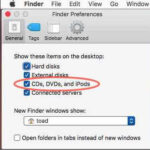Losing precious memories captured on your iPhone can be distressing. How To Get Permanently Deleted Photos Back On Iphone is a common question, and dfphoto.net is here to guide you through the possibilities of photo recovery, exploring solutions ranging from iCloud backups to third-party software and preventative measures. By understanding the nuances of iPhone data storage and recovery, you can increase your chances of retrieving those irreplaceable images, and enhance your visual artistry and digital asset management skills.
1. Understanding iPhone Photo Deletion and Recovery
Recovering permanently deleted photos from an iPhone requires understanding how iOS handles photo deletion and what options are available for retrieval. Let’s dive in.
1.1. How iPhone Deletion Works
When you delete a photo on your iPhone, it’s initially moved to the “Recently Deleted” album. This album acts as a temporary holding place, giving you a 30-day window to recover the photos. After 30 days, or if you manually delete them from the “Recently Deleted” album, the photos are permanently removed from your device.
- Initial Deletion: Photo moves to “Recently Deleted” album.
- 30-Day Grace Period: Photos remain recoverable.
- Permanent Deletion: After 30 days or manual deletion, photos are removed.
1.2. Exploring the “Recently Deleted” Album
The “Recently Deleted” album is the first place to check when you realize you’ve accidentally deleted a photo. Here’s how to access and use it:
- Open the Photos app.
- Tap the Albums tab.
- Scroll down to Utilities and tap Recently Deleted.
- To recover a photo, tap Select, choose the photos you want to recover, and tap Recover.
This feature is a safety net, allowing you to quickly restore photos deleted within the last 30 days.
1.3. The Reality of “Permanent” Deletion
Once a photo is removed from the “Recently Deleted” album, it is considered permanently deleted from your iPhone’s direct storage. According to a statement from Apple Support, photos deleted from the “Recently Deleted” album cannot be recovered directly from the device. However, the data may still exist in backups or other storage locations.
1.4. Factors Affecting Photo Recovery
Several factors influence the possibility of recovering permanently deleted photos:
- Backups: If you have iCloud or iTunes backups, you may be able to restore your photos from these sources.
- Time Since Deletion: The longer the time since deletion, the lower the chances of recovery due to potential data overwriting.
- iPhone Usage: Frequent use of your iPhone after deletion can overwrite the deleted data, making recovery more difficult.
2. Immediate Steps to Take After Realizing Photos Are Deleted
When you realize that photos have been permanently deleted from your iPhone, immediate action can significantly improve your chances of recovery.
2.1. Stop Using Your iPhone Immediately
The most crucial step is to stop using your iPhone as soon as you realize the photos are missing. Continuing to use the device increases the risk of overwriting the deleted data with new information.
2.2. Turn Off Wi-Fi and Cellular Data
To prevent automatic syncing with iCloud and other cloud services, turn off Wi-Fi and cellular data. This ensures that the deleted photos are not overwritten by newer data from the cloud.
2.3. Check “Recently Deleted” Album
As mentioned earlier, the “Recently Deleted” album is the first place to check. If the photos are still there, you can easily recover them.
2.4. Avoid Downloading New Apps or Files
Downloading new apps or files can also overwrite the deleted data. Refrain from any new downloads until you’ve attempted to recover your photos.
3. Utilizing iCloud for Photo Recovery
iCloud is Apple’s cloud storage service, and it can be a lifesaver for recovering deleted photos.
3.1. Understanding iCloud Photo Library
iCloud Photo Library automatically syncs your photos and videos across all your Apple devices. When you delete a photo on one device, it’s also deleted on all other devices connected to the same iCloud account.
3.2. How to Check if iCloud Backup is Enabled
To check if iCloud Backup is enabled:
- Go to Settings on your iPhone.
- Tap on your Apple ID at the top.
- Tap iCloud.
- Tap Photos.
- Ensure iCloud Photos is turned on.
If iCloud Photos is enabled, your photos are automatically backed up to iCloud.
3.3. Restoring from iCloud Backup
If you have an iCloud backup, you can restore your entire iPhone to recover the deleted photos. Here’s how:
- Go to Settings on your iPhone.
- Tap General.
- Tap Transfer or Reset iPhone.
- Tap Erase All Content and Settings.
- Follow the on-screen instructions to erase your iPhone.
- During the setup process, choose Restore from iCloud Backup.
- Sign in with your Apple ID and choose the most recent backup.
Important Note: Restoring from an iCloud backup will erase all current data on your iPhone, replacing it with the data from the backup. Make sure to back up any recent data before restoring.
3.4. Using iCloud.com to Recover Photos
You can also use iCloud.com to recover photos:
- Go to iCloud.com and sign in with your Apple ID.
- Click on Photos.
- Check the Recently Deleted album.
- Select the photos you want to recover and click Recover.
This method allows you to recover photos without restoring your entire device.
Alt text: Recover permanently deleted photos on iPhone by accessing iCloud Recently Deleted Album
4. Leveraging iTunes/Finder Backups for Photo Retrieval
iTunes (or Finder on newer macOS versions) is another method for backing up and restoring your iPhone.
4.1. How iTunes/Finder Backups Work
iTunes/Finder backups create a local copy of your iPhone’s data on your computer. This backup includes photos, videos, and other data.
4.2. Checking for Available Backups
To check for available backups:
- iTunes (Windows or older macOS):
- Open iTunes.
- Go to Edit > Preferences > Devices.
- You’ll see a list of your backups.
- Finder (macOS Catalina or later):
- Open Finder.
- Connect your iPhone to your computer.
- Select your iPhone in the Finder sidebar.
- Click Manage Backups.
4.3. Restoring from iTunes/Finder Backup
To restore your iPhone from an iTunes/Finder backup:
- Connect your iPhone to your computer.
- Open iTunes (or Finder).
- Select your iPhone.
- Click Restore Backup.
- Choose the backup you want to restore from and follow the on-screen instructions.
Important Note: Restoring from an iTunes/Finder backup will erase all current data on your iPhone, replacing it with the data from the backup. Make sure to back up any recent data before restoring.
4.4. Limitations of iTunes/Finder Backups
iTunes/Finder backups are comprehensive but may not be as up-to-date as iCloud backups, especially if you don’t back up your iPhone regularly.
5. Using Third-Party Data Recovery Software
If you don’t have backups, third-party data recovery software might be an option. However, success rates vary, and it’s essential to choose reputable software.
5.1. How Data Recovery Software Works
Data recovery software scans your iPhone’s internal storage for deleted files. It looks for data fragments that haven’t been overwritten yet.
5.2. Factors Influencing Success Rates
- Time Since Deletion: The sooner you use the software, the better.
- iPhone Usage: Less usage since deletion increases the chances of recovery.
- Data Overwriting: If the deleted data has been overwritten, recovery is unlikely.
5.3. Recommended Data Recovery Software
Several data recovery software options are available, including:
- EaseUS MobiSaver: Known for its user-friendly interface and effective scanning capabilities.
- Dr.Fone – Data Recovery (iOS): Offers a range of recovery options and supports various data types.
- Tenorshare UltData: Provides comprehensive recovery features and supports the latest iOS versions.
- iMobie PhoneRescue: Focuses on recovering lost data from iOS devices with a high success rate.
5.4. Step-by-Step Guide to Using Data Recovery Software
Here’s a general guide on how to use data recovery software:
- Download and Install: Download and install the data recovery software on your computer.
- Connect iPhone: Connect your iPhone to your computer using a USB cable.
- Trust Computer: On your iPhone, tap Trust when prompted to trust the computer.
- Scan iPhone: Launch the software and select the option to scan your iPhone for deleted data.
- Preview and Recover: After the scan, preview the recoverable photos and select the ones you want to recover. Click Recover to save them to your computer.
5.5. Risks and Considerations
- Cost: Data recovery software can be expensive.
- Success Rate: Recovery is not guaranteed.
- Privacy: Be cautious when choosing software and ensure it’s reputable to protect your privacy.
6. Preventing Future Photo Loss: Proactive Measures
Preventing photo loss is better than trying to recover deleted photos. Here are some proactive measures:
6.1. Regularly Back Up Your iPhone
- iCloud Backup: Enable iCloud Backup to automatically back up your iPhone daily.
- iTunes/Finder Backup: Regularly back up your iPhone to your computer using iTunes or Finder.
6.2. Use iCloud Photo Library
iCloud Photo Library automatically syncs your photos across all your Apple devices, ensuring they are safely stored in the cloud.
6.3. Consider Third-Party Cloud Storage
Consider using third-party cloud storage services like Google Photos, Dropbox, or Amazon Photos to back up your photos.
6.4. Enable Two-Factor Authentication
Enable two-factor authentication for your Apple ID to protect your account from unauthorized access.
6.5. Be Careful When Deleting Photos
Double-check before deleting photos to avoid accidental deletions.
6.6. Organize Your Photos
Organize your photos into albums to make it easier to find and manage them.
Alt text: Keep your iPhone photos organized in albums to avoid accidental deletion and loss
7. Understanding Data Overwriting and Its Impact on Recovery
Data overwriting is a critical factor that affects the success of photo recovery.
7.1. How Data Overwriting Works
When you delete a file, it isn’t immediately erased from your storage device. Instead, the space it occupied is marked as available for new data. Data overwriting occurs when new data is written to that space, replacing the old data.
7.2. Impact on Photo Recovery
If the deleted photos have been overwritten, they are virtually unrecoverable. The more you use your iPhone after deleting photos, the higher the risk of data overwriting.
7.3. Strategies to Minimize Overwriting
- Stop Using iPhone: As mentioned earlier, stop using your iPhone immediately after realizing photos are deleted.
- Turn Off Wi-Fi and Cellular Data: Prevent automatic syncing and updates that could overwrite data.
- Avoid New Downloads: Refrain from downloading new apps or files.
8. The Role of Professional Data Recovery Services
If you’ve tried all the above methods and still can’t recover your photos, professional data recovery services might be your last resort.
8.1. When to Consider Professional Services
- Physical Damage: If your iPhone is physically damaged, professional services have specialized tools and expertise to recover data.
- Complex Data Loss: If the data loss is complex or involves data overwriting, professional services might have advanced techniques to recover data.
- High-Value Data: If the photos are of high value (e.g., irreplaceable family photos), professional services might be worth the investment.
8.2. What Professional Services Offer
- Advanced Techniques: Professional services use advanced data recovery techniques and tools.
- Clean Room Environment: They often have clean room environments to prevent further damage to the storage device.
- Expertise: They have experienced technicians who specialize in data recovery.
8.3. Finding Reputable Services
- Research: Research and read reviews to find reputable data recovery services.
- Experience: Choose a service with a proven track record of successful data recovery.
- Cost: Get quotes from multiple services and compare their prices.
- Privacy: Ensure the service has a strong privacy policy to protect your data.
8.4. Cost and Considerations
Professional data recovery services can be expensive, with costs ranging from a few hundred to several thousand dollars, depending on the complexity of the data loss.
9. Understanding iPhone Storage and File Systems
Understanding how your iPhone stores data can provide insights into the possibilities and limitations of data recovery.
9.1. Overview of iPhone Storage
iPhones use flash memory (NAND flash) for storage. Flash memory stores data in blocks, and when a file is deleted, the blocks are marked as available but not immediately erased.
9.2. How iOS Manages Files
iOS uses a file system to manage files on your iPhone. When a file is deleted, the file system updates its metadata to indicate that the space is available. However, the actual data remains until it is overwritten.
9.3. Implications for Data Recovery
This means that deleted photos can potentially be recovered if they haven’t been overwritten. Data recovery software scans the flash memory for these un-overwritten data fragments.
10. Ethical Considerations When Using Data Recovery Tools
When using data recovery tools, it’s essential to consider ethical and legal implications.
10.1. Respecting Privacy
Only recover data from your own devices or devices you have permission to access. Respect the privacy of others and avoid unauthorized data recovery.
10.2. Avoiding Illegal Activities
Do not use data recovery tools for illegal activities, such as recovering data from stolen devices or engaging in unauthorized access to private information.
10.3. Complying with Laws and Regulations
Comply with all applicable laws and regulations regarding data recovery and privacy.
11. Case Studies: Successful and Unsuccessful Photo Recovery Stories
Real-life case studies can provide valuable insights into the possibilities and limitations of photo recovery.
11.1. Case Study 1: Successful Recovery with iCloud Backup
- Scenario: A user accidentally deleted a folder of family photos from their iPhone.
- Solution: The user had iCloud Photo Library enabled and was able to restore the photos from iCloud.com.
- Outcome: Successful recovery of all deleted photos.
11.2. Case Study 2: Partial Recovery with Data Recovery Software
- Scenario: A user deleted photos and videos from their iPhone and didn’t have a backup.
- Solution: The user used data recovery software to scan their iPhone.
- Outcome: The user was able to recover some of the photos, but many videos were corrupted due to data overwriting.
11.3. Case Study 3: Unsuccessful Recovery After Prolonged Usage
- Scenario: A user deleted photos from their iPhone and continued to use the device for several weeks before attempting recovery.
- Solution: The user tried data recovery software and professional services.
- Outcome: Unsuccessful recovery due to extensive data overwriting.
These case studies illustrate the importance of immediate action and the limitations of data recovery when data has been overwritten.
12. The Future of Photo Recovery Technology
Photo recovery technology is constantly evolving, with new techniques and tools being developed.
12.1. Advancements in Data Recovery Software
Data recovery software is becoming more sophisticated, with improved scanning algorithms and the ability to recover data from encrypted devices.
12.2. Cloud-Based Recovery Solutions
Cloud-based recovery solutions are emerging, allowing users to recover data directly from the cloud without needing to install software on their computers.
12.3. AI and Machine Learning in Data Recovery
AI and machine learning are being used to improve the accuracy and efficiency of data recovery, with algorithms that can identify and recover data fragments more effectively.
13. How to Protect Your Photos on dfphoto.net
At dfphoto.net, we understand the importance of protecting your precious photos. Here are some tips to help you safeguard your images:
13.1. Upload High-Resolution Copies
When you upload photos to dfphoto.net, make sure to upload high-resolution copies. This ensures that you have the best possible quality images stored in the cloud.
13.2. Use Secure Storage Options
dfphoto.net uses secure storage options to protect your photos from unauthorized access. We employ encryption and other security measures to keep your data safe.
13.3. Regularly Back Up Your dfphoto.net Account
Regularly back up your dfphoto.net account to a local storage device or another cloud service. This provides an extra layer of protection in case of data loss.
13.4. Follow Best Practices for Photo Management
Follow best practices for photo management, such as organizing your photos into albums, adding metadata, and creating backups.
Alt text: Follow best practices for photo management on dfphoto.net to avoid losing precious images
14. Frequently Asked Questions (FAQ)
14.1. Can I recover photos deleted from the “Recently Deleted” album?
Once photos are deleted from the “Recently Deleted” album, they cannot be recovered directly from your iPhone. However, you may be able to recover them from iCloud or iTunes backups, or by using third-party data recovery software.
14.2. Is data recovery software safe to use?
Data recovery software can be safe to use, but it’s essential to choose reputable software from trusted vendors. Read reviews and research the software before downloading and installing it.
14.3. How long do photos stay in the “Recently Deleted” album?
Photos stay in the “Recently Deleted” album for 30 days before being automatically deleted.
14.4. What is the best way to back up my iPhone photos?
The best way to back up your iPhone photos is to use a combination of iCloud Photo Library and iTunes/Finder backups. This ensures that your photos are safely stored in the cloud and on your local computer.
14.5. Can professional data recovery services guarantee recovery?
Professional data recovery services cannot guarantee recovery, as the success rate depends on the complexity of the data loss and the extent of data overwriting.
14.6. How can I prevent accidental photo deletions?
To prevent accidental photo deletions, be careful when deleting photos, double-check before confirming deletion, and organize your photos into albums.
14.7. What should I do immediately after realizing photos are deleted?
Stop using your iPhone immediately, turn off Wi-Fi and cellular data, and check the “Recently Deleted” album.
14.8. Are there any free data recovery software options available?
Yes, there are free data recovery software options available, but they may have limitations in terms of features and recovery capabilities.
14.9. Can I recover photos from a water-damaged iPhone?
Recovering photos from a water-damaged iPhone can be challenging, but professional data recovery services may be able to recover data from the device.
14.10. How does data overwriting affect photo recovery?
Data overwriting reduces the chances of successful photo recovery, as new data replaces the deleted data, making it unrecoverable.
15. Conclusion: Maximizing Your Chances of Photo Recovery
Recovering permanently deleted photos from an iPhone can be challenging, but not impossible. By understanding how iPhone deletion works, taking immediate action, utilizing backups, and considering data recovery software or professional services, you can maximize your chances of recovering your precious memories.
Remember to regularly back up your iPhone and follow best practices for photo management to prevent future photo loss. And don’t forget to explore dfphoto.net for more tips and resources on photography and visual arts.
Address: 1600 St Michael’s Dr, Santa Fe, NM 87505, United States
Phone: +1 (505) 471-6001
Website: dfphoto.net
Visit dfphoto.net today to discover a wealth of resources, stunning photography, and a vibrant community that celebrates the art of visual storytelling. Enhance your skills, find inspiration, and connect with fellow photography enthusiasts in the heart of Santa Fe and beyond.