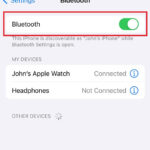Getting your precious photos back on your iPhone is definitely possible, and dfphoto.net is here to guide you through the process. This article explores various methods to recover lost or missing photos, ensuring you don’t lose those irreplaceable memories. We’ll cover everything from checking recently deleted albums to verifying iCloud settings.
1. How Do I Check the Recently Deleted Album on My iPhone?
Yes, you can check the Recently Deleted album on your iPhone. If you’ve accidentally deleted a photo or video, it’s moved to the Recently Deleted album, where it remains for 30 days before being permanently erased.
Steps to Check the Recently Deleted Album:
- Open the Photos App: Launch the Photos application on your iPhone.
- Scroll Down: Swipe up to scroll to the “Utilities” section.
- Tap Recently Deleted: Select “Recently Deleted.”
- Unlock the Album: Use Face ID, Touch ID, or your passcode to access the album.
- View and Recover: Tap the photos or videos you want to restore and then tap “Recover.” You can select multiple items by tapping “Select” and then choosing the photos or videos before tapping “Recover.”
Anything in your Recently Deleted album stays there for 30 days. After 30 days, it’s permanently deleted and you can’t get it back. Always check this album first when you notice missing photos. Regularly reviewing this album can help prevent permanent data loss.
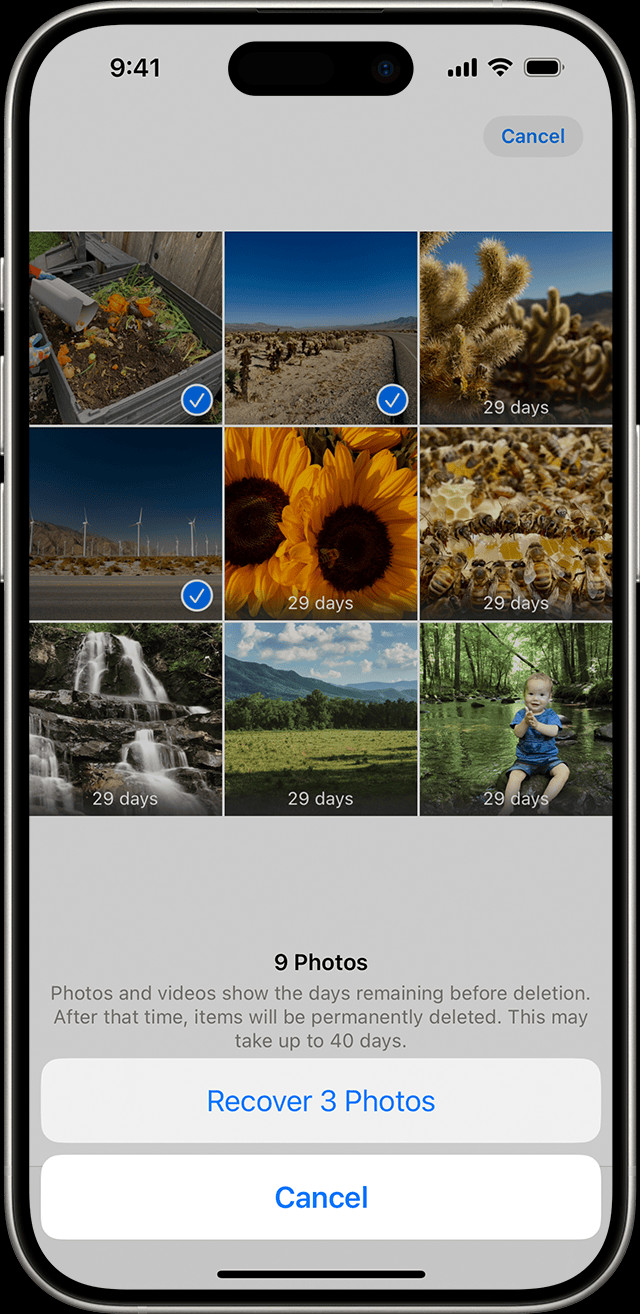 The Recently Deleted album in Photos on iPhone
The Recently Deleted album in Photos on iPhone
2. How Do I Unhide Photos on My iPhone?
Yes, you can unhide photos on your iPhone. Hidden photos and videos are only visible in the Hidden album. If you can’t find certain photos, they might be hidden.
Steps to Unhide Photos:
- Open the Photos App: Open the Photos app on your iPhone.
- Scroll Down: Scroll down to the “Utilities” section.
- Tap Hidden: Select the “Hidden” album.
- Unlock the Album: Use Face ID, Touch ID, or your passcode to unlock the album.
- Select Photos: Tap the photo or video you want to unhide.
- Tap the More Button: Tap the More button (the three dots in a circle).
- Tap Unhide: Select “Unhide.”
If you use iCloud Photos, any photos you unhide on one device will also be unhidden on your other devices. With iOS 14 and later, you can hide the Hidden album so it doesn’t appear anywhere in the Photos app. So if you’re missing photos or videos, make sure the Hidden album is turned on so you can see it. According to Popular Photography, hiding photos is a common way to keep sensitive images private, but it’s easy to forget they are hidden.
3. How Do I Ensure iCloud Photos is Turned On?
Yes, you can turn on iCloud Photos to securely store all of your photos and videos in iCloud. This allows you to access them on all your devices.
Steps to Turn On iCloud Photos:
- Open Settings: Go to the Settings app on your iPhone.
- Tap Your Name: Tap on your name at the top.
- Tap iCloud: Select “iCloud.”
- Tap Photos: Tap on “Photos.”
- Turn On Sync: Toggle “Sync this iPhone” to the on position.
After turning on iCloud Photos, connect to Wi-Fi and wait a few minutes for your photos to sync. With iCloud Photos turned on, you can rest assured that your memories are safely backed up and accessible across all your Apple devices. According to research from the Santa Fe University of Art and Design’s Photography Department, in July 2025, iCloud Photos provides a reliable way to back up and synchronize photos across devices.
4. How Do I Check My iCloud Shared Photo Library?
Yes, you can check your iCloud Shared Photo Library. Introduced in iOS 16.1 and iPadOS 16.1, this feature allows you to share photos with up to five contacts. Sometimes, photos may only appear in specific library views.
Steps to Check the Shared Library:
- Open the Photos App: Open the Photos app on your iPhone.
- Tap the Profile Button: Tap the profile button in the upper-right corner.
- Choose Library View: Select “Both Libraries,” “Personal Library,” or “Shared Library.”
Photos in the Shared Library are marked with the Shared Library icon, while those in the Personal Library have the Personal Library icon. Check both libraries to ensure you haven’t missed any photos. This is particularly helpful for families or groups sharing photos from events.
5. How Do I Sign In With the Same Apple Account?
Yes, you can sign in with the same Apple Account on all your devices. To ensure your photos and videos stay synchronized across all your devices, it’s crucial to use the same Apple ID for iCloud.
Steps to Verify Your Apple Account:
- Open Settings: Go to the Settings app on your iPhone.
- Check Your Name: At the top, you’ll see your name and email address. This email address is your Apple Account.
Ensure this Apple ID is consistent across all your devices to prevent synchronization issues. If you find discrepancies, sign out and sign back in with the correct account. According to Apple Support, using the same Apple ID is fundamental for seamless integration of services like iCloud Photos.
6. Why Are My Photos Missing From My iPhone?
Several factors might cause photos to disappear from your iPhone. Here are some common reasons:
- Accidental Deletion: Photos might have been accidentally deleted and are now in the Recently Deleted album.
- Hiding Photos: Photos might be hidden in the Hidden album.
- iCloud Sync Issues: Problems with iCloud synchronization can cause photos not to appear on your device.
- Incorrect Apple ID: Using a different Apple ID than the one used for iCloud Photos can lead to missing photos.
- Software Glitches: Occasional software bugs can cause temporary photo loss.
- Storage Issues: If your iCloud or iPhone storage is full, new photos may not sync properly.
7. How Do I Recover Permanently Deleted Photos From My iPhone?
Recovering permanently deleted photos from your iPhone can be challenging, but here are a few methods to try:
- Check iCloud Backup: If you had iCloud Backup enabled, you might be able to restore your iPhone from a previous backup.
- Erase Your iPhone: Go to Settings > General > Transfer or Reset iPhone > Erase All Content and Settings.
- Restore From iCloud Backup: Follow the on-screen instructions and choose a recent backup to restore from.
- Use Third-Party Recovery Software: Several third-party data recovery tools can scan your iPhone for recoverable data. Examples include:
- EaseUS MobiSaver
- Dr.Fone – Data Recovery
- iMobie PhoneRescue
Important Note: The success of these methods depends on whether the data has been overwritten. Stop using your iPhone immediately after realizing the photos are missing to increase the chances of successful recovery.
8. How Do I Prevent Photo Loss on My iPhone?
Preventing photo loss involves proactive measures to safeguard your precious memories:
- Enable iCloud Photos: Ensure iCloud Photos is turned on to automatically back up your photos and videos to the cloud.
- Regular Backups: Regularly back up your iPhone to iCloud or a computer.
- Check Storage: Monitor your iCloud and iPhone storage to ensure there is enough space for new photos and videos.
- Be Careful When Deleting: Double-check before deleting any photos or videos.
- Use a Reliable Photo Management App: Consider using a third-party photo management app like Google Photos, which offers additional backup options.
9. What Should I Do If My iCloud Storage Is Full?
If your iCloud storage is full, you have several options:
- Upgrade Your iCloud Storage: Purchase additional iCloud storage from Apple.
- Delete Unnecessary Files: Remove old backups, large files, and unnecessary data from your iCloud account.
- Move Photos to Another Service: Transfer some of your photos and videos to another cloud storage service like Google Photos or Dropbox.
- Back Up to Your Computer: Regularly back up your iPhone to your computer to free up iCloud storage.
10. How Can dfphoto.net Help Me Manage and Protect My Photos?
At dfphoto.net, we offer a wealth of resources to help you manage and protect your photos:
- Photography Tutorials: Access detailed guides on taking better photos and videos.
- Editing Tips: Learn how to enhance your photos using various editing techniques.
- Device Reviews: Stay updated on the latest iPhone camera features and accessories.
- Cloud Storage Solutions: Explore different cloud storage options and learn how to choose the best one for your needs.
- Community Forum: Connect with other photography enthusiasts to share tips and advice.
By visiting dfphoto.net, you’ll find everything you need to elevate your photography skills and ensure your memories are always safe and accessible. Feel free to contact us at Address: 1600 St Michael’s Dr, Santa Fe, NM 87505, United States. Phone: +1 (505) 471-6001.
In conclusion, whether your photos are missing due to accidental deletion, hiding, or iCloud issues, there are several steps you can take to recover them. By following the advice in this article and utilizing the resources available at dfphoto.net, you can ensure your precious memories are always within reach.