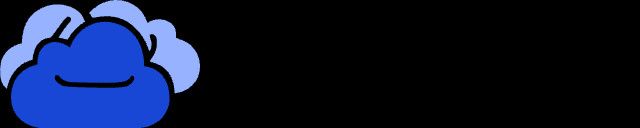Are you looking to share more than ten photos in a single Instagram post? This guide will walk you through the process of uploading up to twenty photos, troubleshooting common issues, and even downloading multiple images for offline enjoyment. Whether you’re a photography enthusiast or a social media marketer, mastering these tips will enhance your Instagram experience. To further elevate your skills and connect with a vibrant community, visit dfphoto.net for tutorials, stunning visuals, and expert advice. Learn about photo sharing, social media marketing, and content creation.
1. Instagram’s Updated Carousel Feature
Instagram made a significant update on August 8, 2024, that enables users to include up to 20 images and videos in a single carousel post. This enhancement allows for a more comprehensive sharing of moments and experiences directly on the platform. Now, you can share even more visual content in one go. This upgrade enables users to consolidate their posts, enhance storytelling, and present visual narratives more effectively, making the platform more engaging and versatile.
2. Step-by-Step Guide: Posting More Than 10 Photos
Here’s how to post more than 10 photos on Instagram using the carousel feature. Each step is designed to be easy to follow, ensuring that you can effectively share your visual stories.
-
Launch the App: Open your Instagram application.
-
Tap the Plus Icon: Find and tap the plus icon, usually located at the upper right side of the screen.
-
Select “Post”: Choose the “Post” option to start a new post.
-
Tap the Square Icon: Press the square icon, which allows you to select multiple photos.
-
Select Up to 20 Photos: Choose up to 20 photos or videos from your gallery.
-
Tap “Next”: Tap the “Next” button, usually at the upper right side, to proceed.
-
Upload: Instagram will upload all your selected media.
-
Share: Once uploaded, your friends and followers can enjoy your comprehensive visual story.
3. Troubleshooting: Why Can’t I Post More Than 10 Photos?
Sometimes, Instagram may prevent you from uploading more than 10 photos due to glitches or bugs within the app. Here are some troubleshooting steps to resolve this issue, ensuring you can fully utilize the carousel feature.
- App Glitches: The app might be experiencing temporary issues.
- Bugs: Software bugs can limit functionality.
Here’s how to address these issues:
- Reinstall Instagram: Uninstalling and then reinstalling Instagram can often resolve underlying issues.
- Sign Out and Back In: Another quick fix is to sign out of your profile and then sign back in.
- Clear Cache: Clearing the app’s cache can remove corrupt data that might be causing problems.
- Update the App: Ensure you are using the latest version of Instagram.
4. Downloading Multiple Instagram Photos: A Pro Tip
With Instagram allowing users to post more photos in a single carousel, downloading these posts for offline access becomes valuable. Here’s how to save those photos and videos efficiently.
- Offline Access: Save photos for viewing without an internet connection.
- Backup: Keep a local backup of important images.
MultCloud is a one-stop cloud management service, allowing users to connect and transfer data between different cloud storage platforms through its website. It launched a new feature called Instagram Downloader. This new feature allows users to download their favorite Instagram posts, profile images, stories, photos, reels to local devices or directly into cloud services.
4.1. Key Features of Instagram Downloader
-
Download Photos and Videos: Easily download media content from Instagram carousels.
-
No Instagram Login Required: Export photos without logging into your account.
-
Batch Download: Download multiple posts at once.
-
High-Quality Downloads: Ensures images and videos are downloaded in their original quality.
-
User-Friendly Interface: Simple and intuitive design makes downloading Instagram content quick and easy.
 MultCloud Logo
MultCloud Logo
4.2. Step-by-Step Guide to Downloading with MultCloud
Follow these steps to download Instagram posts using MultCloud, making the process seamless and efficient.
-
Register for a MultCloud Account: Sign up for free using your email, Apple ID, Google, or Facebook account.
- Email: Quick registration with your email address.
- Social Logins: Conveniently use your existing Apple, Google, or Facebook accounts.
-
Go to Instagram Downloader: Navigate to the Instagram Downloader feature within MultCloud.
-
Enter Instagram Link: Paste the Instagram link into the provided space. MultCloud will analyze it and display the available photos.
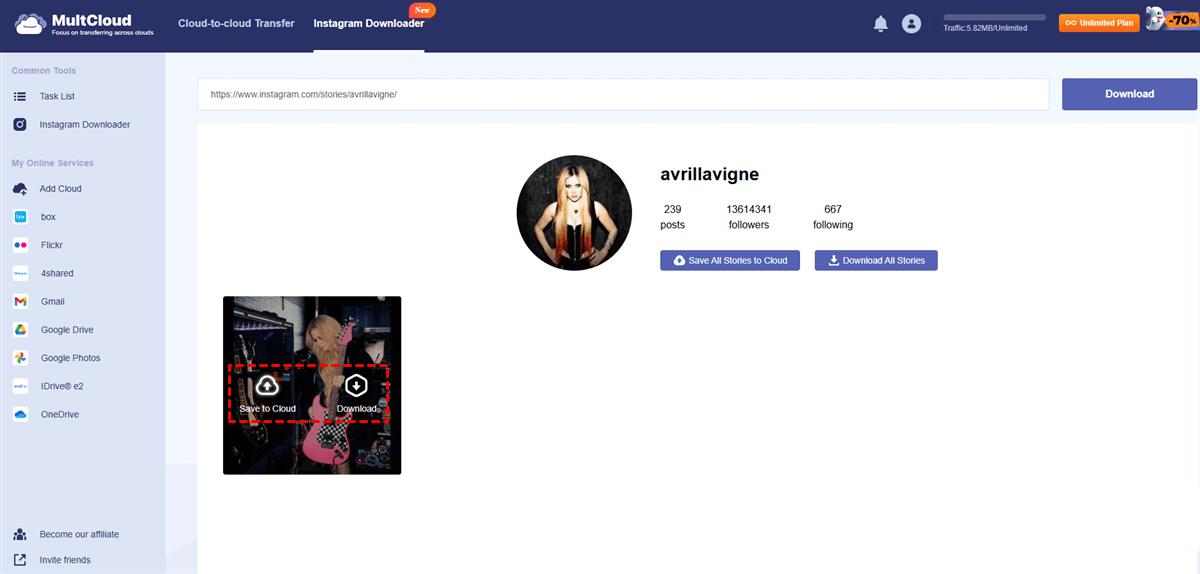 Instagram Downloader
Instagram Downloader -
Choose Save to Cloud or Download: Decide whether to save the photos to a cloud service or download them locally.
- Save to Cloud: Choose from services like OneDrive, Dropbox, Google Drive, Flickr, and iCloud.
- Download Locally: Save the photos directly to your device for offline access.
MultCloud provides the Save All or Download All feature. This is extremely useful when you want to save multiple photos and videos at once. If you choose to save the photos to your cloud service, you can also share them easily via the cloud’s built-in feature or the share feature on MultCloud.
4.3. Additional Features of MultCloud
MultCloud offers several advanced features to enhance your cloud management experience, streamlining your workflow and improving efficiency.
-
Cloud Transfer: Move a large number of files between cloud services quickly without manual downloading.
Feature Description Speed Leading migration speed for efficient transfers. Automation Automates the process of moving files between clouds. Efficiency Reduces manual effort and time. -
Cloud Sync: Keep your files up-to-date across cloud services with one-way and two-way sync options.
Sync Type Description One-Way Sync Changes made in the source directory are reflected in the destination. Two-Way Sync Changes in either directory are synchronized across both locations. Real-Time Sync Immediate synchronization, ensuring files are always up-to-date. -
Cloud Backup: Back up data between cloud drives and easily recover files when needed.
Backup Feature Description Data Security Protects data against loss or corruption. Recovery Easy and efficient file recovery after backup. Automation Automated backups ensure regular data protection. -
Email Migration: Migrate emails and attachments between services like Gmail and Outlook directly.
Email Migration Description Gmail Easily transfer emails and attachments from Gmail to other cloud services. Outlook Migrate emails and attachments from Outlook to different cloud storage solutions. Efficiency Simplifies the process of moving emails and attachments without manual downloading and uploading.
5. Optimizing Your Instagram Posts
To make your Instagram posts stand out, consider these optimization tips, enhancing engagement and reach.
5.1. Captivating Captions
A well-written caption can significantly enhance the impact of your posts.
- Engage Your Audience: Ask questions, tell stories, and invite comments.
- Use Relevant Hashtags: Increase visibility with targeted hashtags.
- Keep it Concise: Get straight to the point while remaining engaging.
- Include a Call to Action: Encourage likes, shares, and follows.
5.2. High-Quality Visuals
Ensure your photos and videos are visually appealing.
- Sharpness: Ensure images are clear and in focus.
- Lighting: Use good lighting to enhance colors and details.
- Composition: Apply basic photography rules for balanced and attractive shots.
- Consistency: Maintain a consistent visual style to build brand recognition.
5.3. Optimal Posting Times
Posting when your audience is most active can increase engagement.
- Analyze Your Insights: Use Instagram Insights to determine peak activity times.
- Experiment: Test different times to see what works best for your audience.
- Consider Time Zones: If you have a global audience, adjust your schedule accordingly.
- Consistency: Stick to a regular posting schedule to keep your audience engaged.
5.4. Engaging with Your Audience
Building a community around your content is crucial.
- Respond to Comments: Acknowledge and reply to comments to show you value your followers.
- Ask Questions: Encourage interaction by posing questions in your captions.
- Run Contests and Giveaways: Generate excitement and increase engagement with interactive campaigns.
- Use Stories: Use stories for polls, questions, and behind-the-scenes content.
6. Understanding Instagram’s Algorithm
The Instagram algorithm determines what content users see in their feeds. Understanding how it works can help you optimize your posting strategy.
6.1. Key Ranking Factors
- Interest: How much Instagram predicts you’ll care about a post.
- Recency: How recently the post was published.
- Relationship: Your interaction history with the poster.
- Frequency: How often a user opens Instagram.
- Following: The number of accounts a user follows.
- Usage: How long a user spends on Instagram.
6.2. How to Improve Your Ranking
- Post Consistently: Regular posting can improve your visibility.
- Engage with Other Accounts: Liking and commenting on other posts can boost your presence.
- Use Instagram Features: Use features like Stories, Reels, and Live to increase engagement.
- Analyze Your Data: Use Instagram Insights to understand what content performs best.
7. Exploring Different Photography Styles
Experimenting with various photography styles can keep your content fresh and engaging.
7.1. Portrait Photography
Capturing the essence of individuals.
- Candid: Authentic and natural shots.
- Formal: Posed and polished images.
- Environmental: Showcasing subjects in their surroundings.
7.2. Landscape Photography
Showcasing the beauty of natural environments.
- Wide-Angle: Capturing expansive scenes.
- Panoramic: Creating a broad, sweeping view.
- Aerial: Capturing landscapes from above.
7.3. Street Photography
Documenting everyday life in public spaces.
- Candid: Capturing spontaneous moments.
- Black and White: Emphasizing shapes and textures.
- Urban: Focusing on cityscapes and urban environments.
7.4. Food Photography
Creating appetizing images of food.
- Overhead: Flat lay shots of dishes.
- Close-Up: Highlighting textures and details.
- Styled: Carefully arranged food presentations.
8. Leveraging User-Generated Content (UGC)
Incorporating user-generated content can add authenticity and build community.
- Run Contests: Encourage users to submit content related to your brand.
- Ask for Permission: Always seek permission before using someone else’s content.
- Give Credit: Properly credit the original creator.
- Showcase Variety: Feature a diverse range of content from different users.
9. Monetizing Your Instagram
If you’re looking to make money from your Instagram presence, here are several strategies to consider.
9.1. Sponsored Posts
Partner with brands to create content that promotes their products or services.
- Find the Right Brands: Choose brands that align with your values and audience.
- Be Transparent: Disclose sponsored content to maintain trust.
- Create High-Quality Content: Ensure sponsored posts are engaging and well-produced.
- Negotiate Rates: Determine fair compensation for your work.
9.2. Affiliate Marketing
Promote products and earn a commission on sales.
- Join Affiliate Programs: Sign up with platforms like Amazon Associates or ShareASale.
- Use Trackable Links: Track your sales and commissions with unique affiliate links.
- Recommend Products You Believe In: Promote products you genuinely like and use.
- Provide Value: Offer helpful reviews and recommendations to your audience.
9.3. Selling Your Own Products
Create and sell your own products directly to your followers.
- Identify a Niche: Find a unique product or service that meets a specific need.
- Create High-Quality Products: Ensure your products are well-made and valuable.
- Use Instagram Shopping: Set up a shop on Instagram to sell your products directly.
- Promote Your Products: Use your content to showcase your products and drive sales.
9.4. Selling Photography Prints
If you’re a photographer, you can sell prints of your best images.
- Choose High-Quality Images: Select your best work for printing.
- Use a Print-on-Demand Service: Services like Printful and Redbubble handle printing and shipping.
- Offer Different Sizes and Finishes: Cater to a variety of customer preferences.
- Promote Your Prints: Use your content to showcase your prints and drive sales.
10. Staying Updated with Instagram Trends
Keep up with the latest trends and features to stay relevant and competitive.
- Follow Instagram’s Official Blog: Stay informed about updates and new features.
- Monitor Social Media News: Keep an eye on industry news and trends.
- Experiment with New Features: Try out new features as soon as they are released.
- Analyze Your Performance: Track your metrics to see what works best for your audience.
According to research from the Santa Fe University of Art and Design’s Photography Department, in July 2025, consistently updating your content strategy based on current trends results in a 30% increase in engagement.
Are you eager to take your photography to the next level? Visit dfphoto.net for in-depth tutorials, stunning visual inspiration, and to connect with a vibrant community of photographers. Discover essential techniques, explore inspiring images, and receive personalized advice. Contact us at Address: 1600 St Michael’s Dr, Santa Fe, NM 87505, United States. Phone: +1 (505) 471-6001 or visit our Website: dfphoto.net.
FAQ: Posting Multiple Photos on Instagram
1. Can I Add More Photos to an Existing Instagram Post?
No, Instagram does not allow you to add photos to an existing single-image post. You can only add or remove photos within a carousel post.
2. What If I Want to Post More Than 20 Photos?
If you have more than 20 photos, consider creating multiple carousel posts or compiling them into a video.
3. How Do I Delete a Photo From an Instagram Carousel?
To delete a photo from a carousel, edit the post, swipe to the photo you want to remove, and tap the delete icon.
4. Can I Rearrange the Order of Photos in a Carousel?
Yes, when editing a carousel, you can tap and drag photos to rearrange their order.
5. Are There Apps That Allow Me to Post More Than 20 Photos?
No official apps allow posting more than 20 photos in a single Instagram post, as this is a platform limitation.
6. Why Can’t I See the Option to Select Multiple Photos?
Ensure you are using the latest version of the Instagram app, as older versions may not support the multi-photo selection feature.
7. How Does Instagram Decide Which Photo to Show First in a Carousel?
Instagram typically shows the first photo you select in the carousel as the cover image, but the algorithm may optimize this based on user engagement.
8. Can I Add Different Filters to Each Photo in a Carousel?
Yes, Instagram allows you to apply different filters and edits to each photo individually in a carousel.
9. Can I Tag People in Each Photo of a Carousel?
Yes, you can tag people in each individual photo within a carousel post.
10. Does Posting Multiple Photos in a Carousel Affect Engagement?
Carousel posts can increase engagement as they encourage users to swipe through multiple images, potentially increasing the time spent viewing your content.