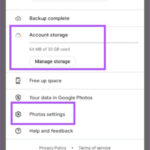Instagram now allows users to share more of their experiences in a single post by including up to 20 photos or videos. This feature, known as a carousel post, significantly expands on the previous limit of 10 and offers a dynamic way to showcase a series of related images or tell a more comprehensive visual story. This article provides a step-by-step guide on how to maximize this feature.
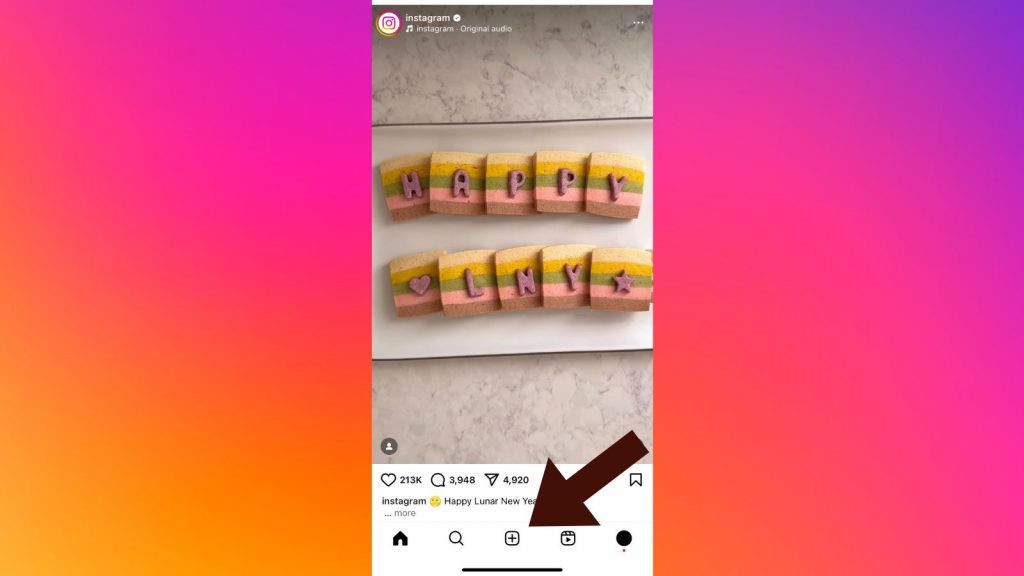 alt text: Instagram user interface showing the plus button for creating a new post.
alt text: Instagram user interface showing the plus button for creating a new post.
Creating a Carousel Post with More Than 10 Photos
The process of creating a carousel post with up to 20 photos or videos is straightforward, particularly if you’re already familiar with Instagram’s multi-image posting feature. Ensure your Instagram app is updated to the latest version to access this expanded capacity.
-
Open the Instagram App and Start a New Post: Launch the Instagram application on your mobile device and tap the plus (+) icon located at the bottom of the screen to initiate a new post.
-
Select Multiple Photos or Videos: After tapping the plus icon, you’ll see an option to select multiple items. Choose the ‘Select Multiple’ option or the icon that resembles two overlapping squares, typically located on the right side of the screen. This will enable you to choose multiple photos and videos from your device’s gallery.
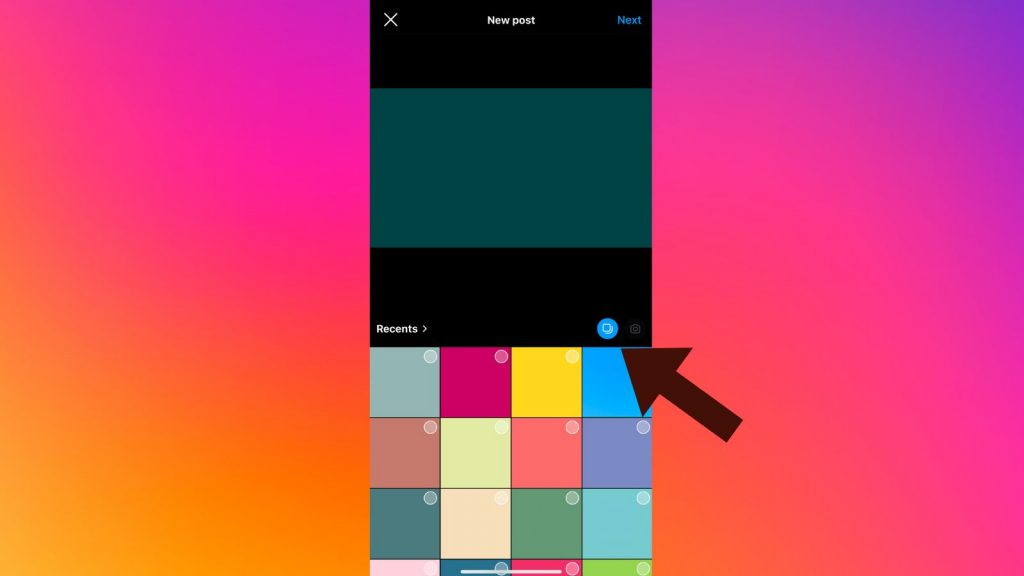 alt text: Instagram interface highlighting the button for selecting multiple images for a post.
alt text: Instagram interface highlighting the button for selecting multiple images for a post.
- Choose Up to 20 Photos and Videos: Browse your gallery and select up to 20 photos or videos to include in your carousel post. Selected items will be marked with numbered circles indicating their order in the post. This order can be rearranged later. Once you’ve made your selections, tap ‘Next’.
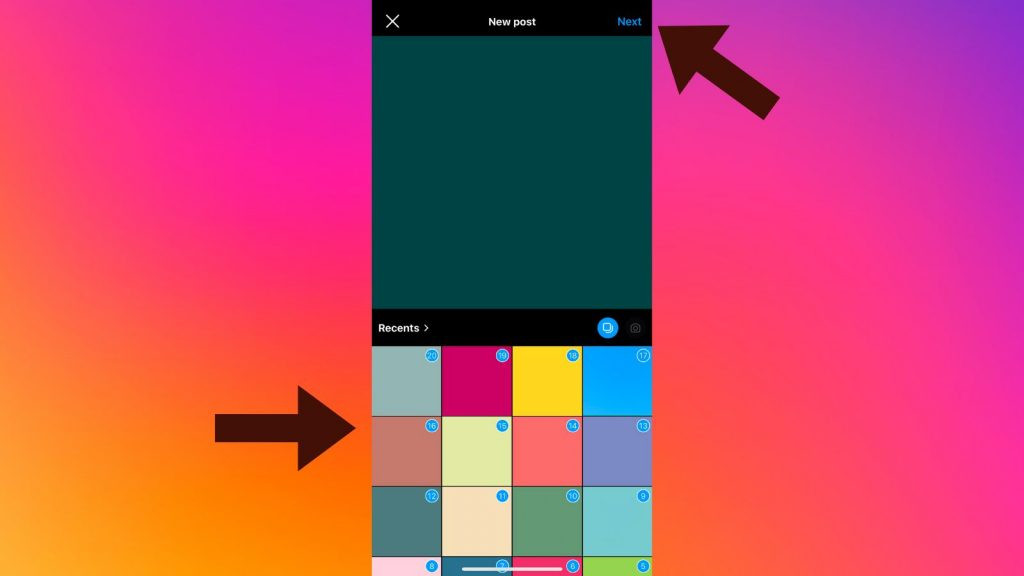 alt text: Instagram interface displaying selected images for a carousel post, each marked with a numbered circle.
alt text: Instagram interface displaying selected images for a carousel post, each marked with a numbered circle.
- Arrange and Edit Your Content: Review your selected photos and videos. You can rearrange the order by tapping, holding, and dragging them to your desired sequence. Instagram also allows you to add filters and audio to enhance your carousel. When you’re satisfied with the arrangement and edits, tap ‘Next’.
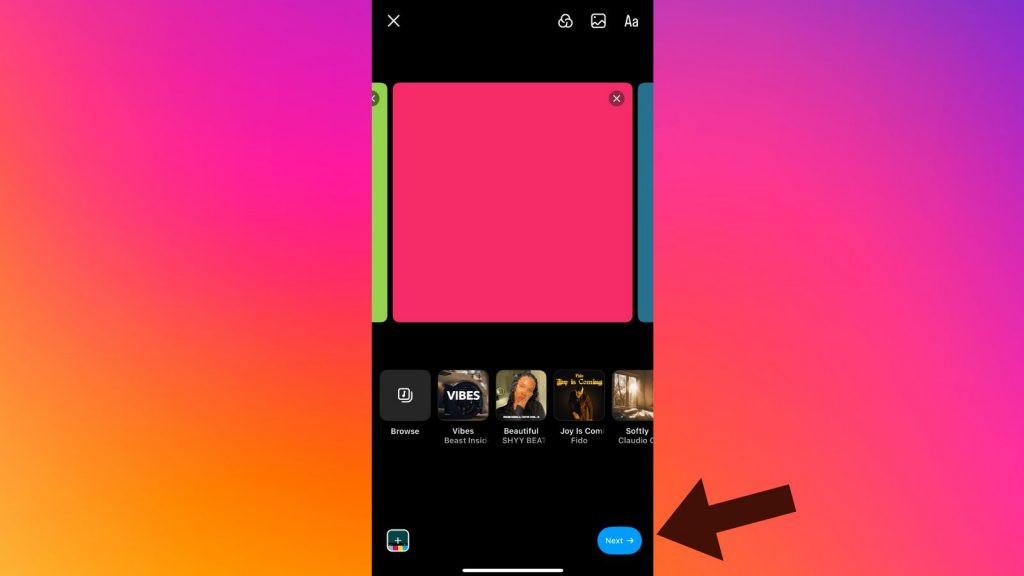 alt text: Instagram interface showing the selected photos for a carousel post, with options to rearrange and edit.
alt text: Instagram interface showing the selected photos for a carousel post, with options to rearrange and edit.
- Add a Caption, Hashtags, and Share: In the final step, you can craft a caption to accompany your carousel post, incorporate relevant hashtags to increase discoverability, tag friends, add location information, and even include music. Once you’ve finalized all the details, tap ‘Share’ to publish your carousel post.
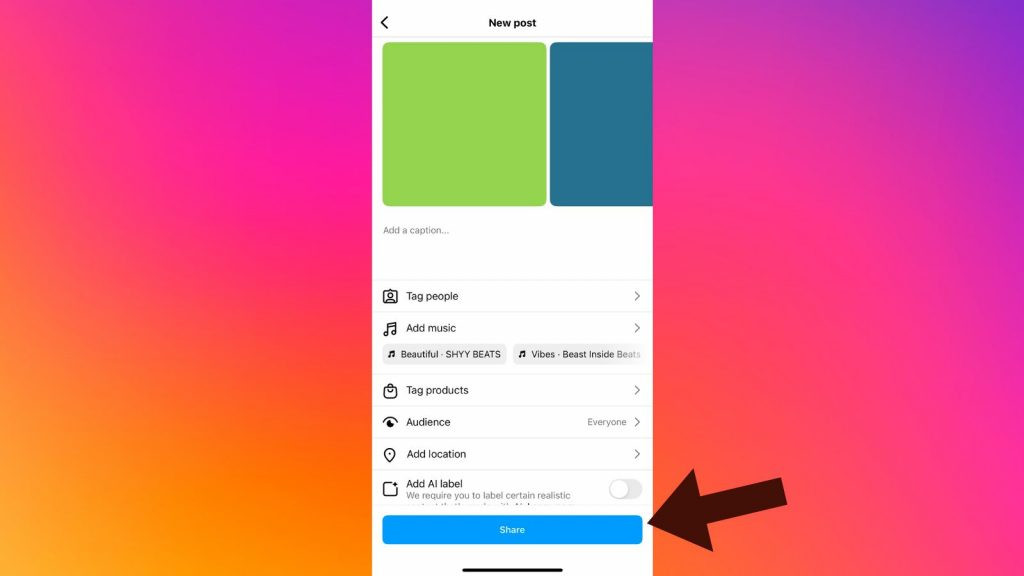 alt text: Instagram interface showing the final step of creating a carousel post, with options to add a caption, hashtags, and share.
alt text: Instagram interface showing the final step of creating a carousel post, with options to add a caption, hashtags, and share.
Troubleshooting
If you’ve updated your Instagram app and are still unable to post more than 10 photos or videos, the feature might not yet be available in your region. Instagram rolls out updates gradually, so it may take some time for the feature to reach all users globally.
This expanded capacity for carousel posts offers a powerful tool for sharing richer, more immersive content on Instagram. Whether showcasing a travel adventure, a series of product photos, or a step-by-step tutorial, the ability to include up to 20 photos or videos in a single post provides greater flexibility and creative control for Instagram users.