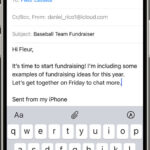Live Photos offer a unique way to capture moments, blending the stillness of a photograph with a short burst of motion. At dfphoto.net, we’re passionate about helping you elevate your photography skills, and mastering Live Photos is a great place to start, unlocking a new dimension of visual storytelling. Learn how to capture, edit, and share Live Photos to create dynamic memories, explore various effects like Loop, Bounce, and Long Exposure, and discover tips for achieving stunning results.
This guide covers everything from initial setup to advanced techniques, ensuring you maximize the potential of Live Photos and avoid common pitfalls like blurry shots or accidental activation, using tools and techniques for visual storytelling, photo editing tricks, and creative photography.
1. Understanding Live Photos: What Are They and Why Use Them?
Live Photos are more than just static images; they’re brief, moving snapshots that capture a moment in time with a touch of life.
Instead of just taking a single picture, your device records what happens 1.5 seconds before and after you hit the shutter button.
This creates a short, silent video clip that adds context and emotion to your photos.
1.1 What Makes Live Photos Special?
Live Photos offer several advantages over traditional still photos:
- Capturing fleeting moments: They record the subtle nuances of a scene, like a child’s giggle or a dog wagging its tail.
- Adding depth and emotion: The motion brings your photos to life, making them more engaging and memorable.
- Creative possibilities: You can use Live Photos to create fun effects like loops, bounces, and long exposures.
1.2 Use Cases for Live Photos
Live Photos are perfect for a variety of situations:
- Photographing children and pets: Capture their spontaneous movements and expressions.
- Documenting events: Relive the atmosphere and energy of a concert, party, or sporting event.
- Creating artistic effects: Experiment with long exposures to capture light trails or smooth out moving water.
- Adding memories: A great way to add more memories to your photos by capturing just a little bit more than the normal photos.
2. Setting Up Your Device for Live Photos
Taking Live Photos is easy, but you need to ensure your device is set up correctly:
2.1 Device Compatibility
Live Photos are available on:
- iPhone 6s and later
- iPad (5th generation) and later
- iPad Air (3rd generation) and later
- iPad mini (5th generation) and later
- iPad Pro models from 2016 or later
2.2 Enabling Live Photos in the Camera App
- Open the Camera app.
- Make sure your camera is set to photo mode.
- Locate the Live Photo button at the top of the screen (it looks like a series of concentric circles).
- If the icon is yellow, Live Photos is turned on.
- If the icon is white with a slash through it, tap it to turn Live Photos on.
Alt text: Live Photo setting enabled on iPhone camera app.
2.3 Optimizing Camera Settings for Live Photos
To get the best results with Live Photos, consider these settings:
| Setting | Recommendation |
|---|---|
| Resolution | Use the highest resolution available on your device for maximum detail. |
| Frame Rate | A higher frame rate (e.g., 60fps) will result in smoother motion in your Live Photos. |
| Stabilization | Enable image stabilization to minimize blur, especially when shooting in low light or with shaky hands. |
| HDR | High Dynamic Range (HDR) can improve the dynamic range of your Live Photos, capturing more detail in both bright and dark areas. |
| Grid | Use the grid overlay to help you compose your shots and keep your device level. |
3. Capturing the Perfect Live Photo: Techniques and Tips
Now that your device is set up, let’s explore the techniques for capturing stunning Live Photos:
3.1 Mastering the Basics
- Hold your device still: This is crucial for minimizing blur in the Live Photo video clip. Brace yourself against a stable surface or use a tripod for best results.
- Focus carefully: Tap on the screen to focus on your subject. Ensure your subject is sharp and clear.
- Anticipate the moment: Because Live Photos capture 1.5 seconds before and after you press the shutter, try to anticipate the peak of the action.
- Consider your composition: Apply basic photography principles like the rule of thirds, leading lines, and symmetry to create visually appealing Live Photos.
3.2 Advanced Techniques
- Burst Mode: This mode rapidly captures a series of photos.
- Time-Lapse: Capture changes and events that unfold slowly.
- Slo-Mo: Records videos at a high frame rate and then plays them back at a slower speed.
- Panorama: Records videos and captures a sweeping view of a scene.
3.3 Avoiding Common Mistakes
- Blurry shots: Avoid sudden movements while capturing Live Photos.
- Accidental activation: Be mindful of where you tap on the screen to avoid accidentally turning Live Photos on or off.
- Poor lighting: Ensure adequate lighting for your subject. Live Photos can be noisy in low light.
- Distracting background: Choose a clean and uncluttered background to avoid distractions.
4. Editing Your Live Photos: Enhancing the Motion and Stillness
Once you’ve captured your Live Photos, you can edit them to enhance their impact:
4.1 Changing the Key Photo
The key photo is the still image that appears when the Live Photo is not playing. To change it:
- Open the Live Photo and tap “Edit.”
- Tap the Live Photos button (the concentric circles icon).
- Move the slider to select a different frame.
- Release your finger and tap “Make Key Photo.”
- Tap “Done.”
4.2 Adding Live Photo Effects
iOS offers three built-in Live Photo effects:
- Loop: Turn your Live Photo into a repeating video loop.
- Bounce: Make your Live Photo play forward and then backward continuously.
- Long Exposure: Simulate a long exposure effect, blurring motion and creating light trails.
To add an effect:
- Open the Live Photo.
- Swipe up on the photo to reveal the effects menu.
- Select “Loop,” “Bounce,” or “Long Exposure.”
4.3 Adjusting Exposure, Contrast, and Color
You can also adjust the standard photo editing parameters like exposure, contrast, brightness, saturation, and white balance to enhance the look of your Live Photos.
- Open the Live Photo and tap “Edit.”
- Use the adjustment sliders to fine-tune the image.
- Tap “Done.”
4.4 Third-Party Editing Apps
For more advanced editing options, consider using third-party apps like:
- Adobe Lightroom Mobile: Offers powerful editing tools and presets for professional-looking results.
- VSCO: Provides a wide range of filters and editing tools for creating unique and stylish Live Photos.
- Enlight Pixaloop: Allows you to add animations and motion graphics to your Live Photos.
5. Sharing Your Live Photos: Bringing Moments to Life
Sharing Live Photos can be a bit tricky, as not all platforms support the format natively:
5.1 Sharing on iOS Devices
When sharing Live Photos between iPhones, iPads, and Macs via iMessage or AirDrop, the Live Photo effect is preserved automatically.
5.2 Sharing on Social Media
- Facebook: Facebook supports Live Photos, but they are displayed as short videos.
- Instagram: Instagram does not natively support Live Photos. You’ll need to convert them to videos or GIFs before sharing.
- Twitter: Twitter also requires you to convert Live Photos to videos or GIFs.
5.3 Converting Live Photos to Videos or GIFs
To share Live Photos on platforms that don’t support the format, you can convert them to videos or GIFs:
-
Using iOS:
- Open the Live Photo.
- Tap the “Share” button.
- Select “Save as Video” or use a third-party app to create a GIF.
-
Using Third-Party Apps:
- Apps like “Motion Stills” (Google) and “Lively” allow you to easily convert Live Photos to GIFs or videos.
Alt text: Lively app interface displaying options for converting Live Photos.
5.4 Emailing Live Photos
When emailing Live Photos, they are typically sent as still images unless the recipient is using an Apple Mail client. To ensure the recipient sees the Live Photo effect, consider converting it to a video or GIF before sending.
6. Creative Uses for Live Photos: Beyond the Basics
Once you’ve mastered the basics, you can explore more creative uses for Live Photos:
6.1 Creating Cinemagraphs
Cinemagraphs are a hybrid of still photography and video, where a portion of the image is animated while the rest remains static. Live Photos can be used to create simple cinemagraphs:
- Capture a Live Photo with a subtle movement (e.g., a flickering candle flame, a gentle breeze).
- Use a third-party app like “Flixel” or “Loopsie” to mask out the static areas of the image, leaving only the moving portion animated.
- Export the result as a video or GIF.
6.2 Adding Sound to Live Photos
While Live Photos don’t capture audio by default, you can add sound using third-party apps like “Storeo” or by converting the Live Photo to a video and adding audio in a video editing app.
6.3 Creating Stop-Motion Animations
Live Photos can be used to create simple stop-motion animations. Capture a series of Live Photos with slight variations in each frame, then string them together in a video editing app to create the animation.
6.4 Using Live Photos for Product Photography
Live Photos can be used to showcase products in a more dynamic and engaging way. Capture Live Photos of products being used or demonstrated to highlight their features and benefits.
7. Troubleshooting Common Live Photo Issues
Even with careful planning, you may encounter issues with Live Photos:
| Issue | Solution |
|---|---|
| Live Photos not playing | Ensure Live Photos is enabled in the Camera app and that the device supports Live Photos. Try restarting the device. |
| Live Photos blurry | Hold the device still while capturing Live Photos. Use a tripod or brace yourself against a stable surface. |
| Live Photos taking up too much storage | Live Photos take up more storage space than still photos. Consider reducing the resolution or frame rate, or offloading Live Photos to cloud storage. |
| Live Photos not sharing correctly | Convert Live Photos to videos or GIFs before sharing on platforms that don’t support the format. |
| Live Photos effects not working | Ensure you are using a compatible device and operating system. Try updating to the latest version of iOS. |
| Live Photos appearing as still images | The recipient may not be using a compatible device or app. Consider converting the Live Photo to a video or GIF before sending. |
8. Preserving Your Live Photo Memories
As Live Photos capture more data than regular photos, preserving them properly is essential:
8.1 Backing Up Live Photos
Back up your Live Photos to multiple locations to prevent data loss. Consider using:
- iCloud Photos: Automatically syncs your photos and videos across all your Apple devices.
- Google Photos: Offers free unlimited storage for photos and videos (with some limitations).
- External Hard Drives: Create a local backup of your Live Photos on an external hard drive.
8.2 Archiving Live Photos
Consider archiving your Live Photos to preserve them for the long term. Convert them to videos or GIFs and store them in a secure location.
8.3 Organizing Live Photos
Organize your Live Photos into albums and folders to make them easier to find and manage. Use descriptive names and tags to categorize your Live Photos.
9. The Future of Live Photos: Trends and Innovations
Live Photos are constantly evolving with new features and capabilities. Here are some trends and innovations to watch for:
9.1 Enhanced Editing Tools
Expect to see more advanced editing tools for Live Photos, including:
- AI-powered enhancements: Automatically improve the quality of your Live Photos with AI-powered tools.
- Advanced masking and layering: Create complex effects by masking and layering different parts of your Live Photos.
- 3D effects: Add depth and dimension to your Live Photos with 3D effects.
9.2 Improved Sharing Capabilities
Social media platforms will likely improve their support for Live Photos, making it easier to share them with friends and family.
9.3 Integration with Augmented Reality (AR)
Live Photos could be integrated with AR to create interactive and immersive experiences. Imagine pointing your phone at a Live Photo and seeing the scene come to life in 3D.
10. Inspiration and Resources for Live Photo Enthusiasts
Ready to take your Live Photo skills to the next level? Here are some resources to inspire you:
10.1 Online Communities
- dfphoto.net: Discover stunning photography, connect with fellow photographers, and learn from expert tutorials.
- Reddit: Join photography-related subreddits like r/photography and r/iPhoneography to share your Live Photos and get feedback.
- Facebook Groups: Find photography groups dedicated to mobile photography and Live Photos.
10.2 Influential Live Photo Photographers
Follow these photographers on social media for inspiration:
- Austin Mann: Known for his stunning travel photography using iPhones.
- Nicole Morrison: Captures beautiful portraits and lifestyle images with Live Photos.
- National Geographic: Showcases incredible wildlife and nature photography, often using Live Photos to capture fleeting moments.
10.3 Recommended Reading
- “The iPhone Photography Book” by Scott Kelby: A comprehensive guide to taking great photos with your iPhone.
- ” মোবাইল ফটোগ্রাফি (Mobile Photography)” by Sayan Debnath: Teaches you how to take stunning photos with your mobile phone.
- “National Geographic Complete Guide to Photography” by National Geographic: Learn basic and advanced photography techniques.
FAQ: Your Questions About Live Photos Answered
Q1: What exactly is a Live Photo?
A1: A Live Photo is a feature on iPhones and iPads that captures a short video clip (1.5 seconds before and after you take a photo) along with the still image. This creates a dynamic, moving photo.
Q2: How do I take a Live Photo?
A2: Open the Camera app, ensure Live Photos is enabled (the icon looks like concentric circles), hold your device steady, and tap the shutter button.
Q3: How do I view a Live Photo?
A3: Open the photo in the Photos app and press and hold the screen to play the Live Photo.
Q4: How do I edit a Live Photo?
A4: Open the Live Photo, tap “Edit,” and use the editing tools to adjust the key photo, add effects (Loop, Bounce, Long Exposure), and fine-tune exposure, contrast, and color.
Q5: Can I turn off Live Photos?
A5: Yes, tap the Live Photos button in the Camera app to turn it off. You can also set it to remain off permanently in Settings > Camera > Preserve Settings.
Q6: How do I share a Live Photo on social media?
A6: Since not all platforms support Live Photos, you may need to convert them to videos or GIFs before sharing.
Q7: Do Live Photos take up more storage space?
A7: Yes, Live Photos take up more storage than regular photos.
Q8: Can I add sound to a Live Photo?
A8: Live Photos don’t capture audio by default, but you can add sound using third-party apps or by converting the Live Photo to a video and adding audio in a video editing app.
Q9: What is the “Long Exposure” effect on Live Photos?
A9: The Long Exposure effect simulates a long exposure shot, blurring motion and creating light trails. It’s great for capturing waterfalls, fireworks, and other moving subjects.
Q10: What devices support Live Photos?
A10: Live Photos are available on iPhone 6s and later, iPad (5th generation) and later, iPad Air (3rd generation) and later, iPad mini (5th generation) and later, and iPad Pro models from 2016 or later.
Live Photos offer a fantastic way to capture and share moments with added depth and emotion. Whether you’re photographing family, friends, landscapes, or products, mastering Live Photos can elevate your photography skills and help you create truly memorable images.
Ready to explore the world of Live Photos and share your creations with a vibrant community? Visit dfphoto.net for more tutorials, inspiration, and a platform to showcase your work!
Address: 1600 St Michael’s Dr, Santa Fe, NM 87505, United States. Phone: +1 (505) 471-6001. Website: dfphoto.net.
 A photographer capturing a Live Photo outdoors.
A photographer capturing a Live Photo outdoors.
Alt text: Photographer captures a moment in Santa Fe using Live Photo feature on a smartphone.