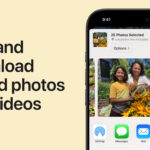Losing precious photos from your iPhone can be a frustrating experience. Fortunately, retrieving deleted iPhone photos is often possible. This guide provides step-by-step instructions on how to recover deleted photos from your iPhone using various methods.
Recovering Deleted Photos from Recently Deleted Album
Your iPhone offers a built-in safety net for accidentally deleted photos: the Recently Deleted album. This album temporarily stores deleted photos for up to 30 days, allowing you to recover them easily. Here’s how:
On iPhone:
- Open the Photos app.
- Tap Albums at the bottom.
- Scroll down and tap Recently Deleted under the Utilities section.
- You might need to use Face ID or Touch ID to unlock this album.
- Select the photos you want to recover.
- Tap Recover. You can also choose Recover All to restore everything.
- Confirm by tapping Recover Photo.
On iCloud.com:
- Log in to iCloud.com using your Apple ID.
- Open Photos.
- Click the Recently Deleted album in the sidebar (If you don’t see the sidebar, click the three horizontal lines icon).
- Select the photos you wish to recover.
- Click Recover.
Restoring Deleted Photos from iCloud Backup
If your deleted photos are no longer in the Recently Deleted album, you might be able to recover them from an iCloud backup, provided you have enabled iCloud Photos. iCloud Photos automatically backs up your photos and videos to iCloud, allowing you to restore them to your device.
Using Time Machine Backup (for Mac Users)
If you use a Mac and have Time Machine backups enabled, you can potentially recover deleted iPhone photos even after they are permanently deleted from your device and iCloud. Follow these steps:
- Connect your iPhone to your Mac.
- Open the Photos app on your Mac.
- Click Recently Deleted in the sidebar. You might need to unlock it with Touch ID or your password.
- Select the photos you want to restore.
- Click Recover.
 Recently deleted photos album in Photos on Mac
Recently deleted photos album in Photos on Mac
Preventing Future Photo Loss
To minimize the risk of losing your photos in the future, consider these preventative measures:
- Enable iCloud Photos: This ensures your photos are automatically backed up to iCloud.
- Regularly back up your iPhone: Create backups using iTunes or Finder to have a local copy of your data.
- Be cautious when deleting photos: Double-check before deleting photos to avoid accidental deletions.
Remember that recovering deleted photos is not always guaranteed. The sooner you attempt recovery after deletion, the higher your chances of success. If you have exhausted all options and are still unable to recover your photos, consider contacting Apple Support for further assistance.