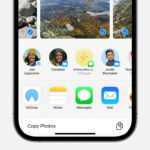Losing precious photos from your iPhone can be a distressing experience. Whether it was a moment of accidental deletion or a misunderstanding of how iPhone photo management works, the question “How To Get Erased Photos Back On Iphone” is a common one. Fortunately, there are several avenues you can explore to potentially recover your lost memories. This guide provides a comprehensive overview of methods to retrieve deleted photos on your iPhone and offers best practices to prevent future data loss.
Understanding iPhone Photo Deletion: The First Step
Before diving into recovery methods, it’s crucial to understand how photo deletion works on your iPhone. When you delete a photo, it doesn’t immediately vanish from your device. Instead, it’s moved to the “Recently Deleted” album within the Photos app. This album acts as a temporary recycle bin, holding your deleted photos for 30 days. This grace period offers a straightforward way to recover photos you might have deleted by mistake.
However, photos in the “Recently Deleted” album are automatically and permanently deleted after 30 days. Furthermore, you have the option to manually empty the “Recently Deleted” album, which immediately and permanently removes the photos from your iPhone through standard methods. This distinction between temporary and permanent deletion is key to understanding your recovery options.
Methods to Recover Erased Photos on iPhone
If you’re looking to get erased photos back on your iPhone, here’s a step-by-step guide to the methods you can try, starting with the simplest:
1. Check the “Recently Deleted” Album: Your First Port of Call
The “Recently Deleted” album is the first and easiest place to check for your lost photos. If it has been less than 30 days since you deleted the photos, they are likely still here.
Steps to recover from “Recently Deleted”:
- Open the Photos app on your iPhone.
- Tap the Albums tab at the bottom.
- Scroll down to Utilities and tap on Recently Deleted.
- You will see thumbnails of photos and videos deleted within the last 30 days.
- Tap Select in the top right corner.
- Choose the photos you want to recover, or tap Recover All to restore everything.
- Tap Recover at the bottom right. The recovered photos will be restored to your main Photos library.
If your photos are in the “Recently Deleted” album, recovery is quick and simple. However, if they are not there, or if you have emptied the album, you will need to explore other options.
2. Restore from an iCloud Backup: If You Have a Backup
iCloud Backup is a powerful feature that automatically backs up your iPhone data, including photos, to iCloud. If you had iCloud Backup enabled before you deleted your photos, you might be able to restore them from a recent backup.
Important Considerations for iCloud Backup Recovery:
- Backup Must Exist: You can only recover photos if they were included in a previous iCloud backup. If backups were not enabled or the last backup was before the photos were taken, this method won’t work.
- Full Restore Required: Restoring from an iCloud backup requires erasing your iPhone and restoring everything from the backup. This means any data created on your iPhone after the backup was made will be lost unless backed up separately.
Steps to restore from iCloud Backup:
- Erase your iPhone: Go to Settings > General > Transfer or Reset iPhone > Erase All Content and Settings. Follow the on-screen instructions to erase your device.
- Restore from iCloud Backup: After your iPhone restarts and during the setup process, on the “Apps & Data” screen, choose Restore from iCloud Backup.
- Sign in to iCloud: Enter your Apple ID and password.
- Choose a backup: Select the most relevant backup from the list. Ideally, choose one created before you deleted the photos.
- Wait for the restore process to complete. This can take some time depending on the size of the backup and your internet connection speed.
After the restore, check your Photos app to see if your erased photos have been recovered.
3. Restore from an iTunes or Finder Backup: Computer-Based Recovery
If you regularly backed up your iPhone to your computer using iTunes (on Windows or older macOS versions) or Finder (on newer macOS versions), you can restore your iPhone from one of these backups. Similar to iCloud Backup, this method requires a pre-existing backup that contains the deleted photos.
Important Considerations for iTunes/Finder Backup Recovery:
- Backup Must Exist: You must have a recent computer backup that includes the photos.
- Full Restore Required: Like iCloud restore, this method erases your current iPhone data and replaces it with the data from the backup. Data created since the backup will be lost if not backed up elsewhere.
Steps to restore from iTunes/Finder Backup:
- Connect your iPhone to your computer: Use the USB cable you use for charging.
- Open Finder (macOS Catalina or later) or iTunes (Windows and older macOS):
- Finder: Select your iPhone in the Finder sidebar under “Locations”.
- iTunes: Click the iPhone icon near the top left of the iTunes window.
- Restore Backup:
- Finder: In the “General” tab, click Restore Backup….
- iTunes: In the “Summary” pane, click Restore Backup….
- Choose a backup: Select the most relevant backup from the list. Choose one created before you deleted the photos.
- Click Restore and wait for the process to complete. Your iPhone will restart, and the data from the backup will be restored.
Once the restore is complete, check your Photos app for the recovered photos.
4. Third-Party Data Recovery Software: Proceed with Caution
There are numerous third-party software applications that claim to recover permanently deleted data from iPhones, including photos. These applications often promise deep scans of your device to find recoverable files.
Important Considerations for Third-Party Software:
- Success is Not Guaranteed: Despite claims, the success rate of these tools in recovering permanently deleted photos is often variable and not always high, especially after significant time has passed or new data has been written to the device.
- Security Risks: Some of these applications may be less reputable and could pose security risks to your data or device. It’s crucial to choose software from trusted sources and research reviews before use.
- Cost: Many of these tools are not free and require payment for full functionality, even without guaranteed recovery.
If you choose to try third-party software:
- Research and choose reputable software: Look for well-reviewed and established data recovery tools specifically designed for iOS devices.
- Download and install the software on your computer.
- Connect your iPhone to your computer.
- Follow the software’s instructions to scan your iPhone for recoverable photos.
- If recoverable photos are found, follow the software’s steps to recover them. Be aware of potential costs and limitations.
Given the limitations and risks, third-party software should be considered a last resort and approached with caution. Often, if photos are truly permanently deleted and not backed up, recovery may be technically challenging or impossible due to the way storage and data management work on iPhones.
Prevention is Better Than Cure: Backup Strategies for Your iPhone Photos
The most reliable way to avoid the stress of trying to recover deleted photos is to implement robust backup strategies. Regularly backing up your iPhone ensures that your photos and other important data are safely stored and can be easily restored if needed.
Recommended Backup Practices:
- Enable iCloud Backup: Ensure iCloud Backup is turned on in Settings > [Your Name] > iCloud > iCloud Backup. Set it to backup automatically, ideally when your iPhone is connected to Wi-Fi and power.
- Regular Computer Backups: Periodically back up your iPhone to your computer using Finder or iTunes. This provides an alternative backup source and is particularly useful for large backups.
- Consider Cloud Photo Services: Services like Google Photos, Dropbox, or Amazon Photos offer automatic photo backups and syncing, providing an additional layer of protection and accessibility across devices.
By consistently backing up your iPhone, you minimize the risk of permanently losing your precious photos and gain peace of mind knowing your memories are safe.
Conclusion: Acting Quickly and Backing Up Regularly
Recovering erased photos on your iPhone is possible in many cases, especially if you act quickly and check the “Recently Deleted” album. Restoring from iCloud or computer backups are also viable options if you have backups available. However, permanently deleted photos without backups are significantly harder, if not impossible, to recover through standard methods or even third-party software.
The key takeaway is the importance of proactive data management. Regularly backing up your iPhone is the most effective way to safeguard your photos and other valuable data. By implementing consistent backup practices, you can avoid the worry of permanent data loss and ensure your digital memories are protected.