Transferring photos from your digital camera to your phone might seem complicated, but it’s actually quite straightforward, especially if you want to quickly view or share your images without needing a computer. This guide will show you a simple method using a USB OTG (On-The-Go) cable to directly connect your digital camera to your phone and access your photos.
Step-by-Step Guide to Transferring Photos
Here’s how you can easily get your digital camera photos onto your phone:
-
Gather Your Equipment: You’ll need your digital camera, your Android phone, and a USB OTG cable that is compatible with your phone. This cable adapts the USB port on your phone to accept the standard USB connector from your camera cable.
-
Connect the Devices: Turn on your digital camera and set it to picture review mode. Plug the USB OTG cable into your phone, and then connect your camera to the other end of the OTG cable using your camera’s USB cable.
-
Access Your Photos: Once connected, your phone should recognize the digital camera as a storage device. You may see a prompt asking which app to use. Select your phone’s Gallery app or a file manager app when prompted to access the camera’s files. In some cases, like in the example below on a Samsung tablet, the camera will appear as a new album within your Gallery app.
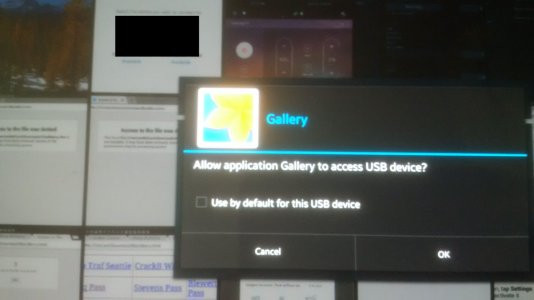 Samsung Tablet Prompt Showing Connected Canon Camera
Samsung Tablet Prompt Showing Connected Canon Camera -
Import Your Photos: Navigate through the camera’s storage using the Gallery or file manager app to find your photos. You can usually select individual photos or select all to import. Look for an “Import” or “Copy” option within the app’s menu (often found in the three vertical dots menu). Choose a destination folder on your phone to save the imported photos.
-
Locate Your Photos on Your Phone: After the import process is complete, you can find your photos in the folder you selected, typically within your phone’s internal storage under a folder named “Imported” or similar, depending on your phone and app.
By following these steps, you can quickly transfer your digital camera photos to your phone for easy viewing, editing, and sharing on the go. This method is particularly useful when you don’t have access to a computer but still want to utilize your phone’s connectivity and apps with your higher-quality digital camera images.
