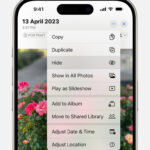Accidentally deleted a precious photo from your iPhone? Don’t worry, it happens to the best of us. The good news is that Apple provides a built-in safety net to help you recover those memories. Whether you’ve just realized your mistake or you’re looking to restore photos from a recent clear-out, this guide will walk you through the steps on how to get deleted photos back on your iPhone.
The key to iPhone photo recovery is the “Recently Deleted” album. Think of it as your iPhone’s recycle bin for photos. When you delete a photo or video, it isn’t immediately gone forever. Instead, it’s moved to this album where it stays for 30 days, giving you a window of opportunity to change your mind and recover it. After 30 days, the photos are permanently deleted.
Let’s explore the methods to recover your deleted photos and ensure you don’t lose your valuable memories.
Recovering Photos Directly on Your iPhone
The most straightforward way to get deleted photos back on your iPhone is through the Photos app itself. Here’s how you can do it in a few simple steps:
-
Open the Photos App: Locate and tap on the Photos app icon on your iPhone’s home screen.
-
Navigate to the Albums Tab: Once the app is open, tap on the “Albums” tab located at the bottom of the screen.
-
Find the Recently Deleted Album: Scroll down to the “Utilities” section and tap on the “Recently Deleted” album. You might need to use Face ID or Touch ID to unlock this album for security, especially if you are using iOS 16, iPadOS 16.1, or later.
-
Select the Photos to Recover: Tap “Select” in the top right corner of the screen. Then, tap on each photo or video you wish to recover. You’ll see a checkmark appear on the selected items. If you want to recover everything, you can usually find a “Recover All” option.
-
Recover Your Photos: After selecting the photos, tap the “Recover” button at the bottom right. Confirm your action by tapping “Recover Photo” (or “Recover Photos”) to restore them.
Once recovered, your photos will be returned to their original albums in your Photos Library. It’s as simple as that!
Recovering Photos from iCloud.com
If you use iCloud Photos, your photos are also stored in iCloud. You can also recover deleted photos from iCloud.com, which is particularly useful if you’re using a computer or want to manage your photos on a larger screen. Here’s how:
-
Go to iCloud.com and Sign In: Open a web browser and go to iCloud.com. Sign in with your Apple ID and password that you use for iCloud Photos.
-
Open Photos: After logging in, click on the “Photos” icon.
-
Access Recently Deleted: In the Photos app on iCloud.com, look for “Recently Deleted” in the sidebar. If you don’t see the sidebar, you may need to click a sidebar button, which is often located at the top left.
-
Select and Recover: Click on the photos or videos you want to recover. Then, click “Recover.”
Just like on your iPhone, recovered photos will be restored to your iCloud Photos library and will reappear on all your devices connected to iCloud Photos.
Recovering Photos on Mac
If you also use a Mac and have iCloud Photos enabled, you can also recover deleted photos from the Photos app on your Mac. The process is very similar:
-
Open Photos App on Mac: Open the Photos application on your Mac.
-
Go to Recently Deleted: In the sidebar of the Photos app, click on “Recently Deleted.” You may need to use Touch ID or your password to unlock it.
-
Select and Recover: Select the photos you wish to recover and click “Recover” at the top right.
For photos permanently deleted from both your Mac and iCloud (older than 30 days in Recently Deleted), you might have a chance to recover them if you use Time Machine backup. Check your Time Machine backups to see if you can restore your Photos Library from a date before the permanent deletion.
Act Fast to Recover Your Deleted Photos
Remember, the “Recently Deleted” album is a temporary holding place. Photos and videos stay there for only 30 days. After this period, they are permanently deleted and cannot be recovered from this album. Therefore, if you realize you’ve accidentally deleted photos you want back, it’s crucial to act quickly and follow these steps to recover them.
By utilizing these methods, you can effectively manage and recover deleted photos on your iPhone, ensuring your precious memories are safe and accessible.