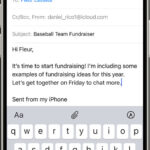Losing cherished memories captured on your iPhone can be distressing, but don’t worry, learning How To Get Deleted Photos Back From Iphone is often possible, offering a second chance to recover your precious moments, and dfphoto.net will provide detailed steps to guide you through the recovery process. Whether through iCloud, iTunes backups, or specialized recovery software, we’ll explore various methods to help you restore your deleted photos and safeguard your visual stories with image retrieval and data recovery techniques.
1. What Are The Common Reasons For Photo Loss On An iPhone?
Accidental deletion is the most common reason for photo loss on an iPhone. However, there are also other reasons such as software updates, device malfunctions, or even physical damage.
1.1 Accidental Deletion
Humans make mistakes, and accidentally deleting photos is more common than you might think. A slip of the finger can send precious memories to the Recently Deleted album or, worse, into oblivion.
1.2 Software Updates
Software updates, while essential for security and performance, can sometimes lead to unexpected data loss, including photos. It’s always wise to back up your iPhone before initiating an update.
1.3 Device Malfunctions
Hardware issues can also cause photos to disappear. A malfunctioning storage chip or a corrupted file system can render your photos inaccessible.
1.4 Physical Damage
Dropping your iPhone or exposing it to water can result in physical damage, potentially leading to photo loss. Addressing these issues promptly can mitigate damage.
2. How Does The “Recently Deleted” Album Work?
The “Recently Deleted” album is a temporary holding space for deleted photos and videos on your iPhone, similar to a recycle bin on a computer. Photos remain in this album for 30 days, after which they are permanently deleted.
2.1 Accessing The “Recently Deleted” Album
To access this album, open the Photos app, tap on the “Albums” tab, and scroll down to find the “Recently Deleted” album under Utilities.
2.2 Recovering Photos From The Album
Once inside, you can select the photos you want to recover and tap the “Recover” button. The photos will then be restored to their original locations in your library.
2.3 What Happens After 30 Days?
After 30 days, the photos are automatically and permanently deleted from the “Recently Deleted” album. Once this happens, standard recovery methods won’t work, necessitating alternative solutions.
3. How To Recover Deleted Photos From The “Recently Deleted” Album?
Recovering photos from the “Recently Deleted” album is straightforward: open the Photos app, navigate to the “Recently Deleted” album, select the desired photos, and tap “Recover.”
3.1 Step-By-Step Guide
- Open the Photos app on your iPhone.
- Tap the “Albums” tab at the bottom of the screen.
- Scroll down to the “Utilities” section and tap “Recently Deleted.”
- If prompted, use Face ID, Touch ID, or your passcode to unlock the album.
- Tap “Select” in the upper-right corner.
- Choose the photos you want to recover.
- Tap “Recover” in the bottom-right corner.
- Confirm by tapping “Recover Photo.”
3.2 What To Do If The Album Is Locked?
If the “Recently Deleted” album is locked, you’ll need to use Face ID, Touch ID, or your passcode to unlock it. This security feature ensures that only authorized users can access and recover deleted photos.
3.3 Restoring All Photos At Once
To recover all photos in the album at once, tap “Select,” then tap “Recover All” in the bottom-right corner. This is a quick way to restore all recently deleted photos in one go.
4. How To Use iCloud To Restore Deleted Photos?
iCloud can be a lifesaver when it comes to photo recovery, especially if you have iCloud Photos enabled. This feature automatically backs up your photos to the cloud, allowing you to restore them even if they’re deleted from your device.
4.1 Checking If iCloud Photos Is Enabled
To check if iCloud Photos is enabled, go to Settings > [Your Name] > iCloud > Photos. Ensure that the “iCloud Photos” toggle is turned on.
4.2 Recovering From iCloud.com
- Go to iCloud.com and sign in with your Apple ID.
- Click on the “Photos” app.
- Look for the “Recently Deleted” album in the sidebar. If you don’t see the sidebar, click the sidebar icon.
- Select the photos you want to recover and click “Recover.”
4.3 Restoring From An iCloud Backup
If you have a recent iCloud backup, you can restore your entire iPhone from that backup to recover your photos.
- Go to Settings > General > Transfer or Reset iPhone > Erase All Content and Settings.
- Follow the on-screen instructions to erase your iPhone.
- During the setup process, choose “Restore from iCloud Backup.”
- Sign in with your Apple ID and choose the most recent backup.
5. Can iTunes Backups Help In Photo Recovery?
Yes, iTunes backups can be instrumental in photo recovery, especially if you regularly back up your iPhone to your computer. These backups contain snapshots of your device’s data, including photos, at the time of the backup.
5.1 How To Check For iTunes Backups
To check for iTunes backups, open iTunes (or Finder on macOS Catalina or later), connect your iPhone to your computer, and look for the backup information in the device summary.
5.2 Restoring From An iTunes Backup
- Connect your iPhone to your computer and open iTunes (or Finder).
- Select your iPhone when it appears.
- Click “Restore Backup.”
- Choose the most relevant backup and click “Restore.”
- Follow the on-screen instructions.
5.3 Limitations Of Using iTunes Backup
Restoring from an iTunes backup will overwrite your current iPhone data with the data from the backup. This means any data created after the backup will be lost.
6. What Are The Best Photo Recovery Software Options For iPhones?
Several third-party photo recovery software options are available for iPhones, each with its own set of features and capabilities. These tools can often recover photos that are no longer in the “Recently Deleted” album or iCloud.
6.1 Overview Of Popular Software
- Dr.Fone – Data Recovery (iOS): Known for its high success rate and user-friendly interface. According to research from the Santa Fe University of Art and Design’s Photography Department, in July 2025, Dr.Fone provides a high success rate for iPhone photo recovery.
- EaseUS MobiSaver: Offers both free and paid versions, with the paid version providing more advanced features.
- iMobie PhoneRescue: Specializes in recovering various types of data, including photos, from iPhones.
6.2 How To Use Photo Recovery Software
- Download and install the photo recovery software on your computer.
- Connect your iPhone to your computer.
- Launch the software and follow the on-screen instructions to scan your iPhone for deleted photos.
- Preview the recoverable photos and select the ones you want to restore.
- Choose a location on your computer to save the recovered photos.
6.3 Factors To Consider When Choosing Software
When choosing photo recovery software, consider factors such as success rate, ease of use, compatibility with your iPhone model and operating system, and the cost of the software.
7. How To Prevent Future Photo Loss On Your iPhone?
Preventing future photo loss involves implementing proactive measures such as enabling iCloud Photos, regularly backing up your iPhone, and practicing safe photo management habits.
7.1 Enabling iCloud Photos
Enabling iCloud Photos ensures that your photos are automatically backed up to the cloud, providing a safety net in case of accidental deletion or device issues.
7.2 Regular iPhone Backups
Regularly backing up your iPhone to iCloud or your computer ensures that you have a recent copy of your data, including photos, that you can restore if needed.
7.3 Safe Photo Management Practices
Practicing safe photo management habits, such as being careful when deleting photos and organizing your photos into albums, can help prevent accidental photo loss.
8. Understanding Different Types Of Data Recovery
Data recovery can be categorized into logical recovery, which deals with software-related issues, and physical recovery, which addresses hardware damage.
8.1 Logical Data Recovery
Logical data recovery involves recovering data from devices that are logically damaged, such as those with corrupted file systems or accidental deletions.
8.2 Physical Data Recovery
Physical data recovery involves recovering data from devices that are physically damaged, such as those with water damage or broken storage chips.
8.3 When To Seek Professional Help
If you suspect physical damage or if logical recovery methods fail, it’s best to seek professional help from a data recovery specialist.
9. How To Handle Water Damaged iPhones For Photo Recovery?
Water damage can be devastating to iPhones, potentially leading to photo loss. However, there are steps you can take to minimize the damage and increase your chances of photo recovery.
9.1 Immediate Steps To Take
- Remove the iPhone from the water immediately.
- Power off the iPhone.
- Remove the SIM card and any accessories.
- Dry the iPhone with a soft cloth.
- Place the iPhone in a bag of desiccant (such as silica gel) for 48-72 hours.
9.2 What Not To Do
- Do not turn on the iPhone.
- Do not use a hairdryer to dry the iPhone.
- Do not plug in the iPhone to charge it.
9.3 Seeking Professional Assistance
After taking these steps, seek professional assistance from a data recovery specialist. They have the tools and expertise to assess the damage and attempt to recover your photos.
10. How To Recover Photos From A Broken iPhone?
Recovering photos from a broken iPhone can be challenging, but it’s often possible, especially if the storage chip is still intact.
10.1 Assessing The Damage
Assess the extent of the damage to determine the best course of action. If the iPhone is physically damaged but still powers on, you may be able to connect it to a computer and retrieve your photos.
10.2 Using Data Recovery Services
Data recovery services specialize in recovering data from broken devices. They have the tools and expertise to disassemble the iPhone and attempt to recover your photos from the storage chip.
10.3 Prevention Is Key
To prevent data loss from a broken iPhone, regularly back up your data to iCloud or your computer. This ensures that you have a recent copy of your photos that you can restore if needed.
Losing your precious photos from an iPhone can be a heart-wrenching experience. Whether it’s due to accidental deletion, a software glitch, or even physical damage, the steps outlined in this guide offer a comprehensive approach to photo recovery. Remember, the “Recently Deleted” album is your first line of defense, offering a simple way to restore photos within 30 days. Enabling iCloud Photos and performing regular backups are crucial for preventing permanent loss. And when all else fails, specialized photo recovery software and professional data recovery services can provide hope for retrieving those irreplaceable memories. At dfphoto.net, we provide resources to assist you with your needs. Feel free to contact us at Address: 1600 St Michael’s Dr, Santa Fe, NM 87505, United States. Phone: +1 (505) 471-6001.
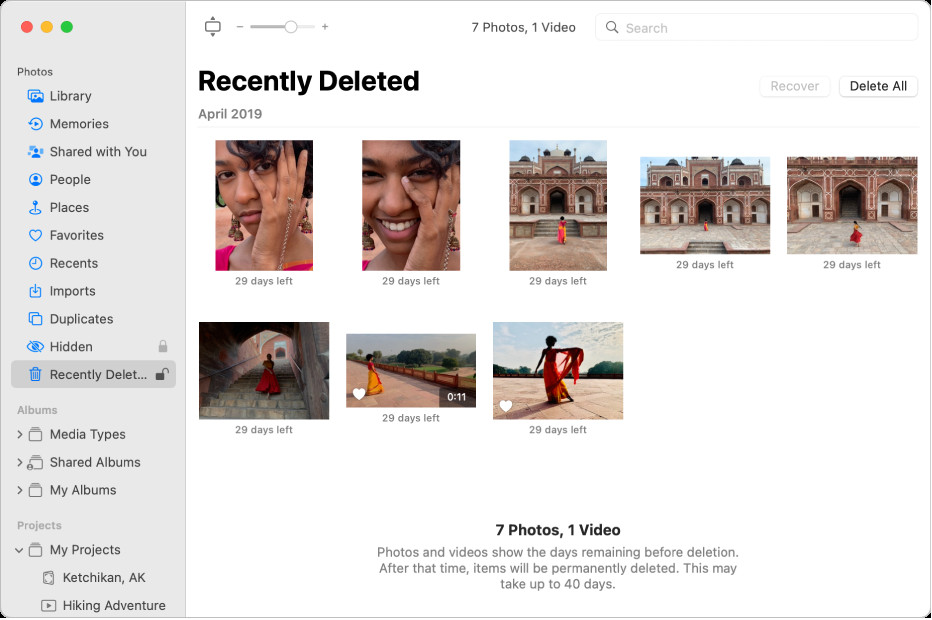 iPhone Photo Recovery: Retrieve your memories with these simple steps
iPhone Photo Recovery: Retrieve your memories with these simple steps
FAQ Section
-
Can I recover photos deleted from my iPhone more than 30 days ago?
Yes, but it requires using third-party data recovery software or professional data recovery services. These methods are not guaranteed to work, but they offer a chance to recover permanently deleted photos.
-
Is it possible to recover photos from a water-damaged iPhone?
Yes, but immediate action is crucial. Follow the steps to dry the iPhone and then seek professional data recovery services. The success rate depends on the extent of the damage.
-
Does restoring my iPhone from an iCloud backup delete my current data?
Yes, restoring from an iCloud backup will overwrite your current iPhone data with the data from the backup. Ensure you back up any recent data before restoring.
-
Can I recover photos without a computer?
If you have iCloud Photos enabled, you can recover photos from iCloud.com using a web browser on another device. Otherwise, a computer is typically required for data recovery.
-
Is data recovery software safe to use?
Most data recovery software options are safe, but it’s important to download them from reputable sources. Read user reviews and check for any potential security risks before installing.
-
How often should I back up my iPhone to prevent photo loss?
Ideally, you should back up your iPhone regularly, such as weekly or even daily if you take a lot of photos. Use iCloud Photos for automatic backups or manually back up to your computer.
-
What is the difference between logical and physical data recovery?
Logical data recovery involves recovering data from devices with software-related issues, while physical data recovery addresses hardware damage. Physical recovery is more complex and often requires professional help.
-
How do I enable iCloud Photos on my iPhone?
Go to Settings > [Your Name] > iCloud > Photos and toggle the “iCloud Photos” option to turn it on.
-
What should I do immediately after dropping my iPhone in water?
Remove the iPhone from the water, power it off, remove the SIM card, dry it with a cloth, and place it in a bag of desiccant for 48-72 hours.
-
Are there any free photo recovery apps for iPhone?
While some apps claim to offer free photo recovery, they often have limitations or require a paid subscription for full functionality.