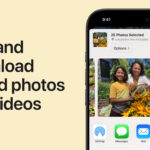Losing precious photos is a nightmare. If you’re frantically searching for “How To Get Back My Icloud Photos,” this guide provides step-by-step solutions for various scenarios. We’ll cover recovering deleted photos from iCloud.com, your Recently Deleted album, iCloud Backup, and even iCloud Drive. Let’s get your memories back!
Recovering Photos Directly from iCloud.com
If you disabled iCloud Photos on your device before deleting photos, they might still be on iCloud.com. Here’s how to retrieve them:
- Go to iCloud.com and log in with your Apple ID.
- Click on “Photos.”
- Select the photos you want to recover.
- Click the “Download” button. Choose “Unmodified Originals” for the highest quality.
Restoring Photos from the Recently Deleted Album
iCloud Photos keeps deleted photos in the “Recently Deleted” album for 30 days. Act fast:
- Open iCloud.com and log in.
- Click “Photos.”
- Select the “Recently Deleted” album on the left.
- Choose the photos you want and click “Recover.”
Utilizing iCloud Backup to Restore Photos
If you had iCloud Backup enabled, you might be able to restore your photos from a previous backup. Warning: This will erase your current device data.
- Go to Settings > General > Reset > Erase All Content and Settings on your iPhone.
- During setup, choose “Restore from iCloud Backup.”
- Log in with your Apple ID.
- Select the relevant backup and click “Restore.”
Retrieving Photos from iCloud Drive
If you manually uploaded photos to iCloud Drive, you can recover them from there:
- Log in to iCloud.com and open “iCloud Drive.”
- Browse to find your photos.
- Select the photos and click the “Download” icon.
- Click “Allow” in the pop-up window. The photos will download to your “Downloads” folder.
Recovering iCloud Photos After 30 Days: Is It Possible?
Unfortunately, retrieving photos deleted from iCloud after 30 days is extremely difficult. Data recovery software exists, but success isn’t guaranteed and can be costly. Prevention is key: back up your photos regularly!
Downloading iCloud Photos to Your Devices
If you simply removed photos from your device but iCloud Photos was enabled, downloading them back is easy:
For iPhone/iPad/iPod Touch:
- Go to Settings > [Your Name] > iCloud > Photos.
- Enable “iCloud Photos” and select “Download and Keep Originals.”
For Mac:
- Open the Photos app.
- Go to Photos > Preferences.
- Select “iCloud” and check “iCloud Photos.” Choose “Download Originals to this Mac.”
For Windows PC:
- Open iCloud for Windows.
- Click “Options” next to “Photos.”
- Select “iCloud Photos” and verify the download location. Click “Done.”
- Click “Apply.”
Pro Tip: Back Up Your iCloud Photos for Extra Security
Using a third-party service like MultCloud can help you back up your iCloud Photos to other cloud storage providers for added protection. This ensures you have multiple copies of your precious memories.
Conclusion
Recovering lost iCloud photos can be stressful, but knowing the right steps increases your chances of success. Remember to act quickly, especially if your photos are in the Recently Deleted album. Most importantly, back up your photos regularly to prevent future heartbreak. Consider using a service like MultCloud for extra peace of mind.