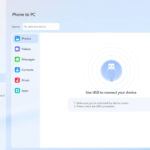Losing precious photo memories can be distressing, but don’t worry, there are ways to recover them! At dfphoto.net, we understand the importance of preserving your visual stories, which is why we’ve created this guide to help you get back your deleted photos, ensuring your photographic journey continues uninterrupted. Explore advanced recovery techniques, secure backup strategies, and the latest data retrieval tools to safeguard your treasured moments.
1. Understanding Photo Deletion and Recovery
Photo deletion isn’t always permanent; often, it’s a matter of knowing where to look and how to act fast. When a photo is deleted, it typically goes to a “Recently Deleted” or “Recycle Bin” folder, giving you a window of opportunity to restore it. Let’s delve into how deletion works and what factors affect recovery.
1.1. How Deletion Works
When you delete a photo, the operating system doesn’t immediately erase the data. Instead, it marks the space occupied by the photo as available for new data. This means the photo remains on the storage medium until overwritten by new files. The faster you act, the greater your chances of recovering the deleted photo.
1.2. Factors Affecting Recovery
Several factors influence the success of photo recovery:
- Time Elapsed: The longer the time since deletion, the higher the chance of the data being overwritten.
- Storage Device Type: SSDs (Solid State Drives) and HDDs (Hard Disk Drives) handle deletion differently. SSDs use TRIM, which can erase data more quickly, making recovery more challenging.
- Device Usage: Continued use of the device after deletion increases the risk of overwriting the deleted photo.
- Recovery Software: The quality and effectiveness of the recovery software used play a crucial role in retrieving deleted photos.
2. Immediate Steps to Take After Deletion
Once you realize a photo has been deleted, quick action is crucial to increase the likelihood of a successful recovery. Here’s what you should do right away.
2.1. Stop Using the Device
To prevent overwriting the deleted data, immediately stop using the device where the photo was stored. This includes avoiding taking new photos, downloading files, or running applications that write data to the storage medium.
2.2. Check the Recycle Bin/Recently Deleted Folder
The first place to look for deleted photos is the Recycle Bin on Windows or the Recently Deleted folder on macOS, iOS, and Android devices. These folders temporarily store deleted files, providing an easy way to restore them.
- Windows: Open the Recycle Bin on your desktop, locate the deleted photos, right-click, and select “Restore.”
- macOS: Open the Trash from the Dock, find the photos, right-click, and choose “Put Back.”
- iOS: Open the Photos app, go to the Albums tab, scroll down to “Recently Deleted,” select the photos, and tap “Recover.”
- Android: Open the Photos app, tap the menu icon (usually three lines or dots), go to “Trash” or “Bin,” select the photos, and tap “Restore.”
2.3. Consider Data Recovery Software
If the deleted photos aren’t in the Recycle Bin or Recently Deleted folder, data recovery software is your next best option. These tools scan the storage device for recoverable files and can often retrieve photos that have been deleted or lost due to formatting or corruption.
3. Utilizing Data Recovery Software
Data recovery software is designed to scan storage devices at a low level, identifying and reconstructing deleted files based on their signatures. Here are some popular options and tips for using them effectively.
3.1. Popular Data Recovery Software Options
- Recuva: A free and user-friendly option for Windows that can recover a wide range of file types, including photos.
- EaseUS Data Recovery Wizard: A powerful tool for Windows and macOS that offers a high success rate in recovering deleted files.
- Stellar Data Recovery: A comprehensive solution for Windows and macOS, known for its ability to recover data from various storage devices and file systems.
- Disk Drill: A macOS-focused tool that provides advanced scanning algorithms and data protection features.
- PhotoRec: A free, open-source data recovery tool that supports multiple operating systems and file systems.
3.2. Step-by-Step Guide to Using Data Recovery Software
- Download and Install: Download the data recovery software of your choice from the official website. Install it on a separate drive or partition to avoid overwriting the deleted data.
- Select the Drive: Launch the software and select the drive or storage device where the photos were deleted.
- Scan for Lost Files: Start the scanning process. The software will analyze the drive for recoverable files. Choose a “Deep Scan” or similar option for more thorough results.
- Preview and Recover: Once the scan is complete, preview the recoverable photos. Select the ones you want to restore and choose a safe location to save them, preferably on a different drive.
3.3. Best Practices for Data Recovery Software
- Act Quickly: Run the data recovery software as soon as possible after realizing the photos have been deleted.
- Choose the Right Software: Select software that is compatible with your operating system and storage device.
- Scan Thoroughly: Use deep scan options for more comprehensive results, but be aware that these scans can take longer.
- Save to a Different Drive: Always save the recovered photos to a different drive or storage device to avoid overwriting other deleted files.
- Avoid Installing on the Affected Drive: Install the data recovery software on a separate drive to prevent overwriting the deleted data.
4. Recovering Photos from Cloud Storage
Cloud storage services like iCloud, Google Photos, and Dropbox offer backup solutions that can save your photos from accidental deletion. Here’s how to recover photos from these services.
4.1. iCloud Photos
iCloud Photos automatically syncs your photo library across all your Apple devices. If you delete a photo on one device, it’s deleted on all devices connected to iCloud. However, photos remain in the Recently Deleted album for 30 days.
How to Recover from iCloud:
- On iPhone/iPad: Open the Photos app, go to Albums, scroll down to Recently Deleted, select the photos, and tap Recover.
- On Mac: Open the Photos app, click Recently Deleted in the sidebar, select the photos, and click Recover.
- On iCloud.com: Go to iCloud.com, sign in with your Apple ID, open Photos, click Recently Deleted in the sidebar, select the photos, and click Recover.
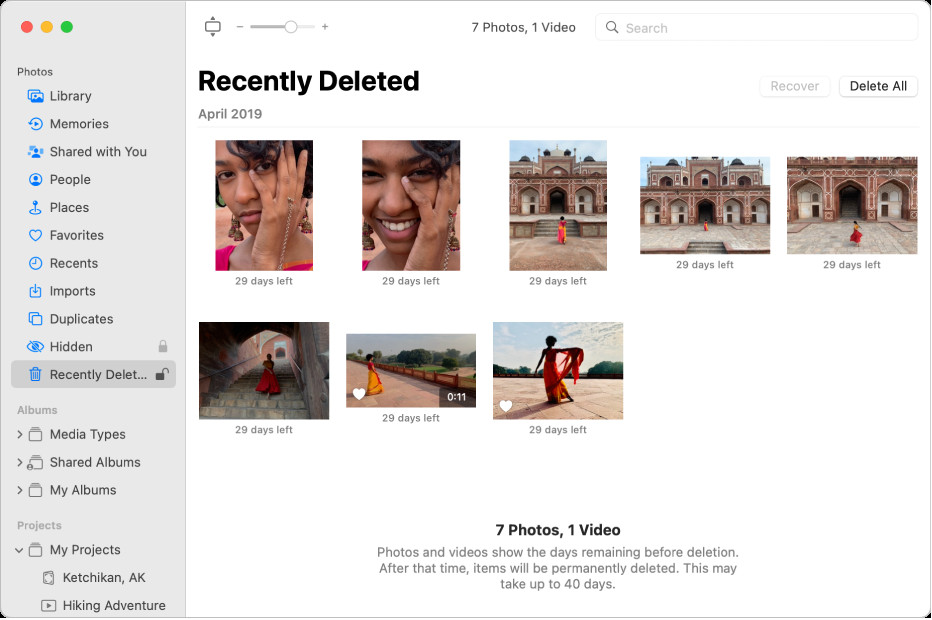 iCloud Photos allows you to access your photos from any Apple device, ensuring they are always backed up and accessible.
iCloud Photos allows you to access your photos from any Apple device, ensuring they are always backed up and accessible.
Alt: The Photos window showing Recently Deleted selected in the sidebar and recently deleted items on the right.
4.2. Google Photos
Google Photos offers free unlimited storage for high-quality photos (compressed) or limited storage for original-quality photos, depending on your Google account storage plan. Deleted photos are moved to the Bin for 60 days.
How to Recover from Google Photos:
- On Android/iOS: Open the Google Photos app, tap Library, then Bin, select the photos, and tap Restore.
- On the Web: Go to photos.google.com, sign in with your Google account, click Bin in the left sidebar, select the photos, and click Restore.
4.3. Dropbox
Dropbox is primarily a file storage service, but it can also be used to back up photos. Deleted files remain in Dropbox for 30 days for Basic accounts and 180 days for Plus, Professional, and Business accounts.
How to Recover from Dropbox:
- On the Web: Go to dropbox.com, sign in with your account, click Deleted files in the left sidebar, select the photos, and click Restore.
4.4. Microsoft OneDrive
OneDrive, Microsoft’s cloud storage service, allows you to back up your photos and recover them if accidentally deleted. Deleted files are stored in the Recycle Bin for 30 days.
How to Recover from OneDrive:
- On the Web: Go to onedrive.live.com, sign in with your Microsoft account, click Recycle bin in the left sidebar, select the photos, and click Restore.
5. Recovering Photos from Memory Cards
Memory cards used in digital cameras and other devices are prone to data loss due to accidental deletion, formatting, or corruption. Here’s how to recover photos from memory cards.
5.1. Common Memory Card Issues
- Accidental Deletion: Photos are accidentally deleted from the memory card.
- Formatting: The memory card is formatted, erasing all data.
- Corruption: The memory card becomes corrupted due to improper handling or device malfunction.
5.2. Using Data Recovery Software for Memory Cards
Data recovery software can also be used to recover photos from memory cards. The process is similar to recovering data from hard drives, but it’s essential to use a card reader to connect the memory card to your computer.
Steps to Recover Photos from Memory Cards:
- Connect the Memory Card: Insert the memory card into a card reader and connect it to your computer.
- Select the Memory Card: Launch the data recovery software and select the memory card as the drive to scan.
- Scan for Lost Files: Start the scanning process. Choose a deep scan option for better results.
- Preview and Recover: Preview the recoverable photos, select the ones you want to restore, and save them to a different drive.
5.3. Tips for Memory Card Recovery
- Stop Using the Card: As with other storage devices, stop using the memory card immediately after realizing the photos have been deleted.
- Use a Reliable Card Reader: Use a high-quality card reader to ensure a stable connection and prevent further data corruption.
- Avoid Writing New Data: Do not take new photos or write any data to the memory card until you have recovered the deleted photos.
6. Preventing Future Photo Loss
While knowing how to recover deleted photos is essential, preventing data loss in the first place is even better. Here are some strategies to protect your precious memories.
6.1. Regular Backups
Regularly backing up your photos is the most effective way to prevent data loss. Use a combination of local and cloud backups to ensure your photos are safe from hardware failures, accidental deletion, and other disasters.
- Local Backups: Use external hard drives, NAS (Network Attached Storage) devices, or USB drives to create local backups of your photo library.
- Cloud Backups: Utilize cloud storage services like iCloud Photos, Google Photos, Dropbox, and OneDrive to automatically back up your photos to the cloud.
6.2. Implementing the 3-2-1 Backup Rule
The 3-2-1 backup rule is a widely recommended strategy for data protection:
- 3 Copies of Your Data: Keep at least three copies of your data.
- 2 Different Storage Media: Store the copies on two different types of storage media (e.g., internal hard drive, external hard drive, cloud storage).
- 1 Offsite Location: Keep one copy of your data offsite (e.g., cloud storage, another physical location) to protect against local disasters.
6.3. Using Redundant Storage (RAID)
RAID (Redundant Array of Independent Disks) is a technology that combines multiple physical drives into a single logical unit, providing data redundancy and improved performance. RAID configurations like RAID 1 (mirroring) and RAID 5 (striping with parity) can protect your data from drive failures.
6.4. Enabling Cloud Syncing
Cloud syncing services automatically upload your photos to the cloud, ensuring they are backed up and accessible from any device. Enable cloud syncing on your smartphones, tablets, and computers to protect your photos in real-time.
6.5. Being Careful with Deletion
Take extra care when deleting photos to avoid accidental loss. Double-check before deleting photos and familiarize yourself with the deletion process on your devices and software.
6.6. Protecting Memory Cards
Handle memory cards with care to prevent physical damage or corruption. Avoid exposing them to extreme temperatures, humidity, or static electricity. Use protective cases to store memory cards when not in use.
6.7. Using Professional Photo Management Software
Professional photo management software like Adobe Lightroom and Capture One offer advanced features for organizing, editing, and backing up your photo library. These tools can help you keep your photos safe and accessible.
7. Professional Photo Recovery Services
In some cases, data recovery software may not be sufficient to retrieve deleted photos. If the storage device is physically damaged or the data is severely corrupted, professional photo recovery services may be your best option.
7.1. When to Consider Professional Services
- Physically Damaged Devices: If the storage device (hard drive, memory card, etc.) is physically damaged (e.g., dropped, water damage), professional services are necessary.
- Severe Data Corruption: If the data is severely corrupted due to malware, power surges, or other issues, professional recovery may be required.
- Failed Recovery Attempts: If you have tried data recovery software without success, professional services can offer more advanced techniques.
7.2. What to Expect from Professional Services
Professional photo recovery services have specialized equipment and expertise to recover data from damaged or corrupted storage devices. They typically offer:
- Data Recovery in a Cleanroom: A controlled environment to prevent further damage to the storage device.
- Advanced Recovery Techniques: Specialized tools and techniques to recover data from complex data loss scenarios.
- Expert Analysis: Thorough analysis of the storage device to determine the extent of the damage and the best recovery approach.
7.3. Choosing a Reliable Service
- Check Credentials: Look for services with certifications and a proven track record.
- Read Reviews: Check online reviews and testimonials to assess the service’s reputation.
- Ask for a Free Evaluation: Many services offer a free evaluation to determine the feasibility of data recovery.
- Understand the Pricing: Get a clear understanding of the pricing structure and any potential additional costs.
8. Understanding Different Data Loss Scenarios
Data loss can occur in various scenarios, each requiring a different approach to recovery. Let’s explore some common data loss situations.
8.1. Accidental Deletion
Accidental deletion is one of the most common causes of photo loss. Whether it’s mistakenly deleting photos on your camera or emptying the Recycle Bin, understanding how to recover from accidental deletion is crucial.
Recovery Steps:
- Check the Recycle Bin/Recently Deleted: Look for the deleted photos in the Recycle Bin or Recently Deleted folder.
- Use Data Recovery Software: If the photos aren’t in the Recycle Bin, use data recovery software to scan the storage device.
- Restore from Backup: If you have a backup, restore the photos from the backup.
8.2. Formatting
Formatting a storage device erases all data, making it seem like the photos are permanently lost. However, data recovery software can often retrieve photos from formatted drives.
Recovery Steps:
- Stop Using the Drive: Immediately stop using the formatted drive to prevent overwriting data.
- Use Data Recovery Software: Use data recovery software with a deep scan option to scan the formatted drive.
- Restore from Backup: If you have a backup, restore the photos from the backup.
8.3. Hardware Failure
Hardware failures, such as hard drive crashes or memory card corruption, can lead to significant data loss. In these cases, professional data recovery services may be necessary.
Recovery Steps:
- Assess the Damage: Determine the extent of the hardware failure.
- Try Data Recovery Software: If the damage isn’t severe, try data recovery software.
- Seek Professional Help: If the damage is severe or data recovery software fails, consult a professional data recovery service.
8.4. Virus and Malware Infections
Virus and malware infections can corrupt or delete photos, leading to data loss. Running antivirus software and taking preventative measures can help protect your photos.
Recovery Steps:
- Run Antivirus Software: Scan your computer with antivirus software to remove any viruses or malware.
- Use Data Recovery Software: Use data recovery software to recover any deleted or corrupted photos.
- Restore from Backup: If you have a backup, restore the photos from the backup.
8.5. Power Surges
Power surges can damage storage devices, leading to data loss. Using surge protectors can help protect your devices from power surges.
Recovery Steps:
- Assess the Damage: Determine the extent of the damage to the storage device.
- Try Data Recovery Software: If the damage isn’t severe, try data recovery software.
- Seek Professional Help: If the damage is severe or data recovery software fails, consult a professional data recovery service.
9. The Role of File Systems in Photo Recovery
Understanding file systems is crucial for effective photo recovery. Different file systems organize and store data in different ways, affecting how data recovery software can retrieve deleted photos.
9.1. Common File Systems
- FAT32: A file system commonly used on older Windows systems and memory cards. It has a file size limit of 4GB.
- NTFS: The standard file system for modern Windows systems, offering improved security and reliability.
- exFAT: A file system designed for flash storage devices like USB drives and memory cards, supporting larger file sizes.
- HFS+: The file system used by macOS before macOS High Sierra.
- APFS: The modern file system used by macOS High Sierra and later, offering improved performance and security.
9.2. How File Systems Affect Recovery
The file system determines how data is stored and managed on the storage device. When a file is deleted, the file system marks the space as available, but the data may still be recoverable. Data recovery software scans the file system to identify and reconstruct deleted files.
9.3. Choosing the Right Recovery Method
The choice of recovery method depends on the file system and the extent of data loss. Data recovery software often offers different scanning modes optimized for specific file systems.
10. Case Studies of Successful Photo Recovery
Real-life examples can provide valuable insights into successful photo recovery. Here are a few case studies.
10.1. Recovering Wedding Photos from a Formatted Memory Card
A professional photographer accidentally formatted a memory card containing wedding photos. Using Stellar Data Recovery, they were able to recover all the photos, saving the day for the couple.
10.2. Retrieving Family Photos from a Crashed Hard Drive
A family’s external hard drive crashed, containing years of cherished photos. A professional data recovery service specializing in hard drive recovery was able to retrieve most of the photos, preserving their precious memories.
10.3. Restoring Vacation Photos from a Virus-Infected Computer
A traveler’s computer was infected with a virus that deleted their vacation photos. After running antivirus software and using EaseUS Data Recovery Wizard, they were able to recover the majority of the photos, reliving their travel experiences.
11. Advanced Photo Recovery Techniques
For complex data loss scenarios, advanced photo recovery techniques may be necessary.
11.1. Using Hex Editors
Hex editors allow you to examine the raw data on a storage device at a low level. This can be useful for identifying and recovering fragmented or corrupted photos.
11.2. File Carving
File carving is a technique used to recover files based on their headers and footers, even if the file system is damaged. This can be particularly effective for recovering photos from formatted drives.
11.3. RAID Recovery
RAID recovery involves reconstructing data from multiple drives in a RAID array. This requires specialized knowledge and tools.
12. Legal and Ethical Considerations
When recovering deleted photos, it’s essential to consider legal and ethical implications.
12.1. Privacy Issues
Recovering photos from a device that doesn’t belong to you may raise privacy concerns. Always obtain permission before attempting to recover data from someone else’s device.
12.2. Copyright Issues
Recovering and distributing copyrighted photos without permission is illegal. Respect copyright laws and obtain the necessary licenses before using recovered photos.
13. Staying Updated on Data Recovery Technology
Data recovery technology is constantly evolving. Stay updated on the latest tools, techniques, and best practices to ensure you’re prepared for any data loss scenario.
13.1. Following Industry Blogs and Forums
Follow industry blogs, forums, and social media groups to stay informed about the latest data recovery trends and technologies.
13.2. Attending Data Recovery Conferences
Attend data recovery conferences and workshops to learn from experts and network with other professionals.
14. Conclusion: Protecting Your Visual Legacy
Losing photos can be a distressing experience, but with the right knowledge and tools, you can often recover your precious memories. Act quickly, use reliable data recovery software, implement regular backups, and stay informed about the latest data recovery technology. At dfphoto.net, we’re committed to helping you preserve your visual legacy. Visit our website for more tips, tutorials, and resources on photography and data recovery.
Ready to take control of your photo recovery? Head over to dfphoto.net now and explore our comprehensive guides, software reviews, and expert advice to ensure your cherished memories are safe and sound. Whether you’re a professional photographer or a casual shooter, our resources are tailored to help you master the art of photo preservation.
15. FAQ: Frequently Asked Questions
15.1. Can I recover deleted photos from my iPhone without a backup?
Yes, you can recover deleted photos from your iPhone without a backup by using data recovery software. However, the success rate depends on how long ago the photos were deleted and whether new data has overwritten the deleted files.
15.2. How long do deleted photos stay in the Recently Deleted folder?
Deleted photos typically stay in the Recently Deleted folder for 30 days on iOS and macOS, 60 days in Google Photos, and 30 to 180 days in Dropbox, depending on your account type.
15.3. Is it possible to recover photos from a physically damaged hard drive?
Yes, it is possible to recover photos from a physically damaged hard drive, but it usually requires professional data recovery services with specialized equipment and expertise.
15.4. What is the best data recovery software for memory cards?
Some of the best data recovery software options for memory cards include Recuva, EaseUS Data Recovery Wizard, Stellar Data Recovery, and PhotoRec.
15.5. How can I prevent future photo loss?
To prevent future photo loss, implement regular backups using the 3-2-1 backup rule, enable cloud syncing, be careful with deletion, protect memory cards, and use professional photo management software.
15.6. What should I do immediately after realizing I’ve deleted photos?
Immediately stop using the device, check the Recycle Bin/Recently Deleted folder, and consider using data recovery software.
15.7. Can I recover photos from a formatted SD card?
Yes, you can often recover photos from a formatted SD card using data recovery software, especially if you act quickly and stop using the card.
15.8. Is it safe to use free data recovery software?
While some free data recovery software is reliable, be cautious and download only from reputable sources to avoid malware or viruses.
15.9. How do professional data recovery services work?
Professional data recovery services use specialized equipment and techniques to recover data from damaged or corrupted storage devices in a cleanroom environment.
15.10. What is the 3-2-1 backup rule?
The 3-2-1 backup rule involves keeping three copies of your data, on two different storage media, with one copy stored offsite.
Address: 1600 St Michael’s Dr, Santa Fe, NM 87505, United States. Phone: +1 (505) 471-6001. Website: dfphoto.net.