Losing precious photos from your Android phone can be a distressing experience. Whether it was a slip of the finger or a moment of digital decluttering gone wrong, the panic that sets in is understandable. Fortunately, recovering deleted photos on Android is often possible, and this guide will walk you through the most effective methods to get your memories back.
1. The First Place to Look: The Recycle Bin or Recently Deleted Folder
Just like your computer has a recycle bin, many Android phones and photo apps have a similar feature, often called “Recently Deleted” or “Trash.” This is the first and easiest place to check for your lost photos.
- Google Photos App: If you use Google Photos (which is often the default photo app on Android), deleted photos are moved to the “Bin” for 30 days before permanent deletion.
- How to check: Open the Google Photos app, tap “Library” at the bottom, then select “Bin.” If your photos are there, simply tap “Restore.”
- Samsung Gallery App: Samsung devices also have a “Recycle bin” within their Gallery app. Deleted items are kept for 30 days (or 60 days for devices with Android 11 or later).
- How to check: Open the Gallery app, tap the three dots (More menu), and select “Recycle bin.” Choose the photos you want to recover and tap “Restore.”
- Other Gallery Apps: Depending on your phone manufacturer (Xiaomi, Huawei, OnePlus, etc.), your default gallery app might have a similar “Recently Deleted” or “Trash” folder. Explore the app’s menu or settings to locate it.
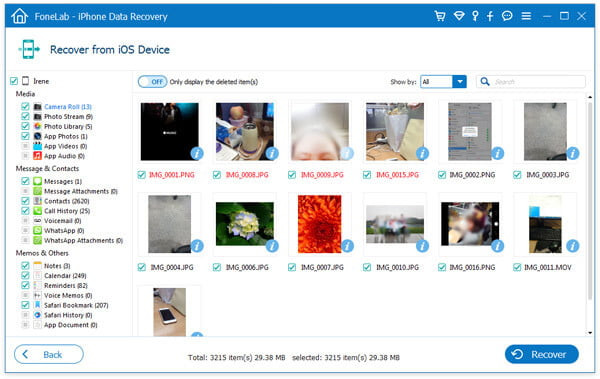 Android phone screen showing file recovery options
Android phone screen showing file recovery options
If you find your photos in the recycle bin, consider yourself lucky! Recovery is just a few taps away. However, if they’re not there, don’t worry, you still have other options.
2. Check Cloud Backups: Google Photos and Other Services
Cloud backups are a lifesaver when it comes to data loss. If you had backup enabled, your deleted photos might still be safely stored in the cloud.
- Google Photos Backup: If you were using Google Photos backup (which is highly recommended), your photos are likely backed up to your Google account. Even if deleted from your device and the “Bin,” they might still be in your Google Photos library online if they were backed up before deletion.
- How to check: Go to photos.google.com in a web browser and log in with your Google account. Search for your missing photos. Also, double-check the “Bin” online as it might sync differently from the app’s bin.
- Other Cloud Services: You might be using other cloud services like Google Drive, Dropbox, OneDrive, or Samsung Cloud to back up your photos. Check the respective apps or websites for these services to see if your photos are there.
Remember, cloud backups only work if you had them set up before you deleted the photos. It’s a proactive measure for future data protection.
3. Data Recovery Apps: When All Else Fails
If you’ve checked the recycle bin and cloud backups without success, data recovery apps are your next hope. These apps scan your phone’s internal storage and SD card (if applicable) to find recoverable files, including photos.
-
How Data Recovery Apps Work: When you delete a file, it’s not immediately erased from your phone’s storage. Instead, the space it occupies is marked as available for new data. Data recovery apps attempt to find these “deleted” files before they are overwritten by new data. This is why it’s crucial to stop using your phone as much as possible after realizing you’ve deleted photos to maximize the chances of recovery.
-
Popular Android Data Recovery Apps:
- EaseUS Data Recovery Wizard for Android: A well-known option with a user-friendly interface. They often have a free trial to see what can be recovered before you pay.
- Dr.Fone Data Recovery (Android): Another popular tool with a good reputation for recovering various types of data, including photos.
- Tenorshare UltData for Android: Offers photo recovery along with other data recovery features.
- DiskDigger Photo Recovery: Available as an app on the Google Play Store (for rooted devices) and as a desktop application (for non-rooted devices). It offers both basic and more advanced scanning options.
-
Using Data Recovery Apps:
- Choose a reputable app: Research and select a data recovery app that suits your needs and device. Read reviews and check compatibility.
- Install and scan: Download and install the app on your Android phone or computer (depending on the app). Follow the app’s instructions to scan your phone’s storage. Some apps may require rooting your device for a deeper scan, but many offer recovery options without rooting.
- Preview and recover: After scanning, the app will display a list of recoverable photos. Preview the photos to ensure they are the ones you want to recover. Select the photos and initiate the recovery process. You may need to purchase the full version of the app to actually recover the files.
- Save recovered photos: Choose a safe location to save the recovered photos, ideally on an external storage device or cloud service, not back to your phone’s internal storage to avoid overwriting other potentially recoverable files.
Important Considerations for Data Recovery Apps:
- Success is not guaranteed: Data recovery success depends on various factors, including how long ago the photos were deleted, how much the phone has been used since deletion, and the specific app’s capabilities.
- Rooting: Some apps may require rooting your Android device for more thorough scanning. Rooting can void your warranty and carries some risks, so proceed with caution and only if you are comfortable with the process.
- Free vs. Paid: Many data recovery apps offer free scans but require payment to recover the actual files. Free versions often allow you to preview recoverable files, which is helpful to assess the chances of success before paying.
Conclusion: Act Fast and Backup Regularly
Recovering deleted photos on Android is often possible, especially if you act quickly. Start by checking the recycle bin and cloud backups. If those fail, data recovery apps can be a valuable tool.
However, the best way to avoid the stress of photo recovery is to implement a regular backup strategy. Enable Google Photos backup or use other cloud services to automatically back up your photos. This proactive approach will ensure your precious memories are safe, even if you accidentally delete them from your device. Prevention is always better than cure when it comes to digital memories!