How To Get Back Deleted Photos From Iphone is a common concern for many iPhone users, especially those who cherish their visual memories. This detailed guide, brought to you by dfphoto.net, explores proven methods to recover your precious photos, covering everything from the Recently Deleted album to advanced data recovery techniques. Master these techniques to safeguard and restore your valuable memories and visual arts.
1. Understanding Photo Deletion on iPhones
Can you truly recover a deleted photo? It is crucial to first understand how iPhones handle deleted photos. When you delete a photo on your iPhone, it’s not immediately erased from the device’s storage. Instead, it goes through a two-stage process: initial deletion and permanent removal. Understanding this process helps in determining the possible recovery methods.
1.1. The “Recently Deleted” Album
The “Recently Deleted” album is the first line of defense against accidental photo deletion. For 30 days, deleted photos reside in this album, providing a grace period for recovery. This feature is designed to prevent permanent loss due to accidental deletion.
1.2. Permanent Deletion
After 30 days in the “Recently Deleted” album, or if you manually delete photos from this album, the photos are considered permanently deleted from your iPhone. This means they are no longer directly accessible through the Photos app. However, the data might still exist on your device until it’s overwritten by new data.
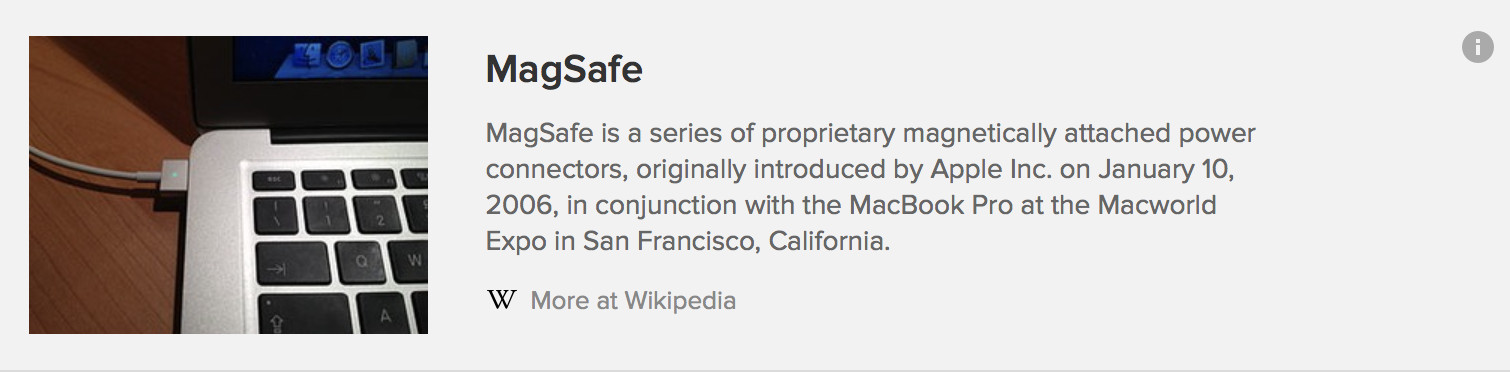 iPhone's Recently Deleted album showing photos available for recovery
iPhone's Recently Deleted album showing photos available for recovery
An iPhone screen displays the “Recently Deleted” album, with various photos visible and options to recover or permanently delete them.
2. Methods to Recover Deleted Photos
There are several methods to recover deleted photos from your iPhone, depending on the deletion stage and whether you have backups. These methods range from simple recovery from the “Recently Deleted” album to more complex procedures involving backups or third-party software.
2.1. Recovering from the “Recently Deleted” Album
The easiest way to recover deleted photos is from the “Recently Deleted” album.
2.1.1. Steps to Recover:
- Open the Photos app on your iPhone.
- Tap on the “Albums” tab.
- Scroll down and find the “Recently Deleted” album.
- Tap “Select” in the upper-right corner.
- Select the photos you want to recover.
- Tap “Recover” and confirm the action.
This method is straightforward and quick, assuming the photos are still within the 30-day window.
2.2. Restoring from iCloud Backup
If you have iCloud Backup enabled, your photos might be stored in the cloud. Restoring from an iCloud backup can recover photos that have been permanently deleted from your iPhone.
2.2.1. Checking iCloud Backup Status:
- Go to “Settings” on your iPhone.
- Tap on your name at the top, then tap “iCloud.”
- Tap “iCloud Backup.”
- Check if “iCloud Backup” is turned on and see the date of the last backup.
If a recent backup exists, it likely contains your deleted photos.
2.2.2. Restoring from iCloud Backup:
- Go to “Settings” > “General” > “Transfer or Reset iPhone.”
- Tap “Erase All Content and Settings.”
- Follow the on-screen instructions until you reach the “Apps & Data” screen.
- Choose “Restore from iCloud Backup.”
- Sign in to iCloud with your Apple ID.
- Select the most relevant backup to restore.
Note: Restoring from an iCloud backup will erase all current data on your iPhone, replacing it with the data from the backup. Ensure you back up your current data before proceeding.
2.3. Restoring from iTunes/Finder Backup
If you regularly back up your iPhone to your computer using iTunes (or Finder on macOS Catalina and later), you can restore your photos from these backups.
2.3.1. Restoring from iTunes/Finder:
- Connect your iPhone to your computer.
- Open iTunes (or Finder).
- Select your iPhone when it appears.
- Click “Restore Backup.”
- Choose the most relevant backup to restore.
- Click “Restore” and wait for the process to complete.
Similar to iCloud restore, this method will erase current data on your iPhone, replacing it with the backup data.
2.4. Using Third-Party Data Recovery Software
Several third-party data recovery software options claim to recover permanently deleted photos from iPhones. These tools scan your device for residual data and attempt to reconstruct deleted files.
2.4.1. Popular Data Recovery Software:
- EaseUS MobiSaver: Known for its user-friendly interface and effective recovery capabilities.
- Dr.Fone – Data Recovery (iOS): A comprehensive tool that supports various data types and recovery scenarios.
- iMobie PhoneRescue: Offers advanced recovery algorithms and supports multiple iOS devices.
2.4.2. Steps to Use Data Recovery Software:
- Download and install the data recovery software on your computer.
- Connect your iPhone to your computer.
- Launch the software and follow the on-screen instructions to scan your device.
- Preview the recoverable photos.
- Select the photos you want to recover and save them to your computer.
Caution: Use third-party software with caution. Some may not be effective, and others may pose privacy or security risks. Always download software from reputable sources.
2.5. Contacting a Professional Data Recovery Service
If all other methods fail, consider contacting a professional data recovery service. These services have specialized tools and expertise to recover data from damaged or inaccessible devices.
2.5.1. When to Consider Professional Services:
- When the iPhone has physical damage.
- When data recovery software fails to retrieve the photos.
- When the data is highly valuable and worth the cost of professional recovery.
2.5.2. Finding a Reputable Service:
- Look for services with positive reviews and a proven track record.
- Ensure they have experience with iOS devices.
- Inquire about their data recovery process and success rates.
3. Understanding the Likelihood of Recovery
The likelihood of recovering deleted photos depends on several factors.
3.1. Time Since Deletion
The sooner you attempt to recover deleted photos, the higher your chances of success. The longer the time, the greater the possibility that the data will be overwritten by new data.
3.2. iPhone Usage After Deletion
Using your iPhone heavily after deleting photos reduces the likelihood of recovery. Activities like taking new photos, downloading apps, or updating software can overwrite the deleted data.
3.3. Storage Capacity
If your iPhone’s storage is nearly full, the chances of deleted data being overwritten are higher. Freeing up storage space can improve the chances of successful recovery if you act quickly.
3.4. Type of Deletion
Photos deleted from the “Recently Deleted” album are more challenging to recover than those still in the album. Data recovery software or professional services might be necessary for permanently deleted photos.
4. Preventative Measures to Avoid Photo Loss
Prevention is always better than cure. Taking proactive measures can help avoid the stress and effort of recovering deleted photos.
4.1. Regularly Back Up Your iPhone
Regularly backing up your iPhone to iCloud or your computer ensures that your photos are safe and recoverable in case of accidental deletion or device failure.
4.1.1. Setting Up Automatic iCloud Backup:
- Go to “Settings” > tap on your name > “iCloud” > “iCloud Backup.”
- Turn on “iCloud Backup.”
- Ensure your iPhone is connected to Wi-Fi and plugged into a power source for automatic backups.
4.1.2. Backing Up to iTunes/Finder:
- Connect your iPhone to your computer.
- Open iTunes (or Finder).
- Select your iPhone.
- Click “Back Up Now.”
4.2. Use iCloud Photos
iCloud Photos automatically syncs your photos and videos across all your Apple devices. This ensures that your photos are stored in the cloud and accessible even if they are deleted from one device.
4.2.1. Enabling iCloud Photos:
- Go to “Settings” > tap on your name > “iCloud” > “Photos.”
- Turn on “iCloud Photos.”
4.3. Double-Check Before Deleting
Take a moment to double-check before deleting photos, especially when deleting multiple items at once. This simple step can prevent accidental deletion of important photos.
4.4. Organize Your Photos
Organizing your photos into albums and folders can help you keep track of them and avoid accidental deletion. Use descriptive names for your albums to easily identify and manage your photos.
4.5. Use a Photo Management App
Consider using a photo management app like Google Photos or Adobe Lightroom Mobile to back up and organize your photos. These apps offer additional features like automatic syncing, facial recognition, and advanced editing tools.
An example of a photo management app, displaying organized albums and various editing tools.
5. Advanced Tips for Photo Recovery
Here are some advanced tips that can increase your chances of successful photo recovery.
5.1. Stop Using Your iPhone Immediately
Once you realize you’ve deleted photos, stop using your iPhone immediately. This prevents new data from overwriting the deleted data and improves the chances of successful recovery.
5.2. Enable Airplane Mode
Enable Airplane Mode to prevent your iPhone from connecting to Wi-Fi or cellular networks. This reduces the chances of automatic syncing or data updates that could overwrite deleted data.
5.2.1. Steps to Enable Airplane Mode:
- Open the “Control Center” by swiping down from the top-right corner of your screen (or swiping up from the bottom on older iPhones).
- Tap the “Airplane Mode” icon.
5.3. Avoid Software Updates
Avoid updating your iPhone’s software until you have attempted to recover your deleted photos. Software updates can overwrite data and make recovery more difficult.
5.4. Use a Computer for Recovery
Performing data recovery on a computer is generally more effective than using apps on your iPhone. Computers have more processing power and storage capacity, which can improve the chances of successful recovery.
5.5. Consult Online Forums and Communities
Online forums and communities dedicated to data recovery can provide valuable insights and advice. Share your situation and ask for recommendations on specific tools or services.
6. Common Scenarios and Solutions
Here are some common scenarios and solutions for recovering deleted photos from iPhones.
6.1. Photos Deleted from “Recently Deleted” Album
- Scenario: You have deleted photos from the “Recently Deleted” album and want to recover them.
- Solution: Use data recovery software or contact a professional data recovery service. The chances of recovery depend on how long ago the photos were deleted and how much the iPhone has been used since then.
6.2. iPhone Damaged or Lost
- Scenario: Your iPhone is damaged or lost, and you want to recover your photos.
- Solution: If you have iCloud Photos enabled, your photos are automatically synced to the cloud and can be accessed from any device. If not, restore from an iCloud or iTunes/Finder backup.
6.3. Accidental Factory Reset
- Scenario: You have accidentally performed a factory reset on your iPhone and lost all your photos.
- Solution: Restore from an iCloud or iTunes/Finder backup. If you don’t have a backup, data recovery software or professional services might be able to recover some of the data, but the chances are lower.
6.4. Photos Disappeared After iOS Update
- Scenario: Your photos disappeared after updating your iPhone’s iOS.
- Solution: Check your iCloud Photos settings to ensure syncing is enabled. Restart your iPhone and check again. If the photos are still missing, restore from a recent backup.
7. The Role of Data Overwriting
Data overwriting is a critical factor in determining the success of photo recovery.
7.1. Understanding Data Overwriting
When a file is deleted from a storage device, such as an iPhone, the data itself is not immediately erased. Instead, the space it occupied is marked as available for new data. Overwriting occurs when new data is written to this space, replacing the old data.
7.2. How Overwriting Affects Recovery
Once data is overwritten, it becomes extremely difficult, if not impossible, to recover. The original data is replaced with new data, making it irretrievable through standard recovery methods.
7.3. Minimizing the Risk of Overwriting
To minimize the risk of overwriting and improve your chances of successful photo recovery:
- Stop using your iPhone immediately after deleting photos.
- Enable Airplane Mode to prevent automatic syncing and data updates.
- Avoid taking new photos, downloading apps, or updating software.
8. Ethical Considerations for Data Recovery
When using data recovery software or services, it’s important to consider ethical implications.
8.1. Respecting Privacy
Ensure that you are only attempting to recover data that you have the right to access. Recovering data from someone else’s device without their permission is unethical and potentially illegal.
8.2. Using Reputable Software and Services
Choose data recovery software and services from reputable providers with a strong commitment to privacy and security. Avoid using tools that may compromise your data or device.
8.3. Protecting Recovered Data
Once you have recovered your photos, take steps to protect them from unauthorized access. Use strong passwords, enable two-factor authentication, and store your photos in a secure location.
9. Choosing the Right Data Recovery Software
Selecting the appropriate data recovery software is crucial for maximizing your chances of success.
9.1. Key Features to Look For
- Compatibility: Ensure the software is compatible with your iPhone model and iOS version.
- Recovery Capabilities: Look for software that supports various data types, including photos, videos, and documents.
- User Interface: Choose software with a user-friendly interface that is easy to navigate.
- Scanning Speed: Opt for software that offers fast and efficient scanning capabilities.
- Preview Function: Select software that allows you to preview recoverable photos before restoring them.
- Customer Support: Look for software with reliable customer support in case you encounter issues.
9.2. Top Data Recovery Software Options
- EaseUS MobiSaver: Known for its ease of use and comprehensive recovery features.
- Dr.Fone – Data Recovery (iOS): A versatile tool that supports various data types and recovery scenarios.
- iMobie PhoneRescue: Offers advanced recovery algorithms and supports multiple iOS devices.
- Tenorshare UltData: A reliable option with a high success rate for recovering deleted photos and videos.
- Stellar Data Recovery for iPhone: Provides advanced scanning and recovery capabilities for iOS devices.
9.3. Free vs. Paid Software
Many data recovery software options offer both free and paid versions. Free versions typically have limited features and may only allow you to recover a small amount of data. Paid versions offer more comprehensive features and support for larger data recovery. Consider your specific needs and budget when choosing between free and paid software.
10. Real-World Examples and Case Studies
Examining real-world examples and case studies can provide valuable insights into the effectiveness of different photo recovery methods.
10.1. Case Study 1: Recovering Photos After Accidental Deletion
- Scenario: A user accidentally deleted a folder of family photos from their iPhone.
- Solution: The user immediately stopped using their iPhone and used EaseUS MobiSaver to scan the device. They were able to recover almost all of the deleted photos within a few hours.
- Outcome: The user successfully recovered their precious family photos.
10.2. Case Study 2: Recovering Photos from a Damaged iPhone
- Scenario: A user’s iPhone was severely damaged in an accident, and they wanted to recover their photos.
- Solution: The user contacted a professional data recovery service. The service used specialized tools to extract the data from the damaged iPhone and recovered a significant portion of the user’s photos.
- Outcome: The user was able to recover important photos that were not backed up.
10.3. Case Study 3: Recovering Photos After a Failed iOS Update
- Scenario: A user’s photos disappeared after a failed iOS update.
- Solution: The user restored their iPhone from a recent iCloud backup. All of their photos were restored to their device.
- Outcome: The user successfully recovered their photos by restoring from a backup.
11. How dfphoto.net Can Help You
At dfphoto.net, we understand the importance of preserving your visual memories. We offer a range of resources to help you manage, protect, and recover your photos.
11.1. Comprehensive Guides and Tutorials
We provide comprehensive guides and tutorials on various aspects of photography, including photo management, backup strategies, and data recovery techniques. Our resources are designed to help you protect your photos from loss and recover them in case of accidental deletion or device failure.
11.2. Expert Advice and Support
Our team of photography experts is available to provide personalized advice and support. Whether you need help choosing the right backup solution or recovering deleted photos, we are here to assist you.
11.3. Community Forum
Join our community forum to connect with other photographers, share your experiences, and get answers to your questions. Our forum is a valuable resource for learning about photography and getting help with photo-related issues.
11.4. Recommended Tools and Services
We recommend a range of tools and services for photo management, backup, and data recovery. Our recommendations are based on thorough research and testing, ensuring that you have access to the best resources available.
11.5. Stay Updated with the Latest Trends
Stay updated with the latest trends and technologies in photography through our blog and newsletter. We cover topics such as new camera equipment, software updates, and innovative photo management techniques.
12. FAQs About Recovering Deleted Photos from iPhone
Here are some frequently asked questions about recovering deleted photos from iPhones.
12.1. Can I recover photos deleted more than 30 days ago?
Yes, it is possible to recover photos deleted more than 30 days ago, but it is more challenging. You will need to use data recovery software or contact a professional data recovery service. The chances of success depend on how long ago the photos were deleted and how much the iPhone has been used since then.
12.2. Does resetting my iPhone delete photos permanently?
Yes, resetting your iPhone will delete all data, including photos, permanently. However, if you have a backup, you can restore your photos from the backup.
12.3. Can I recover photos from a water-damaged iPhone?
Recovering photos from a water-damaged iPhone is possible, but it is more challenging. You will need to contact a professional data recovery service that specializes in recovering data from damaged devices.
12.4. Is it safe to use third-party data recovery software?
Using third-party data recovery software can be safe, but it is important to choose reputable software from trusted providers. Avoid using software that may compromise your data or device.
12.5. How much does it cost to recover deleted photos from iPhone?
The cost of recovering deleted photos from an iPhone varies depending on the method used. Recovering from the “Recently Deleted” album is free. Using data recovery software can cost between $30 and $100. Contacting a professional data recovery service can cost several hundred dollars or more.
12.6. Can Apple help me recover my deleted photos?
Apple can provide support for restoring your iPhone from a backup, but they cannot directly recover deleted photos that are not backed up.
12.7. What is the best way to back up my iPhone photos?
The best way to back up your iPhone photos is to use a combination of iCloud Photos and regular backups to your computer. This ensures that your photos are stored in the cloud and can be restored in case of accidental deletion or device failure.
12.8. How can I prevent accidental photo deletion?
To prevent accidental photo deletion, take a moment to double-check before deleting photos, especially when deleting multiple items at once. Organize your photos into albums and folders to keep track of them and avoid accidental deletion.
12.9. What should I do if my photos disappeared after an iOS update?
If your photos disappeared after an iOS update, check your iCloud Photos settings to ensure syncing is enabled. Restart your iPhone and check again. If the photos are still missing, restore from a recent backup.
12.10. Can I recover deleted photos without a backup?
Yes, it is possible to recover deleted photos without a backup, but it is more challenging. You will need to use data recovery software or contact a professional data recovery service. The chances of success depend on how long ago the photos were deleted and how much the iPhone has been used since then.
13. Conclusion: Taking Control of Your Photo Security
Losing precious photos can be a distressing experience. However, by understanding the photo deletion process on iPhones and implementing preventative measures, you can take control of your photo security and minimize the risk of data loss. Regularly back up your iPhone, use iCloud Photos, and double-check before deleting photos to protect your visual memories. And remember, dfphoto.net is here to support you with comprehensive guides, expert advice, and a vibrant community of photography enthusiasts.
Ready to explore more photography tips, view stunning photo collections, and connect with a community of passionate photographers? Visit dfphoto.net today and start your journey towards mastering the art of photography and protecting your precious memories! Discover expert guides, inspiring galleries, and a welcoming community waiting to share their knowledge.
Address: 1600 St Michael’s Dr, Santa Fe, NM 87505, United States
Phone: +1 (505) 471-6001
Website: dfphoto.net
The Santa Fe University of Art and Design campus, a hub for creative innovation and artistic exploration in Santa Fe, NM.
