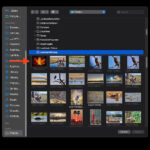Getting a photo off of Facebook is simple, and this comprehensive guide from dfphoto.net will show you exactly how to do it, whether you’re looking to preserve precious memories or manage your online presence. We’ll cover downloading individual photos, entire albums, and even your complete Facebook photo archive. Unlock your photography potential by discovering how to safeguard, share, and repurpose your visual content, ensuring your photographic journey is both secure and creatively fulfilling. Embrace the art of visual storytelling, and let’s get started with photo retrieval.
1. Why Should You Download Photos From Facebook?
Downloading your photos from Facebook provides a range of advantages, from data security to creative freedom. Here’s why it’s a smart move.
1.1 Data Security and Backup
Downloading all your Facebook photos, including Facebook profile pictures, creates a safety net. Think of it as your personal photo vault. Facebook is reliable, but things can happen. Having a backup ensures your memories are safe from accidental deletion, account issues, or platform changes. This is especially crucial for professional photographers using Facebook to showcase their work.
1.2 Privacy and Control
When you download Facebook images and videos, you regain control over your visual content. You decide who sees them and how they’re used. This is especially important in today’s digital landscape, where privacy concerns are paramount. You can curate your photos, share them selectively, and ensure they align with your personal brand.
1.3 Creative Freedom and Repurposing
Downloading your photos opens up a world of creative possibilities. Want to create a photo album, design a personalized gift, or use your photos in a creative project? Having the original files gives you the freedom to experiment and repurpose your content in countless ways. This is beneficial for both amateur and professional photographers looking to showcase their work beyond the Facebook platform.
1.4 Migration to Other Platforms
Considering a move to a new social media platform? Downloading your Facebook images and videos makes the transition seamless. You can easily upload your photos to other platforms, ensuring your visual story continues uninterrupted. This is especially useful for photographers looking to expand their online presence and reach a wider audience.
1.5 Offline Access
Downloaded photos are accessible anytime, anywhere, even without an internet connection. This is perfect for reminiscing about old memories, sharing photos with friends and family in person, or working on creative projects offline.
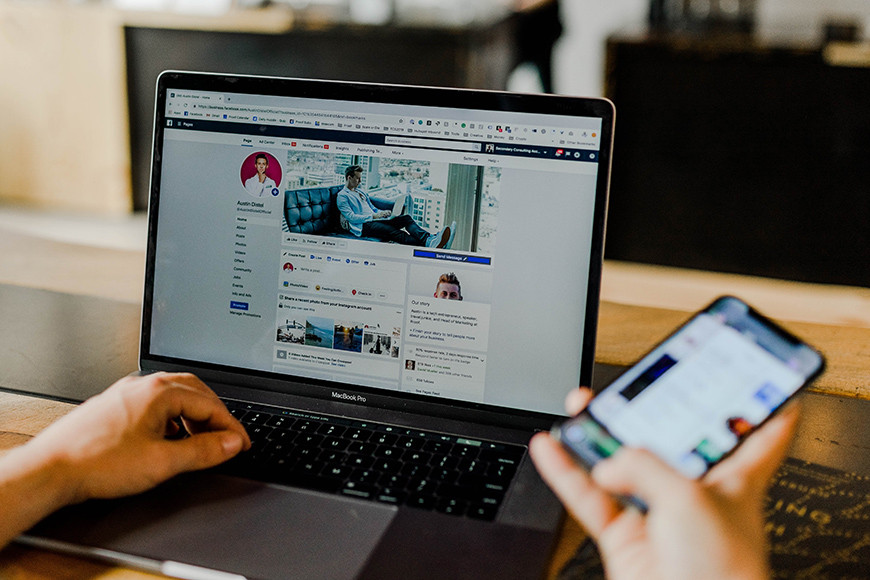 Facebook's data download interface
Facebook's data download interface
2. How to Download All Your Facebook Photos on a Computer
Downloading your Facebook photos on a computer, whether it’s a PC or Mac, is simple. Here’s a step-by-step guide.
2.1 Access Facebook Settings
Open your web browser and go to Facebook.com. Log in to your account using your username and password. Once logged in, click on your profile picture located in the top right corner of the page. From the dropdown menu, select “Settings & Privacy”, then click on “Settings”. This will take you to the main settings page where you can manage your account preferences.
2.2 Navigate to Your Facebook Information
On the left sidebar of the Settings page, you’ll find a list of options. Scroll down and click on “Your Facebook Information”. This section contains all the data associated with your Facebook account, including your posts, messages, and photos. It’s a central hub for managing your digital footprint on the platform.
2.3 Select Data to Download
In the “Your Facebook Information” section, click on “Download Profile Information”. This will open a new page where you can customize your download request. You can choose the file format (HTML or JSON), media quality (High, Medium, or Low), and date range for your download. For the best quality images, set the media quality to “High”. To download all your photos, set the date range to “All Time”.
2.4 Choose Specific Data Categories
By default, all data categories are selected. Click on “Deselect All” to uncheck all boxes. Then, check only the box next to “Posts”. You can also select other categories like “Groups”, “Reels”, or “Stories” if you want to download media you’ve posted in those sections. This allows you to tailor your download to specific content types.
2.5 Initiate the Download
After selecting the desired data categories, click on the “Request a Download” button. Facebook will then begin preparing your data for download. The processing time may vary depending on the size of your account and the amount of data you’re requesting. You’ll receive a notification from Facebook when your file is ready for download.
2.6 Receive Your Files
Once Facebook has prepared your data, you’ll receive a notification. Return to the “Download Your Information” page. Click on the “Download” button next to your prepared file. You may be prompted to enter your password again to verify your identity. The file will be downloaded to your computer in a ZIP format. Extract the contents of the ZIP file to access your photos.
3. Downloading Facebook Photos on Your Phone: A Mobile Guide
Downloading your Facebook photos on your phone using the Facebook app is a convenient way to back up your memories on the go. Here’s how to do it.
3.1 Access the Mobile Menu
Open the Facebook app on your phone and log in to your account. Tap on your profile photo with three horizontal lines across it. This menu is typically located in the top right corner for Android devices and in the bottom right corner for iOS devices. This will open the main menu where you can access various settings and features.
3.2 Navigate to Settings & Privacy
Scroll down the menu and tap on “Settings & Privacy”. This will expand a dropdown menu with additional options. From the dropdown menu, select “Settings”. This will take you to the settings page where you can manage your account preferences.
3.3 Access Your Information
Scroll down the settings page until you find the “Your Information” section. In this section, tap on “Download Your Information”. You may be asked to log in again to verify your identity. Enter your username and password to proceed.
3.4 Choose Data for Download
On the “Download Your Information” page, you can customize your download request. By default, all options will be selected. Tap on “Deselect All” to uncheck all boxes. Then, tap on “Posts” to select it. This will ensure that only your posts, including photos, are included in the download.
3.5 Adjust Date Range and Quality
Scroll down to the bottom of the page and adjust the date range and quality as necessary. You can select a specific date range or choose “All Time” to download all your photos. For the best quality images, select “High” as the media quality. Keep in mind that higher quality images will result in a larger file size.
3.6 Start the Download
After selecting the desired data and adjusting the settings, tap on the “Create File” button. Facebook will then begin compiling your photos into a downloadable file. The processing time may vary depending on the size of your account and the amount of data you’re requesting. You’ll receive a notification from Facebook when your file is ready for download.
3.7 Download the Prepared File
Once notified by Facebook, return to the “Download Information” section. Tap the “Download” button next to your file. The file will be downloaded to your phone’s storage. You can then access your photos through your phone’s file manager or gallery app.
4. How to Download Pictures from a Facebook Album
Sometimes, you might only want to download a specific photo or a set of images from a Facebook album. Here’s how to do it.
4.1 Access the Gallery
Navigate to the specific Facebook gallery you’re interested in. This could be on your own profile, a friend’s page, or within a group. Keep in mind that if the album is on a friend’s page or in a group, you may not have permission to download the entire gallery, depending on the privacy settings.
4.2 Downloading an Entire Album
If you have permission and want to download the whole album at once, look for the ellipsis symbol (three dots) at the top right corner of the album. Click on it, and a menu should appear with the option “Download album”. Select this option, and Facebook will prepare and download the entire album as a ZIP file to your computer or phone.
4.3 Downloading Individual Photos on a Computer
To download a single photo from the album on a computer, click on the particular photo you want to download to view it in full size. Once the photo is open, right-click on the image. A context menu will appear. From the menu, select “Save image as…”. This will open a file dialog box where you can choose the location on your computer to save the photo and rename it if desired.
4.4 Downloading Individual Photos on a Mobile Device
To download a single photo from the album on a mobile device, tap and hold the image until a menu pops up. From the options, select “Save Image” or “Download Image”. The photo will then be saved to your phone’s gallery or downloads folder, depending on your device’s settings.
4.5 Respect Copyright and Privacy
Always respect copyright and privacy concerns when downloading photos. If an image isn’t publicly shared or if you don’t have permission, it’s best not to download it. Be mindful of the photographer’s rights and the privacy of individuals in the photos.
 Steps on how to download Facebook photos from an album
Steps on how to download Facebook photos from an album
5. Understanding Facebook’s Data Download Format
When you download your photos from Facebook, they’re typically provided in a ZIP file containing your data organized in a specific format. Understanding this format can help you navigate and manage your downloaded photos more effectively.
5.1 File Structure
The ZIP file usually contains several folders and files. The most important folder for photos is typically named “posts” or “photos”. Within this folder, you’ll find subfolders organized by date or album. Each subfolder contains the photos and videos you uploaded during that period.
5.2 Media Files
The actual photos and videos are stored as individual files within these subfolders. Photos are typically in JPEG format, while videos are in MP4 format. The file names may be a combination of numbers and letters, but they often include the date and time the media was uploaded.
5.3 HTML Files
In addition to the media files, you may also find HTML files within the folders. These files provide context and information about the photos and videos, such as captions, comments, and timestamps. You can open these HTML files in a web browser to view the associated information.
5.4 JSON Files
Facebook may also include JSON files in the download package. These files contain structured data about your photos and videos, such as metadata, tags, and location information. JSON files are typically used by developers and data analysts to process and analyze the data programmatically.
5.5 Quality Considerations
The quality of the downloaded photos and videos depends on the settings you selected when requesting the download. If you chose “High” quality, the media files will be as close to the original resolution as possible. However, keep in mind that Facebook may compress media files to save storage space, so the downloaded files may not be identical to the originals.
5.6 Metadata Preservation
Facebook attempts to preserve metadata associated with your photos and videos, such as EXIF data and IPTC information. However, some metadata may be lost or modified during the download process. If preserving metadata is crucial, consider using third-party tools specifically designed for backing up and archiving photos.
6. Troubleshooting Common Download Issues
Downloading photos from Facebook is generally straightforward, but sometimes you might encounter issues. Here are some common problems and how to troubleshoot them.
6.1 Download Request Stuck or Taking Too Long
If your download request seems stuck or is taking an unusually long time, it could be due to several factors. First, check your internet connection to ensure it’s stable. A slow or intermittent connection can interrupt the download process. Also, large accounts with a lot of data may take longer to process. Try requesting the download during off-peak hours when Facebook’s servers are less busy. If the problem persists, try clearing your browser’s cache and cookies or using a different browser.
6.2 Downloaded Files Are Corrupted or Incomplete
If the downloaded ZIP file is corrupted or incomplete, it could be due to a problem during the download process. Try downloading the file again to see if that resolves the issue. If the problem persists, the issue may be with Facebook’s servers. In that case, try requesting the download again later.
6.3 Missing Photos or Videos
If you notice that some photos or videos are missing from the downloaded files, it could be due to several reasons. First, double-check that you selected the correct data categories when requesting the download. Make sure you selected “Posts” to include your photos and videos. Also, check the date range to ensure it covers the period when the missing media was uploaded. If the media is still missing, it’s possible that it was deleted from Facebook or that there was an error during the download process.
6.4 Unable to Open the Downloaded ZIP File
If you’re unable to open the downloaded ZIP file, it could be due to a corrupted file or a problem with your ZIP software. Try downloading the file again to see if that resolves the issue. If the problem persists, try using a different ZIP software to extract the contents of the file. Popular ZIP software options include 7-Zip, WinRAR, and PeaZip.
6.5 Password Issues
If you’re prompted to enter your password during the download process but are unable to log in, make sure you’re entering the correct password. If you’ve forgotten your password, you can reset it by clicking on the “Forgot password” link on the login page. Follow the instructions to reset your password and then try downloading the photos again.
7. Preserving Photo Quality During Download
One of the main concerns when downloading photos from Facebook is preserving their original quality. Here are some tips to ensure you get the best possible quality when downloading your photos.
7.1 Choose High Media Quality
When requesting your download, make sure to select “High” as the media quality option. This will ensure that Facebook provides the highest resolution versions of your photos and videos. Keep in mind that higher quality files will be larger in size, so make sure you have enough storage space on your device.
7.2 Avoid Re-Uploading and Downloading Repeatedly
Each time you upload a photo to Facebook, it may be compressed and resized to optimize storage space and bandwidth. Repeatedly downloading and re-uploading the same photo can further degrade its quality. To avoid this, download your photos once and store them in a safe place. If you need to share the photos, consider using a cloud storage service or a file-sharing platform instead of re-uploading them to Facebook.
7.3 Use Original Photos Whenever Possible
If you have the original photos stored on your computer or phone, use those instead of downloading them from Facebook. The original photos will always be of higher quality than the versions on Facebook, as they haven’t been compressed or resized.
7.4 Consider Third-Party Backup Tools
If preserving the original quality of your photos is crucial, consider using third-party backup tools specifically designed for backing up and archiving photos. These tools often provide options for preserving metadata, maintaining original file names, and avoiding compression. Some popular photo backup tools include Google Photos, iCloud Photos, and Dropbox.
7.5 Understanding Compression Artifacts
Be aware that even when selecting “High” media quality, Facebook may still apply some compression to your photos and videos. This compression can result in subtle artifacts, such as banding, blurring, or color distortion. These artifacts are more noticeable in photos with fine details or subtle gradients. While it’s impossible to completely eliminate compression artifacts, following the tips above can help minimize their impact.
8. Alternatives to Downloading: Managing Facebook Photos Directly
While downloading is a good option for backing up photos, there are also ways to manage your Facebook photos directly on the platform.
8.1 Creating and Organizing Albums
Facebook allows you to create and organize albums to group your photos by theme, event, or date. This makes it easier to find and manage your photos. You can create albums by clicking on the “Photos” tab on your profile and then selecting “Create Album”. Give your album a descriptive name and add photos from your computer or phone. You can also rearrange photos within an album and add captions and descriptions.
8.2 Adjusting Privacy Settings
Facebook’s privacy settings allow you to control who can see your photos. You can set the privacy of individual photos, albums, or your entire profile. To adjust the privacy of a photo or album, click on the privacy icon next to the photo or album name. You can choose from options like “Public”, “Friends”, “Only Me”, or “Custom”. Selecting “Only Me” will make the photo or album visible only to you.
8.3 Tagging Photos
Tagging photos allows you to identify people in the photos and link them to their Facebook profiles. This makes it easier for your friends to find photos of themselves and for you to share photos with them. To tag a photo, click on the “Tag Photo” button and then click on the faces of the people you want to tag. Start typing their names, and Facebook will suggest matching profiles.
8.4 Archiving Photos
Facebook’s archive feature allows you to hide photos from your timeline without deleting them. This is useful for photos that you no longer want to be visible on your profile but still want to keep for memories. To archive a photo, click on the three dots in the top right corner of the photo and select “Move to Archive”. The photo will then be moved to your archive, where it will only be visible to you.
8.5 Deleting Photos
If you no longer want a photo on Facebook, you can delete it. To delete a photo, click on the three dots in the top right corner of the photo and select “Delete”. You’ll be prompted to confirm that you want to delete the photo. Once you delete a photo, it’s permanently removed from Facebook and cannot be recovered.
9. Third-Party Tools for Facebook Photo Management
In addition to Facebook’s built-in tools, there are several third-party tools that can help you manage your Facebook photos more effectively.
9.1 IFTTT (If This Then That)
IFTTT is a web-based service that allows you to automate tasks between different apps and services. You can use IFTTT to automatically back up your Facebook photos to cloud storage services like Google Drive, Dropbox, or OneDrive. This provides an additional layer of protection for your photos and ensures that they’re always backed up.
9.2 SocialSafe
SocialSafe is a desktop application that allows you to download and archive your data from various social media platforms, including Facebook. It can download your photos, videos, posts, and messages and store them on your computer. SocialSafe also provides features for organizing and searching your data.
9.3 Pick&Zip
Pick&Zip is a web-based service that allows you to download photos from Facebook albums in bulk. It’s a convenient option for downloading large numbers of photos quickly and easily. Pick&Zip also supports downloading photos from other social media platforms like Instagram and Flickr.
9.4 JDownloader
JDownloader is a free, open-source download manager that can be used to download photos and videos from Facebook. It supports parallel downloading, which can significantly speed up the download process. JDownloader also provides features for resuming interrupted downloads and managing your downloads.
9.5 Facebook Photo Downloaders
There are many Facebook photo downloaders available online. These tools allow you to enter a Facebook profile URL or album URL and download all the photos and videos associated with that profile or album. However, be cautious when using these tools, as some may be unreliable or contain malware. Always download from trusted sources and scan the downloaded files with an antivirus program before opening them.
10. Understanding Copyright and Fair Use
When downloading and using photos from Facebook, it’s essential to understand copyright and fair use principles.
10.1 Copyright Ownership
Copyright is a legal right that protects original works of authorship, including photographs. The copyright owner has the exclusive right to reproduce, distribute, display, and create derivative works based on the copyrighted work. Typically, the photographer who took the photo is the copyright owner. However, in some cases, the copyright may be transferred to another party, such as an employer or a client.
10.2 Facebook’s Terms of Service
When you upload photos to Facebook, you grant Facebook a non-exclusive, transferable, sub-licensable, royalty-free, worldwide license to use, distribute, and display your photos. This license allows Facebook to operate its platform and provide services to its users. However, you retain ownership of your photos and can remove them from Facebook at any time.
10.3 Fair Use
Fair use is a legal doctrine that allows limited use of copyrighted material without permission from the copyright owner. Fair use is typically allowed for purposes such as criticism, commentary, news reporting, teaching, scholarship, and research. Whether a particular use is considered fair use depends on several factors, including the purpose and character of the use, the nature of the copyrighted work, the amount and substantiality of the portion used, and the effect of the use on the potential market for the copyrighted work.
10.4 Obtaining Permission
If you want to use a photo from Facebook in a way that is not covered by fair use, you need to obtain permission from the copyright owner. This typically involves contacting the photographer or the copyright holder and requesting permission to use the photo. You may need to pay a licensing fee for the right to use the photo.
10.5 Respecting Privacy
In addition to copyright, you also need to respect the privacy of individuals in photos. Before downloading and using a photo from Facebook, consider whether it contains private or sensitive information about individuals. If so, you may need to obtain their consent before using the photo.
Frequently Asked Questions (FAQs)
1. Is There a Way to Download Photos From Facebook?
Yes, you can download photos directly from Facebook. Utilize the “Download Your Information” option located in your account settings.
2. What Is the Best Way to Download Photos From Facebook?
The most effective method is by using Facebook’s official “Download Your Information” feature, found within the settings area of your Facebook account. This ensures a secure and complete download.
3. Why Can’t I Save Facebook Photos on My iPhone?
Sometimes, privacy settings or app restrictions might prevent you from saving photos directly to your iPhone. However, you can use the “Download Your Information” feature on Facebook to obtain all your photos.
4. How Do I Download Pictures and Videos From Facebook Messenger?
Open the desired conversation in Messenger. Then, tap and hold on the photo or video you want to save. Select “Save” or “Download” from the popup options that appear.
5. How Do I Download Facebook Videos?
To download videos from Facebook, you’ll need to navigate to the specific video. Right-click on it (on a computer) or tap and hold (on mobile) to get the video URL. Once you have the URL, you can use third-party video downloading tools or websites.
6. Can I Download Photos From a Friend’s Facebook Album?
It depends on their privacy settings. If the album is set to “Public” or “Friends,” you might be able to download individual photos. However, downloading the entire album might not be possible without their permission.
7. How Long Does It Take to Download All My Facebook Photos?
The time it takes to download all your Facebook photos depends on the size of your account and your internet connection speed. It could take anywhere from a few minutes to several hours.
8. Will the Downloaded Photos Be the Same Quality as the Originals?
Facebook may compress photos to save storage space. However, you can choose “High” quality when requesting the download to get the best possible quality.
9. Is It Legal to Download Photos From Facebook?
It’s legal to download your own photos from Facebook. However, downloading photos that belong to other people without their permission may violate copyright laws.
10. Can I Download Photos From a Facebook Group?
It depends on the group’s privacy settings. If the group is “Public,” you might be able to download photos. However, if the group is “Private” or “Closed,” you may need to be a member of the group to download photos.
Conclusion
Downloading your photos from Facebook is a smart way to protect your memories, regain control over your visual content, and unlock new creative possibilities. Whether you choose to download individual photos, entire albums, or your complete Facebook photo archive, the steps outlined in this guide will help you navigate the process with ease.
Remember to respect copyright and privacy concerns when downloading photos, and consider using third-party tools to enhance your photo management experience. By following these tips, you can ensure that your Facebook photos are safe, accessible, and ready for whatever adventures lie ahead.
Want to enhance your photography skills, find inspiration, and connect with a vibrant community of photographers? Visit dfphoto.net today to explore our comprehensive tutorials, browse stunning photo collections, and join the dfphoto.net community!
Address: 1600 St Michael’s Dr, Santa Fe, NM 87505, United States. Phone: +1 (505) 471-6001. Website: dfphoto.net.