Want to know how to recover deleted photos from your iPhone? You’re not alone! Accidental deletion happens, but dfphoto.net is here to help you navigate the process of photo recovery. This guide will provide easy to follow steps for retrieving your precious visual memories and explore data recovery software. Learn about iCloud Photos, Recently Deleted album and data recovery solutions.
1. Understanding Photo Deletion on Your iPhone
Photos are more than just images; they are treasured memories. When you delete a photo from your iPhone, it doesn’t immediately vanish. Understanding the process is the first step toward recovery.
1.1. How Does the “Recently Deleted” Album Work?
When you delete a photo on your iPhone, it moves to the “Recently Deleted” album in the Photos app. This album acts as a safety net, holding deleted photos for 30 days.
1.2. What Happens After 30 Days?
After 30 days, photos in the “Recently Deleted” album are permanently deleted from your iPhone. This means they are removed from your device’s storage and are no longer accessible through the Photos app.
1.3. The Role of iCloud Photos
If you use iCloud Photos, deleting a photo on one device (like your iPhone) will delete it on all devices connected to the same iCloud account. Be careful when deleting photos if you’re using iCloud Photos.
2. Immediate Steps to Take After Deletion
Acting quickly can greatly increase your chances of recovering deleted photos.
2.1. Stop Using Your iPhone
Avoid taking new photos or videos, downloading apps, or any activity that writes new data to your iPhone’s storage. This reduces the risk of overwriting the deleted photo data.
2.2. Check the “Recently Deleted” Album
This is the first place to look. Open the Photos app, go to the “Albums” tab, and scroll down to “Recently Deleted.” If the photo is there, simply select it and tap “Recover.”
2.3. Sign Out of iCloud
When you delete pictures and videos from one device, they are deleted on your other devices when using iCloud. To protect against that, it is better to sign out.
3. Recovering Photos from the “Recently Deleted” Album
This is the easiest and most straightforward way to recover deleted photos.
3.1. Step-by-Step Guide
- Open the Photos app on your iPhone.
- Tap the Albums tab at the bottom.
- Scroll down to the Utilities section and tap Recently Deleted.
- If you are using iOS 16 or later, you might need to use Face ID or Touch ID to unlock the album.
- Tap Select in the upper-right corner.
- Select the photos you want to recover.
- Tap Recover at the bottom-right corner, then tap Recover Photos to confirm.
3.2. What If Photos Are Missing from “Recently Deleted”?
If the photos are not in the “Recently Deleted” album, it means they have been permanently deleted from your device. In this case, you’ll need to explore other recovery methods.
4. Recovering Photos from iCloud Backup
If you use iCloud Backup, you might be able to restore your iPhone from a previous backup that contains the deleted photos.
4.1. How to Check If You Have an iCloud Backup
- Go to Settings on your iPhone.
- Tap on your Apple ID at the top.
- Tap iCloud.
- Tap iCloud Backup.
- Check if iCloud Backup is turned on and see the date of the last backup.
4.2. Steps to Restore from iCloud Backup
Note: Restoring from an iCloud backup will erase all current data on your iPhone and replace it with the data from the backup. Make sure to back up your current data before proceeding.
- Go to Settings on your iPhone.
- Tap General.
- Scroll down and tap Transfer or Reset iPhone.
- Tap Erase All Content and Settings.
- Follow the on-screen instructions to erase your iPhone.
- During the setup process, when you reach the Apps & Data screen, choose Restore from iCloud Backup.
- Sign in to your iCloud account.
- Choose the backup that contains the deleted photos.
- Wait for the restore process to complete.
4.3. Limitations of iCloud Backup
- Data Loss: Restoring from an iCloud backup will erase all current data on your iPhone.
- Backup Age: The backup must contain the deleted photos. If the backup is too recent, the photos might already be deleted.
5. Using iTunes/Finder Backup to Restore Photos
If you back up your iPhone to your computer using iTunes (or Finder on macOS Catalina and later), you can restore your iPhone from a previous backup.
5.1. How to Check If You Have an iTunes/Finder Backup
- iTunes: Open iTunes on your computer, go to Edit > Preferences > Devices.
- Finder: Open Finder, click on your iPhone in the sidebar, then click Manage Backups.
5.2. Steps to Restore from iTunes/Finder Backup
Note: Restoring from an iTunes/Finder backup will erase all current data on your iPhone and replace it with the data from the backup. Make sure to back up your current data before proceeding.
- Connect your iPhone to your computer.
- Open iTunes (or Finder).
- Select your iPhone when it appears.
- Click Restore Backup.
- Choose the backup that contains the deleted photos.
- Click Restore and wait for the process to complete.
5.3. Limitations of iTunes/Finder Backup
- Data Loss: Restoring from an iTunes/Finder backup will erase all current data on your iPhone.
- Backup Age: The backup must contain the deleted photos. If the backup is too recent, the photos might already be deleted.
6. Data Recovery Software: A Deeper Dive
When all else fails, data recovery software can be a lifesaver. These tools scan your iPhone’s storage for deleted data and attempt to recover it.
6.1. How Does Data Recovery Software Work?
Data recovery software works by searching for data fragments that are still present on your iPhone’s storage, even after they have been deleted. The success rate depends on how much new data has been written to the device since the deletion.
6.2. Top Data Recovery Software for iPhone
- EaseUS MobiSaver: Known for its user-friendly interface and high recovery rate.
- Dr.Fone – Data Recovery (iOS): A comprehensive tool that can recover various types of data, including photos, messages, and contacts.
- iMyFone D-Back: Offers multiple recovery modes and supports a wide range of iOS devices.
- Tenorshare UltData: A reliable option with a good reputation for recovering photos and videos.
6.3. Step-by-Step Guide to Using Data Recovery Software (Example: EaseUS MobiSaver)
- Download and Install: Download and install EaseUS MobiSaver on your computer.
- Connect Your iPhone: Connect your iPhone to your computer using a USB cable.
- Trust This Computer: Tap “Trust” on your iPhone when prompted.
- Choose Recovery Mode: Launch EaseUS MobiSaver and choose “Recover from iOS Device.”
- Scan Your iPhone: Click “Start” to scan your iPhone for deleted data.
- Preview and Recover: Preview the found photos and select the ones you want to recover.
- Choose a Location: Click “Recover” and choose a location on your computer to save the recovered photos.
6.4. Factors Affecting Data Recovery Success
- Time Since Deletion: The sooner you use data recovery software, the higher the chances of success.
- Device Usage: Minimizing device usage after deletion increases the likelihood of recovering the photos.
- Storage Overwriting: If new data has overwritten the deleted photo data, recovery might not be possible.
7. Preventing Future Photo Loss
Prevention is always better than cure. Here are some tips to protect your photos and prevent future data loss.
7.1. Regular Backups
Back up your iPhone regularly using iCloud or iTunes/Finder. This ensures that you have a recent copy of your photos in case of accidental deletion or device failure.
7.2. Using iCloud Photos Wisely
Understand how iCloud Photos works and be careful when deleting photos. Consider creating separate albums or using a different cloud storage solution for important photos.
7.3. Third-Party Cloud Storage Solutions
Explore third-party cloud storage options like Google Photos, Dropbox, or Amazon Photos. These services offer additional backup and storage options for your photos.
7.4. Double-Check Before Deleting
Take a moment to double-check before deleting photos, especially when deleting multiple photos at once.
7.5. Enable “Ask to Delete”
You can set up a warning before deleting a file or photo from your iPhone. That way you can prevent any future deletion errors.
8. The Importance of Professional Data Recovery Services
In some cases, data recovery software may not be sufficient, especially if your iPhone has physical damage or complex data loss issues. Professional data recovery services have specialized tools and expertise to recover data from damaged devices.
8.1. When to Consider Professional Services
- Physical Damage: If your iPhone is physically damaged (e.g., water damage, cracked screen).
- Complex Data Loss: If you have experienced complex data loss scenarios (e.g., failed software updates, jailbreaking issues).
- Data Recovery Software Failure: If data recovery software fails to recover the deleted photos.
8.2. What to Look for in a Data Recovery Service
- Reputation: Look for a reputable data recovery service with positive reviews and testimonials.
- Expertise: Choose a service with experienced technicians and specialized tools for iPhone data recovery.
- Data Privacy: Ensure the service has strict data privacy policies to protect your personal information.
- Success Rate: Inquire about the service’s success rate and ask for a free evaluation before committing.
9. Understanding iPhone Storage and Data Management
Managing your iPhone’s storage effectively can help prevent data loss and improve device performance.
9.1. Checking Your iPhone Storage
- Go to Settings on your iPhone.
- Tap General.
- Tap iPhone Storage.
- Review storage Usage
This screen shows how much storage you’ve used, and which apps are taking up the most space.
9.2. Tips for Managing iPhone Storage
- Delete Unused Apps: Remove apps that you no longer use to free up storage space.
- Optimize Photos: Enable “Optimize iPhone Storage” in iCloud Photos settings to store smaller versions of your photos on your device.
- Clear Cache: Clear the cache of apps like Safari and Chrome to remove temporary files.
- Delete Large Attachments: Delete large email attachments and messages to free up storage space.
9.3. Benefits of Effective Storage Management
- Prevent Data Loss: By managing your storage effectively, you can reduce the risk of running out of space and losing data.
- Improve Device Performance: Freeing up storage space can improve your iPhone’s performance and responsiveness.
- Optimize iCloud Usage: By optimizing your photo storage, you can make the most of your iCloud storage plan.
10. Understanding Different Photo File Formats and Their Impact on Recovery
Different photo file formats have varying levels of complexity, which can affect the success of data recovery.
10.1. Common Photo File Formats on iPhone
- JPEG/JPG: The most common format, known for its compression and compatibility.
- PNG: Used for images with transparency and lossless compression.
- HEIC: Apple’s default format, offering better compression than JPEG.
- RAW: Unprocessed image data, offering the highest quality but larger file sizes.
10.2. How File Format Affects Recovery
- JPEG/JPG: Easier to recover due to their simple structure.
- PNG: Slightly more complex than JPEG, but still relatively easy to recover.
- HEIC: More challenging to recover due to their advanced compression.
- RAW: Most challenging to recover due to their large size and complex structure.
10.3. Tips for Recovering Photos in Different Formats
- Use Specialized Software: Use data recovery software that supports a wide range of file formats.
- Deep Scan Mode: Use the deep scan mode to search for fragmented files.
- Professional Services: Consider professional data recovery services for complex formats like HEIC and RAW.
11. The Future of Data Recovery: Emerging Technologies
Data recovery technology is constantly evolving. Here are some emerging technologies that are shaping the future of data recovery.
11.1. AI and Machine Learning in Data Recovery
AI and machine learning are being used to improve the accuracy and efficiency of data recovery. These technologies can analyze data patterns and identify recoverable files more effectively.
11.2. Cloud-Based Data Recovery
Cloud-based data recovery services allow you to recover data from anywhere with an internet connection. These services offer remote diagnostics and recovery solutions.
11.3. Quantum Computing for Data Recovery
Quantum computing has the potential to revolutionize data recovery by enabling faster and more complex data analysis. This could lead to the recovery of data that is currently considered unrecoverable.
12. Ethical Considerations in Data Recovery
Data recovery involves accessing and manipulating personal data. It’s important to consider the ethical implications of data recovery practices.
12.1. Data Privacy and Confidentiality
Ensure that data recovery services have strict data privacy policies and that they handle your personal information with confidentiality.
12.2. Legal Compliance
Comply with all applicable laws and regulations regarding data recovery and data privacy.
12.3. Transparency and Consent
Be transparent with customers about the data recovery process and obtain their consent before accessing their data.
13. FAQ: Frequently Asked Questions About iPhone Photo Recovery
13.1. Can I recover permanently deleted photos from my iPhone?
Yes, you can try to recover permanently deleted photos using data recovery software or by restoring from a backup.
13.2. How long do photos stay in the “Recently Deleted” album?
Photos stay in the “Recently Deleted” album for 30 days.
13.3. Does iCloud backup my photos automatically?
Yes, if you have iCloud Photos enabled, your photos are backed up automatically to iCloud.
13.4. Is data recovery software safe to use?
Yes, but choose reputable data recovery software from trusted vendors to avoid malware or privacy risks.
13.5. Can I recover photos from a water-damaged iPhone?
Yes, but you’ll need to use professional data recovery services that specialize in water-damaged devices.
13.6. How can I prevent accidental photo deletion?
Enable “Ask to Delete,” back up your iPhone regularly, and be careful when deleting photos.
13.7. What is the best data recovery software for iPhone?
EaseUS MobiSaver, Dr.Fone, iMyFone D-Back, and Tenorshare UltData are among the best options.
13.8. How much does it cost to recover photos from an iPhone?
The cost varies depending on the method used. Data recovery software typically costs between $30 and $100, while professional data recovery services can cost several hundred dollars.
13.9. Can I recover photos without a computer?
You can recover photos from iCloud or other cloud storage solutions directly on your iPhone without a computer.
13.10. What should I do immediately after deleting a photo by accident?
Stop using your iPhone and check the “Recently Deleted” album immediately.
14. Call to Action
Ready to safeguard your photographic memories? Visit dfphoto.net today for expert tips, comprehensive guides, and a vibrant community of photography enthusiasts. Discover how to protect your precious photos, master new techniques, and find inspiration for your next visual masterpiece. Don’t let accidental deletions dim your passion – empower yourself with the knowledge and resources available at dfphoto.net!
Address: 1600 St Michael’s Dr, Santa Fe, NM 87505, United States
Phone: +1 (505) 471-6001
Website: dfphoto.net.
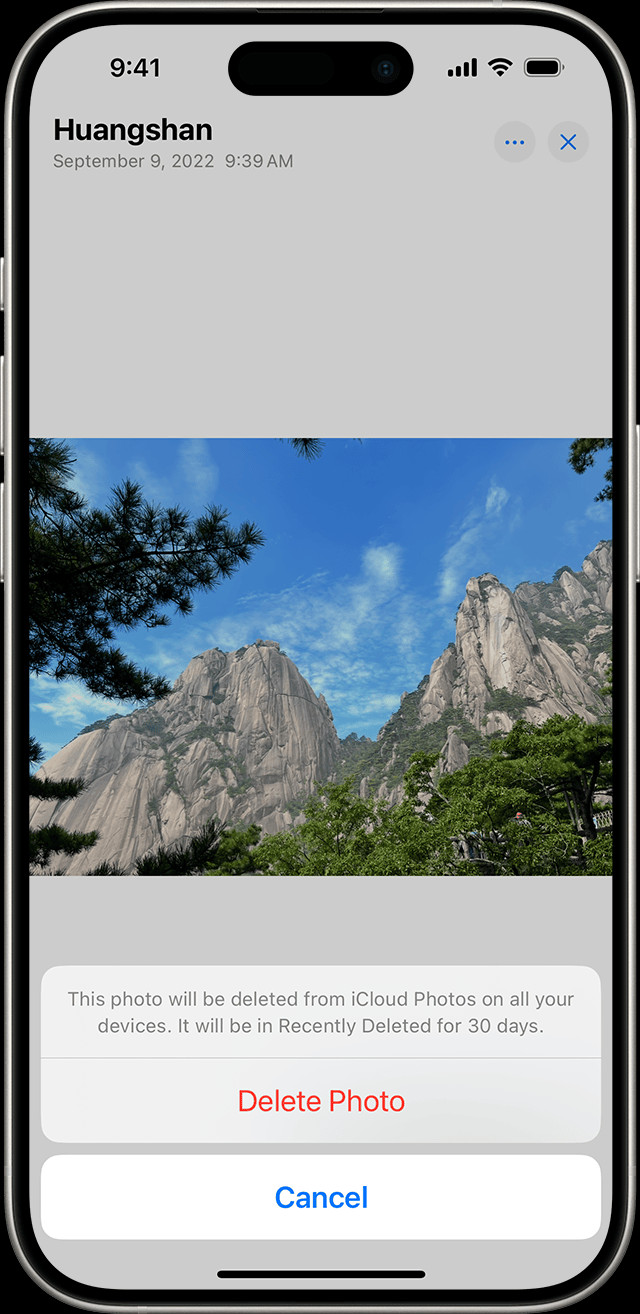 iPhone display showing delete photo option, helping users recover from accidental deletions
iPhone display showing delete photo option, helping users recover from accidental deletions
