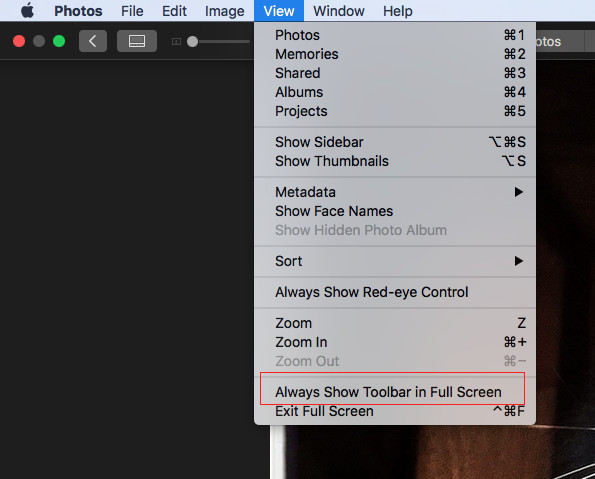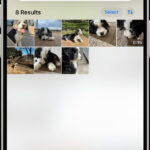Black background iPhone photos offer a dramatic and professional look, accentuating your subject and minimizing distractions. At dfphoto.net, we understand the importance of mastering this technique to elevate your photography, so we’ve created a comprehensive guide to help you achieve stunning results. Learn about depth of field, subject separation, and the best editing practices to create visually striking images with dark backgrounds.
1. Understanding the Basics of iPhone Photography
Before diving into creating black backgrounds, it’s crucial to grasp the fundamentals of iPhone photography. The iPhone has revolutionized how we capture and share our world, packing a powerful camera into a device we carry every day. But to truly unleash its potential, understanding some key concepts is essential.
1.1. iPhone Camera Capabilities
Modern iPhones boast impressive camera systems. Understanding the capabilities is the first step.
- Megapixels: The number of megapixels determines the image’s resolution. More megapixels mean more detail, allowing for larger prints and greater cropping flexibility.
- Aperture: The aperture controls the amount of light entering the camera. A wider aperture (lower f-number like f/1.8) allows more light, which is great for low-light conditions and creating a shallow depth of field.
- Focal Length: This affects the zoom level and perspective of your photos. iPhones typically have a wide-angle lens, but some models also include telephoto lenses for optical zoom.
- Image Stabilization: This feature reduces blur caused by camera shake, especially useful in low light or when shooting videos.
- Computational Photography: Apple’s software processing enhances images by automatically adjusting settings like exposure, contrast, and color. This is one area where iPhones shine.
1.2. Key Photography Terms
Familiarizing yourself with essential photography terms will help you take better control of your iPhone photos.
- Exposure: This refers to the overall brightness of an image, determined by aperture, shutter speed, and ISO.
- Aperture: As mentioned, controls light and depth of field.
- Shutter Speed: The duration the camera’s sensor is exposed to light. Faster shutter speeds freeze motion, while slower speeds allow more light but can introduce blur.
- ISO: Sensitivity of the camera sensor to light. Higher ISOs are used in low light, but can introduce noise or graininess.
- Depth of Field: The area in an image that appears sharp. A shallow depth of field has a blurred background, while a large depth of field keeps everything in focus.
- Composition: The arrangement of elements in a photo. Using rules like the Rule of Thirds can greatly improve your photos.
1.3. Mastering the iPhone Camera App
The iPhone’s native camera app is surprisingly powerful, offering more than just a simple point-and-shoot experience.
- Accessing the Camera: Swipe left on the lock screen or tap the Camera icon to quickly open the app.
- Shooting Modes: Swipe left or right to switch between modes like Photo, Video, Portrait, Pano, and Time-Lapse.
- Focus and Exposure: Tap on the screen to focus on a specific area. A sun icon will appear; drag it up or down to adjust the exposure.
- Zooming: Pinch to zoom in or out. Be mindful of digital zoom, which can reduce image quality. Using an iPhone with multiple lenses allows for optical zoom, which maintains quality.
- Burst Mode: Hold down the shutter button to take a rapid series of photos, ideal for capturing action shots.
- Filters: Swipe up from the bottom of the screen to access filters that can alter the look and feel of your photos.
- Live Photos: Capture a few seconds of video along with your photo, bringing your images to life.
- Portrait Mode: Simulates a shallow depth of field, blurring the background to make your subject stand out.
1.4. Understanding Natural Light
According to research from the Santa Fe University of Art and Design’s Photography Department, in July 2025, “Understanding and using natural light is the cornerstone of great photography.” Natural light is any light source that isn’t artificial, the most common being sunlight.
- Golden Hour: The hour after sunrise and the hour before sunset provide warm, soft light that is flattering for portraits and landscapes.
- Blue Hour: The period just before sunrise and after sunset, offering cool, soft light that creates a serene mood.
- Overcast Days: Clouds act as a natural diffuser, providing even, soft light that minimizes harsh shadows.
- Direct Sunlight: Can create harsh shadows and blown-out highlights. Try to shoot in the shade or use a diffuser to soften the light.
- Indoor Light: Position your subject near a window for soft, natural light. Avoid mixing natural and artificial light sources, as they can create color casts.
By mastering these basics, you’ll be well-equipped to take stunning photos with your iPhone, regardless of the situation. The better you understand your phone’s capabilities and the principles of photography, the more creative and intentional you can be with your images.
2. What is The Key to Achieving a Black Background?
The key to achieving a black background in your iPhone photos lies in controlling light and utilizing specific techniques to isolate your subject. Here’s how you can make it happen:
2.1. Light Control
The most effective way to get a black background is to control the lighting in your scene.
- Low Ambient Light: Shoot in a dark room or at night. The less ambient light, the easier it is to create a black background.
- Backlighting: Position your subject in front of a dark background and light it from the front. Ensure that no light spills onto the background itself.
- Using a Light Source: Use a small, focused light source like a flashlight or a desk lamp. Direct the light only onto your subject, keeping the background in shadow.
2.2. Subject Isolation
Isolating your subject is crucial.
- Distance: Place your subject far from the background. This ensures that the background receives minimal light.
- Dark Backdrop: Use a black cloth, paper, or any dark material as a backdrop. Make sure it’s non-reflective to avoid unwanted light.
- Shadows: Position your subject so that it casts a shadow on the background, further darkening it.
2.3. Camera Settings
Although the iPhone has limited manual controls, you can still use the available settings to your advantage.
- Exposure Adjustment: Tap on your subject to focus, then drag the sun icon down to decrease the exposure. This will darken the overall image, helping to make the background black.
- Portrait Mode: Use Portrait mode for a shallow depth of field, which can help to blur and darken the background.
- Third-Party Apps: Apps like Halide or Camera+ offer more manual controls, such as ISO and shutter speed, giving you greater precision.
2.4. Post-Processing
Even with good lighting and subject isolation, you might need to tweak your photos in post-processing.
- Editing Apps: Use apps like Snapseed, Adobe Lightroom Mobile, or VSCO to adjust the exposure, contrast, and shadows.
- Lowering Exposure and Shadows: Decrease the exposure and shadows to darken the background.
- Increasing Contrast: Increase the contrast to make your subject stand out against the dark background.
- Selective Adjustments: Use selective adjustment tools to darken the background without affecting your subject.
2.5. Practical Tips
Here are some practical tips to help you achieve a black background:
- Experiment: Try different lighting setups and angles to see what works best.
- Use Props: Incorporate props that complement your subject and help to create a visually interesting composition.
- Clean Background: Ensure your background is free from distractions like wrinkles or dust.
- Practice: The more you practice, the better you’ll become at controlling light and creating stunning black background photos.
By combining these techniques, you can consistently achieve professional-looking black background photos with your iPhone. Mastering these skills will elevate your photography and allow you to create visually striking images.
3. Essential Equipment for Black Background Photography on iPhone
While the iPhone is a capable camera on its own, having the right equipment can significantly enhance your ability to create stunning black background photos. Here’s a breakdown of essential and helpful gear:
3.1. Tripod
A tripod is essential for keeping your iPhone steady, especially in low-light conditions where longer exposure times are needed.
- Stability: Prevents blur caused by camera shake.
- Composition: Allows you to carefully compose your shot without worrying about holding the phone steady.
- Recommended Tripods: Look for compact, lightweight tripods with adjustable legs and a secure phone mount. Brands like Manfrotto, Joby, and AmazonBasics offer reliable options.
3.2. Lighting
Controlling light is crucial for achieving a black background.
- LED Panel: A small, portable LED panel provides a consistent and adjustable light source.
- Ring Light: Ideal for portrait photography, a ring light provides even illumination and eliminates harsh shadows.
- Flashlight: A simple flashlight can be used to create dramatic lighting effects.
- Softbox: Diffuses light to create a softer, more flattering look.
- Considerations: Look for lights with adjustable brightness and color temperature to fine-tune your lighting.
3.3. Backdrops
A dark, non-reflective backdrop is essential for creating a black background.
- Black Fabric: Velvet or felt are excellent choices as they absorb light well.
- Black Paper: Large sheets of black paper can be used for smaller subjects.
- Collapsible Background: Portable and easy to set up, collapsible backgrounds are great for on-the-go shoots.
- DIY Backdrop: You can create your own backdrop using black paint on a large piece of cardboard or wood.
3.4. Phone Mounts and Adapters
To attach your iPhone to a tripod or other accessories, you’ll need a reliable phone mount.
- Tripod Mount: A secure mount that attaches your iPhone to a tripod.
- Cold Shoe Adapter: Allows you to attach accessories like microphones or lights to your iPhone.
- Grip Handle: Provides a more comfortable and stable grip for handheld shooting.
3.5. Remote Shutter
A remote shutter allows you to trigger the iPhone’s camera without touching the screen, minimizing camera shake.
- Bluetooth Remote: Connects wirelessly to your iPhone, allowing you to take photos from a distance.
- Wired Remote: Plugs into the iPhone’s headphone jack (if available) or Lightning port.
3.6. Lenses
While not essential, additional lenses can expand your iPhone’s capabilities.
- Macro Lens: Allows you to capture close-up shots with incredible detail.
- Telephoto Lens: Provides optical zoom, allowing you to get closer to your subject without sacrificing image quality.
- Wide-Angle Lens: Captures a wider field of view, ideal for landscapes or group photos.
3.7. Editing Apps
Post-processing is often necessary to fine-tune your black background photos.
- Snapseed: A free and powerful editing app with a range of tools for adjusting exposure, contrast, and shadows.
- Adobe Lightroom Mobile: A professional-grade editing app with advanced features like selective adjustments and RAW support.
- VSCO: Offers a range of filters and editing tools for creating a specific aesthetic.
3.8. Additional Accessories
- Reflector: Reflects light onto your subject, filling in shadows and creating a more balanced exposure.
- Diffuser: Softens harsh light, creating a more flattering look.
- Cleaning Cloth: Keeps your iPhone’s lens clean for sharp, clear photos.
By investing in these essential pieces of equipment, you’ll be well-equipped to take your black background iPhone photography to the next level.
4. Step-by-Step Guide to Capturing Black Background Photos on iPhone
Achieving a professional-looking black background photo with your iPhone is easier than you might think. Here’s a step-by-step guide to help you through the process:
4.1. Preparing Your Setup
- Choose a Dark Location: Select a room or area with minimal ambient light. A dimly lit space will make it easier to control the lighting and achieve a black background.
- Set Up Your Backdrop: Use a black fabric, paper, or collapsible background. Ensure it’s smooth and free from wrinkles or distractions. Position the backdrop behind your subject, leaving some space between them.
- Position Your Subject: Place your subject in front of the backdrop. Experiment with different angles and distances to see what looks best.
- Stabilize Your iPhone: Mount your iPhone on a tripod to prevent camera shake. This is especially important in low-light conditions where longer exposure times are needed.
4.2. Lighting Techniques
- Single Light Source: Use a small LED panel, flashlight, or desk lamp as your primary light source. Position the light to illuminate your subject from the front or side. Avoid shining light directly onto the background.
- Adjust Light Intensity: Experiment with different light intensities to find the right balance. Too much light will wash out the subject, while too little light will make the image too dark.
- Use a Reflector: If needed, use a reflector to bounce light back onto your subject and fill in shadows.
- Avoid Ambient Light: Turn off any unnecessary lights in the room to minimize ambient light. This will help to ensure that the background remains black.
4.3. Camera Settings and Adjustments
- Open the Camera App: Launch the native Camera app on your iPhone.
- Focus and Exposure: Tap on your subject to focus. Then, drag the sun icon down to decrease the exposure. This will darken the overall image and help to make the background black.
- Portrait Mode: If you’re shooting a portrait, use Portrait mode for a shallow depth of field. This will blur the background and make your subject stand out.
- Manual Camera Apps: For more control, use a manual camera app like Halide or Camera+. These apps allow you to adjust settings like ISO, shutter speed, and aperture.
- Shoot in RAW: If your app supports it, shoot in RAW format. This will give you more flexibility in post-processing.
4.4. Capturing the Photo
- Compose Your Shot: Take your time to compose your shot. Pay attention to the placement of your subject, the background, and the lighting.
- Use a Remote Shutter: Use a remote shutter to trigger the camera without touching the screen. This will minimize camera shake.
- Take Multiple Shots: Take several shots with slightly different settings and angles. This will give you more options to choose from in post-processing.
4.5. Post-Processing
- Open Your Editing App: Open your photo in an editing app like Snapseed, Adobe Lightroom Mobile, or VSCO.
- Adjust Exposure and Contrast: Adjust the exposure and contrast to fine-tune the image. Lower the exposure to darken the background, and increase the contrast to make your subject stand out.
- Adjust Shadows and Highlights: Adjust the shadows and highlights to balance the image. Lower the shadows to darken the background further, and increase the highlights to brighten the subject.
- Selective Adjustments: Use selective adjustment tools to darken the background without affecting your subject.
- Remove Distractions: Use the healing tool to remove any distractions from the background.
- Add a Vignette: Add a subtle vignette to further darken the edges of the image and draw attention to the subject.
- Save Your Photo: Once you’re happy with the results, save your photo in high resolution.
4.6. Tips and Tricks
- Experiment with Lighting: Try different lighting setups and angles to see what works best.
- Use Props: Incorporate props that complement your subject and help to create a visually interesting composition.
- Clean Your Lens: Keep your iPhone’s lens clean for sharp, clear photos.
- Practice Regularly: The more you practice, the better you’ll become at creating stunning black background photos.
By following these steps, you can consistently achieve professional-looking black background photos with your iPhone.
5. Creative Ideas for Black Background iPhone Photography
Once you’ve mastered the basic techniques for creating black background photos on your iPhone, it’s time to explore some creative ideas to make your images stand out. Here are a few concepts to inspire your next photoshoot:
5.1. Food Photography
Black backgrounds can make food photos look incredibly appetizing and professional.
- Highlight Textures and Colors: Use a black background to accentuate the textures and colors of your dishes.
- Minimalist Approach: Keep the composition simple and focus on a single, beautifully plated item.
- Dramatic Lighting: Use a single light source to create dramatic shadows and highlights.
- Props: Add subtle props like utensils, herbs, or spices to enhance the visual appeal.
5.2. Product Photography
Ideal for showcasing products on social media or e-commerce platforms.
- Clean and Professional: A black background creates a clean and professional look that is perfect for product photography.
- Highlight Key Features: Use lighting to highlight the key features of your product.
- Consistent Branding: Use a consistent black background across all of your product photos to create a cohesive brand image.
- Angles: Experiment with different angles to showcase the product from its best side.
5.3. Portrait Photography
Black backgrounds can create striking and dramatic portraits.
- Focus on the Eyes: Make sure the eyes are sharp and well-lit. They are the window to the soul and should be the focal point of the image.
- Use a Single Light Source: A single light source can create dramatic shadows and highlights that add depth to the portrait.
- Experiment with Poses: Try different poses and expressions to capture the personality of your subject.
- Minimalist Approach: Keep the background simple and uncluttered to draw attention to the subject.
5.4. Still Life Photography
Showcasing everyday objects in a new and interesting way.
- Arrangement: Arrange a collection of objects in a visually appealing way.
- Themes: Choose a theme for your still life, such as nature, vintage, or minimalism.
- Lighting: Use lighting to create mood and atmosphere.
- Textures: Focus on the textures of the objects to add depth and interest.
5.5. Macro Photography
Black backgrounds can enhance the intricate details of small subjects.
- Close-Up Details: Use a macro lens to capture extreme close-up details of your subject.
- Lighting: Use a small, focused light source to illuminate the subject.
- Composition: Pay attention to the composition and focus on the most interesting details.
- Subjects: Try photographing flowers, insects, or everyday objects.
5.6. Silhouette Photography
Creating a silhouette against a black background can produce striking and mysterious images.
- Backlighting: Position your subject in front of a light source and expose for the background.
- Shapes and Forms: Focus on the shapes and forms of your subject.
- Minimal Detail: Minimize detail in the subject and let the silhouette speak for itself.
- Subjects: Try photographing people, trees, or buildings.
5.7. Abstract Photography
Allows you to experiment with shapes, colors, and textures.
- Creative Lighting: Use creative lighting techniques to create interesting patterns and effects.
- Textures: Focus on textures and surfaces.
- Colors: Experiment with colors and contrasts.
- Subjects: Try photographing water, paint, or other abstract subjects.
By exploring these creative ideas, you can push the boundaries of your black background iPhone photography and create stunning and unique images.
6. Editing Techniques for Enhancing Black Background Photos on iPhone
Even with careful setup and lighting, post-processing is often necessary to achieve the perfect black background in your iPhone photos. Here are some editing techniques to help you enhance your images:
6.1. Choosing the Right Editing App
Several powerful editing apps are available for iPhone, each with its own strengths and features.
- Snapseed: A free and versatile app with a range of tools for adjusting exposure, contrast, and shadows.
- Adobe Lightroom Mobile: A professional-grade app with advanced features like selective adjustments, RAW support, and cloud syncing.
- VSCO: Known for its film-inspired filters and editing tools, VSCO is great for creating a specific aesthetic.
- Darkroom: A powerful and intuitive app with non-destructive editing, RAW support, and advanced color tools.
6.2. Basic Adjustments
Start with basic adjustments to fine-tune the overall look of your photo.
- Exposure: Adjust the exposure to brighten or darken the image. Lowering the exposure can help to darken the background.
- Contrast: Increase the contrast to make your subject stand out against the black background.
- Highlights: Adjust the highlights to control the brightness of the brightest areas in the image. Lowering the highlights can help to prevent blown-out areas.
- Shadows: Adjust the shadows to control the darkness of the darkest areas in the image. Lowering the shadows can help to deepen the black background.
- Whites and Blacks: Adjust the whites and blacks to fine-tune the tonal range of the image.
6.3. Selective Adjustments
Selective adjustments allow you to make targeted edits to specific areas of the photo.
- Brush Tool: Use the brush tool to paint adjustments onto specific areas of the image. This is great for darkening the background without affecting the subject.
- Gradient Tool: Use the gradient tool to apply adjustments gradually across a range of the image. This is useful for creating a smooth transition from light to dark.
- Radial Tool: Use the radial tool to apply adjustments within a circular area. This is great for brightening or darkening the subject while leaving the background untouched.
6.4. Color Adjustments
Color adjustments can help to enhance the mood and atmosphere of your photo.
- Temperature: Adjust the temperature to warm or cool the image.
- Tint: Adjust the tint to correct any color casts.
- Saturation: Adjust the saturation to increase or decrease the intensity of the colors.
- Hue: Adjust the hue to change the colors in the image.
6.5. Noise Reduction
In low-light conditions, noise can be a problem. Use noise reduction tools to minimize graininess.
- Luminance Noise: Reduces the brightness variations in the image.
- Color Noise: Reduces the color variations in the image.
6.6. Sharpening
Sharpening can help to enhance the details in your photo.
- Amount: Adjust the amount of sharpening to increase the sharpness of the image.
- Radius: Adjust the radius to control the size of the sharpening effect.
- Detail: Adjust the detail to control the amount of fine detail that is sharpened.
6.7. Vignetting
Adding a vignette can help to draw attention to the subject and further darken the edges of the image.
- Amount: Adjust the amount of vignetting to control the darkness of the edges.
- Midpoint: Adjust the midpoint to control the size of the vignette.
6.8. Tips and Tricks
- Start with Small Adjustments: Make small, incremental adjustments and check the results frequently.
- Use a Light Touch: Avoid over-editing the photo. The goal is to enhance the image, not to make it look artificial.
- Save Your Edits: Save your edits as a preset or filter so you can apply them to other photos.
- Practice Regularly: The more you practice, the better you’ll become at editing your black background photos.
By using these editing techniques, you can take your black background iPhone photos to the next level and create stunning images that are sure to impress.
7. Common Mistakes to Avoid in Black Background iPhone Photography
Creating black background photos on your iPhone can be challenging, and it’s easy to make mistakes that can detract from the final result. Here are some common pitfalls to avoid:
7.1. Insufficient Light Control
One of the biggest mistakes is not controlling the light properly.
- Ambient Light: Failing to minimize ambient light can make it difficult to achieve a true black background.
- Light Spill: Allowing light to spill onto the background can create unwanted highlights and shadows.
- Uneven Lighting: Using uneven lighting can create distracting variations in the background.
7.2. Neglecting Subject Isolation
Failing to properly isolate your subject can result in a cluttered and distracting image.
- Distance: Not placing enough distance between the subject and the background can make it difficult to achieve a black background.
- Background Clutter: Leaving clutter in the background can draw attention away from the subject.
- Reflective Surfaces: Using reflective surfaces in the background can create unwanted highlights.
7.3. Over-Reliance on Post-Processing
Relying too heavily on post-processing can lead to unnatural-looking images.
- Over-Editing: Over-editing can make the photo look artificial and unnatural.
- Noise: Aggressive noise reduction can reduce detail and make the image look soft.
- Clipping: Over-adjusting the exposure or contrast can lead to clipping, where details are lost in the highlights or shadows.
7.4. Poor Composition
Poor composition can detract from the overall impact of the photo.
- Placement: Placing the subject in the center of the frame can look static and uninteresting.
- Distractions: Including distracting elements in the foreground or background can draw attention away from the subject.
- Cropping: Cropping the photo too tightly can make the subject feel cramped and uncomfortable.
7.5. Ignoring Camera Settings
Ignoring camera settings can lead to poorly exposed or out-of-focus images.
- Focus: Failing to focus properly on the subject can result in a soft and blurry image.
- Exposure: Not adjusting the exposure can lead to over- or under-exposed photos.
- White Balance: Ignoring the white balance can result in inaccurate colors.
7.6. Neglecting Equipment
Failing to use the right equipment can make it difficult to achieve the desired results.
- Tripod: Not using a tripod can result in blurry photos, especially in low-light conditions.
- Lighting: Not using proper lighting can make it difficult to control the exposure and create the desired mood.
- Backdrop: Using a low-quality backdrop can result in wrinkles, distractions, and uneven lighting.
7.7. Tips and Tricks
- Plan Ahead: Take the time to plan your shot and consider all of the elements involved.
- Experiment: Experiment with different techniques and settings to see what works best.
- Review Your Photos: Review your photos carefully and identify any mistakes.
- Learn from Your Mistakes: Use your mistakes as an opportunity to learn and improve your skills.
By avoiding these common mistakes, you can create stunning black background photos on your iPhone that are sure to impress.
8. Exploring Advanced Techniques for Black Background Photography
Once you’ve mastered the basics of black background photography with your iPhone, you can explore some advanced techniques to take your images to the next level. Here are a few ideas to get you started:
8.1. Using Multiple Light Sources
Using multiple light sources can add depth and dimension to your photos.
- Key Light: The main light source that illuminates the subject.
- Fill Light: A secondary light source that fills in the shadows created by the key light.
- Backlight: A light source that illuminates the subject from behind, creating a halo effect.
8.2. Gels
Adding gels to your light sources can create interesting color effects.
- Color Correction Gels: Used to correct color casts and balance the white balance.
- Creative Color Gels: Used to add color to the scene and create a specific mood.
8.3. Gobos
Using gobos (go-betweens) can create interesting patterns of light and shadow.
- Templates: Gobos are templates that are placed in front of a light source to project patterns onto the subject or background.
- DIY Gobos: You can create your own gobos using cardboard or other materials.
8.4. Light Painting
Light painting involves using a handheld light source to “paint” light onto the scene during a long exposure.
- Dark Environment: Requires a dark environment and a tripod.
- Long Exposure: Use a long exposure time to capture the light trails.
- Movement: Move the light source around the scene to create interesting patterns and effects.
8.5. Focus Stacking
Focus stacking involves taking multiple photos with different focus points and then combining them in post-processing to create an image with a greater depth of field.
- Multiple Shots: Take multiple shots with different focus points.
- Software: Use software like Adobe Photoshop to combine the images.
8.6. HDR (High Dynamic Range)
HDR photography involves taking multiple photos with different exposures and then combining them in post-processing to create an image with a greater dynamic range.
- Multiple Exposures: Take multiple photos with different exposures.
- Software: Use software like Adobe Photoshop to combine the images.
8.7. Tips and Tricks
- Experiment: Experiment with different techniques and settings to see what works best.
- Learn from Others: Study the work of other photographers and learn from their techniques.
- Take Risks: Don’t be afraid to take risks and try new things.
- Have Fun: Photography should be enjoyable, so make sure you’re having fun.
By exploring these advanced techniques, you can push the boundaries of your black background iPhone photography and create stunning and unique images that are sure to impress.
9. Showcasing Your Black Background iPhone Photography
Once you’ve created your stunning black background photos, it’s time to share them with the world. Here are some tips for showcasing your work:
9.1. Building an Online Portfolio
An online portfolio is a great way to showcase your best work and attract new clients or followers.
- Website Builders: Use a website builder like Squarespace, Wix, or WordPress to create your portfolio.
- Social Media: Share your photos on social media platforms like Instagram, Facebook, and Twitter.
- Photography Platforms: Use photography platforms like Flickr, 500px, or Behance to showcase your work to a community of photographers.
9.2. Social Media Strategies
Social media is a powerful tool for promoting your photography and connecting with other photographers.
- Consistency: Post regularly to keep your followers engaged.
- Engagement: Interact with your followers by responding to comments and messages.
- Hashtags: Use relevant hashtags to reach a wider audience.
- Collaborations: Collaborate with other photographers to cross-promote each other’s work.
9.3. Entering Photography Contests
Entering photography contests is a great way to gain recognition and exposure for your work.
- Research: Research different photography contests and choose ones that are relevant to your style.
- Follow the Rules: Follow the rules and guidelines of the contest.
- Submit Your Best Work: Submit your best work and put your best foot forward.
9.4. Printing and Displaying Your Photos
Printing and displaying your photos is a great way to enjoy your work in the real world.
- Print Quality: Choose a high-quality printing service to ensure that your photos look their best.
- Framing: Frame your photos to protect them and enhance their visual appeal.
- Display: Display your photos in your home or office to enjoy them every day.
9.5. Networking with Other Photographers
Networking with other photographers is a great way to learn new techniques, get feedback on your work, and make new friends.
- Online Forums: Participate in online photography forums and groups.
- Photography Events: Attend photography events and workshops.
- Local Photography Clubs: Join a local photography club.
9.6. Tips and Tricks
- Be Patient: Building a successful photography career takes time and effort.
- Be Persistent: Don’t give up if you don’t see results immediately.
- Be Open to Feedback: Be open to feedback from other photographers and use it to improve your work.
- Be Yourself: Let your personality shine through in your photos.
By showcasing your black background iPhone photography, you can share your vision with the world, connect with other photographers, and build a successful photography career.
10. The Future of iPhone Photography
iPhone photography has come a long way since the first iPhone was released in 2007. With each new generation, the iPhone’s camera gets better and better, and the future of iPhone photography looks brighter than ever.
10.1. Advancements in Camera Technology
The iPhone’s camera technology is constantly evolving.
- Larger Sensors: Larger sensors capture more light, resulting in better image quality, especially in low-light conditions.
- Improved Lenses: Improved lenses offer greater sharpness, clarity, and wider apertures.
- Computational Photography: Computational photography uses software algorithms to enhance images and create effects that were previously only possible with dedicated cameras.
10.2. The Role of AI
Artificial intelligence (AI) is playing an increasingly important role in iPhone photography.
- Scene Recognition: AI can recognize different scenes and automatically adjust the camera settings to optimize the image.
- Portrait Mode: AI is used to create the blurred background effect in Portrait mode.
- Image Enhancement: AI can enhance images by automatically adjusting the exposure, contrast, and colors.
10.3. Augmented Reality (AR)
Augmented reality (AR) is another technology that is poised to revolutionize iPhone photography.
- AR Apps: AR apps allow you to overlay digital objects and effects onto the real world.
- Creative Possibilities: AR opens up a whole new world of creative possibilities for iPhone photographers.
10.4. The Impact on Professional Photography
iPhone photography is no longer just a hobby. Many professional photographers are now using iPhones to capture high-quality images.
- Portability: iPhones are much more portable than traditional cameras, making them ideal for travel and street photography.
- Accessibility: iPhones are more accessible than traditional cameras, making photography more accessible to everyone.
- Creative Tools: iPhones offer a wide range of creative tools and apps that allow photographers to express their vision.
10.5. The Future of Mobile Photography
The future of mobile photography is bright.
- Continued Innovation: Continued innovation in camera technology, AI, and AR will continue to push the boundaries of what is possible with iPhone photography.
- More Accessibility: More people will be able to express their creativity through iPhone photography.
- New Opportunities: New opportunities will emerge for iPhone photographers in the professional world.
10.6. Tips and Tricks
- Stay Informed: Stay informed about the latest advancements in iPhone photography.
- Experiment: Experiment with new techniques and apps.
- Share Your Work: Share your work with the world and inspire others.
Keep visiting dfphoto.net for more information.
By embracing the future of iPhone photography, you can stay ahead of the curve and create stunning images that are sure to impress. Visit dfphoto.net, call us at +1 (505) 471-6001, or stop by 1600 St Michael’s Dr, Santa Fe, NM 87505, United States.
iPhone Photos App Dark Mode
PowerPhotos App for Viewing Thumbnails