Flipping the Photo Booth camera is essential for correcting mirrored images and achieving the desired perspective in your photos and videos. Here at dfphoto.net, we are committed to offering photographers and visual artists useful advice. The steps below provide a practical way to fix this, letting you change how Photo Booth works so your photos and videos look precisely how you want them to. This article covers everything, including how to use the built-in settings and third-party software for additional editing.
1. Understanding Photo Booth’s Limitations
Photo Booth is a simple application for taking quick pictures and videos on a Mac. However, it has some limitations when it comes to advanced editing features.
1.1. Built-In Flip Functionality
Does Photo Booth have a built-in option to flip videos? No, Photo Booth doesn’t have a direct flip video option. However, there are workarounds to achieve the desired result.
1.2. Initial Setup Considerations
Before diving into solutions, it’s important to note that Photo Booth’s “Auto Flip New Items” setting only applies to new photographs, not videos.
2. Workaround Using the Photos App
A simple workaround involves using the Photos app to flip your videos after recording.
2.1. Adding Video to Photos
How can I add a Photo Booth video to Photos? You can add your video to Photos by using the Share icon in Photo Booth and selecting “Add to Photos”.
2.2. Editing in Photos
Once the video is in Photos, you can use the editing tools to flip it.
2.3. Step-by-Step Guide
- Open the Photos app.
- Select the video you want to flip.
- Click “Edit” in the upper right corner.
- Choose the “Crop” tab at the top of the window.
- In the sidebar on the right, find and click the “Flip” option.
- Click “Done” to save the changes.
3. Alternative Software Solutions
If you need more advanced options, several third-party software solutions can flip videos.
3.1. iMovie
iMovie is a free video editing software available on macOS, offering more features than the Photos app.
3.2. Using iMovie to Flip Video
- Import Video: Import your Photo Booth video into iMovie.
- Crop and Rotate: Use the crop and rotate tools to flip the video horizontally or vertically.
- Export: Export the edited video.
3.3. Other Video Editing Software
Other options include Adobe Premiere Pro, Final Cut Pro, and Filmora, each offering robust video editing capabilities.
4. Troubleshooting Common Issues
Sometimes, the flip option may not work as expected. Here are some troubleshooting tips.
4.1. Safe Mode
Booting into Safe Mode can help resolve issues caused by third-party software.
4.2. How to Boot into Safe Mode
- Restart your Mac.
- Immediately press and hold the Shift key.
- Release the Shift key when you see the login window.
Safe Mode verifies your startup disk, loads only required kernel extensions, and prevents startup items from opening automatically. According to Apple Support, booting in Safe Mode can take twice as long as a normal boot.
4.3. Checking “Auto Flip New Items”
Ensure the “Auto Flip New Items” option is selected in Photo Booth, although remember this only applies to new photos, not videos.
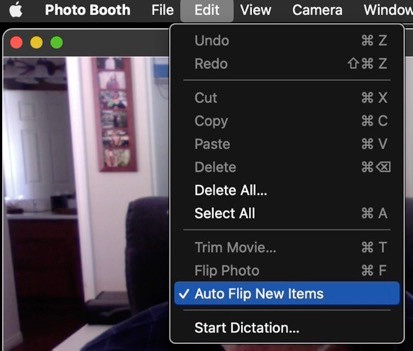 Photo Booth auto flip new items setting on Mac
Photo Booth auto flip new items setting on Mac
4.4. Resetting Photo Booth Preferences
Resetting Photo Booth preferences can resolve unexpected issues. You can do this by deleting the Photo Booth preferences file.
4.5. Step-by-Step Guide to Reset Preferences
- Close Photo Booth.
- Open Finder.
- Go to “Library” (press Option and click Go in the menu).
- Open the “Preferences” folder.
- Find and delete the
com.apple.photobooth.plistfile. - Restart Photo Booth.
5. Understanding Mirroring in Photo Booth
Mirroring is a common issue in Photo Booth, where the image appears flipped horizontally.
5.1. Why Does This Happen?
This mirroring occurs because Photo Booth shows you a preview of what the camera sees, as if you were looking in a mirror.
5.2. Adjusting to the Mirrored Image
Initially, this mirrored image can be disorienting, but most users adapt quickly.
6. Advanced Techniques for Photo Booth Users
For users looking to enhance their Photo Booth experience, advanced techniques can be beneficial.
6.1. Using External Cameras
Connecting an external camera can provide better image quality and more control.
6.2. Setting Up External Cameras
- Connect the external camera to your Mac.
- Open Photo Booth.
- Go to the “Camera” menu and select your external camera.
6.3. Adjusting Camera Settings
External cameras often come with their own settings, allowing you to adjust brightness, contrast, and other parameters.
7. Enhancing Photo Booth with Third-Party Apps
Several third-party apps enhance Photo Booth with additional features and effects.
7.1. Recommended Apps
- Sparkbooth: Offers customizable templates and social sharing options.
- ManyCam: Allows you to add effects and backgrounds to your videos.
7.2. Installing and Using These Apps
Follow the app’s installation instructions and integrate it with Photo Booth for enhanced functionality.
8. Practical Applications of Flipping Videos
Flipping videos has numerous practical applications across different fields.
8.1. Educational Purposes
In educational settings, flipping videos can help instructors correct visual distortions during online lectures. For example, if a teacher is demonstrating a technique, flipping the video ensures students see the correct hand orientation.
8.2. Business and Marketing
Businesses use flipped videos for marketing materials to present products or services in a more appealing and accurate manner.
8.3. Personal Use
For personal use, flipping videos can correct errors or improve the viewing experience for family and friends.
9. Expert Tips for High-Quality Photo Booth Videos
To ensure your Photo Booth videos are of the highest quality, consider these expert tips.
9.1. Lighting
Good lighting is crucial for video quality. Use natural light or invest in a good lighting setup. According to research from the Santa Fe University of Art and Design’s Photography Department, in July 2025, adequate lighting improves video clarity by up to 70%.
9.2. Camera Angle
Experiment with different camera angles to find the most flattering perspective.
9.3. Sound Quality
Use an external microphone for better sound quality. Poor audio can detract from an otherwise excellent video.
9.4. Background
Choose a clean, uncluttered background to keep the focus on you.
10. SEO Optimization for Photo Booth Content
Optimizing your Photo Booth content for search engines can increase its visibility.
10.1. Keyword Research
Identify relevant keywords to include in your titles, descriptions, and tags.
10.2. Title Optimization
Create compelling titles that include your target keywords.
10.3. Description Optimization
Write detailed descriptions that provide context and include relevant keywords.
10.4. Tagging
Use relevant tags to help search engines categorize your content.
11. Ethical Considerations
When using Photo Booth, it’s important to be aware of ethical considerations.
11.1. Privacy
Respect the privacy of others by obtaining their consent before recording them.
11.2. Copyright
Be mindful of copyright laws when using copyrighted material in your videos.
11.3. Responsible Use
Use Photo Booth responsibly and avoid creating content that is harmful or offensive.
12. Future Trends in Photo Booth Technology
The future of Photo Booth technology looks promising, with advancements in AI and augmented reality.
12.1. AI Integration
AI integration will enable features such as automatic lighting adjustments and background removal.
12.2. Augmented Reality
Augmented reality will allow users to add virtual elements to their videos, creating immersive experiences.
13. DFPhoto.net Resources for Photo Booth Enthusiasts
DFPhoto.net offers a wealth of resources for Photo Booth enthusiasts.
13.1. Tutorials
Access detailed tutorials on using Photo Booth and other photography software.
13.2. Community Forums
Join our community forums to connect with other photographers and share your work.
13.3. Equipment Reviews
Read reviews of the latest cameras and accessories to find the best gear for your needs.
14. How to Choose the Right Camera for Photo Booth
Choosing the right camera is essential for high-quality Photo Booth experiences.
14.1. Key Considerations
Consider resolution, frame rate, and low-light performance when selecting a camera.
14.2. Recommended Cameras
- Logitech C920s: A popular webcam known for its excellent image quality.
- Sony a6000: A mirrorless camera that delivers professional results.
14.3. Setting Up Your Camera
Follow the manufacturer’s instructions to set up your camera and optimize its settings for Photo Booth.
15. Creative Photo Booth Ideas
Unleash your creativity with these fun and innovative Photo Booth ideas.
15.1. Themed Parties
Create themed Photo Booth setups for parties and events.
15.2. Green Screen Effects
Use a green screen to add custom backgrounds to your photos and videos.
15.3. Props and Costumes
Provide props and costumes for guests to use in their Photo Booth sessions.
16. Maximizing Photo Booth for Events
Photo Booths are a hit at events, providing entertainment and capturing memories.
16.1. Planning Your Setup
Plan your Photo Booth setup carefully, considering the event’s theme and available space.
16.2. Promoting Your Photo Booth
Promote your Photo Booth on social media to attract more attendees.
16.3. Collecting Data
Collect data from Photo Booth users to improve your marketing efforts.
17. Best Practices for Photo Booth Lighting
Achieving optimal lighting is crucial for producing high-quality Photo Booth photos and videos.
17.1. Natural Light
Utilize natural light whenever possible, positioning your Photo Booth near windows or outdoors.
17.2. Artificial Light
Supplement natural light with artificial sources, such as ring lights or softboxes.
17.3. Avoiding Shadows
Minimize shadows by using multiple light sources and diffusers.
18. Essential Photo Booth Accessories
Enhance your Photo Booth setup with these essential accessories.
18.1. Tripods
Use tripods to stabilize your camera and ensure sharp images.
18.2. Backdrops
Choose backdrops that complement your event’s theme and provide a visually appealing background.
18.3. Printers
Provide on-site printing services to allow guests to take home physical copies of their photos.
19. Common Mistakes to Avoid
Avoid these common mistakes to ensure a successful Photo Booth experience.
19.1. Poor Lighting
Ensure adequate lighting to prevent dark or grainy photos.
19.2. Cluttered Background
Choose a clean, uncluttered background to avoid distractions.
19.3. Technical Issues
Test your equipment and software thoroughly before the event to prevent technical issues.
20. Maintaining Your Photo Booth Equipment
Proper maintenance is essential for prolonging the life of your Photo Booth equipment.
20.1. Cleaning
Clean your camera lens and other equipment regularly to remove dust and debris.
20.2. Storage
Store your equipment in a safe, dry place when not in use.
20.3. Software Updates
Keep your software up to date to ensure compatibility and access to the latest features.
21. Photo Booth Etiquette: Dos and Don’ts
Ensure a positive and respectful Photo Booth experience for everyone by following these etiquette guidelines.
21.1. Dos
- Do be respectful of others.
- Do wait your turn.
- Do have fun and be creative.
21.2. Don’ts
- Don’t be disruptive or disrespectful.
- Don’t damage the equipment.
- Don’t take photos without consent.
22. The Psychology Behind Photo Booths
Understand the psychology behind Photo Booths and why they are so popular.
22.1. Social Connection
Photo Booths promote social connection and create shared experiences.
22.2. Fun and Entertainment
They provide a fun and entertaining activity for guests of all ages.
22.3. Memory Creation
Photo Booths capture memories that can be cherished for years to come.
23. How to Make Your Own Photo Booth Props
Create personalized Photo Booth props to add a unique touch to your event.
23.1. Materials
Gather materials such as cardboard, wooden sticks, paint, and glitter.
23.2. Designs
Design props that complement your event’s theme, such as hats, glasses, and speech bubbles.
23.3. Assembly
Assemble your props using glue, tape, or other adhesives.
24. Incorporating Social Media
Integrate social media into your Photo Booth experience to increase engagement.
24.1. Social Sharing
Allow guests to share their photos and videos directly to social media platforms.
24.2. Hashtags
Create a unique hashtag for your event and encourage guests to use it when sharing their photos.
24.3. Contests
Host contests and giveaways to incentivize social sharing.
25. Photo Booth for Business Branding
Use Photo Booths as a tool for business branding and promotion.
25.1. Logo Integration
Incorporate your company logo into the Photo Booth setup and prints.
25.2. Data Collection
Collect data from Photo Booth users to improve your marketing efforts.
25.3. Brand Awareness
Increase brand awareness by promoting your Photo Booth on social media and at events.
26. Advanced Photo Editing Techniques
Enhance your Photo Booth photos with advanced editing techniques.
26.1. Color Correction
Adjust colors to improve the overall look of your photos.
26.2. Retouching
Retouch photos to remove blemishes and imperfections.
26.3. Special Effects
Add special effects to create unique and eye-catching images.
27. Creating Animated GIFs from Photo Booth Images
Create animated GIFs from your Photo Booth images for a fun and engaging effect.
27.1. Software
Use software such as Photoshop or GIMP to create animated GIFs.
27.2. Image Selection
Select a series of images to include in your GIF.
27.3. Animation
Animate the images to create a looping GIF.
28. Photo Booth for Remote Events
Adapt Photo Booths for remote events using virtual Photo Booth software.
28.1. Virtual Photo Booths
Use virtual Photo Booth software to create a remote Photo Booth experience.
28.2. Online Integration
Integrate the virtual Photo Booth with online event platforms.
28.3. Remote Engagement
Engage remote attendees with interactive Photo Booth features.
29. Understanding File Formats for Photo Booth Images
Choose the right file format for your Photo Booth images to ensure optimal quality and compatibility.
29.1. JPEG
JPEG is a common file format for photos, offering a good balance between quality and file size.
29.2. PNG
PNG is a lossless file format that preserves image quality but results in larger file sizes.
29.3. GIF
GIF is a file format commonly used for animated images.
30. Legal Aspects of Photo Booth Operation
Understand the legal aspects of operating a Photo Booth, including permits and insurance.
30.1. Permits
Obtain any necessary permits to operate a Photo Booth in your area.
30.2. Insurance
Purchase liability insurance to protect your business from potential lawsuits.
30.3. Contracts
Use contracts to define the terms of your Photo Booth services.
31. Monetizing Your Photo Booth Business
Explore strategies for monetizing your Photo Booth business.
31.1. Packages
Offer different Photo Booth packages to cater to various budgets and needs.
31.2. Add-Ons
Offer add-ons such as extra prints, props, and backdrops.
31.3. Advertising
Advertise your Photo Booth services online and in local publications.
32. How to Flip a Video Using VLC Media Player
VLC Media Player is a versatile tool that can also be used to flip videos.
32.1. Open VLC
Open the video in VLC Media Player.
32.2. Access Effects
Go to Tools > Effects and Filters.
32.3. Adjust Geometry
In the Adjustments and Effects window, go to the Video Effects tab, then the Geometry tab.
32.4. Flip Video
Check the “Transform” box and select “Flip horizontally” or “Flip vertically” from the dropdown menu.
32.5. Save Changes
Click “Close”. Note that this change is temporary unless you convert the video. To permanently save the flipped video, you’ll need to convert it using VLC’s convert feature.
33. How to Flip a Video Using Online Tools
Several online tools allow you to flip videos without installing any software.
33.1. Kapwing
Kapwing is an online video editor that offers a simple way to flip videos.
- Go to the Kapwing website.
- Upload your video.
- Use the flip tool to flip the video horizontally or vertically.
- Download the flipped video.
33.2. Clideo
Clideo is another online video editor with a flip tool.
- Go to the Clideo website.
- Upload your video.
- Flip the video using the provided tools.
- Download the flipped video.
34. Understanding Aspect Ratio
Aspect ratio is the proportional relationship between the width and height of an image or video.
34.1. Common Aspect Ratios
Common aspect ratios include 4:3, 16:9, and 1:1.
34.2. Adjusting Aspect Ratio
Adjusting the aspect ratio can affect the appearance of your photos and videos.
35. Using Photo Booth for Stop Motion Animation
Create stop motion animations using Photo Booth and a series of still images.
35.1. Setup
Set up your scene and camera.
35.2. Capture Images
Capture a series of images, making small adjustments to your scene between each shot.
35.3. Animation Software
Use animation software to compile the images into a stop motion video.
36. Voice-Over Tips for Photo Booth Videos
Add voice-overs to your Photo Booth videos to provide narration or commentary.
36.1. Scripting
Write a script for your voice-over to ensure a clear and concise message.
36.2. Recording
Record your voice-over using a microphone.
36.3. Editing
Edit your voice-over to remove errors and improve sound quality.
37. How to Add Music to Photo Booth Videos
Enhance your Photo Booth videos by adding music.
37.1. Music Selection
Choose music that complements the theme and mood of your video.
37.2. Editing Software
Use video editing software to add the music to your video.
37.3. Copyright Considerations
Be mindful of copyright laws when using copyrighted music in your videos.
38. Sharing Photo Booth Creations on Social Media
Effectively share your Photo Booth creations on social media to engage your audience.
38.1. Platform Selection
Choose the right social media platform for your content.
38.2. Engaging Captions
Write engaging captions that capture your audience’s attention.
38.3. Hashtags
Use relevant hashtags to increase the visibility of your posts.
Correcting mirrored images in Photo Booth enhances the quality and usability of your photos and videos. Whether using the Photos app, iMovie, or third-party software, the methods described in this article can help you achieve the desired result. Remember, the key to high-quality videos includes proper lighting, sound, and a clean background. For more tutorials, community forums, and equipment reviews, visit dfphoto.net today and enhance your photography skills! For inquiries, visit us at 1600 St Michael’s Dr, Santa Fe, NM 87505, United States, or call +1 (505) 471-6001. Check out dfphoto.net for more.
FAQ: Flipping Photo Booth Camera
1. How do I flip the Photo Booth camera on my Mac?
You can flip a Photo Booth video using the Photos app by adding the video to Photos, editing it, and using the “Flip” option in the Crop tab.
2. Does Photo Booth have a built-in option to flip videos?
No, Photo Booth does not have a built-in option to directly flip videos, but you can use workarounds with other applications.
3. Can I use iMovie to flip a Photo Booth video?
Yes, you can import your Photo Booth video into iMovie and use the crop and rotate tools to flip it.
4. What is the “Auto Flip New Items” option in Photo Booth?
The “Auto Flip New Items” option in Photo Booth only applies to new photographs, not videos.
5. How do I boot my Mac into Safe Mode to troubleshoot Photo Booth issues?
Restart your Mac and immediately press and hold the Shift key until you see the login window.
6. Why does Photo Booth show a mirrored image?
Photo Booth shows a mirrored image because it displays what the camera sees as if you were looking in a mirror.
7. Can I use an external camera with Photo Booth?
Yes, you can connect an external camera to your Mac, open Photo Booth, and select the camera from the “Camera” menu.
8. What are some recommended third-party apps to enhance Photo Booth?
Some recommended apps include Sparkbooth and ManyCam, which offer customizable templates and effects.
9. How can I improve the quality of my Photo Booth videos?
Ensure good lighting, use an external microphone for better sound quality, and choose a clean background.
10. Is it ethical to record someone without their consent in Photo Booth?
No, it is important to respect the privacy of others by obtaining their consent before recording them.