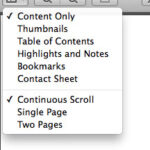Fixing the resolution of a photo is key to achieving better quality, and at dfphoto.net, we’re dedicated to showing you how to do just that by discussing methods to enhance image clarity and detail. We provide straightforward techniques to improve resolution, ensuring your photos look their best, whether for printing or displaying online. Explore upscaling, resampling, and clarity enhancement to transform your photographs.
1. What is Resolution and Why Does It Matter for Photos?
Resolution defines the detail in an image, measured in pixels. A higher resolution means more pixels, leading to a sharper, more detailed photo. This is crucial for photographers aiming to capture high-quality images, as it affects everything from printing size to online display. For professional work or personal projects, understanding and optimizing resolution ensures your photos meet the required standards.
Pixel Count and Image Quality
The number of pixels directly impacts image quality. More pixels allow for finer details and smoother transitions, preventing images from appearing blurry or pixelated when enlarged. This is especially important for photographers who plan to print their work, as higher resolution images can be printed at larger sizes without losing clarity.
Resolution’s Impact on Printing and Display
Resolution is not just about the technical aspects of a photo; it also affects how the image is perceived. High-resolution images are essential for professional displays and publications, where image quality can make or break a project. According to Popular Photography magazine, maintaining a high resolution ensures your images are versatile and ready for any application, solidifying your reputation as a skilled photographer.
1.1. Understanding DPI and PPI
DPI (dots per inch) and PPI (pixels per inch) are critical concepts related to image resolution, yet they serve different purposes. PPI refers to the pixel density on a digital screen, while DPI refers to the dot density on a printed image. Knowing the difference helps photographers optimize their images for various outputs.
PPI: Pixels on a Screen
PPI is crucial for digital displays because it determines the sharpness and clarity of images on screens. A higher PPI means more pixels are packed into each inch of the screen, resulting in a more detailed and visually appealing image. This is particularly important for devices like smartphones and tablets, where high-resolution displays are standard.
DPI: Dots in Print
DPI is essential for printing since it determines the quality and detail of printed images. A higher DPI means more dots of ink are printed per inch, resulting in a sharper and more detailed print. This is crucial for professional printing, where image quality is paramount. Understanding DPI helps photographers ensure their prints look their best.
1.2. Common Misconceptions About Resolution
Many misconceptions surround image resolution. One common myth is that increasing resolution always improves image quality. While upscaling can make an image larger, it doesn’t necessarily add detail if the original data isn’t there. Another misconception is that screen resolution directly translates to print quality. Each medium requires different resolution considerations to optimize visual output.
Debunking the Myth of Unlimited Upscaling
Increasing resolution beyond a certain point doesn’t magically improve image quality. Upscaling algorithms can add pixels, but they’re essentially guessing what should be there, based on surrounding pixels. This can lead to artifacts and a loss of sharpness, especially with extreme upscaling. Understanding this limitation is vital for photographers to manage expectations and use upscaling judiciously.
Screen vs. Print: Different Worlds
Screen resolution and print resolution serve different functions and require different approaches. An image that looks sharp on a screen might appear pixelated when printed, and vice versa. Optimizing images for each medium involves adjusting resolution, color profiles, and other settings to ensure the best possible visual outcome.
2. Assessing Your Photo’s Current Resolution
Before attempting to fix or improve resolution, it’s important to know the existing resolution of your photo. This involves checking the image’s metadata and evaluating its visual quality at different sizes. Accurate assessment informs the best approach for resolution enhancement.
Metadata Examination
Image metadata contains valuable information about the photo, including its dimensions (width and height in pixels) and resolution (PPI). This data can be accessed through image editing software or by checking the file properties on your computer. Understanding these values provides a baseline for any resolution adjustments.
Visual Inspection at Various Sizes
Visually inspecting your photo at different sizes can reveal limitations in its current resolution. Zooming in can highlight pixelation or lack of detail, indicating the need for resolution enhancement. Conversely, if the image looks sharp even when enlarged, its resolution may already be adequate for your intended use.
2.1. Finding Resolution Information on Different Devices
Finding resolution information varies depending on the device and operating system. On Windows, right-click the image file, select “Properties,” and go to the “Details” tab. On macOS, right-click, choose “Get Info,” and look under “Dimensions.” This information is crucial for making informed decisions about How To Fix The Resolution On A Photo.
Windows: A Step-by-Step Guide
- Right-click on the image file.
- Select “Properties” from the context menu.
- Navigate to the “Details” tab.
- Look for “Dimensions” to find the image’s width and height in pixels.
macOS: Accessing Image Dimensions
- Right-click on the image file.
- Choose “Get Info” from the context menu.
- In the “More Info” section, find “Dimensions” to view the image’s pixel width and height.
2.2. Recognizing Pixelation and Blurriness
Pixelation and blurriness are visual cues that indicate low resolution. Pixelation appears as blocky or jagged edges, especially when the image is enlarged. Blurriness, on the other hand, is a general lack of sharpness and detail. Recognizing these artifacts helps you determine if and how to fix the resolution on a photo.
Spotting Pixelation Issues
Pixelation occurs when individual pixels become visible, creating a “blocky” appearance. This is common in low-resolution images that are scaled up significantly. Identifying pixelation early allows you to address it through proper resolution enhancement techniques.
Identifying Blurriness and Lack of Detail
Blurriness indicates a lack of fine detail in an image, making it appear soft or out of focus. This can be due to low resolution, poor focus during capture, or excessive smoothing during editing. Addressing blurriness often requires a combination of resolution enhancement and sharpening techniques.
3. When and Why You Might Need to Fix Resolution
There are several scenarios where fixing the resolution of a photo becomes necessary. Understanding these situations helps photographers make informed decisions about image enhancement. The need to fix resolution often arises from printing requirements, display needs, or the desire to improve overall image quality.
Printing Large Format
When printing photos in large formats, such as posters or banners, high resolution is crucial to maintain image quality. Low-resolution images can appear pixelated or blurry when enlarged, resulting in a poor final product. Fixing the resolution ensures that the printed image is sharp and detailed.
Displaying Images on High-Resolution Screens
High-resolution screens, like those on modern smartphones and 4K monitors, demand images with sufficient resolution to look their best. Displaying low-resolution photos on these screens can result in a soft or pixelated appearance. Enhancing the resolution ensures your images are crisp and clear on any display.
Rescuing Old or Low-Quality Images
Old or low-quality images often lack the resolution needed for modern applications. Whether it’s an old family photo or a low-resolution scan, fixing the resolution can help restore detail and make the image more usable. This is particularly valuable for preserving memories and making them accessible in digital formats.
3.1. Common Scenarios Requiring Resolution Adjustment
Several common scenarios necessitate resolution adjustment, including preparing images for web use, enhancing photos for social media, and optimizing images for presentations. Each of these applications requires specific resolution settings to ensure optimal visual quality.
Web Optimization
Optimizing images for the web involves reducing file size while maintaining acceptable image quality. This often requires adjusting the resolution to balance detail and loading speed. Properly optimized images enhance user experience and improve website performance.
Social Media Enhancement
Social media platforms have their own requirements for image dimensions and resolution. Adjusting the resolution ensures that your photos look their best on these platforms, attracting more views and engagement. Understanding these requirements helps you present your work effectively.
Presentation Perfection
Presentations demand images that are both visually appealing and technically sound. Ensuring your photos have sufficient resolution prevents pixelation on large screens, enhancing the impact of your presentation. High-quality visuals can significantly improve audience engagement and understanding.
3.2. The Ethical Considerations of Resolution Manipulation
While fixing resolution can improve image quality, it’s important to consider the ethical implications. Over-manipulating images can distort reality and mislead viewers. Maintaining transparency about any enhancements ensures that your work remains credible and trustworthy.
Maintaining Authenticity
Authenticity is key in photography, especially in fields like journalism and documentary work. Excessive resolution manipulation can alter the truthfulness of an image, undermining its credibility. It’s essential to use enhancement techniques responsibly and transparently.
Avoiding Misleading Representations
Misleading representations can occur when images are significantly altered to create a false impression. This is particularly problematic in advertising and political contexts, where images can influence public opinion. Ethical photographers strive to represent subjects and scenes accurately, avoiding manipulations that could deceive viewers.
4. Software Options for Fixing Photo Resolution
Numerous software options are available for fixing photo resolution, each with its own strengths and weaknesses. From professional-grade applications like Adobe Photoshop to user-friendly tools like GIMP, selecting the right software depends on your needs and skill level. Exploring these options helps photographers find the best fit for their workflow.
Adobe Photoshop: The Industry Standard
Adobe Photoshop is the industry-standard software for image editing and resolution enhancement. Its advanced features and powerful tools allow for precise control over image quality, making it a favorite among professional photographers and designers. Photoshop’s capabilities extend beyond resolution, offering comprehensive editing options.
GIMP: A Free and Powerful Alternative
GIMP (GNU Image Manipulation Program) is a free, open-source alternative to Photoshop. It offers a wide range of features for image editing and resolution enhancement, making it a viable option for those on a budget. GIMP’s flexibility and community support make it a valuable tool for photographers of all levels.
Online Tools and Mobile Apps
Online tools and mobile apps provide convenient options for quick resolution fixes. These platforms often offer user-friendly interfaces and automated enhancement features, making them accessible to casual users. While they may lack the advanced capabilities of professional software, they can be effective for basic resolution adjustments.
4.1. Step-by-Step Guide to Increasing Resolution in Photoshop
Increasing resolution in Photoshop involves several steps to ensure the best possible outcome. This process includes opening the image, accessing the image size dialog, adjusting the resolution, and applying sharpening filters. Following these steps carefully can significantly improve image quality.
Opening Your Image
- Launch Adobe Photoshop.
- Go to “File” > “Open” and select the image you want to edit.
- Ensure the image is properly loaded and ready for editing.
Accessing the Image Size Dialog
- Go to “Image” > “Image Size” in the menu bar.
- This will open the Image Size dialog box, where you can adjust the resolution and dimensions of your photo.
- Familiarize yourself with the various settings in this dialog.
Adjusting Resolution and Dimensions
- In the Image Size dialog, ensure that “Resample” is checked.
- Enter your desired width, height, or resolution values.
- Choose a resampling method that suits your image type (e.g., “Bicubic Smoother” for enlargement, “Bicubic Sharper” for reduction).
Applying Sharpening Filters
- After resizing, apply a sharpening filter to restore detail lost during the process.
- Go to “Filter” > “Sharpen” and choose an appropriate sharpening filter (e.g., “Unsharp Mask” or “Smart Sharpen”).
- Adjust the filter settings to achieve the desired level of sharpness without introducing artifacts.
4.2. Using GIMP for Resolution Enhancement
GIMP offers a robust set of tools for resolution enhancement. This includes scaling the image, choosing an interpolation method, and applying unsharp masking. These techniques help improve image quality without requiring a subscription.
Scaling Your Image
- Open your image in GIMP.
- Go to “Image” > “Scale Image.”
- Enter your desired width and height, ensuring the “Keep aspect ratio” option is checked if necessary.
Choosing the Right Interpolation Method
- In the Scale Image dialog, select an appropriate interpolation method.
- “Lanczos” is generally recommended for high-quality resizing, as it produces sharp results with minimal artifacts.
- Experiment with other methods like “Cubic” or “Linear” to see which works best for your image.
Unsharp Masking for Clarity
- After scaling, apply unsharp masking to enhance detail and sharpness.
- Go to “Filters” > “Enhance” > “Unsharp Mask.”
- Adjust the “Radius,” “Amount,” and “Threshold” settings to achieve the desired level of sharpness without introducing noise or artifacts.
5. Techniques for Improving Photo Resolution
Several techniques can be used to improve photo resolution, including upscaling, resampling, and using AI-powered enhancement tools. Each method offers different benefits and drawbacks, so understanding them is crucial for achieving optimal results. These techniques help photographers make the most of their images.
Upscaling: Increasing Pixel Dimensions
Upscaling involves increasing the pixel dimensions of an image, making it larger. While this can improve the appearance of low-resolution images on high-resolution screens, it doesn’t actually add detail. Effective upscaling requires careful use of interpolation algorithms to minimize artifacts.
Resampling: Adding New Pixels
Resampling is the process of adding new pixels to an image to increase its resolution. This technique uses interpolation algorithms to estimate the color and brightness values of the new pixels, based on the existing ones. Resampling can improve image quality, but it’s important to choose the right algorithm to avoid blurring or pixelation.
AI-Powered Resolution Enhancement
AI-powered resolution enhancement tools use artificial intelligence to analyze and enhance images. These tools can often add detail and sharpness that traditional methods can’t, making them a valuable option for restoring old or low-quality photos. However, it’s important to use these tools responsibly and avoid over-manipulation.
5.1. Understanding Interpolation Algorithms
Interpolation algorithms play a crucial role in resampling, determining how new pixels are added to an image. Common algorithms include nearest neighbor, bilinear, and bicubic interpolation, each with its own strengths and weaknesses. Choosing the right algorithm can significantly impact the quality of the final image.
Nearest Neighbor: Fast but Basic
Nearest neighbor interpolation is the simplest and fastest algorithm, but it often produces poor results. It assigns each new pixel the color value of the nearest existing pixel, resulting in a blocky or pixelated appearance. This method is generally not recommended for high-quality resolution enhancement.
Bilinear Interpolation: Smoother Transitions
Bilinear interpolation calculates the color value of each new pixel based on the average of the four nearest existing pixels. This results in smoother transitions and fewer artifacts compared to nearest neighbor interpolation. Bilinear interpolation is a good option for general-purpose resizing.
Bicubic Interpolation: Balancing Sharpness and Smoothness
Bicubic interpolation uses a more complex formula to calculate the color value of each new pixel, taking into account the surrounding 16 pixels. This results in a better balance of sharpness and smoothness, making it a popular choice for high-quality resizing. Bicubic interpolation is often the default option in image editing software.
5.2. Sharpening Techniques for Enhanced Detail
Sharpening techniques can enhance the detail in an image, making it appear crisper and more defined. Common sharpening methods include unsharp masking and smart sharpening, each offering different levels of control and precision. Proper sharpening can significantly improve the perceived resolution of an image.
Unsharp Masking: A Classic Approach
Unsharp masking is a traditional sharpening technique that works by increasing the contrast along edges in an image. This creates the illusion of greater sharpness and detail. Unsharp masking involves adjusting three parameters: amount, radius, and threshold, to achieve the desired level of sharpening.
Smart Sharpening: Intelligent Enhancement
Smart sharpening is a more advanced sharpening technique that analyzes the image and applies sharpening selectively, based on the content. This helps avoid over-sharpening and artifacts, resulting in a more natural and pleasing appearance. Smart sharpening often includes options for reducing noise and haloing.
6. Best Practices for Maintaining Image Quality
Maintaining image quality involves several best practices, including shooting at the highest possible resolution, using lossless file formats, and avoiding excessive editing. Following these guidelines helps photographers ensure their images retain maximum detail and clarity. These practices are essential for preserving the integrity of your work.
Shoot at the Highest Resolution Possible
Shooting at the highest resolution possible provides the most flexibility in post-processing. Higher resolution images contain more detail, allowing for larger prints and more aggressive editing without significant quality loss. This is particularly important for professional photographers who need to deliver high-quality images to clients.
Use Lossless File Formats
Lossless file formats, such as TIFF and PNG, preserve all the original image data, avoiding compression artifacts. These formats are ideal for storing and editing images, as they maintain maximum quality. While lossless files are larger than lossy files like JPEG, the extra space is worth it for critical images.
Avoid Excessive Editing
Excessive editing can degrade image quality, especially when multiple adjustments are applied repeatedly. It’s best to make subtle, incremental changes and avoid over-processing. Using non-destructive editing techniques, such as adjustment layers, can help preserve image quality and allow for easy revisions.
6.1. Understanding File Formats: JPEG, PNG, TIFF
Understanding different file formats is crucial for maintaining image quality. JPEG, PNG, and TIFF each offer different compression methods and are suited for different purposes. Choosing the right file format can significantly impact the final quality of your images.
JPEG: Compression for Web Use
JPEG is a lossy compression format that reduces file size by discarding some image data. This makes it ideal for web use, where smaller file sizes are essential for fast loading times. However, repeated saving and editing of JPEGs can lead to noticeable quality loss, so it’s best to use JPEG for final delivery only.
PNG: Lossless Compression for Graphics
PNG is a lossless compression format that preserves all the original image data. This makes it ideal for graphics, logos, and images with sharp lines and text. PNG supports transparency, making it a popular choice for web graphics. While PNG files are larger than JPEGs, they offer superior image quality.
TIFF: High-Quality Archiving
TIFF is a high-quality, lossless file format that is commonly used for archiving and professional printing. TIFF files preserve all the original image data and support a wide range of color spaces and bit depths. This makes TIFF the format of choice for photographers and designers who need maximum image quality.
6.2. Backing Up Your High-Resolution Photos
Backing up high-resolution photos is essential for preventing data loss. Implementing a comprehensive backup strategy, including multiple storage locations and cloud services, ensures your images are safe and accessible. Protecting your valuable photos is a critical part of responsible photography.
Multiple Storage Locations
Using multiple storage locations, such as external hard drives, network-attached storage (NAS) devices, and cloud services, provides redundancy and protects against hardware failure. Storing your photos in different physical locations also safeguards against disasters like fire or theft.
Cloud Backup Services
Cloud backup services offer a convenient and reliable way to protect your photos. These services automatically back up your files to secure servers, ensuring they are safe from loss or damage. Popular cloud backup services include Google Drive, Dropbox, and iCloud.
7. Common Problems and How to Troubleshoot Them
Even with the best techniques and software, you may encounter problems when fixing photo resolution. Common issues include pixelation, artifacts, and loss of detail. Knowing how to troubleshoot these problems can help you achieve the best possible results.
Pixelation After Upscaling
Pixelation after upscaling is a common issue that occurs when the image is enlarged too much without sufficient detail. To troubleshoot this, try using a different interpolation algorithm or reducing the amount of upscaling. Applying sharpening filters can also help reduce the appearance of pixelation.
Artifacts from Over-Sharpening
Over-sharpening can introduce artifacts, such as halos around edges and increased noise. To troubleshoot this, reduce the sharpening amount or use a smart sharpening filter that selectively sharpens the image. Applying noise reduction techniques can also help minimize artifacts.
Loss of Detail Despite Resolution Increase
Loss of detail despite resolution increase can occur if the original image lacks sufficient information. In this case, try using AI-powered enhancement tools to add detail or consider using a different image altogether. It’s important to recognize the limitations of resolution enhancement and manage expectations accordingly.
7.1. Dealing with Noise and Grain
Noise and grain can detract from image quality, especially when enhancing resolution. Techniques for reducing noise and grain include using noise reduction filters and shooting in well-lit conditions. Minimizing noise and grain can significantly improve the overall appearance of your photos.
Noise Reduction Filters
Noise reduction filters work by smoothing out areas of the image that contain noise or grain. These filters can be found in most image editing software and offer various settings for adjusting the amount of noise reduction. It’s important to use noise reduction sparingly, as excessive smoothing can reduce detail.
Shooting in Good Lighting
Shooting in good lighting conditions is the best way to minimize noise and grain. Adequate lighting allows you to use lower ISO settings, which produce cleaner images with less noise. Using external lighting, such as strobes or reflectors, can also help improve image quality.
7.2. Avoiding Common Mistakes in Resolution Fixing
Several common mistakes can hinder the resolution fixing process, including over-upscaling, ignoring aspect ratio, and not backing up originals. Avoiding these mistakes can help you achieve better results and protect your valuable photos. Learning from these pitfalls ensures a smoother workflow.
Over-Upscaling Images
Over-upscaling images can lead to pixelation and loss of detail. It’s important to increase the resolution gradually and monitor the image quality closely. Using AI-powered enhancement tools can help add detail, but it’s still important to avoid extreme upscaling.
Ignoring Aspect Ratio
Ignoring aspect ratio when resizing images can result in distortion and cropping. It’s important to maintain the original aspect ratio to preserve the proportions of the image. Most image editing software includes options for automatically maintaining aspect ratio during resizing.
Failing to Back Up Original Files
Failing to back up original files can result in permanent data loss if something goes wrong during the resolution fixing process. It’s essential to create a backup before making any changes to your images. This ensures that you can always revert to the original if necessary.
8. The Future of Photo Resolution Technology
The future of photo resolution technology is promising, with advancements in AI, computational photography, and sensor technology driving innovation. These developments are paving the way for higher-quality images and more effective resolution enhancement techniques. Staying informed about these trends can help photographers stay ahead of the curve.
AI-Driven Super-Resolution
AI-driven super-resolution techniques are becoming increasingly sophisticated, allowing for significant resolution enhancement with minimal artifacts. These tools use machine learning algorithms to analyze and reconstruct images, adding detail and sharpness that traditional methods can’t. AI-driven super-resolution is poised to revolutionize the way we enhance and restore photos.
Computational Photography Advancements
Computational photography involves using software algorithms to enhance images in ways that were previously impossible. Techniques like multi-frame super-resolution and depth mapping are enabling photographers to capture more detail and create more compelling images. Computational photography is transforming the art and science of photography.
Sensor Technology Innovations
Innovations in sensor technology, such as stacked CMOS sensors and organic photodiodes, are enabling cameras to capture more light and detail. These advancements are resulting in higher-resolution images with improved dynamic range and low-light performance. Sensor technology is at the forefront of photographic innovation.
8.1. How AI is Changing the Game
AI is revolutionizing photo resolution technology by enabling more intelligent and effective enhancement techniques. AI-powered tools can analyze images, identify patterns, and add detail in ways that traditional methods can’t. This is leading to significant improvements in image quality and making it easier to fix resolution on a photo.
Intelligent Upscaling Algorithms
AI-powered upscaling algorithms can analyze images and add detail based on their content. These algorithms are trained on vast datasets of images, allowing them to recognize patterns and generate realistic details. Intelligent upscaling algorithms can produce results that are virtually indistinguishable from native high-resolution images.
Automated Image Enhancement
AI-powered tools can automate many of the tedious tasks involved in image enhancement, such as noise reduction, sharpening, and color correction. These tools can analyze images and apply the appropriate adjustments automatically, saving photographers time and effort. Automated image enhancement is making it easier than ever to achieve professional-quality results.
8.2. The Impact of High-Resolution Displays
The increasing prevalence of high-resolution displays is driving the demand for higher-resolution images. 4K and 8K displays require images with sufficient detail to look their best, making resolution enhancement more important than ever. High-resolution displays are pushing the boundaries of photographic technology.
4K and 8K Standards
4K and 8K displays have become the new standards for televisions, monitors, and mobile devices. These displays offer significantly more detail than traditional HD displays, requiring images with correspondingly higher resolution. 4K and 8K standards are driving the demand for higher-quality images and more effective resolution enhancement techniques.
The Future of Visual Media
The future of visual media is inextricably linked to high-resolution displays. As display technology continues to advance, the demand for higher-resolution images will only increase. Photographers and designers who can deliver high-quality images that take full advantage of these displays will be in high demand.
9. Case Studies: Successful Resolution Fixes
Examining case studies of successful resolution fixes can provide valuable insights and inspiration. These examples demonstrate how different techniques and tools can be used to enhance image quality and restore detail. Learning from these real-world scenarios can help you improve your own resolution fixing skills.
Restoring Old Family Photos
Restoring old family photos often involves fixing resolution to bring out details that have faded over time. Using AI-powered enhancement tools and careful sharpening techniques, it’s possible to revive these precious memories and make them accessible in digital formats. This is a rewarding application of resolution fixing technology.
Enhancing Low-Resolution Scans
Enhancing low-resolution scans can improve their usability for printing and display. By upscaling the image and applying sharpening filters, it’s possible to create a more detailed and visually appealing result. This is particularly valuable for preserving historical documents and artwork.
Improving Web Graphics
Improving web graphics involves optimizing resolution to balance image quality and file size. By adjusting the resolution and using appropriate compression techniques, it’s possible to create images that look great on the web without slowing down page loading times. This is essential for creating a positive user experience.
9.1. Real-World Examples of Image Restoration
Real-world examples of image restoration showcase the power of resolution fixing technology. From rescuing damaged historical photos to enhancing forensic evidence, these case studies demonstrate the practical applications of image enhancement. Seeing these results can inspire you to explore the possibilities of resolution fixing.
Forensic Image Enhancement
Forensic image enhancement involves using advanced techniques to extract details from blurry or low-resolution images. This can be crucial for identifying suspects, analyzing crime scenes, and providing evidence in court. Forensic image enhancement plays a vital role in law enforcement and criminal justice.
Archaeological Image Reconstruction
Archaeological image reconstruction involves using digital tools to piece together and enhance fragmented artifacts and structures. This can help archaeologists understand the past and preserve cultural heritage. Archaeological image reconstruction is transforming the field of archaeology.
9.2. Commercial Applications of Resolution Enhancement
Commercial applications of resolution enhancement are widespread, ranging from advertising to product design. High-quality images are essential for attracting customers and conveying professionalism. Businesses are increasingly relying on resolution enhancement to improve their visual branding.
Product Photography
Product photography benefits greatly from resolution enhancement. High-resolution images showcase the details and quality of products, making them more appealing to potential buyers. Product photography is a key element of successful e-commerce.
Advertising and Marketing
Advertising and marketing rely on high-quality images to capture attention and convey messages effectively. Resolution enhancement can improve the impact of advertisements and marketing materials, helping businesses stand out from the competition. Visual branding is crucial for success in today’s competitive marketplace.
10. Elevate Your Photography with dfphoto.net
Ready to take your photography to the next level? Visit dfphoto.net for a wealth of resources, stunning image collections, and a vibrant community of photographers. Explore detailed tutorials, find inspiration, and connect with fellow enthusiasts to enhance your skills. Dive into a world of visual creativity and elevate your photographic journey today.
Explore Detailed Tutorials
At dfphoto.net, you’ll find detailed tutorials covering a wide range of photography techniques, from basic camera settings to advanced editing tips. Our resources cater to photographers of all skill levels, ensuring you can always learn something new and improve your craft.
Discover Stunning Image Collections
Immerse yourself in our curated collections of breathtaking images, showcasing the beauty and diversity of the world through the lens. Find inspiration for your next project and explore different photographic styles and genres.
Connect with a Vibrant Community
Join our thriving community of photographers to share your work, receive feedback, and connect with fellow enthusiasts. Engage in discussions, participate in challenges, and build lasting relationships with like-minded individuals.
Unlock your full potential and transform your photographs into stunning visual stories with dfphoto.net! Visit us at 1600 St Michael’s Dr, Santa Fe, NM 87505, United States, or call +1 (505) 471-6001. Explore our website, dfphoto.net, today and embark on an inspiring journey into the world of photography.
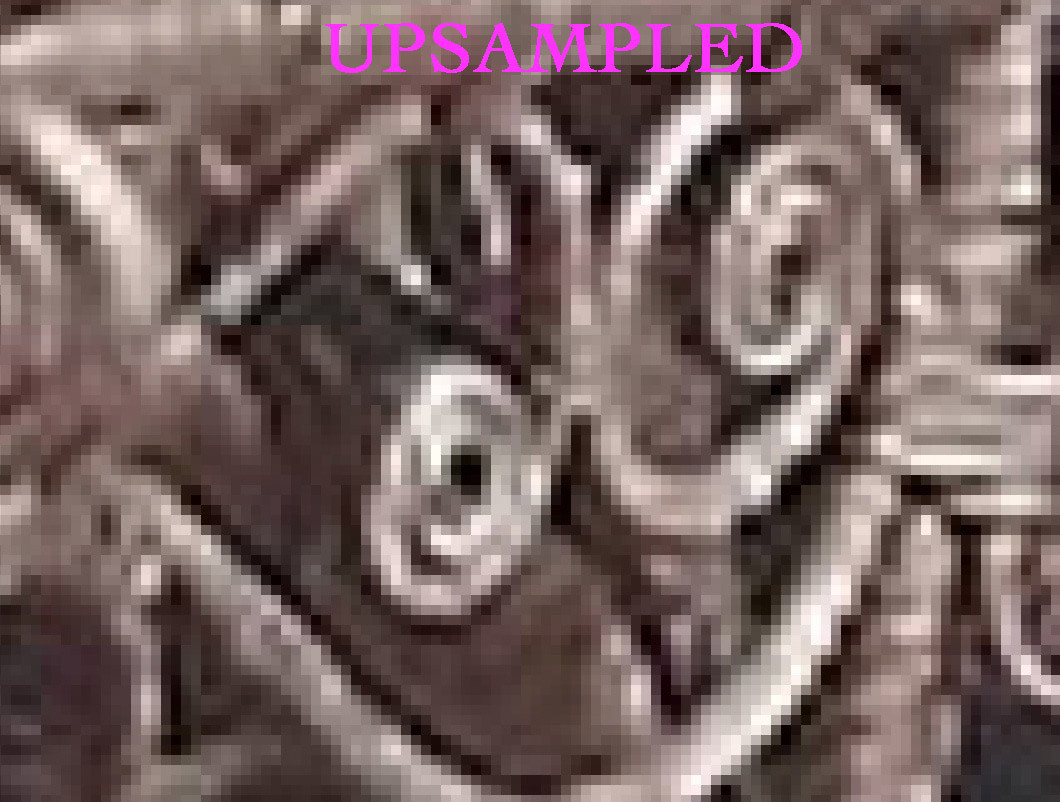 Upsampling detail comparison showcasing improved smoothness and clarity
Upsampling detail comparison showcasing improved smoothness and clarity
Frequently Asked Questions (FAQ) about Fixing Photo Resolution
1. Why is my photo blurry when I zoom in?
Your photo appears blurry when zoomed in due to insufficient resolution; the pixels become visible, resulting in a lack of detail and clarity. This typically occurs when the image’s original resolution is low, and enlarging it stretches the existing pixels, rather than adding new, detailed ones. Think of it like stretching a small rubber band too far – it becomes thin and loses its shape. To avoid this, always start with the highest resolution possible when capturing images and be mindful of the intended display size.
2. Can I increase the resolution of a photo without losing quality?
While it’s possible to increase the resolution of a photo, some quality loss is almost inevitable, particularly with older methods; however, advancements in AI-driven upscaling have made it possible to minimize this loss. These algorithms can intelligently fill in missing details based on existing information, resulting in a more natural-looking image. However, it’s essential to manage expectations, as there are limits to how much detail can be recovered.
3. What is the best software to fix the resolution of a photo?
Adobe Photoshop remains an industry standard for resolution enhancement due to its advanced tools and precise control over image quality; however, other options like GIMP (a free, open-source alternative) and AI-powered tools like Topaz Photo AI also offer excellent results. The best software depends on your budget, skill level, and specific needs.
4. How does DPI affect the print quality of my photos?
DPI (dots per inch) directly affects the print quality of your photos, determining the number of ink dots per inch on the printed image; a higher DPI results in a sharper, more detailed print. For most photo prints, a DPI of 300 is recommended, while larger prints may require a lower DPI.
5. What is the difference between upscaling and resampling?
Upscaling and resampling both increase the resolution of an image, but they do so differently; upscaling simply enlarges the existing pixels, which can lead to pixelation. Resampling, on the other hand, adds new pixels to the image, using interpolation algorithms to estimate the color and brightness values.
6. How can AI help improve photo resolution?
AI-powered resolution enhancement tools use machine learning algorithms to analyze and enhance images, adding detail and sharpness that traditional methods can’t; these tools can recognize patterns, fill in missing information, and remove artifacts, resulting in a more natural-looking image.
7. What file format is best for preserving photo resolution?
Lossless file formats like TIFF and PNG are best for preserving photo resolution because they retain all the original image data without compression artifacts; JPEG, on the other hand, is a lossy format that discards some data to reduce file size, which can result in quality loss, especially with repeated saving and editing.
8. How do I find the resolution of my photo?
You can find the resolution of your photo by checking its metadata; on Windows, right-click the image file, select “Properties,” and go to the “Details” tab; on macOS, right-click, choose “Get Info,” and look under “Dimensions”. This information will tell you the width and height of the image in pixels.
9. Can I fix the resolution of a photo on my phone?
Yes, many mobile apps are available for fixing photo resolution, offering user-friendly interfaces and automated enhancement features. These apps can be effective for basic resolution adjustments, although they may lack the advanced capabilities of professional software.
10. What is the ethical consideration of resolution manipulation?
The ethical consideration of resolution manipulation involves maintaining transparency about any enhancements and avoiding misleading representations. Over-manipulating images can distort reality and undermine their credibility, especially in fields like journalism and documentary photography.