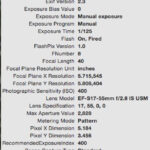Fixing corrupted photos can be frustrating, but dfphoto.net offers various solutions to restore your precious memories. We’ll explore common causes, manual fixes, and professional tools to repair damaged JPEG files, focusing on techniques used by photographers across the USA.
1. What Causes Photo Corruption?
Understanding the root cause of corrupted photos is the first step towards fixing them. Several factors can contribute to image file damage.
- Abrupt System Shutdown: Suddenly turning off your computer during a photo transfer or editing process can corrupt files.
- Storage Media Issues: Bad sectors on hard drives or memory cards can lead to photo corruption.
- Power Interruption: Losing power during a file transfer can cause incomplete data writing, resulting in a corrupted image.
- Header Corruption: The header contains crucial information about the image. Damage to the header prevents proper rendering of the picture.
- Malware Attacks: Viruses can corrupt image files, making them inaccessible or distorted.
- Improper File Sharing: Sharing files through infected mediums can spread corruption.
- Storage Device Handling: Incorrectly ejecting or inserting storage devices can damage files.
- Unstable Network: Interruptions during uploads or downloads can cause incomplete data transfers, leading to corrupted JPEGs.
- Multiple System Usage: Using a single storage device on multiple systems increases the risk of file corruption due to software incompatibilities or viruses.
2. What Types of Errors Affect JPEG Files?
Knowing the type of error can help you choose the right repair method. Here are common JPEG file errors:
- Inability to Open: The image fails to open in standard viewers like Windows Photo Viewer.
- Degraded Quality: The image opens, but the quality is significantly reduced or distorted.
- Invalid JPEG Structure: This error indicates severe corruption, rendering the file unreadable.
- Color Scan Errors: Horizontal bands of color appear across the image, indicating color data corruption.
- Error Messages: Prompts such as “The image cannot be displayed” or “File is corrupt” appear when trying to open the file.
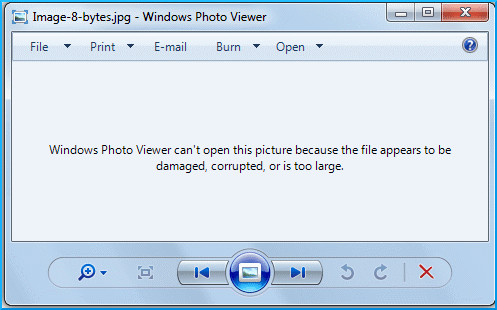 Error message while opening JPEG files
Error message while opening JPEG files
3. What Kinds Of JPEG Corruption Are There?
Different types of corruption require different approaches to repair.
- Header Corruption: The header file contains vital information for the image. Corruption prevents proper image rendering. The file may not show a preview or display errors like “Invalid JPEG Marker” or “File appears to be damaged”.
- Data Corruption: The image may open but appear incomplete, distorted, or with incorrect colors.
 Data Corruption in JPEG File
Data Corruption in JPEG File
- Virus and Malware: These malicious entities can alter image files, leading to corruption and inaccessibility.
- Hard Drive Sector Corruption: If the sector where the JPEG is stored is damaged, the file will likely be affected.
- Incomplete Malware Scan: Interrupting an anti-malware scan can corrupt a JPEG file being scanned.
4. How Can I Repair Corrupted Photos For Free?
Before trying these methods, back up your corrupted files.
4.1. Changing the Image Format
Sometimes, an image can’t be opened in JPEG format. Converting it to another format might resolve the issue.
- Open the corrupt image in Paint (pre-installed on Windows).
- Go to “File” > “Save As”.
- Select a different format (e.g., PNG, BMP, TIFF).
- Save the file and try opening the new version.
4.2. Using Image Editors
Professional image editors like Adobe Photoshop, Lightroom, or GIMP can sometimes repair minor corruption issues.
- Open the corrupted JPEG in the image editor.
- Make minor adjustments (e.g., brightness, contrast).
- Save the image with a new name. This process can rewrite the file and fix errors.
4.3. Renaming the JPEG Files
Renaming a file can sometimes resolve corruption issues without changing the file extension.
- Right-click the image file.
- Select “Rename”.
- Enter a new name for the file.
- Try opening the renamed file.
4.4. Opening JPEG Files in Paint
Paint can be used to check if the file is truly corrupted.
- Right-click the image file.
- Select “Open with” > “Paint”.
- If the image opens without issues, the file may not be severely corrupted. Save it with a new name to ensure proper functionality.
4.5. Downloading the JPEG Files Again
Incomplete downloads can lead to corrupted files.
- Delete the corrupted file.
- Download the file again from the original source.
- Ensure a stable internet connection during the download.
4.6. Running CHKDSK Command in CMD
CHKDSK scans for and fixes bad sectors on storage drives.
- Open Command Prompt as administrator.
- Type
CHKDSK [drive letter]: /r(e.g.,CHKDSK D: /r). - Press Enter.
- Allow the scan to complete, then restart your computer.
- Check if the JPEG files open without errors.
4.7. Repairing JPEG Files with a Hex Editor
A hex editor can display and edit the raw data of an image file. This method requires technical knowledge.
- Download and install a hex editor (e.g., HxD, Hex Workshop).
- Open the corrupted JPEG file in the hex editor.
- Compare the corrupted file’s data with a healthy JPEG file.
- Identify and correct any discrepancies in the header or data sections.
- Save the modified file.
4.8. Using Online Image Editors
Online image editors such as Adobe Photoshop Express and Photopea can be used to fix minor issues.
- Upload the corrupted image to the online editor.
- Attempt to open and edit the image.
- If successful, save the repaired image.
4.9. Restoring the JPEG File from Backup
If you have a backup of your files, restore the corrupted JPEG from the backup.
- Locate the backup containing the JPEG file.
- Restore the file to its original location.
- Check if the restored file opens without errors.
5. What Are The Limitations Of Manual Methods?
Manual methods might not always work and can have drawbacks.
- Quality Degradation: Repeatedly editing and saving JPEG files can reduce image quality due to JPEG compression.
- Technical Expertise: Using hex editors or advanced image editing techniques requires technical knowledge.
- Potential for Further Damage: Incorrectly applying manual methods can worsen the corruption.
- Time-Consuming: These methods can be time-consuming, especially when dealing with multiple files.
6. Expert Advice On Preventing JPEG File Corruption
Following these tips can help prevent future JPEG file corruption.
- Regular Backups: Create backups of your important photos on external drives, cloud storage, or other devices. According to research from the Santa Fe University of Art and Design’s Photography Department, in July 2025, backing up photos in multiple locations provides Y.
- High-Quality Storage: Use reliable external storage devices to minimize hardware failure.
- Careful Handling: Insert and eject storage devices carefully to avoid physical damage.
- Stable Network: Ensure a stable network connection during file uploads and downloads.
- Regular Scans: Scan storage devices for errors or bad sectors regularly.
- Minimize Editing: Avoid excessive editing and re-saving of JPEG files to prevent quality degradation.
- Safe File Transfers: Use secure methods to transfer files to prevent corruption during transmission.
- Reliable Software: Use reputable software for editing and managing your photos to avoid software-related corruption.
7. How Can A Professional Tool Help Fix Corrupted Photos?
Professional photo repair software offers a more reliable solution for fixing corrupted JPEG files while preserving image quality.
Kernel Photo Repair is a tool designed to repair corrupted JPG/JPEG files and other formats like BMP, GIF, MRW, NEF, RIFF, RAF, and TIF. It fixes header corruption and color casting issues, restoring images to their original state.
7.1. How To Use Kernel Photo Repair?
Step 1: Download and install the software. Then, run it from the Applications menu. Then click the big Plus (+) button to add the images.
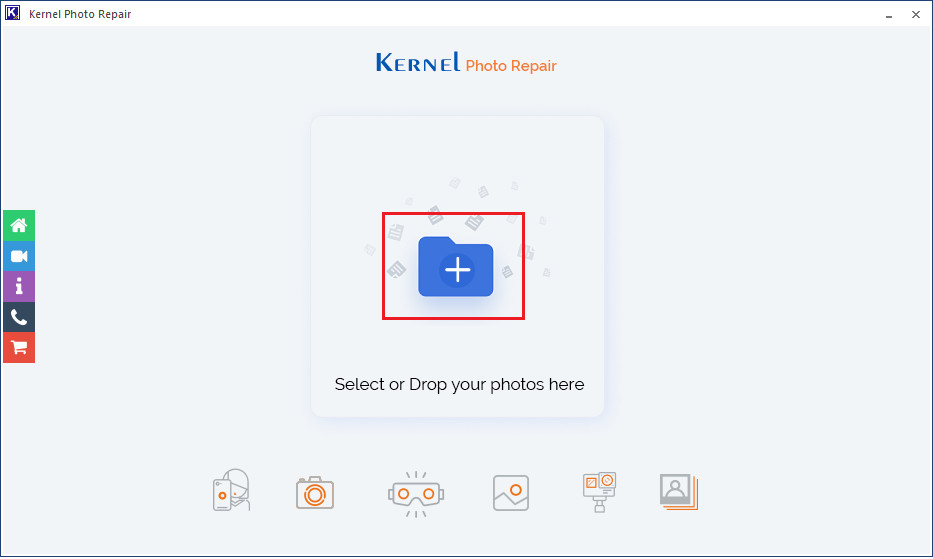 install the software
install the software
Step 2: Choose the images that are either not opening or showing an error message while opening. Click Open.
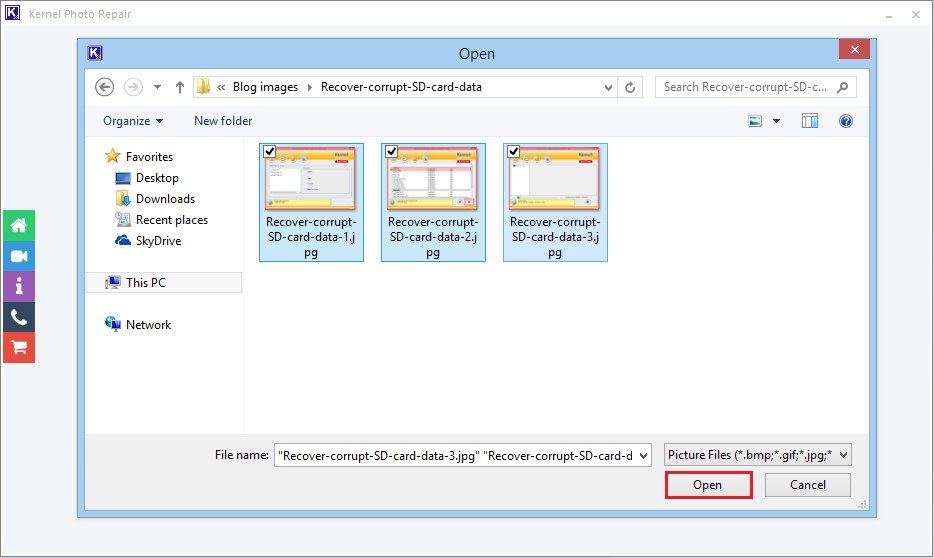 Choose the images
Choose the images
Step 3: After selecting the files, click the Repair Files button.
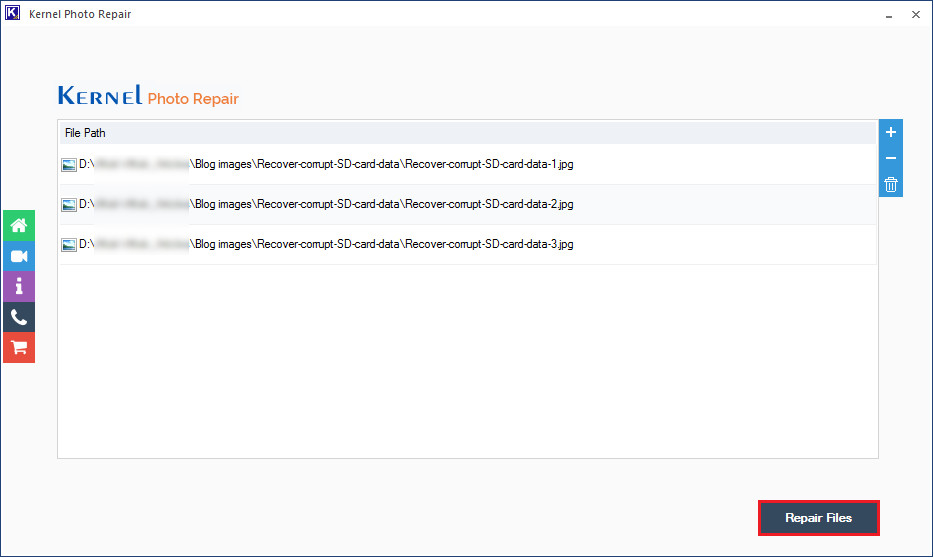 Repair Files
Repair Files
Step 4: Browse the location to save the repaired files and click OK.
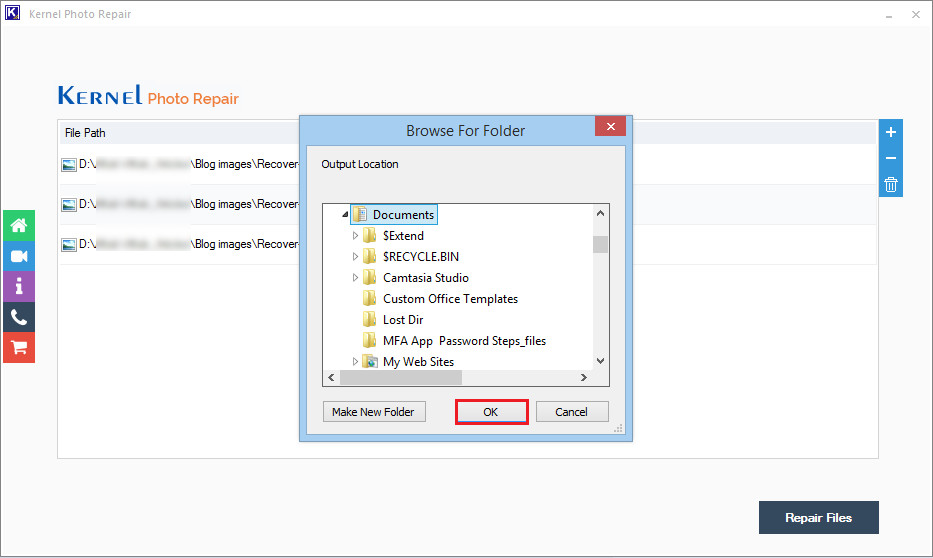 save the repaired files
save the repaired files
Step 5: After the tool has repaired the image files, the status will be shown as Success. You can save a report in CSV format with the button ‘Save report to CSV.’
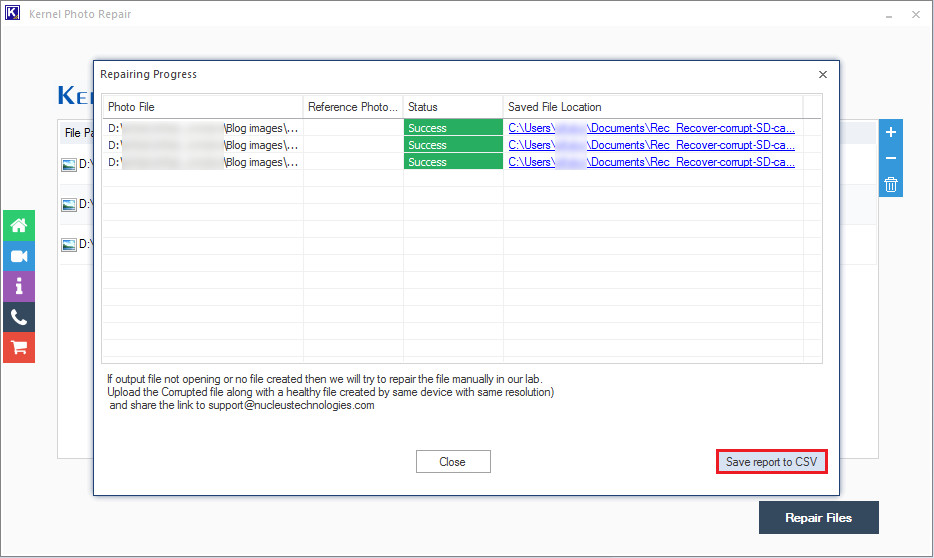 Save report to CSV
Save report to CSV
Step 6: Finally, click the Close button.
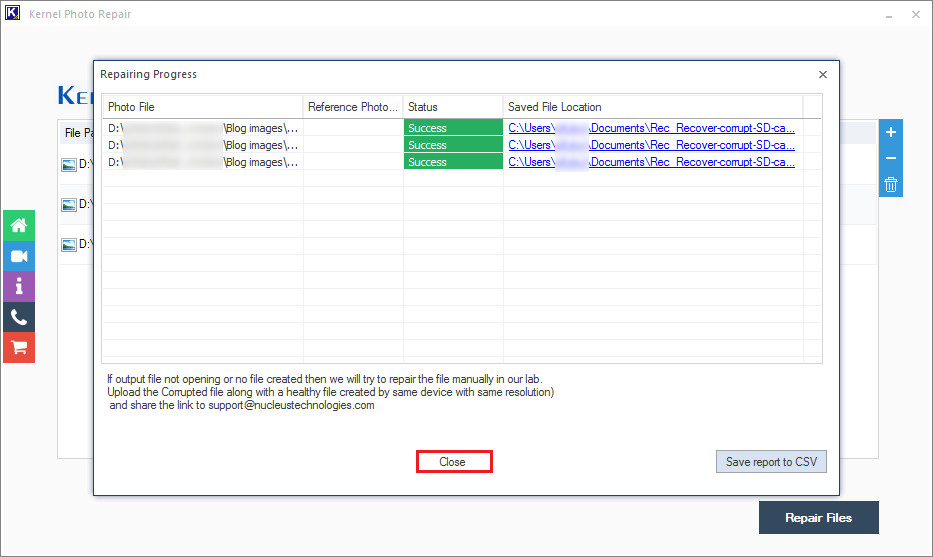 closed the process
closed the process
8. What Are Five Search Intents Related to How to Fix Corrupted Photos?
- Troubleshooting: Users are experiencing specific issues and need immediate solutions.
- Prevention: Users want to learn how to prevent photo corruption in the future.
- Software Solutions: Users are looking for software recommendations to repair corrupted photos.
- DIY Methods: Users want free or low-cost methods to fix corrupted photos.
- Understanding Causes: Users want to understand why their photos are getting corrupted.
9. What Makes A Photo Repair Tool Trustworthy?
A trustworthy photo repair tool should have these qualities.
- High Success Rate: The tool should have a proven track record of successfully repairing corrupted photos.
- Preservation of Quality: The tool should preserve the original image quality during the repair process.
- Support for Multiple Formats: It should support various image formats, including JPEG, PNG, TIFF, and RAW formats.
- User-Friendly Interface: The tool should be easy to use, even for non-technical users.
- Secure and Safe: The tool should be free from malware and viruses and ensure the privacy of your data.
- Positive Reviews: The tool should have positive reviews and testimonials from satisfied users.
10. Why Should I Take A Backup Of My Photos?
Backing up your photos is essential for data preservation and security. Regular backups can protect you from data loss due to hardware failure, corruption, accidental deletion, or malware attacks. Having multiple backups in different locations (e.g., external drives, cloud storage) ensures that your precious memories are always safe and accessible.
11. How Does Dfphoto.net Help Photographers With Photo Corruption Issues?
At dfphoto.net, we understand the frustration of dealing with corrupted photos. We offer a wealth of resources to help photographers tackle these issues effectively.
- Detailed Tutorials: Our site features comprehensive guides and tutorials on various photo repair techniques, both manual and software-based.
- Software Reviews: We provide unbiased reviews of photo repair software, helping you choose the best tool for your needs.
- Expert Advice: Our team of experienced photographers and tech experts share their insights and tips on preventing and fixing photo corruption.
- Community Support: Join our community forum to connect with other photographers, share your experiences, and get help with your photo repair challenges.
- Latest Updates: We keep you informed about the latest trends and technologies in photo repair, ensuring you have access to the most current information.
Visit dfphoto.net today to explore our extensive collection of articles, tutorials, and software reviews. Connect with a vibrant community of photographers and discover the resources you need to protect and restore your precious memories.
Address: 1600 St Michael’s Dr, Santa Fe, NM 87505, United States.
Phone: +1 (505) 471-6001.
Website: dfphoto.net.
12. What File Systems Are Less Prone to Corruption?
Some file systems are designed with features that make them more resistant to data corruption. Here are a few examples:
- ZFS: This file system uses checksums to detect and correct data corruption, ensuring data integrity.
- Btrfs: Similar to ZFS, Btrfs employs checksums and copy-on-write functionality to prevent data corruption.
- APFS: Apple’s file system includes features like copy-on-write and crash protection to minimize data corruption.
13. What Is The Role of Metadata In Photo Repair?
Metadata, which includes information such as camera settings, date, and location, can be crucial in photo repair. Preserving metadata ensures that the repaired photo retains its original context and authenticity. Photo repair tools that maintain metadata are highly valued by professional photographers.
14. What is The Impact Of Storage Type On Photo Corruption?
The type of storage medium can significantly impact the likelihood of photo corruption.
- SSDs (Solid State Drives): Generally more reliable than HDDs due to the absence of mechanical parts.
- HDDs (Hard Disk Drives): More prone to corruption due to mechanical wear and tear.
- Flash Memory (SD Cards, USB Drives): Can be susceptible to corruption if not handled properly (e.g., improper ejection).
15. What Are The Steps To Avoid Camera Memory Card Corruption?
To minimize the risk of memory card corruption.
- Use High-Quality Cards: Invest in reputable brands known for reliability.
- Format Cards Regularly: Format the card in your camera before each use.
- Avoid Filling Cards Completely: Leave some free space on the card.
- Power Off Before Removal: Always turn off the camera before removing the memory card.
- Handle with Care: Avoid bending or damaging the card.
- Store Properly: Keep cards in a protective case.
16. What Are The Most Common Mistakes When Handling Photos That Lead To Corruption?
Common mistakes that can lead to photo corruption include.
- Improper Ejection of Storage Devices: Removing USB drives or memory cards without safely ejecting them.
- Interrupting File Transfers: Cancelling or disconnecting during file transfers.
- Using Unreliable Software: Editing or managing photos with poorly designed or buggy software.
- Ignoring Warning Signs: Overlooking error messages or unusual behavior from storage devices.
17. What Role Does File Fragmentation Play In Photo Corruption?
File fragmentation can contribute to data corruption by scattering file data across non-contiguous sectors on a storage device. This makes it more difficult for the system to read and write the file correctly, increasing the risk of corruption. Regularly defragmenting your storage devices can help minimize this risk.
18. What Are The Most Common Signs Of Photo Corruption?
Recognizing the signs of photo corruption early can help you take timely action. Common signs include.
- Images Not Opening: Files refuse to open in any viewer.
- Distorted Images: Visible lines, blocks, or color distortions.
- Missing Sections: Parts of the image are missing or appear grayed out.
- Error Messages: Prompts indicating file corruption or invalid format.
- Slow Performance: Files take a long time to open or display.
19. How Can Cloud Storage Help In Preventing Photo Corruption?
Cloud storage provides a secure and reliable way to back up your photos, reducing the risk of data loss due to local storage corruption. Reputable cloud services use redundant storage systems and data integrity checks to ensure the safety of your files.
20. How To Detect and Fix Corrupted Thumbnails?
Corrupted thumbnails can be annoying, but they often indicate underlying file issues. To fix corrupted thumbnails.
- Clear Thumbnail Cache: Delete the thumbnail cache on your operating system.
- Use Disk Cleanup: Run disk cleanup to remove temporary files, including corrupted thumbnails.
- Repair Image Files: Use photo repair software to fix any underlying corruption in the image files.
21. What Are The Most Used Photo Editing Software In Santa Fe?
Santa Fe, known for its vibrant arts community, sees many photographers using popular photo editing software:
- Adobe Photoshop: The industry standard for professional photo editing.
- Adobe Lightroom: Ideal for organizing and editing large volumes of photos.
- Capture One: Popular among professional photographers for its color handling and tethering capabilities.
- GIMP: A free and open-source alternative to Photoshop.
22. What Are Some Best Practices For Photo Archiving to Prevent Corruption?
- Use Multiple Storage Locations: Store your photos on multiple devices and cloud services.
- Verify Data Integrity: Regularly check the integrity of your archived files using checksum tools.
- Use Stable File Formats: Archive your photos in widely supported and stable formats like TIFF or DNG.
- Create a Detailed Index: Maintain a detailed index of your archived photos, including metadata and file locations.
23. What Are Some Useful Resources About Photo Corruption From Santa Fe University of Art and Design’s Photography Department?
The Santa Fe University of Art and Design’s Photography Department may offer resources such as workshops, seminars, and online articles on photo preservation and corruption prevention. Check their website or contact the department directly for available resources.
24. What Are The Most Prominent Local Photo Organizations That Can Help?
- New Mexico Photographic Arts Society: Offers workshops, exhibitions, and resources for photographers in New Mexico.
- Santa Fe Society of Artists: A community of artists in Santa Fe, including photographers, who share knowledge and resources.
Losing your precious photos to corruption can be heartbreaking, but with the right knowledge and tools, you can often recover them. Whether you choose manual methods or professional software like Kernel Photo Repair, remember to always back up your files and practice safe handling to prevent future corruption.
FAQs
1. How to repair a corrupt JPEG file?
Some of the most effective ways to repair corrupt JPEG files are:
- Change the image format
- Repair corrupted JPG files with image editors
- Rename the JPEG files
- Open JPEG files in paint
- Download the JPEG files again
- Run the CHKDSK command in cmd
- Repair JPEG files with a Hex Editor
- Use the online image editors
- Restore the JPEG file from the backup
- Fix corrupted jpg files with a professional tool
2. Can a corrupted image be recovered?
Corrupt images can be easily recovered using trusted photo repair tools such as Kernel Photo Repair. This tool allows users to resolve all kinds of image file issues like the Invalid Image error in JPEG files while preserving the original image quality.
3. Why are my JPEG files corrupted?
The common cause of corruption in JPEG files is corruption in image header. Another reason behind corruption in JPEG files is corrupt sectors of different storage media like hard drive, memory cards, USB, etc.
4. How to fix a corrupt JPEG header?
Repair corrupt headers of JPEG file by running the jpegrepair.exe tool or by using hex editors. Just replace the correct header information with the corrupt header information in the JPEG file using hex editor and save your file.