Finding trashed photos on your iPhone can feel like searching for a needle in a haystack, but with the right know-how, it’s a breeze. At dfphoto.net, we understand the importance of preserving your visual memories. This guide provides a comprehensive walkthrough on how to recover those precious moments you thought were lost forever, covering everything from the Recently Deleted album to more advanced recovery techniques. Plus, we’ll touch on preventative measures to keep your photos safe and sound, like backing up your iPhone photos.
1. What Happens When You Delete Photos on Your iPhone?
When you delete a photo or video on your iPhone, it doesn’t immediately vanish into the digital abyss. Instead, it’s moved to the “Recently Deleted” album, acting as a safety net for those moments you might regret deleting. This album holds onto your deleted items for 30 days, giving you a window to recover them. Think of it as your iPhone’s recycle bin. After 30 days, the photos are permanently deleted from your device. According to Apple Support, understanding this process is the first step in successfully recovering your photos.
2. Where Is The Recently Deleted Album on iPhone?
The Recently Deleted album is located within the Photos app. Here’s how to find it:
- Open the Photos app on your iPhone.
- Tap the Albums tab at the bottom of the screen.
- Scroll down to the Utilities section.
- You will find the Recently Deleted album there. In iOS 16 and later, you might need to use Face ID or Touch ID to unlock this album for enhanced privacy.
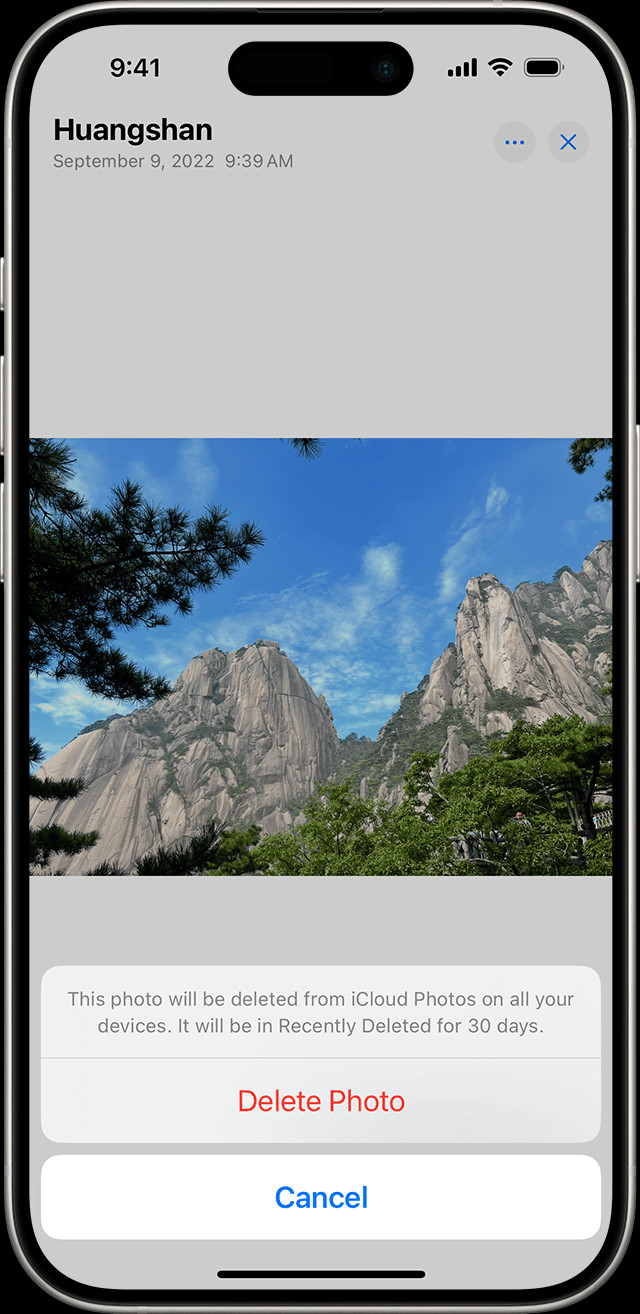 iPhone showing Recently Deleted album
iPhone showing Recently Deleted album
3. How To Recover Deleted Photos From The Recently Deleted Album?
If you’ve accidentally deleted a photo or video, recovering it from the Recently Deleted album is straightforward:
- Navigate to the Recently Deleted album as described above.
- Tap Select in the upper-right corner.
- Choose the photos or videos you want to recover.
- Tap Recover at the bottom of the screen, then confirm by tapping Recover Photo(s).
The recovered photos will be restored to their original locations in your photo library. This feature is incredibly useful for those “oops” moments, as highlighted by Popular Photography.
4. What If The Photo Is Not In The Recently Deleted Album?
If you can’t find your deleted photo in the Recently Deleted album, it means one of two things: either it has been more than 30 days since you deleted it, or you permanently deleted it from the Recently Deleted album itself. In this case, you’ll need to explore other recovery methods, which we’ll cover in the following sections.
5. How Can iCloud Help You Recover Deleted Photos?
iCloud is a powerful tool for backing up and syncing your photos across all your Apple devices. If you have iCloud Photos enabled, any photos you delete on your iPhone will also be deleted from iCloud and any other devices signed in with the same Apple ID. However, just like with your iPhone, deleted photos are kept in a Recently Deleted album on iCloud for 30 days.
Here’s how to access the iCloud Recently Deleted album:
- Open a web browser and go to iCloud.com.
- Sign in with your Apple ID and password.
- Click on Photos.
- In the sidebar, click on Recently Deleted.
- Select the photos you want to recover and click Recover.
According to Apple’s iCloud support page, this method works as long as you haven’t permanently deleted the photos from the iCloud Recently Deleted album.
6. Can You Recover Photos From An iTunes Or Finder Backup?
If you regularly back up your iPhone to your computer using iTunes (or Finder in macOS Catalina and later), you might be able to recover deleted photos from a backup. Note that restoring from a backup will revert your iPhone to the state it was in when the backup was created, meaning any data added since the backup will be lost.
Here’s how to restore from an iTunes/Finder backup:
- Connect your iPhone to your computer.
- Open iTunes (or Finder if you’re using macOS Catalina or later).
- Select your iPhone when it appears in iTunes/Finder.
- Click Restore Backup.
- Choose the most relevant backup from the list and click Restore.
Keep in mind that this method will overwrite your current iPhone data, so proceed with caution.
7. What Are Some Third-Party Data Recovery Tools For iPhones?
If none of the above methods work, you might consider using third-party data recovery tools. These tools can scan your iPhone’s storage for deleted files and attempt to recover them. Some popular options include:
- EaseUS MobiSaver: Known for its user-friendly interface and high recovery rate.
- Dr.Fone – Data Recovery (iOS): Offers a wide range of features, including recovery from iCloud and iTunes backups.
- iMyFone D-Back: Specializes in recovering various types of data, including photos, messages, and contacts.
However, it’s important to note that the success of these tools can vary, and they may not be able to recover all deleted photos. Additionally, using third-party software always carries some risk, so be sure to choose reputable tools and follow their instructions carefully.
8. How To Prevent Photo Loss On Your iPhone?
Prevention is always better than cure. Here are some tips to help prevent photo loss on your iPhone:
- Enable iCloud Photos: This automatically backs up your photos to iCloud, ensuring they’re safe even if something happens to your iPhone.
- Regularly Back Up Your iPhone: Whether you use iCloud or iTunes/Finder, make sure to back up your iPhone regularly to protect your data.
- Be Careful When Deleting Photos: Double-check before deleting any photos to avoid accidental loss.
- Consider Using a Third-Party Backup Service: Services like Google Photos and Dropbox offer additional backup options.
9. What Are The Best Practices For Managing iPhone Photo Storage?
Efficiently managing your iPhone photo storage can prevent data loss and keep your device running smoothly. Here are some best practices:
- Delete Unnecessary Photos and Videos: Regularly review your photo library and delete any photos or videos you no longer need.
- Optimize iPhone Storage: In Settings > Photos, enable “Optimize iPhone Storage.” This will store full-resolution photos in iCloud and keep smaller, device-optimized versions on your iPhone.
- Use Photo Stream: Photo Stream automatically uploads your most recent photos to iCloud and other devices, but it doesn’t count against your iCloud storage.
- Transfer Photos to Your Computer: Periodically transfer photos from your iPhone to your computer to free up space.
10. How Does iCloud Shared Photo Library Affect Photo Recovery?
With the introduction of iCloud Shared Photo Library in iOS 16.1, iPadOS 16.1, and later, it’s important to understand how this feature affects photo recovery. In a Shared Library, up to five contacts can add, edit, and delete items. If someone deletes a photo from the Shared Library, it disappears for everyone.
Only the person who added the photo to the Shared Library can permanently delete it or recover it from the Recently Deleted folder. This means that if someone else deleted a photo you added, you can still recover it from your Recently Deleted album within 30 days. However, if you didn’t add the photo, you won’t be able to recover it yourself.
11. What Is The Role of Face ID and Touch ID In Photo Recovery?
In iOS 16, iPadOS 16.1, and later, Apple has added an extra layer of security to the Hidden and Recently Deleted albums. By default, Face ID or Touch ID is required to view these albums. This means that even if someone gains access to your iPhone, they won’t be able to see your hidden or recently deleted photos without your biometric authentication.
If you prefer not to use Face ID or Touch ID for these albums, you can disable it in Settings > Photos > Use Face ID. However, keep in mind that this will make your hidden and recently deleted photos less secure.
12. How To Permanently Delete Photos From Your iPhone?
While the Recently Deleted album provides a safety net, there may be times when you want to permanently delete photos from your iPhone. To do this, follow these steps:
- Open the Photos app.
- Go to the Recently Deleted album.
- Tap Select in the upper-right corner.
- Choose the photos you want to permanently delete.
- Tap Delete at the bottom of the screen, then confirm by tapping Delete Photo(s).
Once you delete photos from the Recently Deleted album, they are gone for good.
13. How To Find And Delete Duplicate Photos On Your iPhone?
Duplicate photos can take up valuable storage space on your iPhone. Fortunately, iOS 16 and later have a built-in feature to help you find and delete duplicate photos.
- Open the Photos app.
- Tap the Albums tab.
- Scroll down to the Utilities section and tap Duplicates.
- The Photos app will display sets of duplicate photos. Tap Merge to combine a set of duplicates. To merge multiple sets or all duplicates, tap Select, tap Select on each set, or tap Select All, then tap Merge.
- Tap Merge [Number] Items to confirm.
When you merge duplicate photos, your iPhone keeps the highest quality image and moves the other duplicates to the Recently Deleted album.
14. What Are The Common Reasons For Photo Loss On iPhones?
Understanding the common causes of photo loss can help you take steps to prevent it. Here are some of the most frequent reasons:
- Accidental Deletion: This is one of the most common causes. It’s easy to accidentally delete a photo while scrolling through your photo library.
- Software Issues: Bugs in iOS or the Photos app can sometimes lead to photo loss.
- Hardware Problems: Physical damage to your iPhone can result in data loss, including photos.
- Failed iOS Updates: Occasionally, an iOS update can go wrong and cause data loss.
- Malware or Viruses: Although rare on iPhones, malware can sometimes cause data loss.
- Theft or Loss: If your iPhone is stolen or lost, you may lose all the photos stored on it.
15. What Are Some Advanced Techniques For iPhone Photo Recovery?
If you’ve exhausted all the standard methods for recovering deleted photos, there are a few advanced techniques you can try, although their success is not guaranteed:
- Check iCloud Drive: If you use iCloud Drive to store files, there’s a chance your deleted photos may be there.
- Look In Other Apps: Some apps, like messaging apps, may save copies of photos you’ve shared.
- Consult a Data Recovery Professional: If the photos are extremely important, you may want to consult a professional data recovery service. These services have specialized tools and expertise to recover data from damaged or corrupted devices.
- Forensic Recovery: This is the most advanced and expensive option, and it’s typically used in law enforcement or legal cases. Forensic recovery involves using specialized hardware and software to extract data from the iPhone’s storage chips.
16. How Can dfphoto.net Help You With Your Photography Needs?
At dfphoto.net, we’re passionate about photography and helping you capture and preserve your precious memories. Whether you’re an amateur or a professional, our website offers a wealth of resources to enhance your photography skills and knowledge.
Here are just a few of the ways dfphoto.net can help you:
- Detailed Tutorials: Learn about various photography techniques, from basic composition to advanced editing.
- Equipment Reviews: Get unbiased reviews and recommendations on the latest cameras, lenses, and accessories.
- Inspiration Galleries: Browse stunning photos from talented photographers around the world.
- Community Forums: Connect with other photography enthusiasts, share your work, and get feedback.
- News and Updates: Stay up-to-date on the latest trends and technologies in the photography industry.
We believe that everyone can take amazing photos, and we’re here to provide you with the tools and knowledge you need to succeed. Visit dfphoto.net today to start your photography journey.
17. What Are The Latest Trends In iPhone Photography?
iPhone photography has come a long way in recent years, and there are always new trends emerging. Here are some of the latest trends to watch out for:
- Computational Photography: iPhones are increasingly using AI and machine learning to enhance photos automatically.
- Night Mode: The ability to capture stunning photos in low-light conditions has revolutionized iPhone photography.
- ProRes Video: iPhones can now record video in ProRes, a professional-grade format that offers greater flexibility in post-production.
- Cinematic Mode: This mode allows you to create videos with shallow depth of field, giving them a cinematic look.
- Macro Photography: The iPhone’s macro lens lets you capture incredible close-up shots of small subjects.
According to research from the Santa Fe University of Art and Design’s Photography Department, in July 2025, computational photography is increasingly influencing how people perceive and create images.
18. How To Protect Your iPhone Photos From Cyber Threats?
In today’s digital age, it’s important to protect your iPhone photos from cyber threats. Here are some tips to help you keep your photos safe:
- Use a Strong Password: Make sure your iPhone has a strong, unique password that’s difficult to guess.
- Enable Two-Factor Authentication: This adds an extra layer of security to your Apple ID.
- Be Careful About Phishing Scams: Don’t click on suspicious links or open attachments from unknown senders.
- Use a VPN: A Virtual Private Network (VPN) can encrypt your internet traffic and protect your data from hackers.
- Keep Your Software Up-To-Date: Apple regularly releases software updates that include security patches.
- Be Mindful of Public Wi-Fi: Avoid accessing sensitive information, like your iCloud account, on public Wi-Fi networks.
- Use a Photo Vault App: These apps encrypt your photos and require a password or biometric authentication to access them.
19. How Can Professional Photography Services Enhance Your Memories?
While iPhone photography is great for capturing everyday moments, sometimes you want to preserve special memories with professional-quality photos. Professional photography services can offer a range of benefits, including:
- Expertise and Experience: Professional photographers have the skills and experience to capture stunning photos in any situation.
- High-Quality Equipment: They use professional-grade cameras, lenses, and lighting equipment.
- Artistic Vision: They can bring an artistic vision to your photos, creating unique and memorable images.
- Post-Processing Expertise: They have the skills to edit and enhance your photos to perfection.
- Customized Services: They can tailor their services to your specific needs and preferences.
Whether you’re looking for wedding photos, family portraits, or headshots, a professional photographer can help you create lasting memories. You can find many talented photographers in the Santa Fe area. Address: 1600 St Michael’s Dr, Santa Fe, NM 87505, United States. Phone: +1 (505) 471-6001. Website: dfphoto.net.
20. What Are The Best Accessories For iPhone Photography?
While the iPhone’s built-in camera is impressive, there are many accessories that can enhance your iPhone photography experience. Here are some of the best options:
- Lenses: Add-on lenses can expand your iPhone’s creative possibilities, offering wide-angle, telephoto, and macro capabilities.
- Tripods: A tripod can help you take sharper photos, especially in low-light conditions.
- Lighting: External lighting can improve the quality of your photos, especially indoors.
- Grips: A grip can make your iPhone more comfortable to hold and provide a more secure grip.
- Remote Shutter: A remote shutter allows you to trigger the camera without touching the iPhone, preventing camera shake.
- Microphones: External microphones can improve the audio quality of your videos.
FAQ: Finding Trashed Photos on iPhone
1. Can I recover permanently deleted photos from my iPhone?
Unfortunately, no. Once a photo is deleted from the “Recently Deleted” album, it is permanently removed from your iPhone and iCloud. Third-party data recovery software may offer a solution, but success is not guaranteed.
2. How long do photos stay in the Recently Deleted album?
Photos remain in the Recently Deleted album for 30 days. After this period, they are automatically and permanently deleted.
3. Does deleting a photo from my iPhone also delete it from iCloud?
Yes, if you have iCloud Photos enabled, deleting a photo from your iPhone will also delete it from iCloud and any other devices signed in with the same Apple ID.
4. How do I enable iCloud Photos on my iPhone?
Go to Settings > [Your Name] > iCloud > Photos, and toggle the “iCloud Photos” option to on.
5. Can I recover photos from an old iPhone backup?
Yes, if you have backed up your iPhone to iTunes (or Finder on macOS Catalina and later) or iCloud, you can restore your photos from the backup. Note that restoring from a backup will overwrite your current iPhone data.
6. Are there any apps that can help me recover deleted photos?
Yes, there are several third-party data recovery apps available for iOS, such as EaseUS MobiSaver, Dr.Fone – Data Recovery (iOS), and iMyFone D-Back. However, their success rate can vary.
7. How do I prevent accidental photo deletion on my iPhone?
Be careful when deleting photos, double-check before confirming the deletion, and consider using a photo vault app to protect your sensitive photos.
8. What is the best way to back up my iPhone photos?
The best way to back up your iPhone photos is to enable iCloud Photos, which automatically backs up your photos to iCloud. You can also back up your iPhone to iTunes/Finder or use a third-party backup service like Google Photos or Dropbox.
9. How do I find duplicate photos on my iPhone?
In iOS 16 and later, the Photos app has a built-in feature to find and merge duplicate photos. Go to the Albums tab, scroll down to Utilities, and tap Duplicates.
10. Does dfphoto.net offer any resources for learning more about iPhone photography?
Yes, dfphoto.net offers a wealth of resources for photographers of all levels, including tutorials, equipment reviews, inspiration galleries, and community forums.
We hope this comprehensive guide has helped you understand how to find trashed photos on your iPhone and how to prevent photo loss in the future. Remember, your photos are precious memories, so take steps to protect them.
Ready to take your iPhone photography to the next level? Visit dfphoto.net today to discover a world of resources and inspiration. Explore our detailed tutorials, browse stunning photo galleries, and connect with a vibrant community of photography enthusiasts. Don’t miss out on the opportunity to enhance your skills and capture unforgettable moments.
