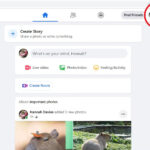Losing photos can be frustrating, but thankfully, most devices and cloud services offer a grace period for recovery. This guide will show you How To Find Recently Deleted Photos on various platforms.
Recovering Deleted Photos: A Step-by-Step Guide
Most operating systems and cloud storage solutions feature a “Recently Deleted” or similar folder where deleted photos are temporarily stored before permanent deletion. This allows you to recover accidentally deleted images.
Retrieving Deleted Photos on iCloud
If you use iCloud Photos, deleted images are moved to the Recently Deleted album for 30 days. Follow these steps to recover them:
- Access iCloud.com: Go to iCloud.com and log in with your Apple ID.
- Open Photos: Click on the Photos app.
- Locate Recently Deleted: In the sidebar, click on the “Recently Deleted” album. If you don’t see the sidebar, click the sidebar icon (three horizontal lines).
- Select and Recover: Choose the photos you want to recover and click “Recover.”
Recovering Deleted Photos on iPhone
The process for recovering deleted photos on an iPhone is similar to iCloud:
- Open the Photos App: Launch the Photos application on your iPhone.
- Go to Albums: Tap on the “Albums” tab at the bottom of the screen.
- Find Recently Deleted: Scroll down to the “Utilities” section and tap on “Recently Deleted.”
- Authenticate: Use Face ID or Touch ID to unlock the Recently Deleted album.
- Recover Photos: Select the photos you want to recover and tap “Recover.” Alternatively, tap “Recover All” to restore all deleted images. Confirm your choice by tapping “Recover Photo” in the prompt.
Restoring Deleted Photos on Mac
Mac computers also offer a Recently Deleted album within the Photos application:
- Open Photos: Launch the Photos app on your Mac.
- Access Recently Deleted: Click on “Recently Deleted” in the sidebar. If the album is locked, unlock it using Touch ID or your password.
- Select and Recover: Choose the photos you wish to restore and click “Recover.”
 alt text: Mac Photos app displaying the Recently Deleted folder with images available for recovery.
alt text: Mac Photos app displaying the Recently Deleted folder with images available for recovery.
Important Considerations for Photo Recovery
Remember that the Recently Deleted folder typically retains photos for 30 days. After this period, they are permanently deleted. If you need to recover photos beyond this timeframe, consider using a backup solution like Time Machine on Mac. Always back up your photos regularly to prevent permanent data loss.