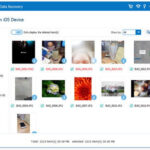Many iPhone users utilize the ‘Hide’ feature to keep certain photos and videos out of their main photo library, adding a layer of privacy. However, finding these hidden items later can sometimes be confusing, especially if you’re not sure where to look. If you’re wondering “How To Find Hidden Photos Iphone”, you’re in the right place. This guide will walk you through the simple steps to locate your hidden album and reveal your private photos on your iPhone.
Step-by-Step Guide to Find Hidden Photos
Finding your hidden photos on your iPhone is straightforward once you know where to look. Here’s a simple step-by-step guide:
-
Open the Photos App: Start by tapping on the Photos app icon on your iPhone’s home screen. This is the app you use to view all your photos and videos.
-
Navigate to the Albums Tab: Once the Photos app is open, look at the bottom of the screen. You’ll see several tabs, including “Library”, “For You”, and “Albums”. Tap on the “Albums” tab.
-
Scroll Down to “Other Albums”: On the Albums page, you will see different sections like “My Albums”, “Shared Albums”, “People & Places”, “Media Types”, and “Utilities”. Scroll down past these sections to the very bottom of the page. Here, you should find a section labeled “Other Albums”.
-
Locate the “Hidden” Album: Within the “Other Albums” section, you will see several albums including “Imports”, “Recently Deleted”, and importantly, “Hidden”. Tap on the “Hidden” album to view all the photos and videos you have marked as hidden.
Once you are in the “Hidden” album, you can view all your hidden photos and videos. If you wish to unhide any of them, simply select the photo or video, tap the share icon (the square with an arrow pointing upwards), and choose “Unhide”. This will move the selected items back into your main photo library and make them visible in your regular albums.
Troubleshooting: “Other Albums” Not Visible?
In some cases, users may not immediately see the “Other Albums” section or the “Hidden” album within it. If you’re facing this issue, here are a few troubleshooting steps to consider:
-
Restart Your iPhone: A simple restart can often resolve minor software glitches. Turn off your iPhone completely, wait for a few seconds, and then turn it back on. After restarting, navigate to the Albums tab in the Photos app again and check if “Other Albums” is now visible.
-
Ensure You Have Hidden Photos: Double-check that you have actually hidden photos in the first place. If you haven’t hidden any photos, the “Hidden” album might not appear. Try hiding a photo by selecting it, tapping the share icon, and choosing “Hide”. Then, recheck for the “Hidden” album.
-
Software Update: Ensure your iPhone is running the latest version of iOS. Software updates often include bug fixes and improvements that could resolve issues with album visibility. Go to Settings > General > Software Update to check for and install any available updates.
-
Seek Apple Support: If you’ve tried these steps and still cannot find the “Other Albums” or “Hidden” album, it may be a more specific issue with your device or iOS configuration. Consider contacting Apple Support online or visiting an Apple Store for further assistance. They can provide tailored advice and help diagnose any underlying problems.
By following these steps, you should be able to easily find your hidden photos on your iPhone and manage your private media effectively. The “Hidden” album is a useful feature for maintaining privacy within your photo library, and knowing how to access it is key to utilizing your iPhone’s photo management capabilities fully.