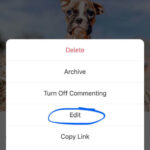Accidentally deleted precious photos from your iPhone? It’s a common worry, and thankfully, iPhones offer a few ways to potentially recover those lost memories. This guide will walk you through the steps you can take to find and restore deleted photos on your iPhone, maximizing your chances of getting them back.
Understanding iPhone Photo Deletion
When you delete photos on your iPhone, they don’t immediately disappear forever. Apple provides a temporary safety net called the “Recently Deleted” album. Understanding how this works is the first step in photo recovery.
The “Recently Deleted” Album: Your First Stop
Just like a recycle bin on your computer, the “Recently Deleted” album on your iPhone holds photos and videos you’ve deleted for a period of 30 days. This gives you a window of opportunity to recover them if you change your mind or deleted them by mistake.
To check your “Recently Deleted” album:
- Open the Photos app on your iPhone.
- Tap on the Albums tab at the bottom.
- Scroll down to Utilities and tap on Recently Deleted.
Here, you’ll see photos and videos that have been deleted within the last 30 days.
What Happens When Photos Are Permanently Deleted?
If photos remain in the “Recently Deleted” album for more than 30 days, or if you manually delete them from this album, they are considered “permanently deleted” from your device’s immediate storage. This means they are removed from your iPhone and iCloud storage.
However, “permanently deleted” doesn’t always mean completely unrecoverable. The possibility of recovery depends on whether you have backups and, to a lesser extent, potentially using third-party software.
How to Recover Deleted Photos on iPhone
Let’s explore the methods you can use to try and recover your deleted photos, starting with the easiest and most reliable options.
Recovering from the “Recently Deleted” Album
This is the simplest and most direct method if your photos were deleted within the last 30 days and haven’t been manually removed from the “Recently Deleted” album.
- Go to the Recently Deleted album as described above.
- Tap Select in the top right corner.
- Choose the photos you want to recover, or tap Recover All to restore everything.
- Tap Recover at the bottom. The recovered photos will be restored to your main Photos library, typically in the Recents album.
If your photos are in the “Recently Deleted” album, congratulations! You’ve successfully recovered them. If not, let’s explore other options.
Restoring from iCloud Backup
If you regularly back up your iPhone to iCloud, there’s a good chance your deleted photos might be included in a recent backup. Restoring from an iCloud backup will revert your iPhone to a previous state, including the photos that were present at the time of the backup.
Important Considerations:
- Data Loss: Restoring from an iCloud backup will erase all current data on your iPhone and replace it with the data from the backup. Make sure to back up your current iPhone data before proceeding if you have any new important information since the last backup you intend to restore from.
- Backup Date: You need to know the date of your iCloud backup. Choose a backup from a date when you know the photos were still on your iPhone.
Steps to Restore from iCloud Backup:
- Erase your iPhone: Go to Settings > General > Transfer or Reset iPhone > Erase All Content and Settings. Follow the on-screen instructions to erase your device.
- Restore from iCloud Backup: During the iPhone setup process, when you reach the Apps & Data screen, choose Restore from iCloud Backup.
- Sign in to iCloud: Enter your Apple ID and password.
- Choose a Backup: Select the most relevant backup from the list, ideally one dated before you deleted the photos.
- Wait for the restore process to complete. Once finished, check your Photos app to see if your deleted photos have been recovered.
Restoring from iTunes or Finder Backup
If you back up your iPhone to your computer using iTunes (on older macOS or Windows) or Finder (on newer macOS), you can restore your photos from these backups, similar to iCloud backups.
Important Considerations:
- Data Loss: Restoring from an iTunes/Finder backup also erases current data. Back up your current iPhone before restoring if needed.
- Backup Date: Choose a backup date when your photos were still present.
Steps to Restore from iTunes/Finder Backup:
- Connect your iPhone to your computer: Use a USB cable and connect your iPhone to the computer you use for backups.
- Open Finder (macOS Catalina or later) or iTunes (older macOS or Windows):
- Finder: Select your iPhone in the Finder sidebar under Locations.
- iTunes: Click the iPhone icon near the top left of the iTunes window.
- Restore Backup:
- Finder: Click Restore Backup.
- iTunes: Click Restore Backup under the Summary tab.
- Choose a Backup: Select the most relevant backup from the list and click Restore.
- Wait for the restore process to finish. After the restore, check your Photos app for your recovered photos.
Third-Party Data Recovery Software: Proceed with Caution
There are numerous third-party software applications that claim to recover permanently deleted data from iPhones, including photos. However, it’s crucial to approach these with caution.
Risks and Considerations:
- Effectiveness is Not Guaranteed: Recovery success rates vary greatly, and for truly permanently deleted photos, success is often limited, especially due to Apple’s iOS security and data management.
- Security Risks: Some software might be scams or contain malware. Only use reputable software from trusted sources. Research and read reviews before downloading or purchasing any data recovery software.
- Cost: Many of these software applications are paid, and there’s no guarantee they will recover your photos even after you pay.
If you decide to try third-party software:
- Research and Choose Carefully: Look for well-reviewed software from established companies.
- Free Trial (If Available): Try a free trial version to scan your iPhone and see if it can find any recoverable photos before purchasing the full version.
- Follow Software Instructions: Carefully follow the software’s instructions for scanning and recovery.
Important Note: Many experts and experienced Apple users are skeptical about the effectiveness of third-party recovery software for permanently deleted iPhone photos, especially those deleted beyond the “Recently Deleted” folder and without backups. Be realistic about the chances of success and cautious about software claims.
Prevention is Better Than Cure: Backup Your Photos!
The best way to avoid the stress of trying to recover deleted photos is to ensure you have regular backups in place. Here are the primary ways to back up your iPhone photos:
iCloud Backup
iCloud Backup automatically backs up your iPhone over Wi-Fi when your device is locked, connected to power, and on Wi-Fi. It includes your photos (if iCloud Photos is not enabled – see below), device settings, app data, and more.
To enable iCloud Backup:
- Go to Settings > [Your Name] > iCloud > iCloud Backup.
- Toggle iCloud Backup to On.
- Tap Back Up Now to perform an immediate backup.
iCloud Photos
iCloud Photos is a separate service that specifically syncs your photos and videos across all your Apple devices and iCloud. When enabled, your photos are stored in iCloud and are not part of the standard iCloud Backup. Deleting a photo on one device with iCloud Photos enabled will delete it from all synced devices and iCloud. However, they will still go to the “Recently Deleted” album for 30 days.
To enable iCloud Photos:
- Go to Settings > [Your Name] > iCloud > Photos.
- Toggle iCloud Photos to On.
Computer Backup (iTunes/Finder)
Backing up to your computer provides a local copy of your iPhone data. You can back up using iTunes (Windows or older macOS) or Finder (newer macOS).
To back up to your computer:
- Connect your iPhone to your computer.
- Open Finder or iTunes.
- Select your iPhone.
- Choose to back up to “This computer.”
- Click Back Up Now.
Conclusion
Recovering deleted photos on your iPhone is possible, especially if they are still in the “Recently Deleted” album or if you have recent backups. If your photos are truly permanently deleted and you don’t have backups, recovery becomes significantly more challenging, and relying on third-party software carries risks and uncertain outcomes.
The most reliable strategy is to proactively back up your iPhone regularly using iCloud Backup, iCloud Photos, or computer backups. This ensures that your precious memories are safe and recoverable, even if accidental deletion occurs. Make backups a habit to avoid the heartache of losing irreplaceable photos.