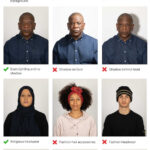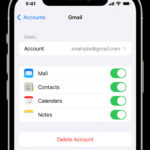Accidentally deleting precious photos from your iPhone can be a distressing experience. Whether it was a slip of the finger or a moment of decluttering gone wrong, the good news is that recovering deleted photos from your iPhone is often possible, especially if you act quickly. This guide will walk you through the steps you can take to find and recover your deleted photos, ensuring you don’t lose those important memories forever.
Understanding iPhone Photo Deletion: Your First Line of Defense
When you delete photos on your iPhone, they aren’t immediately gone for good. Apple provides a grace period, moving deleted photos to a “Recently Deleted” album within the Photos app. Think of this as your iPhone’s recycle bin for photos.
For 30 days, photos and videos in the “Recently Deleted” album are recoverable. This feature gives you ample time to realize a mistake and restore your photos without needing complex recovery methods. However, it’s crucial to understand that after this 30-day period, or if you manually empty the “Recently Deleted” album, the photos are considered permanently deleted from your device.
Methods to Recover Deleted Photos on Your iPhone
Let’s explore the methods you can use to recover your deleted photos, starting with the simplest and most common solution.
1. Recovering Photos from the “Recently Deleted” Album
This is the first and easiest place to check when you realize you’ve deleted photos. As long as it’s within the 30-day window, recovery is straightforward:
- Open the Photos app on your iPhone.
- Tap on the Albums tab at the bottom of the screen.
- Scroll down to Utilities and tap on Recently Deleted.
- You will see thumbnails of your recently deleted photos and videos with the number of days remaining before permanent deletion.
- Tap Select in the top right corner.
- You can either Recover All to restore all photos in the album or select individual photos.
- To recover specific photos, tap on each photo you want to restore and then tap Recover at the bottom right.
- Confirm your action by tapping Recover Photo.
Once recovered, your photos will be restored to their original albums in your Photos library.
2. Restoring from an iCloud Backup
If your photos are no longer in the “Recently Deleted” album, your next best hope is restoring from an iCloud backup. This method works if you had iCloud Backup enabled before you deleted the photos, and if the backup was created before the deletion occurred.
Note: Restoring from an iCloud backup will revert your iPhone to the state it was in when the backup was created. This means any data created after the backup was made will be lost unless it’s also backed up elsewhere.
Here’s how to restore from an iCloud backup:
- Erase your iPhone: Go to Settings > General > Transfer or Reset iPhone > Erase All Content and Settings. Follow the on-screen instructions to erase your device.
- Restore from iCloud Backup: After your iPhone restarts and you go through the initial setup screens, on the “Apps & Data” screen, choose Restore from iCloud Backup.
- Sign in to iCloud: Enter your Apple ID and password.
- Choose a backup: Select the most relevant backup from the list. Ideally, choose one dated before you deleted your photos.
Your iPhone will now begin restoring from the chosen iCloud backup. This process can take some time depending on the size of the backup and your internet connection speed. Once completed, check your Photos app to see if your deleted photos have been restored.
3. Restoring from a Finder or iTunes Backup
If you regularly backed up your iPhone to your computer using Finder (on macOS Catalina or later) or iTunes (on older macOS or Windows), you can restore your photos from one of these backups. Similar to iCloud restore, this will revert your iPhone to a previous state.
Here’s how to restore from a Finder or iTunes backup:
- Connect your iPhone to your computer: Use the USB cable you usually use to connect your iPhone to your computer.
- Open Finder or iTunes:
- Finder (macOS Catalina or later): Open a new Finder window and select your iPhone from the Locations list in the sidebar.
- iTunes (older macOS or Windows): Open iTunes. If iTunes doesn’t launch automatically, open it manually.
- Trust this computer: If prompted on your iPhone, tap Trust and enter your passcode.
- Restore Backup:
- Finder: In the main pane, click Restore Backup….
- iTunes: Click on the Summary tab (if not already selected) and then click Restore Backup….
- Choose a backup: Select the most relevant backup from the list, ideally one dated before you deleted the photos.
- Click Restore: Enter your encryption password if prompted (if you encrypted your backup).
Your computer will now restore the backup to your iPhone. Keep your iPhone connected until the process is complete. After restoration, check your Photos app for your recovered photos.
What If Photos Are Permanently Deleted? Understanding Recovery Limitations
If you’ve emptied the “Recently Deleted” album, and you don’t have a recent iCloud or Finder/iTunes backup, recovering permanently deleted photos becomes significantly more challenging.
The Reality of “Permanent” Deletion: When photos are permanently deleted from your iPhone and are not backed up, the space they occupied is marked as available for new data. Over time, new data will overwrite this space, making data recovery increasingly difficult, if not impossible, with standard user-level tools.
Third-Party Data Recovery Software: There are numerous third-party data recovery software programs that claim to recover permanently deleted data from iPhones. While some might have limited success in very specific scenarios (e.g., if the data hasn’t been overwritten), their effectiveness is generally unreliable for photos deleted from the “Recently Deleted” album and without backups. Many of these programs also come with risks, including being expensive, ineffective, or even potentially harmful to your data or privacy.
Professional Data Recovery Services: For truly critical photos that you must attempt to recover, professional data recovery services exist. These services use specialized equipment and techniques and might have a slightly higher chance of recovery in some situations. However, they are costly, and success is not guaranteed. It’s crucial to research and choose reputable services carefully.
Prevention is Key: The most reliable way to avoid the stress of deleted photo recovery is to implement a robust backup strategy. Regularly backing up your iPhone to iCloud, Finder, or iTunes ensures that your precious memories are safely stored and easily recoverable in case of accidental deletion or device issues.
Conclusion: Act Fast and Back Up Regularly
Recovering deleted photos on your iPhone is often possible, especially if you act quickly and check the “Recently Deleted” album. For photos deleted beyond this point, backups are your most reliable recovery method.
While the possibility of recovering permanently deleted photos without backups is slim and uncertain, understanding the deletion process and available recovery options empowers you to take the best course of action. Ultimately, proactively backing up your iPhone is the most effective strategy to safeguard your photos and avoid the worry of permanent data loss. Make it a habit to back up your iPhone regularly, ensuring your memories are always protected.