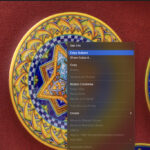It happens to all of us. You share a photo on Instagram, and later you might decide you no longer want it on your profile. Whether it’s a matter of hours, days, or even years after posting, Instagram provides a straightforward process to delete your photos. This guide will walk you through the simple steps to remove photos from your Instagram account and also discuss the option to remove tags from photos you are tagged in.
Step-by-Step Guide to Deleting Instagram Photos
Removing a photo from your Instagram profile is a simple process that can be done directly from your smartphone. Here’s how:
- Open Instagram on your Smartphone: Launch the Instagram application on your mobile device.
- Navigate to Your Profile: Tap your profile icon, usually located at the bottom right corner of the screen. This will take you to your Instagram profile page, showcasing all your posts.
- Select the Photo to Delete: Scroll through your photos and tap on the specific image you wish to delete. This will open the photo in full view.
- Access Photo Options: Once you’ve selected the photo, look for the three-dot icon ‘…’ usually located at the top right corner of the post. Tap this icon to open the options menu for the post.
- Choose ‘Delete’: From the options menu that appears, tap the ‘Delete’ option. This will prompt a confirmation message.
- Confirm Deletion: A confirmation pop-up will appear asking if you are sure you want to delete the post. Tap ‘Delete’ again to permanently remove the photo from your Instagram profile.
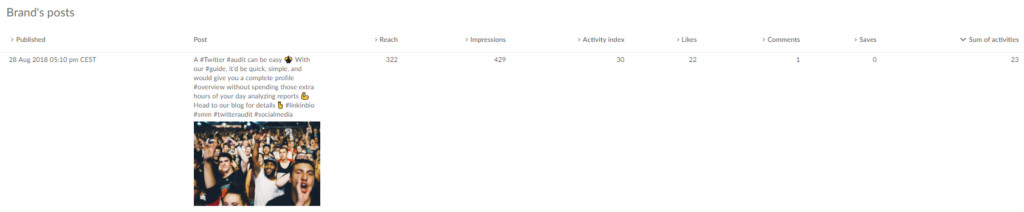 Profile page with steps to access photo options on Instagram
Profile page with steps to access photo options on Instagram
You can repeat these steps to delete as many individual photos as you need. However, Instagram’s app currently only allows for deleting one post at a time. There is no option to mass delete multiple Instagram posts simultaneously through the app interface.
Removing Tags from Instagram Photos
Besides deleting your own photos, you might also want to remove a tag of yourself from someone else’s photo. This is also a simple process within Instagram:
- Open Instagram on your Smartphone: Start by opening the Instagram app on your mobile device.
- Go to Your Profile: Tap your profile icon at the bottom right to go to your profile.
- Access Tagged Photos: On your profile page, find and tap the ‘Tagged’ icon. It looks like a person icon and is typically located above your photo grid. This section displays all the photos you’ve been tagged in.
- Select the Photo to Remove Tag From: Browse through your tagged photos and tap on the photo from which you want to remove your tag.
- Tap on Your Name: Once the photo is open, tap on your name within the photo. This action will usually display a box with options related to the tag.
- Select ‘Remove me from photo’: In the box that appears, tap the option that says ‘Remove me from photo’.
- Confirm and Finish: You might be asked to confirm your decision. After confirmation, tap ‘Done’ to finalize the removal of your tag from the photo.
To untag yourself from multiple photos in bulk, you can go to the ‘Tags’ menu, tap the three dots in the top right corner, and select ‘Hide Photos’. This allows you to select and hide multiple tagged photos from your profile view.
It’s important to note that deleting Instagram photos can only be done through the mobile app. As of now, Instagram does not offer the functionality to delete posts from a desktop computer or laptop. You must use the Instagram application on your mobile device to remove any photos from your profile.
Analyze Before You Delete Your Instagram Pictures
While Instagram makes it easy to delete photos, it’s worth pausing to consider if deleting a post is the best course of action, especially from a content strategy perspective. Before you proceed with deleting a photo, consider its performance and value. Did the post receive significant engagement? Did your audience find it valuable or engaging?
Before deleting, take a moment to analyze the post’s performance. Compare its engagement metrics (likes, comments, shares, saves) with your other posts. Consider if users are frequently revisiting the content. Tools like Sotrender can help you comprehensively analyze your Instagram performance to make informed decisions about your content.
Consider Archiving Instead of Deleting Instagram Content
There are many reasons why you might want to remove a post from your main Instagram profile. Perhaps a post is underperforming, an advertised offer is no longer valid, or you simply want to refine your profile’s aesthetic. In these situations, consider archiving posts rather than permanently deleting them.
Archiving offers a valuable alternative to deletion for several reasons. Firstly, it’s reversible. If you archive a post and later change your mind, you can easily restore it to your profile from the archive section. Deleting a post, however, is permanent with no option for recovery.
Secondly, and perhaps more importantly, Instagram’s algorithm may react negatively to frequent content deletion. Deleting content can be perceived as irregular behavior by the algorithm, which is constantly learning user preferences and behaviors. Frequent deletions might disrupt this learning process and potentially impact your profile’s visibility.
For your followers, archiving and deleting have the same immediate outcome—the post is no longer visible on your profile. However, for maintaining your profile’s long-term performance and relationship with the Instagram algorithm, archiving is often a more strategic choice.
By understanding how to delete and untag photos, and considering the benefits of archiving, you can effectively manage your Instagram content while being mindful of your profile’s overall performance.