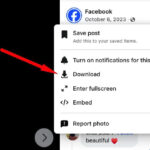Enlarging photos for printing can seem daunting, but with the right approach, you can achieve stunning results. This guide provides a clear, step-by-step process on How To Enlarge A Photo To Print while maintaining optimal quality. We’ll cover checking DPI, adjusting image resolution, and choosing the right online printing service.
Checking Your Photo’s DPI
Before enlarging your photo, determine its current DPI (dots per inch). DPI measures the resolution of an image; a higher DPI indicates a higher resolution and better print quality.
For Windows users:
- Right-click on the image file.
- Select “Properties.”
- Navigate to the “Details” tab. You’ll find the DPI and pixel dimensions here.
For Mac users:
- Open the image in the Preview app.
- Go to “Tools” and select “Show Inspector.”
- Click on “General Info” to view the image information, including DPI.
Adjusting Your Photo’s DPI for Enlargement
Once you know your photo’s DPI, you can adjust it for printing. For enlargements, aim for a DPI of 300 or higher for optimal clarity. There are several ways to adjust DPI:
- Image Editing Software: Programs like GIMP and Adobe Photoshop allow you to change the DPI.
- Online DPI Converters: Websites like https://convert.town/image-dpi offer a simple DPI conversion process. Upload your image, select your desired DPI (300 or higher for enlargements), and download the converted file.
Remember, increasing the DPI doesn’t magically improve the original image quality. If your starting image is small or low resolution, enlarging it significantly might result in pixelation or blurriness.
Online Photo Printing Services
After adjusting your photo’s DPI, you can use an online printing service to create high-quality prints. Services like Rosemood offer various print sizes, paper types, and finishes. They provide options suitable for framing, displaying on shelves, or using in photo holders.
Choosing the Right Photos for Enlargement: Key Considerations
While DPI is crucial, other factors influence how well a photo will enlarge:
Lighting
Photos taken in well-lit conditions, ideally with natural light, generally enlarge better. Avoid backlighting or poorly lit scenes, as these can appear grainy or dark when printed.
Composition
Consider the photo’s composition. “Busy” photos with many elements might overwhelm a large print. Simpler compositions often enlarge more successfully.
Avoiding Filters
While filters can enhance digital images, they often degrade print quality. Avoid using filters on photos intended for enlargement. If color correction is needed, use professional editing software.
Viewing Distance
Consider where you’ll display the enlarged photo. Images viewed from a distance can tolerate lower resolution than those viewed up close. A lower quality image might be suitable for a large print hung above a staircase, but not for a smaller print displayed at eye level.
Conclusion
Enlarging a photo for printing involves understanding DPI, adjusting resolution, and choosing the right printing service. By following these steps and considering factors like lighting, composition, and viewing distance, you can create beautiful, high-quality enlargements of your favorite photos. Remember to choose a reputable online printing service that offers a variety of sizes and finishes to perfectly showcase your enlarged images.