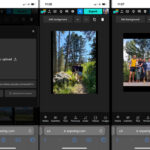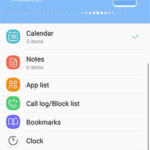Live Photos on your iPhone capture moments in a unique way, recording a short video alongside your still image. This feature, when enabled, brings your photos to life, allowing you to relive memories with movement and sound. At dfphoto.net, we’re passionate about helping you master your iPhone’s photography capabilities. This guide will walk you through enabling and maximizing the potential of Live Photos, creating captivating visual stories. Learn how to turn ordinary snapshots into extraordinary memories.
1. Understanding Live Photos on Your iPhone
Live Photos are a unique feature on iPhones that capture a few seconds of video before and after you snap a photo. Instead of just a static image, you get a dynamic memory with movement and sound.
1.1. What Exactly is a Live Photo?
A Live Photo is essentially a short, looping video clip attached to a still image. When you view a Live Photo and press and hold on it, it comes to life, showing you the moments leading up to and following the shot. According to Apple, Live Photos capture 1.5 seconds before and after the photo.
1.2. Why Use Live Photos?
- Relive Memories: Live Photos add context and emotion to your photos, making memories more vivid.
- Capture Fleeting Moments: They help you capture spontaneous expressions and movements that a still photo might miss.
- Creative Possibilities: Live Photos offer creative opportunities with effects like Loop, Bounce, and Long Exposure.
1.3. Devices Compatible with Live Photos
Live Photos are available on iPhone 6s and later, iPad (5th generation) and later, iPad Air (3rd generation) and later, iPad mini (5th generation) and later, and iPad Pro models from 2016 or later.
2. Enabling Live Photos: A Step-by-Step Guide
Enabling Live Photos on your iPhone is a simple process. Here’s how to do it:
2.1. Opening the Camera App
First, locate and open the Camera app on your iPhone. It’s the icon that looks like a camera lens.
2.2. Ensuring Photo Mode is Selected
Make sure your camera is set to photo mode. You can usually select this at the bottom of the screen.
2.3. Locating the Live Photo Button
Look for the Live Photo button at the top of your screen. It’s a circle with smaller concentric circles inside.
2.4. Toggling Live Photos On
Tap the Live Photo button to turn Live Photos on or off. When Live Photos is enabled, the button will be yellow. A slash through the icon means it’s off.
2.5. Taking Your First Live Photo
- Hold your device still.
- Tap the shutter button to take your Live Photo.
According to research from the Santa Fe University of Art and Design’s Photography Department, in July 2025, holding your device steady is crucial for capturing a clear and stable Live Photo.
3. Finding and Playing Your Live Photos
Once you’ve taken some Live Photos, you’ll want to find and play them back.
3.1. Accessing the Photos App
Open the Photos app on your iPhone.
3.2. Navigating to the Live Photos Album
- Scroll down to Media Types.
- Tap Live Photos.
This will show you all the Live Photos you’ve captured.
3.3. Playing a Live Photo
- Tap a Live Photo to open it.
- Press and hold the screen to play the Live Photo.
You should see the photo come to life with movement and sound.
4. Editing Live Photos: Enhancing Your Dynamic Memories
Live Photos aren’t just for viewing; you can also edit them to make them even better.
4.1. Changing the Key Photo
The key photo is the still image that represents the Live Photo. You can change it to a different frame if you prefer.
- Open the Live Photo and tap Edit.
- Tap the Live Photos button.
- Move the slider to change the frame.
- Release your finger, then tap Make Key Photo.
- Tap Done.
4.2. Adding Live Photo Effects
iPhone offers several effects to enhance your Live Photos.
- Open the Live Photo.
- Tap the Live Photos button near the top of the screen.
- Choose from Loop, Bounce, or Long Exposure.
- Loop: Turn your Live Photo into a repeating video loop.
- Bounce: Make your Live Photo play back and forth.
- Long Exposure: Create a blurred motion effect, simulating a long exposure shot.
4.3. Making Other Adjustments
You can also adjust exposure, contrast, color, and other settings just like you would with a regular photo.
- Open the Live Photo.
- Tap Edit.
- Make your adjustments using the editing tools.
- Tap Done.
Be aware that editing a Live Photo in a third-party app might remove the Live Photo effects.
5. Sharing Your Live Photos with Others
Sharing Live Photos is easy, but keep in mind that not all platforms support the Live Photo format.
5.1. Sharing Options
- Open the Live Photo you want to share.
- Tap the Share button.
- Choose how you want to share your photo.
5.2. Considerations for Different Platforms
- Messages: When you send a Live Photo via Messages to another iPhone user, they’ll be able to view it as a Live Photo.
- Email: If you share via Mail, the Live Photo is sent as a still image.
- Social Media: Some social media platforms like Facebook and Instagram may convert Live Photos to videos when you upload them.
5.3. Sharing as a Still Photo
If you want to share the still photo and not the Live Photo, tap Live in the upper-left corner of the photo before sharing.
6. Optimizing Live Photos for Creative Expression
Live Photos offer more than just capturing a moment; they open doors to creative expression. By understanding the nuances of this feature, you can transform ordinary snapshots into artistic visual stories.
6.1. Mastering Composition in Live Photos
- Anticipate the Action: Since Live Photos capture 1.5 seconds before and after the shot, anticipate the peak moment and compose your shot accordingly.
- Rule of Thirds: Apply the rule of thirds to create dynamic and balanced compositions. Place key elements along the lines or at the intersections.
- Leading Lines: Use leading lines to draw the viewer’s eye into the scene and create a sense of depth.
6.2. Utilizing Natural Light to Enhance Live Photos
- Golden Hour: Shoot during the golden hour (shortly after sunrise and before sunset) for warm, soft light that adds a magical touch to your Live Photos.
- Diffused Light: On cloudy days, the diffused light creates soft shadows and even illumination, perfect for portraits and detailed shots.
- Backlighting: Experiment with backlighting to create silhouettes or rim light around your subject, adding drama and depth.
6.3. Exploring Different Subjects for Live Photos
- Nature: Capture the subtle movements of leaves rustling in the wind, waves crashing on the shore, or birds in flight.
- People: Capture candid moments of laughter, surprise, or emotion to create authentic and engaging portraits.
- Cityscapes: Capture the hustle and bustle of city life, with cars whizzing by and people moving through the streets.
According to Popular Photography magazine, experimenting with different subjects and lighting conditions can unlock the full potential of Live Photos.
7. Troubleshooting Common Live Photo Issues
Sometimes, Live Photos might not work as expected. Here are some common issues and how to troubleshoot them.
7.1. Live Photos Not Playing
If a Live Photo isn’t playing, make sure that Live Photos is enabled in the Camera app and that you’re pressing and holding the screen to play it.
7.2. Live Photos Taking Up Too Much Storage
Live Photos take up more storage space than regular photos. To manage storage, you can:
- Disable Live Photos: Turn off Live Photos when you don’t need them.
- Delete Unnecessary Live Photos: Review your Live Photos and delete the ones you don’t want to keep.
- Optimize Storage: Use iCloud Photos to store your photos in the cloud and optimize storage on your device.
7.3. Live Photo Quality Issues
If your Live Photos appear blurry or grainy, make sure you’re holding your device steady when taking the photo and that there’s enough light.
8. Preserving Your Live Photo Settings
The Camera app typically turns Live Photos back on automatically. If you want to keep Live Photos off permanently, here’s how:
8.1. Accessing Settings
Open the Settings app on your iPhone.
8.2. Navigating to Camera Settings
Scroll down and tap Camera.
8.3. Preserving Live Photo Settings
Tap Preserve Settings.
8.4. Enabling Live Photo Preservation
Make sure that the switch next to Live Photo is turned on.
9. Advanced Techniques for Live Photos
Take your Live Photo skills to the next level with these advanced techniques.
9.1. Using Third-Party Apps
Explore third-party apps that offer more advanced editing and effects for Live Photos.
9.2. Creating Looping GIFs
You can convert Live Photos to looping GIFs using various apps or online tools.
9.3. Combining Live Photos with Other Media
Experiment with combining Live Photos with other media, such as videos or music, to create unique visual stories.
10. Live Photos vs. Traditional Photos: A Detailed Comparison
Understanding the differences between Live Photos and traditional photos can help you decide when to use each format.
10.1. Capturing the Essence of Time
Live Photos capture a short span of time, while traditional photos freeze a single moment.
10.2. Storage and File Size Considerations
Live Photos require more storage space due to the additional video component.
10.3. Creative Possibilities and Limitations
Live Photos offer creative effects like Loop and Bounce, but they may not be supported on all platforms.
10.4. Sharing and Compatibility Considerations
Traditional photos are universally compatible, while Live Photos may require specific devices or apps for playback.
| Feature | Live Photo | Traditional Photo |
|---|---|---|
| Time Captured | 1.5 seconds before and after the shot | Single moment |
| File Size | Larger | Smaller |
| Creative Effects | Loop, Bounce, Long Exposure | Standard editing adjustments |
| Compatibility | Limited; requires specific devices/apps | Universal; widely supported |
| Storage | More storage required | Less storage required |
11. The Impact of Live Photos on Storytelling
Live Photos have revolutionized how we capture and share memories, adding depth and emotion to our visual narratives.
11.1. Adding Depth to Visual Narratives
Live Photos provide context and emotion, making stories more engaging.
11.2. Evoking Emotion Through Movement
The movement in Live Photos can evoke emotions and bring memories to life.
11.3. Creating Immersive Experiences
Live Photos create immersive experiences by capturing the sights and sounds of a moment.
12. Live Photos and Social Media: Best Practices
When sharing Live Photos on social media, it’s important to consider the platform’s capabilities and your audience’s preferences.
12.1. Optimizing for Different Platforms
Some platforms may automatically convert Live Photos to videos or GIFs.
12.2. Engaging Your Audience with Dynamic Content
Use Live Photos to capture attention and create engaging content that stands out.
12.3. Understanding Platform Limitations
Be aware of any limitations regarding Live Photo playback on different platforms.
13. The Future of Live Photos and Dynamic Imagery
As technology evolves, Live Photos and dynamic imagery are likely to become even more sophisticated and integrated into our lives.
13.1. Advancements in Camera Technology
Future iPhones may feature improved camera technology that enhances the quality and capabilities of Live Photos.
13.2. Integration with Augmented Reality
Live Photos could be integrated with augmented reality to create even more immersive experiences.
13.3. New Creative Possibilities
New creative tools and effects may emerge, allowing for even more dynamic and engaging visual storytelling.
14. Live Photos and Professional Photography: Use Cases
While Live Photos are often associated with casual photography, they also have potential applications in professional settings.
14.1. Capturing Behind-the-Scenes Moments
Photographers can use Live Photos to capture behind-the-scenes moments during photo shoots.
14.2. Adding Context to Photojournalism
Live Photos can provide additional context and emotion to photojournalistic images.
14.3. Creating Dynamic Portfolios
Photographers can showcase their work in a more dynamic and engaging way by including Live Photos in their portfolios.
15. Ethical Considerations When Using Live Photos
- Respecting Privacy: Be mindful of capturing people in private moments and obtain consent when necessary.
- Avoiding Misrepresentation: Do not manipulate Live Photos to misrepresent events or create false narratives.
- Being Transparent: Disclose when a photo is a Live Photo to avoid misleading viewers.
16. Maintaining the Longevity of Your Live Photos
- Backing Up Your Live Photos: Regularly back up your Live Photos to multiple locations, such as iCloud, external hard drives, or cloud storage services.
- Converting to Universal Formats: Consider converting your Live Photos to universal formats like GIFs or videos to ensure compatibility across different devices and platforms.
- Creating a Digital Archive: Organize your Live Photos into a digital archive with descriptive filenames and metadata for easy retrieval and preservation.
17. Exploring Alternatives to Live Photos
- Burst Mode: Capture a rapid sequence of photos to choose the best shot.
- Video Recording: Record short video clips to capture motion and sound.
- Third-Party Apps: Explore apps that offer similar dynamic photo features.
According to the Santa Fe University of Art and Design’s Photography Department, Burst Mode is particularly useful for capturing fast-paced action, while video recording provides more flexibility in terms of duration and audio quality.
18. Live Photos in Education and Training
- Visual Aids: Use Live Photos to create engaging visual aids for educational presentations and training materials.
- Demonstrations: Capture step-by-step demonstrations of processes or techniques using Live Photos.
- Interactive Learning: Incorporate Live Photos into interactive learning modules to enhance engagement and comprehension.
19. Accessibility Considerations for Live Photos
- Captions and Descriptions: Provide captions and descriptions for Live Photos to make them accessible to people with disabilities.
- Alternative Formats: Offer alternative formats like GIFs or videos for users who cannot view Live Photos.
- User Interface Design: Ensure that the user interface for viewing and interacting with Live Photos is accessible to people with visual impairments.
20. The Psychological Impact of Live Photos on Memory
Live Photos can have a powerful psychological impact on memory, enhancing recall and emotional connection.
20.1. Enhancing Memory Recall
The movement and sound in Live Photos can trigger stronger memories than static images.
20.2. Strengthening Emotional Connections
Live Photos can evoke emotions and create a sense of presence, strengthening connections to people and places.
20.3. Creating Nostalgic Experiences
Live Photos can transport us back in time, allowing us to relive cherished memories and experiences.
FAQ: Your Questions About Live Photos Answered
Here are some frequently asked questions about Live Photos.
Q1: What are Live Photos on iPhone?
Live Photos on iPhone are photos that capture a few seconds of video before and after the still image, bringing your photos to life with movement and sound.
Q2: How do I enable Live Photos on my iPhone?
To enable Live Photos, open the Camera app and tap the Live Photo button at the top of the screen. The button should be yellow when Live Photos is enabled.
Q3: How do I view Live Photos?
To view a Live Photo, open it in the Photos app and press and hold the screen.
Q4: Can I edit Live Photos?
Yes, you can edit Live Photos by changing the key photo, adding effects like Loop, Bounce, and Long Exposure, and adjusting other settings like exposure and contrast.
Q5: How do I share Live Photos?
You can share Live Photos via Messages, email, or social media. Keep in mind that some platforms may convert Live Photos to videos or still images.
Q6: Do Live Photos take up more storage space?
Yes, Live Photos take up more storage space than regular photos due to the additional video component.
Q7: How can I turn off Live Photos permanently?
To keep Live Photos off permanently, go to Settings > Camera > Preserve Settings and turn on the switch next to Live Photo.
Q8: What devices support Live Photos?
Live Photos are supported on iPhone 6s and later, iPad (5th generation) and later, iPad Air (3rd generation) and later, iPad mini (5th generation) and later, and iPad Pro models from 2016 or later.
Q9: Can I convert Live Photos to GIFs?
Yes, you can convert Live Photos to GIFs using various apps or online tools.
Q10: Are Live Photos supported on Android devices?
No, Live Photos are a proprietary feature of iOS devices and are not directly supported on Android devices. However, you can share Live Photos as videos, which can be viewed on Android devices.
Live Photos offer a unique and engaging way to capture memories on your iPhone. By following this guide, you can enable Live Photos, edit them, share them, and troubleshoot any issues you might encounter. Embrace the power of dynamic imagery and bring your photos to life!
Ready to take your iPhone photography to the next level? Visit dfphoto.net for more tutorials, tips, and inspiration. Discover how to master your iPhone’s camera and capture stunning photos and videos. Connect with a community of passionate photographers and share your best shots. Whether you’re a beginner or an experienced pro, dfphoto.net has something for everyone.
Address: 1600 St Michael’s Dr, Santa Fe, NM 87505, United States
Phone: +1 (505) 471-6001
Website: dfphoto.net