Snapchat allows you to effortlessly share life’s moments with friends and family. But sometimes, the perfect picture needs a little touch-up before it’s ready for the world. This guide will show you How To Edit Snapchat Photos, whether they were taken in the app or imported from your camera roll.
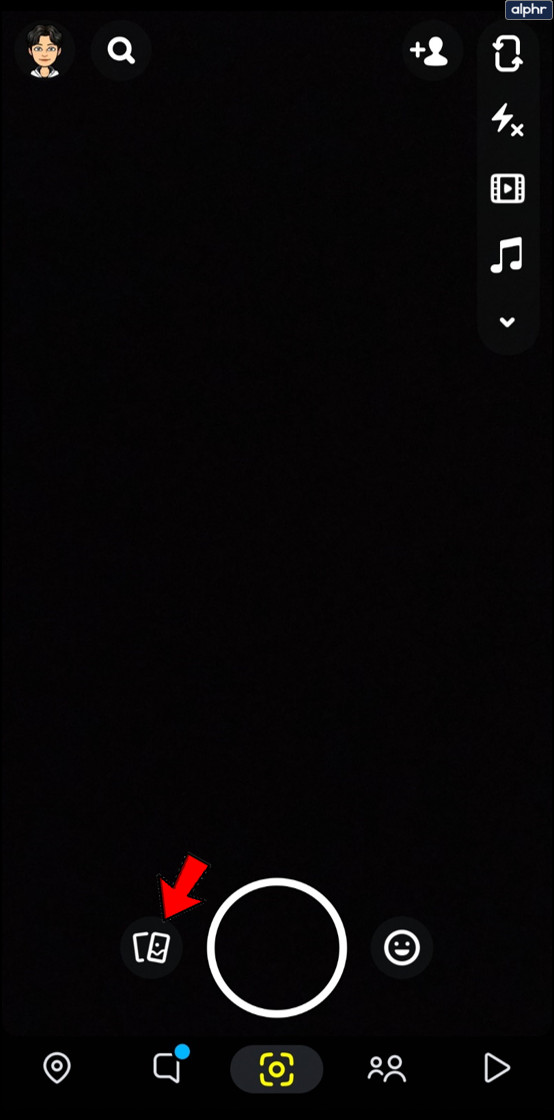 alt text demonstrating accessing Snapchat memories
alt text demonstrating accessing Snapchat memories
Importing Photos from Your Camera Roll
Sharing older photos on Snapchat is a breeze. Here’s how to import pictures from your camera roll:
- Open Snapchat: Launch the app on your phone.
- Go to the Camera View: Ensure you’re on the main camera screen.
- Access Memories: Tap the “two overlapping phones” icon next to the camera button. This opens your Memories.
- Select Camera Roll: Tap the “Camera Roll” tab at the top.
- Choose Your Photo: Tap and hold the photo you wish to share. You’ll see editing options appear.
- Edit (Optional): Tap “Edit” to make changes to your photo.
- Send or Share: Tap the blue “Send To” arrow to share immediately, or continue editing with Snapchat’s tools.
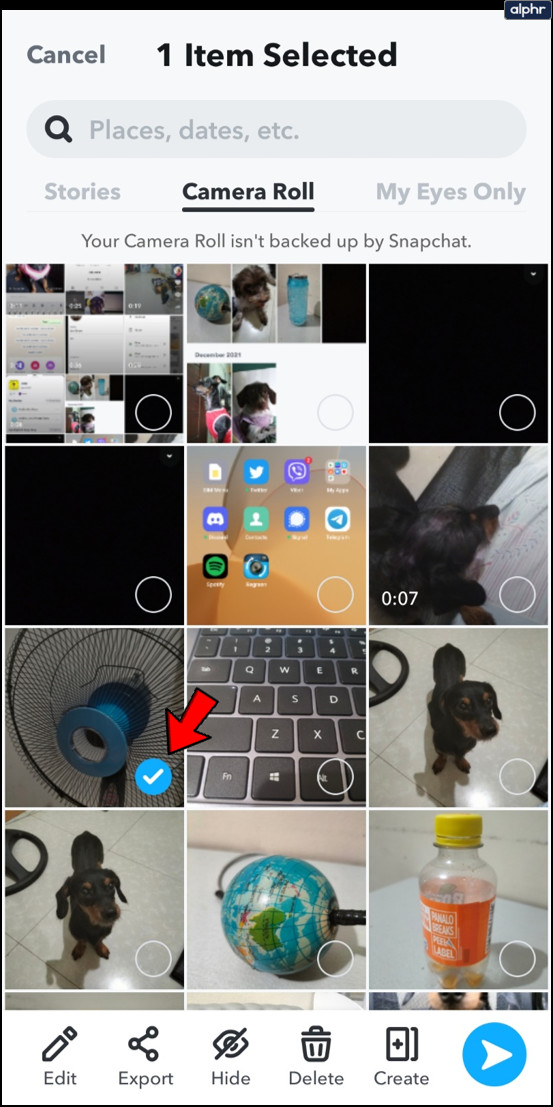 alt text showing how to select a photo from your camera roll in Snapchat
alt text showing how to select a photo from your camera roll in Snapchat
Editing Imported Photos
Once you’ve imported a photo, Snapchat offers a variety of editing tools:
- Text: Add text by tapping the “T” icon. Customize the color, size, and style.
- Drawing: Use the pencil icon to draw directly on your photo. Change colors as needed.
- Stickers and Emojis: Add fun stickers and emojis from the sticker icon. Explore different categories at the bottom.
- Cut and Paste: The scissors icon lets you cut out portions of your image and reposition them.
- Themes: Apply pre-designed themes to give your photo a unique look. Note: Themes only affect the original photo, not added elements.
- Attach a URL: Link a website to your photo using the paperclip icon.
- Set a Time Limit: Control how long recipients can view your snap with the timer icon.
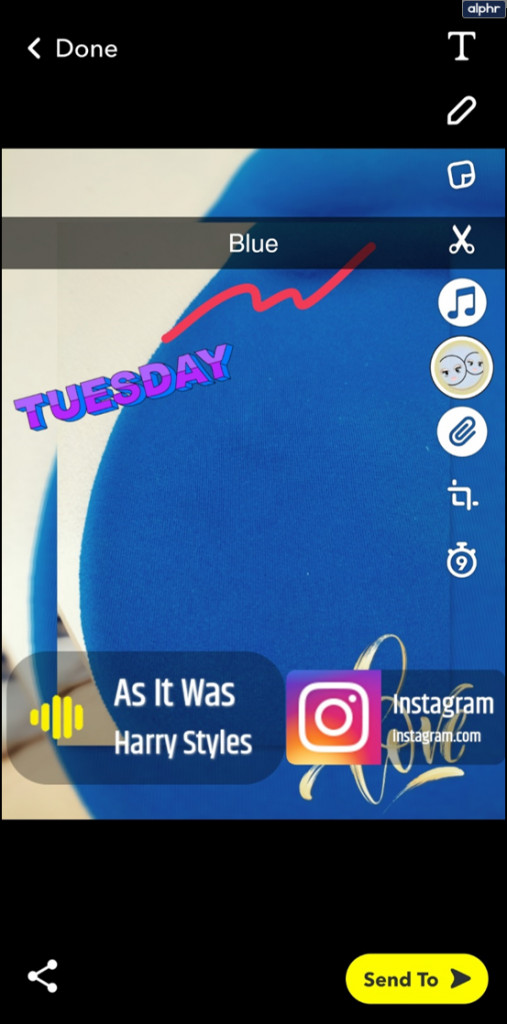 alt text displaying Snapchat's editing tools
alt text displaying Snapchat's editing tools
Note: Geofilters and time/location tags aren’t available for imported photos since they weren’t originally taken within Snapchat.
Editing Videos from Your Camera Roll
Importing and editing videos follows the same steps as photos. Additional video editing options include:
- Trimming: Adjust the start and end points of your video using the white ovals in the lower left corner.
- Adding Text, Stickers, etc.: Enhance your video with text, stickers, and other elements from the right-hand panel.
Saving Snaps for Later
To save a snap taken within Snapchat:
- Tap the Save Icon: Press the download arrow in the bottom left corner.
To save an edited photo imported from your camera roll:
- Tap the Save Icon: Press the download arrow in the bottom left corner.
- Choose Save Option: Select “Save Image,” “Save & Replace,” or “Save as Copy.”
Accessing and Editing Saved Snaps
Saved snaps are stored in your Memories and can be accessed and edited just like photos from your camera roll. Snaps taken within the app will have access to all editing features, including geofilters.
Conclusion
Mastering these editing techniques will elevate your Snapchat game. Whether you’re adding a playful sticker or perfecting a video clip, Snapchat provides the tools to express yourself creatively. Remember to experiment and have fun with the various features to make your snaps truly unique.