With each iOS update, Apple refines and enhances the user experience, and iOS 18 is no exception. While many users eagerly embrace new features, some may find themselves navigating slight shifts in familiar functionalities. One area where users often seek clarity is photo editing. If you’re wondering How To Edit Photos In Ios 18, you’re in the right place. This guide will walk you through the process, ensuring you can effortlessly enhance your images directly on your iPhone.
Understanding the New Edit Interface in iOS 18
If you’re accustomed to previous iOS versions, the first thing to understand is the location of the edit tools. In iOS 18 Photos, the Edit button isn’t a button labeled “Edit”. Instead, Apple has opted for a more visually intuitive icon. Look for the three sliders icon located at the bottom center of your screen when viewing a photo. This icon, resembling three horizontal lines each with a small circle, is your gateway to the photo editing suite in iOS 18.
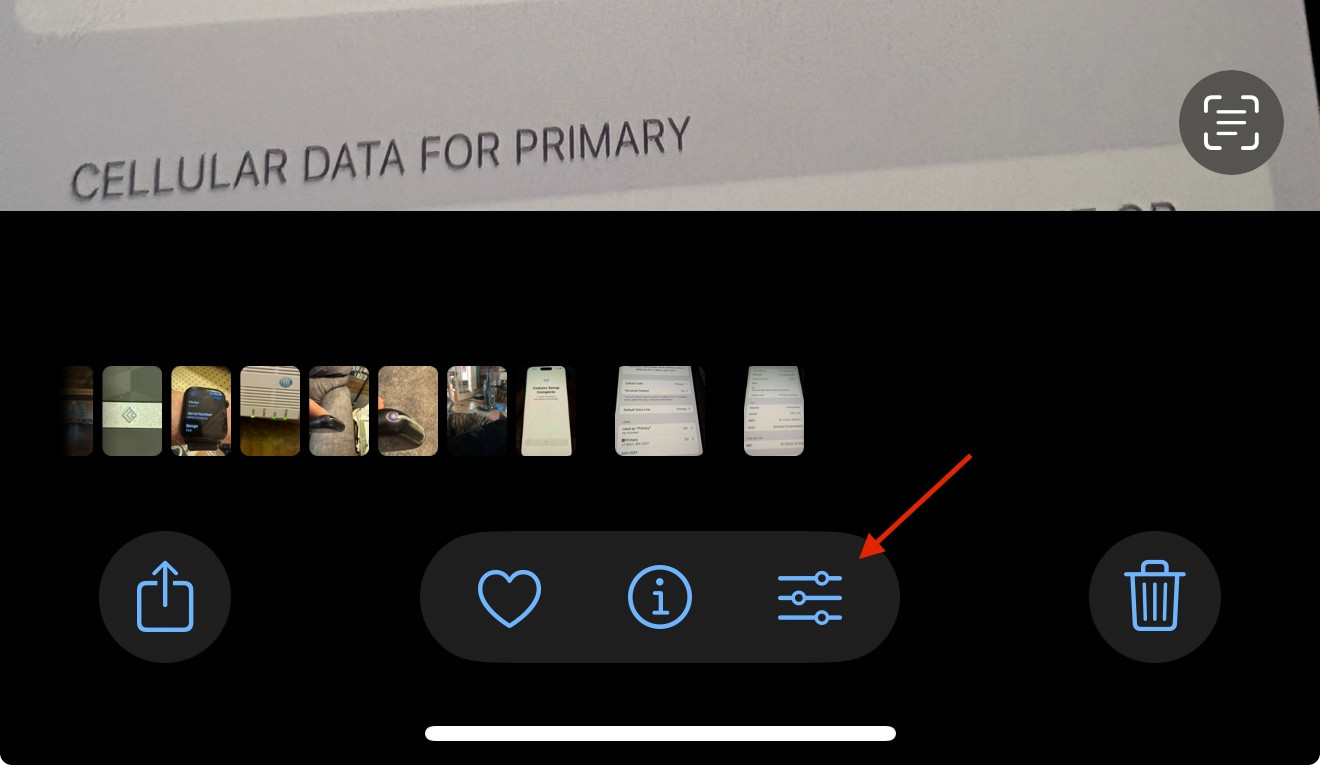 Three sliders icon for photo editing in iOS 18
Three sliders icon for photo editing in iOS 18
Tapping this three sliders icon will reveal the editing tools, allowing you to adjust various aspects of your image to achieve your desired look. Many users initially miss this change, searching for a traditional “Edit” button, but once you know where to look, accessing the editing features becomes straightforward.
Accessing Basic Editing Tools in iOS 18
Once you tap the three sliders icon, you’ll enter the photo editing mode. Here, you’ll find a range of tools to enhance your photos directly within the iOS 18 Photos app. These tools are categorized to help you navigate and find the adjustments you need:
-
Adjust: This section provides a comprehensive set of basic adjustments. You can fine-tune aspects like:
- Exposure: Control the overall brightness of your photo.
- Brilliance: Intelligently adjust highlights and shadows for balanced lighting.
- Highlights: Modify the brightness of the lightest parts of your image.
- Shadows: Adjust the darkness of the darkest areas, bringing out details.
- Contrast: Change the difference between the light and dark areas.
- Brightness: Similar to exposure, but often affects midtones more.
- Black Point: Set the darkest point in your image, affecting overall tone.
- Saturation: Control the intensity of colors in your photo.
- Vibrance: Subtly enhance muted colors without over-saturating already vibrant ones.
- Warmth: Adjust the color temperature, making your photo warmer or cooler.
- Tint: Shift the colors towards green or magenta for color correction or creative effects.
- Sharpness: Increase or decrease the clarity of details in your image.
- Definition: Enhance texture and detail, often working in conjunction with sharpness.
- Noise Reduction: Reduce graininess or noise, especially in low-light photos.
- Vignette: Add a darkening or lightening effect around the edges of your photo to draw focus to the center.
-
Filters: For quick and stylistic edits, iOS 18 offers a selection of built-in filters. These can instantly change the mood and appearance of your photo with a single tap. Experiment with different filters to find one that complements your image.
-
Crop: The crop tool allows you to refine the composition of your photo. You can:
- Straighten: Correct tilted horizons or lines in your images.
- Crop: Remove unwanted parts of the image and focus on the key subject.
- Aspect Ratio: Choose from preset aspect ratios or freely adjust to your desired dimensions.
- Flip: Horizontally or vertically flip your image for creative effects or correction.
Utilizing Third-Party Photo Editing Apps in iOS 18
For users who prefer more advanced editing tools or have established workflows with third-party apps, iOS 18 continues to support integration. Accessing these apps for photo editing is still possible, although the method might be slightly different from what you are used to.
To use third-party editing apps in iOS 18:
- Select your photo: Open the photo you wish to edit in the Photos app.
- Tap the three dots icon: Look for the circle with three dots located in the top right corner of the screen. This is distinct from the three sliders icon at the bottom.
- Choose “Extensions”: In the dropdown menu that appears after tapping the three dots, select “Extensions.”
- Select your app: A list of compatible third-party photo editing apps installed on your iPhone will be displayed. Choose the app you want to use to edit your photo.
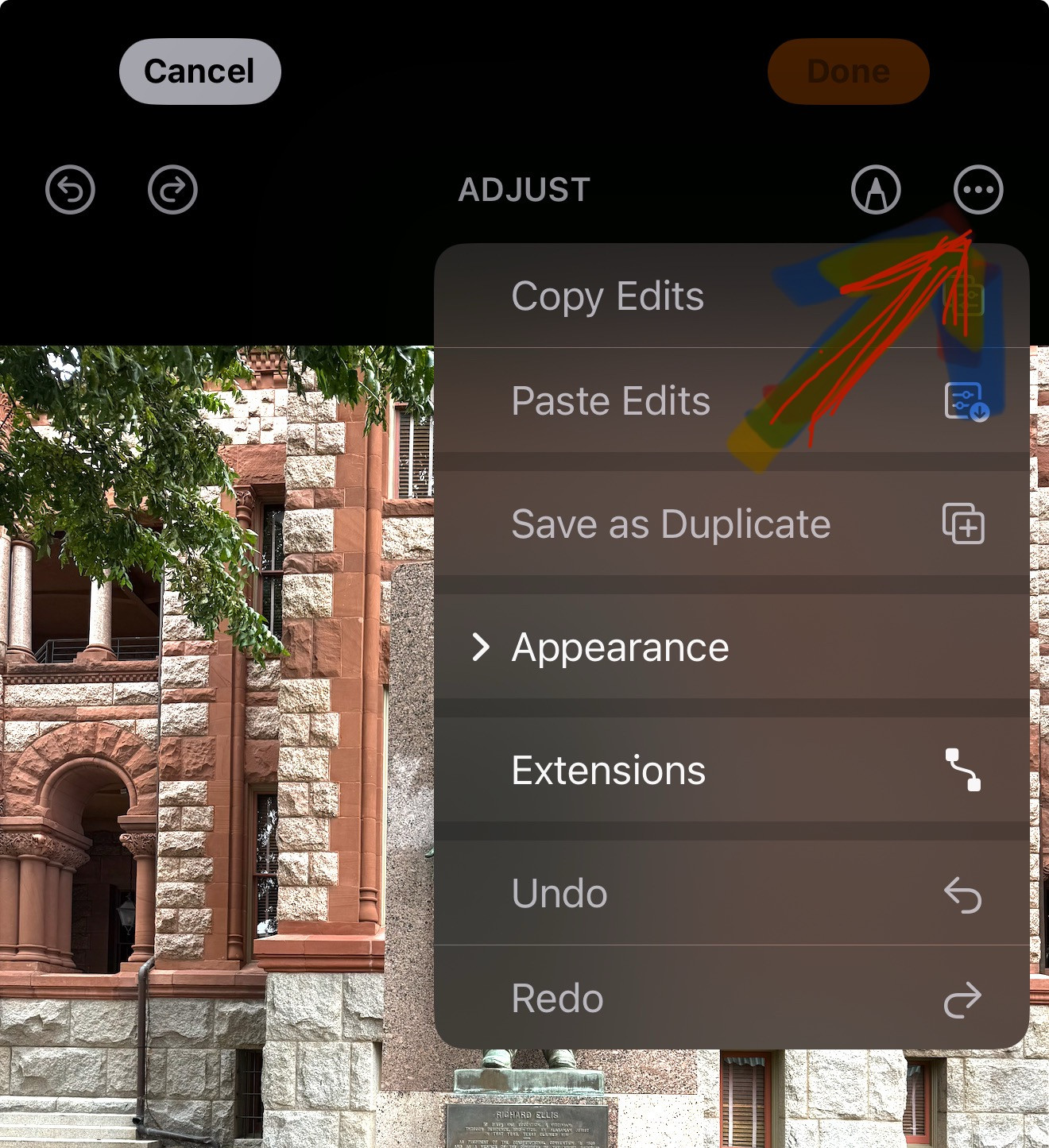 Three dots icon and Extensions menu in iOS 18 Photos
Three dots icon and Extensions menu in iOS 18 Photos
It’s important to ensure that your preferred third-party apps are updated to be compatible with iOS 18. Older apps might not fully support the extension interface, so keeping your apps current is crucial for seamless integration. Popular apps like Adobe Photoshop Express, for example, are generally compatible and work well as extensions within the iOS Photos app.
Troubleshooting Common Photo Editing Issues in iOS 18
While iOS 18 aims for a smooth user experience, some users have reported encountering issues with photo editing after updating. Here are a few common problems and potential solutions:
-
“Loading” issue when editing: Some users report that the editing tools get stuck on “Loading” and fail to apply edits. This can sometimes be resolved by:
- Restarting the Photos app: Force close the Photos app and reopen it.
- Restarting your iPhone: A simple restart can often clear temporary glitches.
- Checking for iOS updates: Ensure your iPhone is running the latest version of iOS 18, as updates often include bug fixes.
- Freeing up storage: If your iPhone is low on storage, it can impact performance. Delete unnecessary files to free up space.
-
Missing Edit function: As discussed earlier, the “Edit” button is now the three sliders icon. Ensure you are tapping the correct icon at the bottom center of the screen.
-
Difficulty finding albums: Some users have noted changes in album organization. Explore the “Albums” tab at the bottom of the Photos app to locate your albums. You may need to scroll down to see all of them.
-
Changes in photo sorting: If you notice changes in how your photos are sorted, review the sorting options within albums or the main Photos view to adjust them to your preference.
Conclusion
Editing photos in iOS 18 is designed to be intuitive and powerful. By understanding the new interface, particularly the three sliders icon for accessing editing tools, and the “Extensions” option for third-party apps, you can effectively enhance your images on your iPhone. While some initial adjustments might be needed for users accustomed to previous versions, the core functionality remains robust and user-friendly. Explore the various editing tools and experiment to discover the full creative potential within iOS 18 Photos, and don’t hesitate to check for updates and troubleshoot if you encounter any issues along the way.