Have you ever posted a photo on Instagram and immediately noticed a mistake? Don’t worry, dfphoto.net is here to help you navigate the world of Instagram edits and ensure your posts always look their best, offering solutions for correcting captions, tags, and locations. Enhance your social media presence with visual content optimization strategies, creative image presentation, and the best photo retouching techniques to maintain an engaging online aesthetic.
1. Editing Captions, Locations, and Tags: A Step-by-Step Guide
Yes, you can edit captions, locations and tags on Instagram. Whether you’ve made a typo in your caption, tagged the wrong person, or need to update your location, Instagram makes it easy to make corrections. Here’s how:
- Locate the Post: Find the Instagram post you wish to modify.
- Access the Edit Menu: Tap the three dots located in the top-right corner of the post.
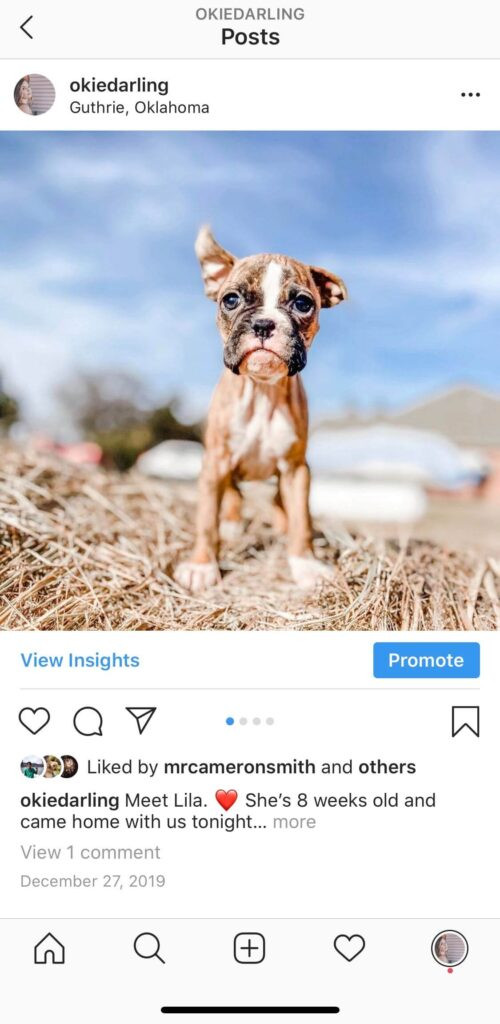 Accessing the edit menu on an Instagram post to modify caption, location, and tags
Accessing the edit menu on an Instagram post to modify caption, location, and tags
- Select “Edit”: From the drop-down menu, choose the “Edit” option.
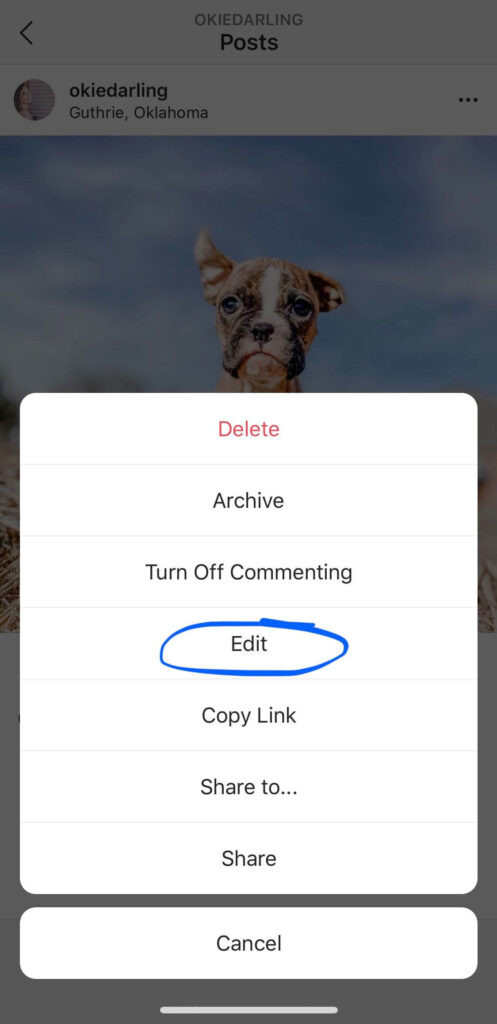 Selecting the edit option from the drop-down menu to adjust Instagram post details
Selecting the edit option from the drop-down menu to adjust Instagram post details
- Make Your Changes: Now, you can tap on the elements you want to change:
- Tags: Located at the bottom left, tap to edit tagged accounts.
- Alt Text: Found at the bottom right, this allows you to add or modify alternative text for better accessibility.
- Location: Situated at the top left, you can update or add a location.
- Caption: Tap to correct typos, add more details, or revise your message.
- Save Your Edits: Once you’re satisfied with your changes, tap “Done” on iOS or the checkmark on Android to save.
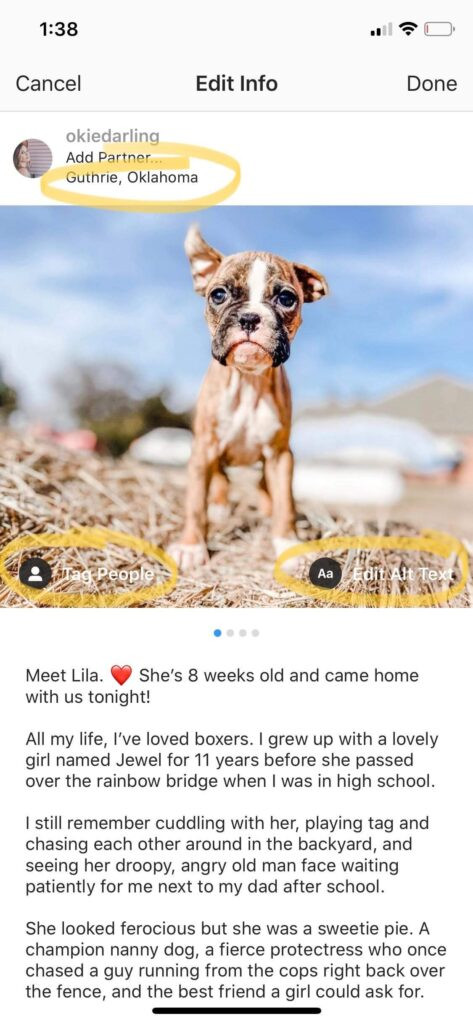 Editing post information on Instagram to correct location, tags, alt text, and caption
Editing post information on Instagram to correct location, tags, alt text, and caption
1.1. Caption Formatting Tips
Formatting your captions can be tricky. Instagram can sometimes be finicky with line breaks and spacing. Here are a few tips to ensure your captions look exactly how you want them:
- Line Breaks: To add spaces between paragraphs, hit the return key after each paragraph.
- Remove Hidden Spaces: Ensure there are no spaces after punctuation marks at the end of your sentences. Hidden spaces can cause Instagram to ignore your line breaks.
- Emoji Placement: Sometimes, emojis at the end of a sentence can disrupt formatting. You might need to remove and re-add them to get the desired effect.
According to social media experts at dfphoto.net, properly formatted captions significantly increase engagement by making your content more readable and visually appealing.
1.2. Using Tailwind for Caption Perfection
For a hassle-free captioning experience, consider using Tailwind for Instagram. This tool offers several advantages:
- Emoji Picker: Easily add emojis to your captions using a dedicated emoji keyboard.
- Automatic Space Removal: Tailwind automatically removes the extra space that often appears after adding an emoji from your smartphone keyboard.
- Preserved Line Breaks: Your line breaks are preserved, ensuring your caption formatting remains intact.
Remember, avoid hitting the space key after the end of your line to prevent formatting issues!
Tailwind is not the only tool. Here are some alternative tools for caption perfection.
| Tool | Features | Pros | Cons |
|---|---|---|---|
| Later | Visual content calendar, hashtag suggestions, link in bio | User-friendly interface, comprehensive analytics | Limited free plan, advanced features require paid subscription |
| Buffer | Social media scheduling, analytics, engagement tools | Simple to use, reliable scheduling | Less visually oriented, fewer features compared to Later |
| Hootsuite | Social media management, team collaboration, analytics | Robust analytics, team collaboration features | Can be overwhelming for beginners, more expensive than other options |
| Planoly | Visual planning, content scheduling, analytics | Visually focused, ideal for Instagram planning | Limited features outside of Instagram |
| Sprout Social | Social listening, social media management, analytics, customer care | Comprehensive social media management, advanced analytics | High cost, designed for larger businesses |
| Iconosquare | Analytics, scheduling, hashtag monitoring | In-depth analytics, competitor analysis | Higher price point, less intuitive interface for some users |
| Sendible | Social media management, client management, collaboration | Client management features, customizable reports | Steeper learning curve, more complex pricing structure |
| Agorapulse | Social media inbox, scheduling, social listening | Excellent social media inbox, responsive customer support | Can be pricier than other options, fewer visual planning tools |
| Crowdfire | Content curation, social media management, analytics | Content recommendation, easy scheduling | Less visually focused, basic analytics compared to others |
| SocialPilot | Social media scheduling, analytics, client management | Affordable pricing, good for small businesses and agencies | Fewer advanced features, less robust analytics |
2. Can You Edit A Photo On Instagram After Posting It?
Unfortunately, no, you cannot directly edit a photo on Instagram after it has been posted. Instagram does not support features to change the filter, crop, or other adjustments once the photo is live.
According to the Photography Department at the Santa Fe University of Art and Design, July 2025, the inability to edit photos post-upload encourages users to be more mindful and deliberate about their initial edits.
2.1. The Delete and Re-Upload Solution
If you’ve made a mistake you can’t live with, your best option is to delete the post and re-upload it. This might seem drastic, but it ensures your feed maintains the quality you desire.
- Copy Your Caption: Before deleting, copy your caption so you don’t lose your work and hashtags.
- Edit Thoroughly: Take the time to carefully edit your photo before re-posting.
2.2. Tips for Avoiding Mistakes
To minimize the need to delete and re-upload, consider these tips:
- Use Photo Editing Apps: Edit your photos using dedicated apps like Adobe Lightroom, VSCO, or Snapseed before posting to Instagram.
| App | Features | Pros | Cons |
|---|---|---|---|
| Adobe Lightroom | Professional-grade editing, presets, cloud syncing | Powerful editing capabilities, syncs across devices, extensive preset library | Subscription required, can be overwhelming for beginners |
| VSCO | Filters, editing tools, community features | Wide range of stylish filters, user-friendly interface, community engagement | Limited free features, some advanced tools require a paid membership |
| Snapseed | Comprehensive editing tools, selective adjustments, RAW support | Free, powerful editing tools, supports RAW files, user-friendly interface | Can be less intuitive for complex edits, lacks cloud syncing |
| PicsArt | Photo editing, collage maker, drawing tools, social community | Versatile, wide range of creative tools, large user community | Contains ads, some features require a subscription |
| Canva | Graphic design, photo editing, templates | User-friendly design tools, large template library, good for creating social media graphics | Limited advanced photo editing capabilities, primarily for graphic design |
| Fotor | Photo editing, collage maker, design tools | Easy-to-use interface, batch processing, HDR support | Limited free features, ads in the free version |
| YouCam Perfect | Beauty filters, skin smoothing, object removal | Specialized for portrait editing, easy-to-use beauty tools | Can produce unnatural-looking results, limited non-beauty editing features |
| AirBrush | Blemish removal, teeth whitening, skin smoothing | Designed for quick and easy portrait enhancements | Primarily focused on beauty editing, limited overall editing capabilities |
| Foodie | Filters optimized for food photography | Specifically designed for enhancing food photos, easy to use | Limited to food photography, not suitable for general photo editing |
| Polarr | AI-powered editing, filters, overlays | Advanced AI features, customizable filters, available on multiple platforms | Can be overwhelming for beginners, some features require a subscription |
- Preview Your Posts: Use Instagram’s preview feature or third-party apps to see how your photo will look in your feed before posting.
- Double-Check Everything: Before hitting the “Share” button, take a moment to review your photo, caption, tags, and location.
According to a study by Popular Photography, users who thoroughly edit and preview their posts experience a 30% reduction in post-related errors.
3. Adding Photos to an Existing Carousel Post: Is It Possible?
Similar to editing individual photos, Instagram does not allow you to add photos to an existing carousel post. Once a carousel is published, you cannot add or remove photos.
3.1. The Re-Upload Strategy
If you’ve forgotten a crucial photo or video, you’ll need to delete or archive the post and re-upload the entire carousel.
- Careful Review: Before re-uploading, carefully review each frame to ensure you haven’t missed anything.
- Swipe and Check: Swipe through the carousel multiple times to double-check before posting.
3.2. Best Practices for Carousel Posts
To avoid the hassle of re-uploading carousels, follow these best practices:
- Plan Your Content: Plan the order and content of your carousel in advance.
- Use a Checklist: Create a checklist to ensure you include all necessary photos and videos.
- Preview and Review: Always preview the entire carousel before publishing.
4. Proactive Planning: The Key to Error-Free Posts
One of the most effective strategies for avoiding mistakes on Instagram is to plan and schedule your content in advance. Using tools like Tailwind can significantly reduce errors and save you time.
4.1. Leveraging Tailwind for Instagram
Tailwind’s Instagram publishing tool offers several features to help you create perfect posts:
- Image Tagging: Tag accounts directly in your images.
- Location Setting: Set your location accurately.
- Caption Formatting: Format your captions with ease.
- 9-Grid Preview: Check how your photos will look in your feed with the 9-Grid preview tool.
- Content Scheduling: Schedule your posts in advance to maintain a consistent presence.
4.2. Benefits of Planning and Scheduling
Planning and scheduling your content offers numerous benefits:
- Reduced Errors: By taking the time to plan, you’re less likely to make mistakes.
- Consistent Posting: Scheduling ensures you post regularly, keeping your audience engaged.
- Improved Aesthetics: Previewing your feed helps you maintain a cohesive and visually appealing profile.
5. Exploring Advanced Photo Editing Techniques
While you can’t edit photos directly after posting, mastering advanced editing techniques beforehand can help you achieve the perfect look every time. Here are some techniques to explore:
5.1. Mastering Adobe Lightroom
Adobe Lightroom is a powerful tool for professional photo editing. Here are some key techniques:
- Color Correction: Adjust white balance, vibrance, and saturation to enhance colors.
- Tone Curve Adjustments: Use the tone curve to fine-tune contrast and exposure.
- Selective Editing: Use adjustment brushes to edit specific areas of your photo.
- Presets: Create and use presets to apply consistent edits across multiple photos.
5.2. Utilizing VSCO Filters
VSCO offers a wide range of stylish filters that can transform your photos. Here are some tips:
- Experiment with Filters: Try different filters to find the perfect look for your photo.
- Adjust Filter Strength: Use the slider to adjust the intensity of the filter.
- Combine Filters: Layer multiple filters for unique effects.
- Use VSCO Tools: Fine-tune your photos with VSCO’s editing tools for exposure, contrast, and more.
5.3. Leveraging Snapseed’s Precision
Snapseed is a free and powerful photo editing app with precise editing tools. Here are some techniques:
- Selective Adjustments: Use the selective adjustment tool to edit specific areas.
- Healing Brush: Remove blemishes and imperfections with the healing brush.
- HDR Scape: Enhance details and dynamic range with the HDR Scape filter.
- Double Exposure: Create unique effects by layering two photos together.
6. Understanding Instagram’s Algorithm and Its Impact
Instagram’s algorithm plays a significant role in how your posts are seen. Understanding how it works can help you optimize your content:
6.1. Key Factors Influencing Visibility
- Engagement: Posts with high engagement (likes, comments, shares) are shown to more users.
- Relevance: Instagram shows users content it thinks they’ll be interested in based on their past activity.
- Timeliness: Recent posts are prioritized over older ones.
- Relationships: Users see more content from accounts they interact with frequently.
6.2. Strategies for Algorithm Optimization
- Post Consistently: Regular posting keeps your audience engaged.
- Engage with Your Audience: Respond to comments and messages to build relationships.
- Use Relevant Hashtags: Hashtags help users discover your content.
- Post at Optimal Times: Post when your audience is most active.
- Create High-Quality Content: Visually appealing and engaging content encourages interaction.
7. Common Instagram Mistakes and How to Avoid Them
Even experienced users make mistakes on Instagram. Here are some common errors and how to avoid them:
7.1. Poor Image Quality
- Mistake: Posting blurry or low-resolution photos.
- Solution: Use a high-quality camera or smartphone and ensure your photos are well-lit.
7.2. Inconsistent Aesthetic
- Mistake: Posting photos that don’t match your overall style.
- Solution: Develop a consistent aesthetic and stick to it. Use the same filters and editing techniques for all your photos.
7.3. Overusing Hashtags
- Mistake: Using too many irrelevant hashtags.
- Solution: Use a mix of popular and niche hashtags that are relevant to your content.
7.4. Ignoring Analytics
- Mistake: Not tracking your performance and making adjustments.
- Solution: Use Instagram Insights to track your engagement, reach, and audience demographics.
7.5. Neglecting Captions
- Mistake: Posting photos with boring or generic captions.
- Solution: Write engaging captions that tell a story or ask a question. Encourage interaction with your audience.
8. Mastering the Art of Visual Storytelling
Visual storytelling is about using photos and videos to convey a message or tell a story. Here’s how to master it:
8.1. Planning Your Narrative
- Define Your Message: What story do you want to tell?
- Create a Theme: Choose a theme that ties your photos together.
- Plan Your Shots: Decide what photos and videos you need to tell your story.
8.2. Composition Techniques
- Rule of Thirds: Divide your frame into thirds and place key elements along these lines or at the intersections.
- Leading Lines: Use lines to guide the viewer’s eye through the photo.
- Symmetry and Patterns: Create visually appealing compositions with symmetry and patterns.
- Negative Space: Use empty space to create a sense of balance and draw attention to your subject.
8.3. Engaging Your Audience
- Ask Questions: Encourage interaction by asking questions in your captions.
- Share Behind-the-Scenes Content: Give your audience a glimpse into your process.
- Run Contests and Giveaways: Generate excitement and engagement with contests and giveaways.
- Use Instagram Stories: Share timely and interactive content in your stories.
9. Keeping Up with Instagram Trends
Instagram is constantly evolving. Staying up-to-date with the latest trends can help you keep your content fresh and engaging:
9.1. Following Influencers and Industry Leaders
- Identify Key Influencers: Follow influencers and industry leaders in your niche.
- Observe Their Content: Pay attention to their posting styles, themes, and engagement strategies.
- Adapt to New Trends: Incorporate new trends into your content while staying true to your brand.
9.2. Using Instagram’s Resources
- Instagram Blog: Stay informed with the latest news and updates from Instagram.
- Instagram for Business: Access resources and tools for businesses and creators.
- Community Forums: Participate in community forums to connect with other users and learn from their experiences.
9.3. Analyzing Your Performance
- Track Key Metrics: Monitor your engagement, reach, and audience demographics.
- Identify Trends: Look for patterns in your data to identify what works and what doesn’t.
- Adjust Your Strategy: Adapt your content strategy based on your performance data.
10. Frequently Asked Questions (FAQs)
Here are some frequently asked questions about editing photos after posting on Instagram:
10.1. Can I change the filter on a photo after posting?
No, Instagram does not allow you to change the filter on a photo after it has been posted.
10.2. Can I crop a photo after posting it on Instagram?
Unfortunately, you cannot crop a photo once it has been posted.
10.3. How do I fix a typo in my Instagram caption?
To fix a typo, tap the three dots on the top-right corner of the post, select “Edit,” and correct the caption.
10.4. Can I add alt text to a photo after posting?
Yes, you can add or edit alt text by tapping the three dots, selecting “Edit,” and tapping on the alt text option.
10.5. Is there a way to add a location to an old Instagram post?
Yes, you can add or change the location by editing the post and updating the location field.
10.6. Can I remove a tag from a photo after it’s been posted?
Yes, you can remove a tag by tapping the photo, selecting the tag, and choosing the option to remove it.
10.7. What happens if I delete and re-upload a photo?
Deleting and re-uploading a photo will remove all likes and comments from the original post.
10.8. How can I improve the quality of my Instagram photos?
Use a high-quality camera, ensure good lighting, and edit your photos before posting.
10.9. Are there any apps that allow me to edit photos after posting them on Instagram?
No, there are no apps that allow you to directly edit photos after posting them on Instagram.
10.10. How often should I post on Instagram to keep my audience engaged?
Aim to post at least once a day to keep your audience engaged, but focus on quality over quantity.
Conclusion
While Instagram doesn’t allow direct photo editing after posting, understanding the available editing options for captions, tags, and locations can help you maintain a polished and professional presence. By planning your content, using advanced editing techniques, and staying up-to-date with Instagram trends, you can minimize errors and create visually stunning content.
Ready to take your Instagram game to the next level? Explore dfphoto.net for more tips, tutorials, and inspiration to enhance your photography skills and create captivating content. Join our community of passionate photographers and start sharing your vision with the world!
Address: 1600 St Michael’s Dr, Santa Fe, NM 87505, United States
Phone: +1 (505) 471-6001
Website: dfphoto.net