Featured Photos on your iPhone bring back memories by displaying photos in widgets and the Photos app. Want to have more control over which photos are featured? dfphoto.net gives you some options for managing those memories and enhancing your photography experience. Explore ways to curate your featured photos, understand how the iPhone selects them, and discover tips for better photo management with visual storytelling, photo editing techniques, and photography tips.
1. Understanding Featured Photos on Your iPhone
Featured Photos on your iPhone are automatically selected by the Photos app. But how does it work?
1.1. How Does the iPhone Select Featured Photos?
The iPhone uses advanced algorithms to choose Featured Photos. These algorithms analyze your photo library, looking at factors such as:
- Date and Location: Photos taken on significant dates or at notable locations are often highlighted.
- People: Photos with recognized faces are more likely to be featured, especially those with people you frequently photograph.
- Quality: Clear, well-lit photos with good composition are favored over blurry or poorly framed ones.
- Events: Photos from events like birthdays, holidays, or trips are often selected to help you relive those memories.
This process is designed to resurface your most cherished moments, presenting them in a way that feels both personal and relevant.
1.2. Where Do Featured Photos Appear?
Featured Photos appear in several places on your iPhone:
- Photos App: In the “For You” tab, you’ll find automatically generated Memories, which include Featured Photos.
- Widgets: You can add a Photos widget to your Home Screen that displays Featured Photos, offering a quick glance at your memories.
- Search: When you use the search function in the Photos app, Featured Photos might appear as suggestions.
These placements ensure that your special moments are regularly brought to your attention, enhancing your daily interactions with your iPhone.
1.3. The Purpose of Featured Photos
The main goal of Featured Photos is to help you rediscover and enjoy your memories. By surfacing photos you might have forgotten, the iPhone encourages you to relive special moments and share them with others. It also:
- Enhances Engagement: Keeps you engaged with your photo library.
- Provides Nostalgia: Offers a regular dose of nostalgia.
- Simplifies Sharing: Makes it easier to find and share memorable photos with friends and family.
Featured Photos can also inspire you to take more photos and document your life, knowing that your iPhone will help you keep those memories alive.
2. Can You Edit Featured Photos on iPhone?
The question of whether you can directly edit Featured Photos on your iPhone is a common one. While the Photos app automatically curates these selections, users often want more control over what is displayed.
2.1. The Short Answer: Limited Direct Editing
Currently, Apple does not offer a direct way to manually select or edit the photos that appear in the Featured Photos section. The selection process is algorithm-driven, meaning the iPhone’s software decides which photos to feature based on various factors like date, location, and people in the photos.
2.2. Indirect Methods of Influencing Featured Photos
While you cannot directly edit the Featured Photos, there are indirect methods to influence which photos are chosen:
-
Removing Photos:
- How to Remove: You can remove a photo from the Featured Photos album by opening the photo and selecting “Remove from Featured.”
- Impact: This action tells the algorithm that you don’t want this photo featured. The system will then choose a different photo to display.
-
Favoriting Photos:
- How to Favorite: Mark your favorite photos by tapping the heart icon.
- Impact: Favoriting photos signals to the algorithm that these are important to you. While it doesn’t guarantee they will be featured, it increases the likelihood.
-
Hiding Photos:
- How to Hide: Hide photos you don’t want to see by selecting “Hide” from the share sheet.
- Impact: Hidden photos are less likely to appear in Featured Photos and Memories.
-
Adjusting Photo Information:
- How to Adjust: Edit the date, time, and location information of your photos.
- Impact: By correcting or adding this information, you can help the algorithm better understand the context of your photos, influencing their chances of being featured.
-
Creating Albums:
- How to Create: Organize your photos into albums based on themes or events.
- Impact: The algorithm may prioritize photos from albums it identifies as significant, increasing their chances of being featured.
2.3. Why Apple’s Approach?
Apple’s approach to automatically curating Featured Photos is designed to provide a seamless and effortless experience. The intention is to resurface memories you might have forgotten, creating delightful moments of nostalgia. By automating the process, Apple aims to make it easier for users to enjoy their photos without the need for manual management.
2.4. User Feedback and Potential Future Updates
Many users have expressed a desire for more control over Featured Photos, suggesting the ability to select specific albums or create custom featured collections. Apple often listens to user feedback, so future updates to the Photos app may include enhanced customization options.
3. Steps to Remove Featured Photos You Don’t Want
Even though you can’t directly pick which photos are featured, removing unwanted ones is straightforward. Here’s how you can do it:
3.1. Open the Photos App
Start by tapping the Photos app icon on your iPhone’s Home Screen. This will take you to your photo library.
3.2. Navigate to the “For You” Tab
At the bottom of the screen, you’ll see several tabs: Library, For You, Albums, and Search. Tap on the “For You” tab. This is where you’ll find Featured Photos, Memories, and other automatically curated content.
3.3. Find the Featured Photo
Scroll through the “For You” section until you find the Featured Photo you want to remove. These photos are often displayed in a larger format to catch your eye.
3.4. Tap on the Photo to Open It
Tap the Featured Photo to open it in full-screen view. This allows you to see the photo more clearly and access the options you need to remove it.
3.5. Use the Share Sheet
- Access the Share Sheet: Look for the share icon at the bottom-left corner of the screen. It looks like a square with an arrow pointing upwards. Tap this icon to open the share sheet.
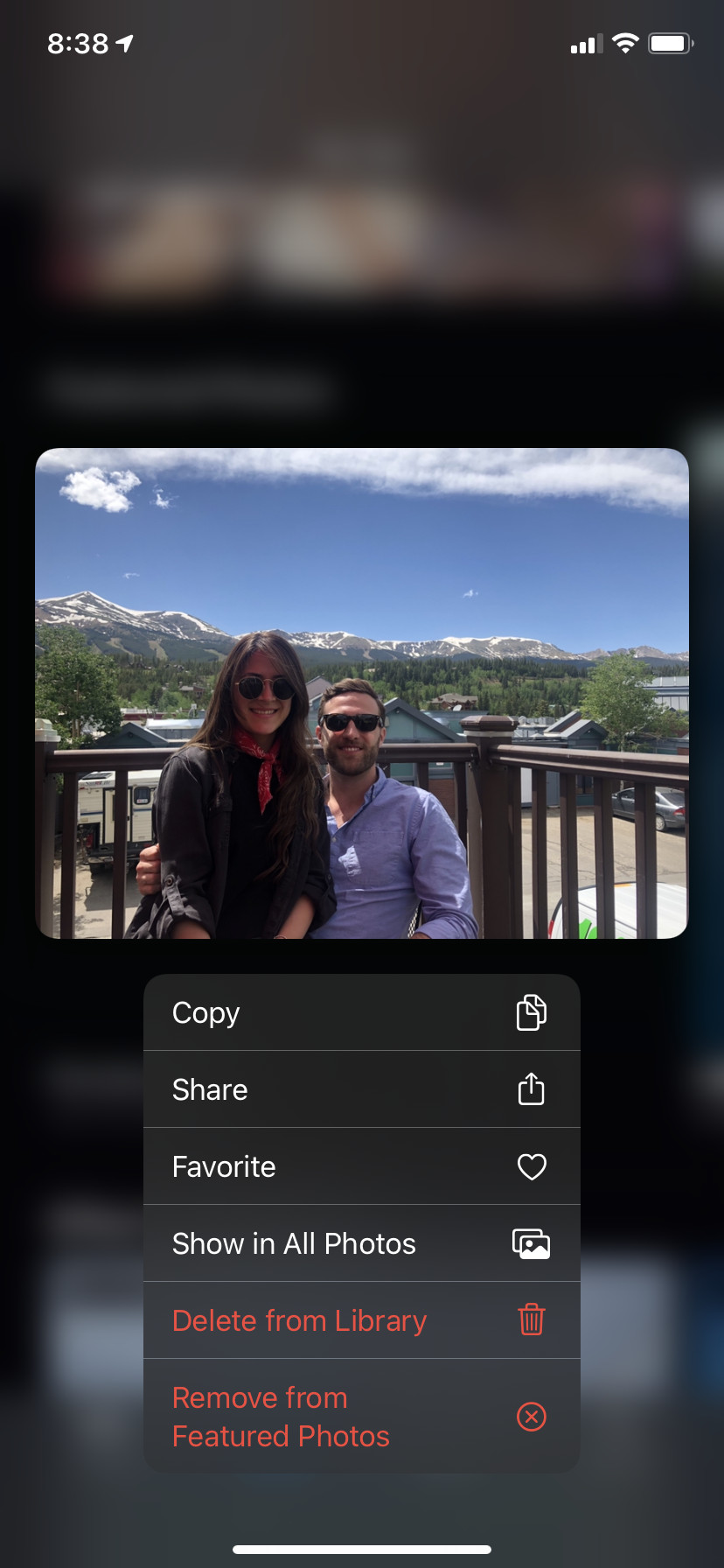 Share icon in the Photos app
Share icon in the Photos app - Scroll Down: In the share sheet, scroll down to find the option labeled “Remove from Featured.”
- Tap “Remove from Featured”: Tap this option to remove the photo from the Featured Photos selection.
3.6. Confirm the Removal
After tapping “Remove from Featured,” the photo will no longer appear in the Featured Photos section. The algorithm will then select a different photo to feature in its place.
3.7. Alternative Method: Haptic Touch
- Go to the Featured Photos Section: In the “For You” tab, find the Featured Photos section.
- Haptic Touch on the Photo: Instead of tapping the photo to open it, press and hold on the photo. This will activate Haptic Touch, bringing up a quick actions menu.
- Select “Remove from Featured”: In the menu that appears, tap “Remove from Featured.”
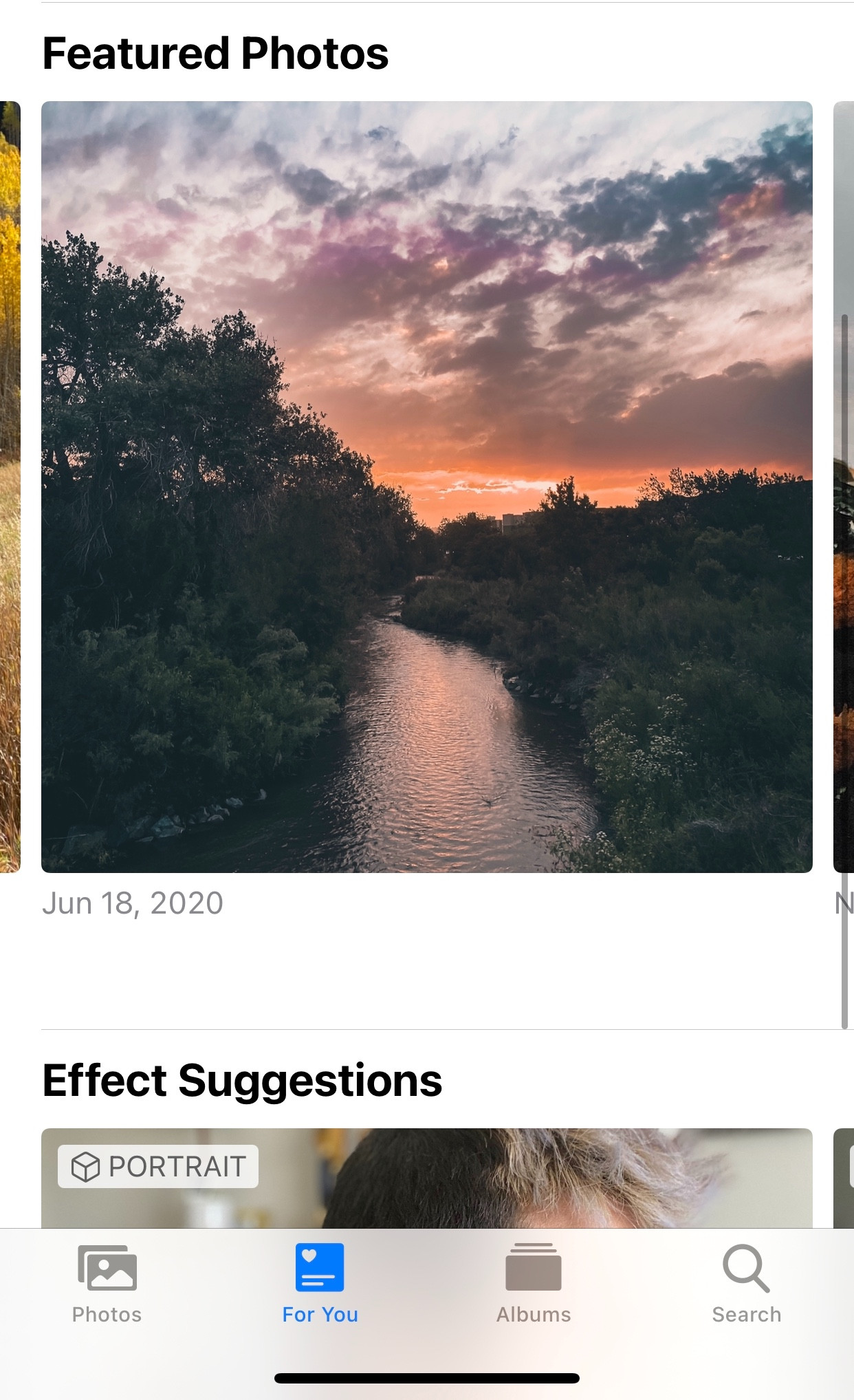 Haptic Touch on a Featured Photo
Haptic Touch on a Featured Photo
3.8. Important Considerations
- Deletion vs. Removal: Be careful not to confuse “Remove from Featured” with “Delete.” Deleting the photo will remove it from your entire photo library, while “Remove from Featured” only removes it from the featured selection.
- Algorithm Learning: The more photos you remove from Featured Photos, the better the algorithm becomes at understanding your preferences. This can lead to a more curated and enjoyable experience over time.
4. Tips for Better Photo Management on iPhone
Effective photo management on your iPhone can significantly enhance your overall photography experience. Here are some practical tips to help you organize, edit, and enjoy your photos more fully:
4.1. Organizing Photos into Albums
Creating albums is one of the most effective ways to manage your photos.
-
Create New Albums:
- Open the Photos app.
- Go to the “Albums” tab.
- Tap the “+” icon and select “New Album.”
- Give your album a descriptive name (e.g., “Vacation in Santa Fe,” “Family Portraits,” “Best Landscapes”).
- Add the photos you want to include.
-
Smart Albums:
- Use Smart Albums to automatically group photos based on criteria like date, location, or keywords.
-
Categorize Your Photos:
- Group photos by event, location, people, or theme.
- This makes it easier to find specific photos quickly.
-
Regularly Update Albums:
- Make it a habit to add new photos to your albums regularly.
- This keeps your library organized and up-to-date.
 Organizing photos into albums
Organizing photos into albums
4.2. Using Keywords and Captions
Adding keywords and captions helps you search for and remember your photos.
-
Add Captions:
- Open a photo and swipe up to see the info panel.
- Tap “Add a Caption” to write a description of the photo.
- Include details like who is in the photo, where it was taken, and why it’s significant.
-
Use Keywords:
- While the Photos app doesn’t directly support keywords, you can use captions to include relevant terms.
- For example, “Hiking in Santa Fe, New Mexico” includes keywords like “hiking” and “Santa Fe.”
-
Consistency:
- Be consistent with your captions to make searching easier.
- Use a standard format for dates and locations.
-
Siri Integration:
- Use Siri to find photos based on your captions.
- For example, “Hey Siri, show me photos from my trip to Santa Fe.”
4.3. Favoriting and Hiding Photos
Favoriting and hiding photos helps you curate your library.
-
Favorite Important Photos:
- Tap the heart icon to favorite photos you love.
- This makes them easier to find and may influence the Featured Photos algorithm.
-
Hide Unwanted Photos:
- Hide photos you don’t want to see by selecting “Hide” from the share sheet.
- This removes them from your main library view and Memories.
-
Review Favorites Regularly:
- Check your favorite photos occasionally to make sure they are still relevant.
- Remove the favorite tag from photos you no longer cherish.
-
Use Hidden Album:
- Access your hidden photos in the “Hidden” album in the “Utilities” section of the Albums tab.
- Keep this album secure to protect your privacy.
4.4. Editing Photos on Your iPhone
The Photos app offers powerful editing tools.
-
Basic Adjustments:
- Use the “Edit” button to adjust exposure, contrast, brightness, and saturation.
- These simple tweaks can significantly improve the look of your photos.
-
Filters:
- Apply filters to give your photos a specific style.
- Experiment with different filters to find the ones you like best.
-
Cropping and Straightening:
- Crop photos to improve composition and remove distractions.
- Straighten photos to correct tilted horizons.
-
Advanced Tools:
- Use advanced tools like “Definition” and “Noise Reduction” for finer adjustments.
- These tools can help you bring out details and reduce graininess.
-
Live Photo Editing:
- Edit Live Photos to choose the key photo and trim the duration.
- Add effects like “Loop” and “Bounce” for creative animations.
4.5. Backing Up Your Photos
Backing up your photos is crucial to prevent data loss.
-
iCloud Photos:
- Enable iCloud Photos to automatically back up your photos to the cloud.
- This keeps your photos safe and accessible across all your Apple devices.
-
Google Photos:
- Use Google Photos as an alternative backup solution.
- Google Photos offers free storage and powerful search features.
-
External Hard Drives:
- Back up your photos to an external hard drive for an extra layer of security.
- This is especially useful for large photo libraries.
-
Regular Backups:
- Make it a habit to back up your photos regularly.
- Set reminders to ensure you don’t forget.
4.6. Sharing Photos
The Photos app makes it easy to share your photos with others.
-
iCloud Photo Sharing:
- Create shared albums to share photos with specific people.
- Invite friends and family to add their own photos to the album.
-
Social Media:
- Share photos directly to social media platforms like Instagram, Facebook, and Twitter.
- Use the share sheet to select the platform and add a caption.
-
Email and Messages:
- Send photos via email or text message.
- Choose the size of the photo to optimize for sending.
-
AirDrop:
- Use AirDrop to quickly share photos with nearby Apple devices.
- This is a fast and convenient way to share high-resolution photos.
5. Enhancing Your Photography Experience with dfphoto.net
Now that you have a handle on managing your photos on your iPhone, let’s explore how dfphoto.net can elevate your photography journey.
5.1. Discovering Photography Tips and Techniques
dfphoto.net offers a wealth of resources to help you improve your photography skills. Whether you’re a beginner or an experienced photographer, you’ll find valuable tips and techniques to enhance your craft.
-
Composition:
- Learn about the rule of thirds, leading lines, and other composition techniques.
- Understand how to arrange elements within your frame to create visually appealing images.
-
Lighting:
- Master the use of natural and artificial light.
- Learn how to shoot in different lighting conditions, from bright sunlight to low light.
-
Camera Settings:
- Understand aperture, shutter speed, and ISO.
- Learn how to adjust these settings to achieve the desired effect.
-
Gear Reviews:
- Read reviews of the latest cameras, lenses, and accessories.
- Find the right gear to suit your needs and budget.
5.2. Finding Inspiration
Inspiration is key to creativity. dfphoto.net provides a gallery of stunning photographs to ignite your imagination.
-
Explore Galleries:
- Browse galleries featuring a variety of photographic styles and subjects.
- Discover new perspectives and approaches to photography.
-
Featured Photographers:
- Learn about the work of talented photographers from around the world.
- Read interviews and articles that delve into their creative processes.
-
Photo Challenges:
- Participate in photo challenges to push your boundaries and develop new skills.
- Share your work and get feedback from the community.
5.3. Connecting with a Photography Community
Photography is more fun when shared. dfphoto.net offers a vibrant community where you can connect with fellow photographers.
-
Forums:
- Join forums to discuss photography topics, ask questions, and share your knowledge.
- Get advice from experienced photographers and learn from their insights.
-
Groups:
- Join groups based on your interests, such as landscape photography, portrait photography, or street photography.
- Share your work with like-minded individuals and get constructive feedback.
-
Events:
- Find local photography events, workshops, and meetups.
- Attend these events to learn new skills, network with other photographers, and expand your creative horizons.
5.4. Showcasing Your Work
dfphoto.net provides a platform to showcase your best photos and gain recognition for your talent.
-
Create a Portfolio:
- Build a professional portfolio to display your best work.
- Attract potential clients and collaborators.
-
Submit Photos:
- Submit your photos for consideration in the site’s galleries.
- Get your work seen by a wide audience.
-
Contests:
- Enter photo contests to win prizes and gain exposure.
- Compete with other photographers and showcase your skills.
5.5. Staying Updated with Photography Trends
Photography is a constantly evolving field. dfphoto.net keeps you up-to-date with the latest trends, technologies, and techniques.
-
Articles and Tutorials:
- Read articles and tutorials on the latest photography trends.
- Learn about new editing techniques, camera features, and creative approaches.
-
News:
- Stay informed about industry news, product releases, and events.
- Keep your finger on the pulse of the photography world.
-
Workshops:
- Participate in workshops led by industry experts.
- Learn about cutting-edge techniques and technologies.
6. Understanding the Algorithm Behind Featured Photos
To better manage your Featured Photos, it’s helpful to understand the algorithm that drives their selection. Here’s a deeper dive into how the iPhone decides which photos to feature:
6.1. Facial Recognition
The iPhone uses facial recognition to identify people in your photos.
-
Prioritizing Faces:
- Photos with recognizable faces are more likely to be featured.
- The algorithm prioritizes photos of people you frequently photograph.
-
Tagging Faces:
- Tag faces in your photos to help the algorithm learn who is important to you.
- This increases the likelihood of those people appearing in Featured Photos.
-
Privacy Considerations:
- Facial recognition is done on-device to protect your privacy.
- No data is sent to Apple’s servers.
6.2. Date and Location Analysis
The iPhone analyzes the date and location data of your photos.
-
Significant Dates:
- Photos taken on significant dates, such as birthdays, anniversaries, and holidays, are often featured.
- The algorithm looks for patterns in your photo library to identify these dates.
-
Notable Locations:
- Photos taken at notable locations, such as landmarks, parks, and popular destinations, are more likely to be featured.
- The algorithm uses GPS data to identify these locations.
-
Event Detection:
- The algorithm detects events by analyzing the date, time, and location of your photos.
- Photos from events like weddings, parties, and concerts are often featured together in Memories.
6.3. Image Quality Assessment
The iPhone assesses the quality of your photos.
-
Clarity and Focus:
- Clear, well-focused photos are favored over blurry ones.
- The algorithm analyzes the sharpness and detail of your photos.
-
Lighting and Exposure:
- Well-lit photos with good exposure are more likely to be featured.
- The algorithm analyzes the brightness and contrast of your photos.
-
Composition:
- Photos with good composition are favored over poorly framed ones.
- The algorithm analyzes the arrangement of elements within your frame.
6.4. Engagement Metrics
The iPhone learns from your interactions with your photos.
-
Favoriting:
- Photos you favorite are more likely to be featured.
- The algorithm interprets favoriting as a signal that you like the photo.
-
Sharing:
- Photos you share are more likely to be featured.
- The algorithm interprets sharing as a signal that the photo is meaningful.
-
Editing:
- Photos you edit are more likely to be featured.
- The algorithm interprets editing as a sign that you care about the photo.
6.5. Randomization and Variety
The iPhone introduces some randomness to keep things interesting.
-
Avoiding Repetition:
- The algorithm avoids featuring the same photos too often.
- It tries to show you a variety of photos from different times and places.
-
Surprise Factor:
- The algorithm occasionally features unexpected photos to surprise and delight you.
- This keeps the Featured Photos section fresh and engaging.
7. Advanced Photo Editing Techniques on iPhone
Take your photo editing skills to the next level with these advanced techniques available on your iPhone:
7.1. Using Third-Party Apps
While the built-in Photos app offers basic editing tools, third-party apps provide more advanced features.
-
Snapseed:
- A powerful photo editing app with a wide range of tools and filters.
- Offers precise control over exposure, color, and detail.
-
Adobe Lightroom Mobile:
- A professional-grade photo editing app with advanced features like selective adjustments and RAW support.
- Syncs with Adobe Creative Cloud for seamless editing across devices.
-
VSCO:
- A popular photo editing app with a focus on film-inspired filters.
- Offers a wide range of presets and editing tools for creating a specific aesthetic.
7.2. Selective Adjustments
Selective adjustments allow you to edit specific areas of your photo.
-
Using Masks:
- Apply masks to isolate specific areas of your photo.
- Adjust the exposure, color, and detail of those areas independently.
-
Brush Tool:
- Use the brush tool to paint adjustments onto your photo.
- This allows you to make precise edits to small areas.
-
Gradient Tool:
- Use the gradient tool to apply adjustments gradually across your photo.
- This is useful for adjusting the sky or creating a vignette effect.
7.3. Color Grading
Color grading involves adjusting the colors in your photo to create a specific mood or style.
-
Hue, Saturation, and Luminance (HSL):
- Adjust the hue, saturation, and luminance of individual colors.
- This allows you to fine-tune the colors in your photo.
-
Color Balance:
- Adjust the balance of colors in your photo to correct color casts or create a specific look.
- Experiment with different color combinations to achieve the desired effect.
-
Split Toning:
- Apply different colors to the highlights and shadows in your photo.
- This can create a unique and stylized look.
7.4. Working with RAW Files
RAW files contain more information than JPEG files, allowing for more flexibility in editing.
-
Shooting in RAW:
- Enable RAW capture in your iPhone’s camera settings (if supported).
- This gives you more data to work with when editing.
-
Editing RAW Files:
- Use apps like Adobe Lightroom Mobile to edit RAW files on your iPhone.
- Take advantage of the increased dynamic range and detail.
7.5. Creating Presets
Presets are saved sets of editing adjustments that you can apply to your photos.
-
Saving Presets:
- Create your own presets in apps like Adobe Lightroom Mobile.
- Save your favorite editing adjustments for future use.
-
Using Presets:
- Apply presets to quickly edit your photos with a consistent style.
- This saves time and ensures a cohesive look across your portfolio.
8. Common Issues with Featured Photos and How to Troubleshoot
Even with a good understanding of how Featured Photos work, you might encounter some issues. Here’s how to troubleshoot common problems:
8.1. Featured Photos Not Updating
If your Featured Photos aren’t changing, try these steps:
-
Restart Your iPhone:
- A simple restart can often resolve minor software glitches.
-
Check iCloud Sync:
- Ensure that iCloud Photos is enabled and syncing correctly.
- Go to Settings > Photos and make sure iCloud Photos is turned on.
-
Clear Cache:
- Clearing the cache of the Photos app can sometimes help.
- Go to Settings > General > iPhone Storage > Photos and tap “Offload App.”
-
Update iOS:
- Make sure your iPhone is running the latest version of iOS.
- Go to Settings > General > Software Update to check for updates.
8.2. Incorrect Photos Being Featured
If the algorithm is featuring photos you don’t like, try these steps:
-
Remove Unwanted Photos:
- Remove the photos from Featured Photos as described earlier.
- This helps the algorithm learn your preferences.
-
Favorite Desired Photos:
- Favorite the photos you want to see more often.
- This signals to the algorithm that these photos are important to you.
-
Hide Inappropriate Photos:
- Hide photos you don’t want to see at all.
- This prevents them from appearing in Featured Photos and Memories.
8.3. Missing Featured Photos Widget
If the Photos widget is missing from your Home Screen, follow these steps:
-
Add the Widget:
- Touch and hold an empty area on your Home Screen until the apps jiggle.
- Tap the “+” icon in the top-left corner.
- Search for “Photos” and select the widget.
- Choose the size and style of the widget and tap “Add Widget.”
-
Customize the Widget:
- Touch and hold the widget and select “Edit Widget.”
- Choose whether to display Featured Photos or photos from a specific album.
-
Check Widget Settings:
- Ensure that the widget is set to display Featured Photos.
- If it’s set to a specific album, make sure that album is up-to-date.
8.4. Memories Not Showing Up
If you’re not seeing Memories in the “For You” tab, try these steps:
-
Enable Memories:
- Go to Settings > Photos and make sure “Show Holiday Events” is turned on.
- This ensures that the Photos app creates Memories based on significant dates and events.
-
Check Date and Time Settings:
- Ensure that the date and time settings on your iPhone are correct.
- Incorrect settings can interfere with the creation of Memories.
-
Wait for Processing:
- The Photos app may take some time to process your photos and create Memories.
- Be patient and check back later.
8.5. Photos App Crashing
If the Photos app is crashing frequently, try these steps:
-
Close and Reopen the App:
- Swipe up from the bottom of the screen (or double-press the Home button) to open the app switcher.
- Swipe the Photos app up to close it and then reopen it.
-
Restart Your iPhone:
- A restart can often resolve app-related issues.
-
Free Up Storage:
- Ensure that you have enough free storage on your iPhone.
- Go to Settings > General > iPhone Storage to check your storage usage.
-
Reinstall the App:
- If the problem persists, try deleting and reinstalling the Photos app.
- Note that you cannot delete the built-in Photos app, but you can try resetting your iPhone to factory settings (after backing up your data).
9. The Future of Photo Management on iPhone
As technology evolves, so too will the ways we manage and interact with our photos on the iPhone. Here are some potential future enhancements:
9.1. Enhanced AI and Machine Learning
Future versions of the Photos app could leverage more advanced AI and machine learning to better understand your photos and preferences.
-
Improved Facial Recognition:
- More accurate facial recognition that can identify people in different poses and lighting conditions.
- Automatic tagging of faces based on your contacts.
-
Object Recognition:
- Automatic identification of objects and scenes in your photos.
- This could allow you to search for photos based on specific objects or activities.
-
Sentiment Analysis:
- Analysis of the emotional content of your photos.
- The algorithm could identify photos that evoke positive emotions and feature them more often.
9.2. Customizable Featured Photos
Apple may introduce more customization options for Featured Photos, allowing you to have greater control over which photos are displayed.
-
Manual Selection:
- The ability to manually select photos to be featured.
- This would give you complete control over the Featured Photos section.
-
Album Selection:
- The option to select specific albums to be featured.
- This would allow you to focus on photos from a particular event or theme.
-
Exclusion Lists:
- The ability to create exclusion lists to prevent certain photos from being featured.
- This would give you more control over the content that is displayed.
9.3. Integration with Other Apps and Services
The Photos app could be more tightly integrated with other apps and services.
-
Social Media Integration:
- Seamless sharing of photos to social media platforms.
- Automatic tagging of friends and family in your photos.
-
Cloud Storage Integration:
- Integration with other cloud storage services like Google Photos and Dropbox.
- This would allow you to manage all of your photos in one place.
-
Printing Services Integration:
- Direct integration with printing services.
- This would make it easy to order prints of your favorite photos.
9.4. Augmented Reality (AR) Features
AR technology could be used to enhance the photo viewing experience.
-
3D Photo Viewing:
- The ability to view photos in 3D using AR technology.
- This would create a more immersive and engaging experience.
-
Interactive Memories:
- AR-powered Memories that bring your photos to life.
- For example, you could place virtual objects in your photos or create animated stories.
Address: 1600 St Michael’s Dr, Santa Fe, NM 87505, United States
Phone: +1 (505) 471-6001
Website: dfphoto.net
9.5. Improved Editing Tools
The Photos app could offer more advanced editing tools.
-
AI-Powered Editing:
- AI-powered editing tools that automatically enhance your photos.
- These tools could correct exposure, adjust colors, and remove blemishes.
-
Advanced Color Grading:
- More advanced color grading tools that give you precise control over the colors in your photos.
- This could include features like curves, split toning, and color balance.
-
Noise Reduction:
- Improved noise reduction algorithms that can remove noise without sacrificing detail.
- This would be especially useful for low-light photos.
10. FAQs About Editing Featured Photos on iPhone
Still have questions about managing your Featured Photos? Here are some frequently asked questions:
10.1. Can I turn off Featured Photos completely?
No, there is no option to completely turn off Featured Photos. However, you can minimize their appearance by removing unwanted photos and hiding inappropriate content.
10.2. Will removing a photo from Featured Photos delete it from my library?
No, removing a photo from Featured Photos only removes it from the featured selection. The photo will still be in your library.
10.3. How often does the iPhone update Featured Photos?
The iPhone updates Featured Photos regularly, but the exact frequency is not specified. It depends on factors like your photo library size and activity.
10.4. Can I choose which album the Photos widget displays?
Yes, you can customize the Photos widget to display photos from a specific album. Touch and hold the widget, select “Edit Widget,” and choose the album you want to display.
10.5. Do Featured Photos use cellular data?
Yes, Featured Photos use cellular data if you are not connected to Wi-Fi. To minimize data usage, connect to Wi-Fi when viewing Featured Photos and Memories.
10.6. How can I provide feedback to Apple about Featured Photos?
You can provide feedback to Apple through their feedback website. Go to apple.com/feedback and select “Photos” to submit your suggestions.
10.7. What are Memories in the Photos app?
Memories are automatically generated slideshows of photos and videos based on events, locations, or themes. They are designed to help you relive special moments.
10.8. Can I edit Memories?
Yes, you can edit Memories by adding or removing photos, changing the title, and adjusting the music.
10.9. How do I share a Memory with others?
You can share a Memory by tapping the share icon in the Memory and selecting how you want to share it, such as via email, text message, or social media.
10.10. Are Featured Photos the same on all my Apple devices?
If you use iCloud Photos, your Featured Photos will be the same on all your Apple devices. This ensures a consistent experience across your devices.
By understanding how to manage Featured Photos and utilizing the resources available on dfphoto.net, you can take control of your photo library, enhance your photography skills, and connect with a community of passionate photographers.
Ready to elevate your photography journey? Visit dfphoto.net today to discover a world of tips, inspiration, and community. Explore our comprehensive guides, stunning photo galleries, and vibrant forums to take your photography skills to new heights. Whether you’re looking to master new techniques, find inspiration for your next project, or connect with fellow photographers, dfphoto.net has everything you need. Don’t wait – start exploring now and unlock your full potential as a photographer!
