Downloading your precious photos and videos from iCloud is a breeze, whether you’re using an iPhone, iPad, Mac, or even a PC. This guide provides step-by-step instructions on how to download your iCloud photos using various methods, ensuring your memories are safely stored wherever you need them.
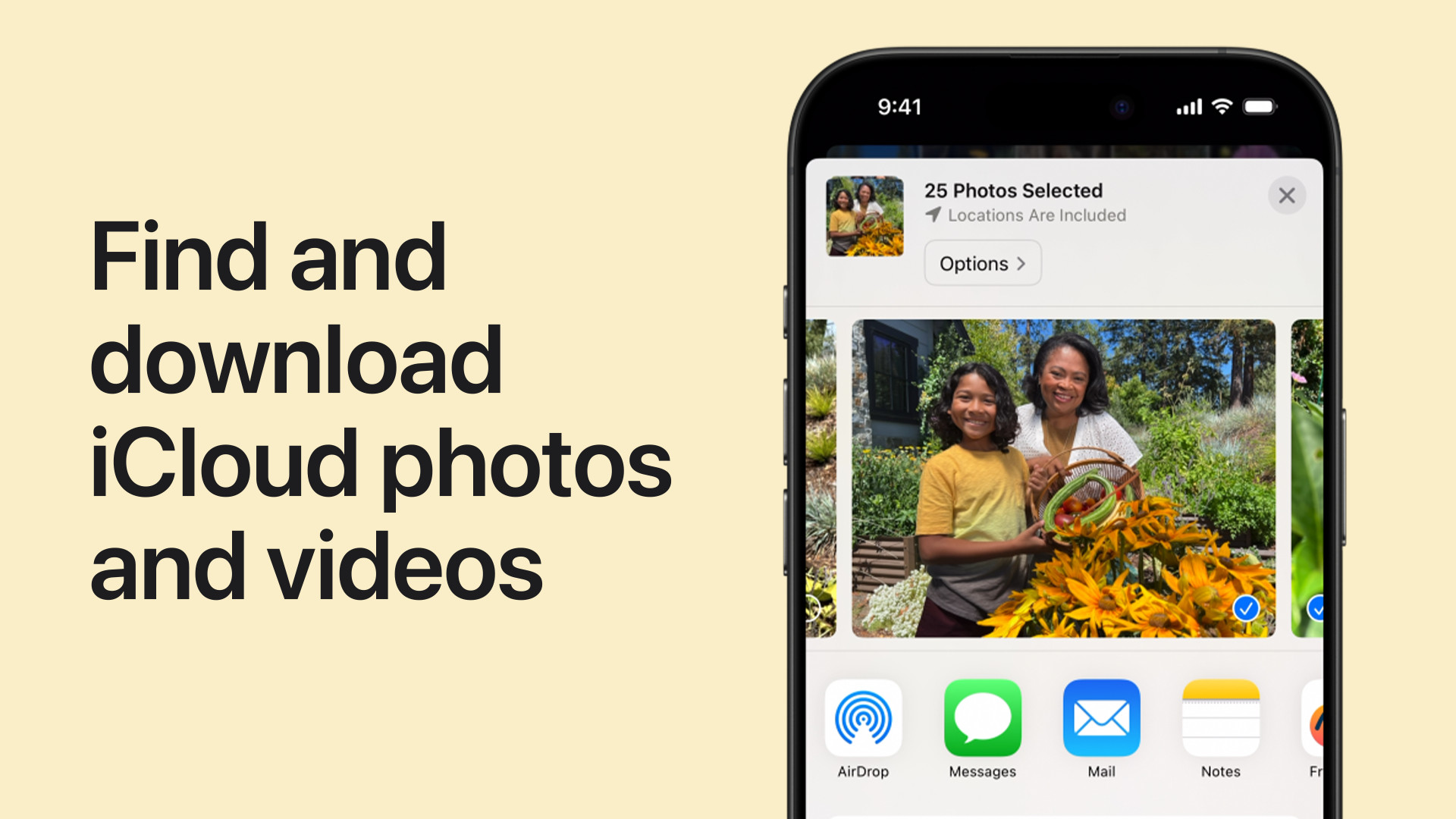 A person downloading photos from iCloud on their Macbook.
A person downloading photos from iCloud on their Macbook.
Downloading iCloud Photos Using the Photos App
The Photos app offers a seamless way to manage and download your iCloud photos directly to your device.
On iPhone and iPad:
- Open the Settings app and tap on your name.
- Tap on iCloud, then select Photos.
- Choose Download and Keep Originals to store full-resolution photos and videos on your device.
On Mac:
- Launch the Photos app.
- Navigate to Photos > Settings.
- In the iCloud tab, click Download Originals to this Mac. This will save original, full-resolution files to your computer.
Downloading from Shared Albums Using the Photos App
You can also download photos and videos from shared albums using the Photos app.
On iPhone and iPad:
- Open the Photos app and scroll down to Shared Albums.
- Select the desired album.
- Tap the photo or video you want to download, then tap the Share button (the square with an upward arrow).
- Choose Save Image or Save Video.
On Mac:
- Open the Photos app and select a Shared Album from the sidebar.
- Select the photo or video you wish to download.
- Control-click (or right-click) the photo or video and choose Import.
Downloading iCloud Photos Using iCloud.com
iCloud.com provides a convenient web interface for accessing and downloading your photos from any computer or device with an internet connection.
On iPhone and iPad:
- Go to iCloud.com/photos in your web browser and sign in with your Apple ID.
- Tap Select, then choose the photos or videos you want to download. Tap Select All to download your entire library.
- Tap the More button (the three dots).
- Choose Download. For more control over the download format, tap More Download Options to select Unmodified Originals, Highest Resolution, or Most Compatible. Then, tap Download.
On Mac or PC:
- Visit iCloud.com/photos and sign in to your Apple Account.
- Click on the photos or videos you want to download. Hold the Command key (Mac) or Control key (PC) to select multiple files.
- Click the Download button in the upper-right corner. Click More > More Download Options for different download formats: Unmodified Originals, Highest Resolution, or Most Compatible. Then click Download.
Conclusion
Downloading your photos from iCloud provides peace of mind, ensuring you have a local backup of your cherished memories. Choose the method that best suits your needs and device, and enjoy having your photos readily available offline. For PC users needing further assistance, Apple provides detailed instructions on setting up and using iCloud Photos on a PC (https://support.apple.com/108994).