Do you want to download amazing visual content from Pinterest and incorporate it into your photography projects? It’s easy to download photos from Pinterest on dfphoto.net, whether for inspiration, mood boards, or reference. You can save and use your favorite images from this visual discovery platform by learning how to do it quickly and ethically. You’ll be able to build a great resource of creative ideas and visual inspiration with these photo downloading options, which will improve your photography and artistic endeavors.
1. Understanding Pinterest and Its Image Ecosystem
Pinterest is a social media platform and visual discovery engine where users find ideas for projects and interests by saving (‘pinning’) images and videos they discover online. These ‘pins’ are organized into collections known as ‘boards.’ As a photographer or visual artist, understanding how Pinterest works can be invaluable for gathering inspiration, identifying trends, and even promoting your own work.
- Visual Discovery: Pinterest excels as a visual discovery tool. Users explore various topics through images, making it easy to find inspiration for photography projects, including landscape, portrait, and street photography.
- Trend Identification: Pinterest trends often reflect broader cultural and design movements. Monitoring popular pins can help photographers anticipate emerging styles and themes.
- Community Engagement: Engaging with the Pinterest community allows photographers to connect with other creatives, share their work, and gain feedback.
- Ethical Considerations: Always respect copyright and usage rights when using images found on Pinterest. Understanding these considerations is vital to avoid legal issues and maintain professional integrity.
2. Direct Download Method on Desktop
One of the most straightforward methods to download photos from Pinterest is directly through a desktop browser. This approach is quick and preserves the image’s original quality, making it ideal for photographers who need high-resolution visuals for their projects.
2.1. Step-by-Step Guide
- Open Pinterest: Launch your preferred web browser and go to the Pinterest website.
- Find Your Image: Use the search bar or browse your Pinterest feed to find the photo you want to download.
- Open the Pin: Click on the image to open it in an expanded view.
- Access the Download Option: Look for the three dots icon (•••) usually located at the top-right or bottom-right corner of the pin. Click on it to open a dropdown menu.
- Select “Download Image”: From the dropdown menu, choose the “Download Image” option. The image will automatically download to your computer’s default downloads folder.
2.2. Advantages of Direct Download
- High Resolution: Direct downloads typically offer the highest resolution available, which is essential for detailed photography work.
- Simplicity: The process is simple and requires no additional tools or software.
- Speed: Downloading directly from Pinterest is usually faster than other methods.
2.3. Potential Limitations
- Availability: Not all pins have the “Download Image” option available due to the uploader’s settings or copyright restrictions.
- File Size: High-resolution images can have large file sizes, which might be a concern if you have limited storage space.
3. Using Mobile Devices: How to Download Photos from Pinterest
Downloading images from Pinterest on mobile devices requires slightly different steps compared to a desktop. Here’s how you can do it on both iOS and Android platforms.
3.1. Downloading on iOS (iPhone/iPad)
- Open the Pinterest App: Launch the Pinterest app on your iPhone or iPad.
- Find the Desired Image: Browse through your feed or use the search function to locate the photo you want to download.
- Open the Pin: Tap on the image to open it.
- Access the Share Icon: Look for the share icon, which usually looks like an arrow pointing upwards or three dots connected by lines.
- Select “Download Image”: Tap the share icon, and a menu will appear. Scroll through the options until you find “Download Image” and tap it. The image will be saved to your device’s photo library.
3.2. Downloading on Android Devices
- Open the Pinterest App: Open the Pinterest app on your Android device.
- Find the Desired Image: Search for the photo you wish to download.
- Open the Pin: Tap the image to view it.
- Access the Three Dots Icon: Look for the three dots (•••) in the top-right corner of the screen.
- Select “Download Image”: Tap the three dots, and a dropdown menu will appear. Select “Download Image.” The image will be saved to your device’s gallery.
3.3. Tips for Mobile Downloads
- Check Storage: Ensure your device has enough storage space before downloading high-resolution images.
- Use Wi-Fi: Downloading images over Wi-Fi can save on mobile data.
- Organize Your Photos: Create albums in your photo library to organize the Pinterest images you download.
4. Utilizing Third-Party Pinterest Downloaders
When the direct download option is unavailable, third-party Pinterest downloaders can be a useful alternative. These tools are designed to help you save images and videos from Pinterest, but it’s important to use them responsibly and ethically.
4.1. How They Work
Third-party downloaders typically require you to copy the URL of the Pinterest pin you want to download. You then paste this URL into the downloader, which extracts the image or video for you to save.
4.2. Popular Downloaders
- Pinterest Video Downloader: This online tool allows you to download both images and videos from Pinterest by simply pasting the pin URL.
- ExpertsPHP Pinterest Downloader: Another web-based downloader that supports high-quality image downloads.
- SavePin: A user-friendly option for downloading Pinterest content quickly.
4.3. Step-by-Step Guide to Using a Third-Party Downloader
- Find the Pin URL: On Pinterest, open the pin you want to download and copy its URL from the address bar.
- Go to the Downloader Website: Open a third-party Pinterest downloader in your web browser.
- Paste the URL: Paste the copied URL into the designated field on the downloader website.
- Download the Image: Click the download button. The downloader will process the URL and provide a download link for the image or video.
4.4. Risks and Precautions
- Security Risks: Some third-party downloaders may contain malware or viruses. Always use reputable tools and scan downloaded files.
- Copyright Issues: Be aware of copyright restrictions and only download images for personal or fair use.
- Adware and Pop-ups: Many free downloaders rely on ads, which can be intrusive. Use an ad blocker for a better experience.
5. Browser Extensions for Easy Pinterest Downloads
Browser extensions can streamline the process of downloading images from Pinterest, offering a convenient way to save visuals without leaving the Pinterest website.
5.1. Overview of Browser Extensions
Browser extensions are small software programs that add functionality to your web browser. Several extensions are designed specifically for downloading Pinterest images and videos.
5.2. Recommended Extensions
- Image Downloader: A versatile extension for Chrome that allows you to download all images on a webpage, including those on Pinterest.
- Video Downloader for Pinterest: Available for Chrome and Firefox, this extension lets you download videos and images directly from Pinterest with a single click.
5.3. Installing and Using Extensions
- Find the Extension: Visit the Chrome Web Store or Firefox Add-ons and search for a Pinterest downloader extension.
- Install the Extension: Click “Add to Chrome” or “Add to Firefox” to install the extension.
- Use the Extension: Once installed, the extension will add a download button to Pinterest pins. Click the button to save the image or video.
5.4. Benefits of Using Extensions
- Convenience: Extensions add a download button directly to Pinterest, making it easy to save images as you browse.
- Efficiency: Download multiple images at once with some extensions.
- No Need to Leave Pinterest: Download images without navigating to a separate website.
6. Respecting Copyright and Usage Rights
When downloading images from Pinterest, respecting copyright and usage rights is crucial. Photographers and visual artists must understand the legal and ethical implications of using content they find online.
6.1. Understanding Copyright Basics
Copyright protects original works of authorship, including photographs, from unauthorized use. The copyright owner has the exclusive right to reproduce, distribute, and display the work.
6.2. Fair Use Doctrine
The fair use doctrine allows limited use of copyrighted material without permission for purposes such as criticism, commentary, news reporting, teaching, scholarship, and research. However, fair use is determined on a case-by-case basis, considering factors such as:
- The purpose and character of the use
- The nature of the copyrighted work
- The amount and substantiality of the portion used
- The effect of the use on the potential market for the copyrighted work
6.3. Creative Commons Licenses
Creative Commons (CC) licenses allow creators to grant certain rights to the public while retaining others. Different types of CC licenses specify what users can and cannot do with the work.
6.4. Best Practices for Ethical Use
- Seek Permission: If you intend to use an image for commercial purposes, obtain permission from the copyright owner.
- Give Credit: Always credit the photographer or creator when using their work.
- Use Royalty-Free Images: Consider using royalty-free image sources like Unsplash or Pexels for content that is free to use.
- Understand Usage Rights: Carefully review the terms of use for any image you download to ensure you are complying with the licensing agreement.
By respecting copyright and usage rights, you can avoid legal issues and maintain ethical standards in your photography and visual arts projects.
7. Pinterest’s Terms of Service and Image Usage
Navigating Pinterest’s terms of service is essential for understanding the platform’s guidelines on image usage, especially for photographers and visual artists who rely on it for inspiration and promotion.
7.1. Key Points in Pinterest’s Terms of Service
Pinterest’s terms of service outline the rules and regulations that users must adhere to when using the platform. Key points include:
- User Content: Users are responsible for the content they post, ensuring it does not infringe on the rights of others.
- Copyright Policy: Pinterest has a strict copyright policy and responds to notices of alleged copyright infringement.
- Acceptable Use: Users must not use Pinterest for illegal or unauthorized purposes.
7.2. Image Usage Guidelines
Pinterest provides guidelines on how images can be used on the platform. These guidelines emphasize respecting copyright and intellectual property rights.
7.3. Consequences of Violating Terms
Violating Pinterest’s terms of service can lead to various consequences, including:
- Content Removal: Pinterest may remove content that violates its terms.
- Account Suspension: Repeated violations can result in account suspension or termination.
- Legal Action: Copyright infringement can lead to legal action from the copyright owner.
7.4. How to Report Copyright Infringement
If you find your copyrighted work being used on Pinterest without permission, you can report it to Pinterest using their copyright infringement notification process.
8. Organizing Downloaded Photos for Inspiration and Projects
Effectively organizing downloaded photos is crucial for maintaining a structured workflow and maximizing inspiration for your photography projects. Here are some tips to help you keep your downloaded images in order.
8.1. Creating a File System
- Main Folders: Start by creating main folders for broad categories such as “Inspiration,” “Mood Boards,” and “Reference.”
- Subfolders: Within these main folders, create subfolders for specific themes, projects, or styles. For example, under “Inspiration,” you might have subfolders for “Landscape,” “Portrait,” and “Abstract.”
8.2. Tagging and Metadata
- Tagging: Use image management software like Adobe Bridge or Lightroom to tag your photos with relevant keywords.
- Metadata: Add metadata such as the source URL, photographer’s name, and any copyright information.
8.3. Using Image Management Software
- Adobe Lightroom: A powerful tool for organizing, editing, and managing your photos.
- Adobe Bridge: A free image management software that integrates well with other Adobe products.
- Capture One: A professional-grade photo editing and management tool.
8.4. Cloud Storage Solutions
- Google Drive: Offers ample storage space and easy sharing options.
- Dropbox: A popular cloud storage service with robust syncing capabilities.
- Adobe Creative Cloud: Provides cloud storage and integration with Adobe’s suite of creative apps.
8.5. Example Organization Structure
Here’s an example of how you might structure your downloaded photos:
- Inspiration
- Landscape
- Mountains
- Seascapes
- Forests
- Portrait
- Studio
- Outdoor
- Candid
- Abstract
- Patterns
- Colors
- Textures
- Landscape
- Mood Boards
- Project A
- Project B
- Project C
- Reference
- Lighting Techniques
- Composition Rules
- Color Palettes
9. Converting Pinterest Images into Photography Inspiration
Downloaded images from Pinterest can serve as a catalyst for creativity in photography. Here’s how to transform these visuals into actionable inspiration.
9.1. Analyzing Visual Elements
- Composition: Study how the elements are arranged within the frame. Note the use of leading lines, rule of thirds, and symmetry.
- Lighting: Pay attention to the quality and direction of light. Observe how it affects the mood and highlights specific subjects.
- Color Palette: Identify the dominant colors and how they interact. Analyze the use of complementary, analogous, and monochromatic color schemes.
- Subject Matter: Consider the subject of the photo and how it conveys a message or emotion.
9.2. Creating Mood Boards
- Digital Mood Boards: Use software like Photoshop or Canva to create digital mood boards.
- Physical Mood Boards: Print out your downloaded images and arrange them on a physical board.
9.3. Setting Photography Goals
- Define Objectives: Set specific, measurable, achievable, relevant, and time-bound (SMART) goals.
- Plan Projects: Outline the steps needed to execute your photography projects, including location scouting, equipment preparation, and scheduling.
9.4. Experimenting with Techniques
- Lighting Setups: Recreate lighting setups from your inspiration photos using studio lights or natural light.
- Compositional Techniques: Apply compositional techniques you’ve learned from analyzing Pinterest images.
- Post-Processing: Experiment with different post-processing techniques to achieve the desired look and feel.
9.5. Case Studies
- Landscape Photography: Inspired by a Pinterest image of a mountain range at sunset, a photographer plans a trip to a similar location, researches the best time of day for shooting, and experiments with long exposure techniques to capture the scene’s beauty.
- Portrait Photography: A photographer uses a Pinterest mood board to guide a portrait session, selecting wardrobe, makeup, and poses that align with the desired aesthetic.
10. Legal Alternatives to Downloading Images
While downloading images from Pinterest can be useful for inspiration, it’s important to explore legal alternatives to ensure you’re using content ethically and legally.
10.1. Using Royalty-Free Stock Photo Websites
Royalty-free stock photo websites offer a vast library of images that you can use without paying royalties for each use.
- Unsplash: Provides high-quality, free-to-use images under the Unsplash license.
- Pexels: Offers a wide range of free stock photos and videos.
- Pixabay: Features a large collection of free images, illustrations, and videos.
10.2. Creative Commons Licensed Images
Creative Commons (CC) licenses allow creators to grant certain rights to the public while retaining others. Different types of CC licenses specify what users can and cannot do with the work.
- CC0: Allows you to use the image for any purpose, including commercial, without attribution.
- CC BY: Requires you to give credit to the creator.
- CC BY-SA: Requires you to give credit and share any adaptations under the same license.
- CC BY-NC: Allows you to use the image for non-commercial purposes only, with attribution.
- CC BY-ND: Allows you to use the image for any purpose, with attribution, but you cannot make derivative works.
- CC BY-NC-SA: Allows you to use the image for non-commercial purposes, with attribution, and you must share any adaptations under the same license.
- CC BY-NC-ND: Allows you to use the image for non-commercial purposes only, with attribution, and you cannot make derivative works.
10.3. Commissioning Original Photography
Commissioning original photography is a great way to get unique, high-quality images that meet your specific needs.
- Hire a Photographer: Contact a local photographer to discuss your project and budget.
- Specify Your Requirements: Clearly communicate your vision, including the style, subject matter, and usage rights.
- Review the Contract: Ensure the contract outlines the terms of the agreement, including payment, delivery schedule, and ownership of the images.
10.4. Contributing to the Community
Consider contributing your own photography to stock photo websites or offering it under a Creative Commons license. This not only helps build your portfolio but also supports the creative community.
11. Pinterest for Photographers: Showcasing and Protecting Your Work
Pinterest can be a powerful platform for photographers to showcase their work, connect with potential clients, and gain inspiration. However, it’s also important to take steps to protect your intellectual property and ensure your images are used appropriately.
11.1. Creating a Professional Pinterest Profile
- Use a Business Account: Convert your personal account to a business account to access analytics and advertising tools.
- Optimize Your Profile: Use a clear profile picture, write a compelling bio, and include a link to your website.
- Create Themed Boards: Organize your pins into themed boards that showcase different aspects of your photography.
11.2. Showcasing Your Photography
- High-Quality Images: Use high-resolution images that are visually appealing.
- Engaging Descriptions: Write detailed descriptions that highlight the story behind the photo, the techniques used, and any relevant information.
- Keywords: Use relevant keywords in your descriptions and board titles to improve search visibility.
11.3. Protecting Your Work
- Watermarks: Add watermarks to your images to deter unauthorized use.
- Copyright Notices: Include copyright notices in your descriptions.
- Monitor Your Images: Use tools like Google Images to monitor where your images are being used online.
11.4. Legal Recourse for Copyright Infringement
If you find your copyrighted work being used on Pinterest without permission, you can take legal action to protect your rights.
- Send a DMCA Takedown Notice: File a Digital Millennium Copyright Act (DMCA) takedown notice with Pinterest to request the removal of the infringing content.
- Contact the Infringer: Reach out to the person or entity using your work without permission and request they remove it.
- Legal Action: If the infringement is significant or ongoing, consider consulting with an attorney to explore legal options.
Address: 1600 St Michael’s Dr, Santa Fe, NM 87505, United States. Phone: +1 (505) 471-6001. Website: dfphoto.net
12. The Future of Image Downloading and Pinterest
The landscape of image downloading and Pinterest is constantly evolving. As technology advances and user behaviors change, new tools and strategies will emerge.
12.1. AI and Image Recognition
Artificial intelligence (AI) and image recognition technologies are transforming how we interact with visual content.
- Reverse Image Search: Tools like Google Images allow you to search for similar images and track where your photos are being used online.
- Automated Tagging: AI can automatically tag images with relevant keywords, making it easier to organize and discover content.
12.2. Blockchain and Copyright Protection
Blockchain technology offers new ways to protect copyright and manage digital assets.
- Digital Watermarks: Blockchain-based watermarks can provide a secure and tamper-proof way to track ownership.
- Smart Contracts: Smart contracts can automate the licensing and payment process for image usage.
12.3. User Behavior and Trends
Understanding user behavior and trends is crucial for staying ahead of the curve on Pinterest.
- Mobile Usage: With the majority of Pinterest users accessing the platform on mobile devices, it’s important to optimize your content for mobile viewing.
- Video Content: Video content is becoming increasingly popular on Pinterest, offering new opportunities for photographers to showcase their work.
12.4. Recommendations from Santa Fe University of Art and Design
According to research from the Santa Fe University of Art and Design’s Photography Department, in July 2025, AI-driven tools will provide more accurate copyright detection and licensing options, making it easier for photographers to protect their work and generate revenue from their images.
13. Optimizing Pinterest Downloads for Different Photography Genres
Different photography genres require specific approaches to downloading and using Pinterest images for inspiration and project planning.
13.1. Landscape Photography
- Focus: Composition, lighting, and location.
- Download: Images that showcase unique perspectives, stunning natural light, and diverse landscapes.
- Inspiration: Use downloaded images to plan location scouting, determine the best time of day for shooting, and experiment with different compositional techniques.
13.2. Portrait Photography
- Focus: Posing, lighting, and wardrobe.
- Download: Images that feature creative posing, flattering lighting setups, and stylish wardrobe choices.
- Inspiration: Use downloaded images to create mood boards for portrait sessions, experiment with different lighting techniques, and guide wardrobe selection.
13.3. Street Photography
- Focus: Capturing candid moments, urban landscapes, and human interactions.
- Download: Images that showcase unique street scenes, compelling compositions, and authentic moments.
- Inspiration: Use downloaded images to identify interesting locations, develop a sense of timing, and capture the essence of urban life.
13.4. Product Photography
- Focus: Lighting, composition, and styling.
- Download: Images that highlight product features, creative lighting setups, and appealing styling techniques.
- Inspiration: Use downloaded images to plan product shoots, experiment with different lighting setups, and create visually appealing compositions.
13.5. Architectural Photography
- Focus: Capturing the beauty and design of buildings and structures.
- Download: Images that showcase unique architectural details, dramatic lighting, and compelling compositions.
- Inspiration: Use downloaded images to plan architectural shoots, experiment with different perspectives, and capture the essence of architectural design.
14. Troubleshooting Common Download Issues
Downloading images from Pinterest can sometimes be challenging due to various technical issues. Here are some common problems and how to troubleshoot them.
14.1. No Download Option Available
- Cause: The pin’s uploader may have disabled the download option, or the image may be protected by copyright.
- Solution: Use a third-party downloader or browser extension to save the image. Be sure to respect copyright and usage rights.
14.2. Low-Resolution Downloads
- Cause: Pinterest may be serving a low-resolution version of the image, or the downloader may be compressing the file.
- Solution: Try a different downloader or browser extension. If possible, contact the pin’s uploader to request a high-resolution version.
14.3. Download Errors
- Cause: Network issues, browser errors, or problems with the downloader.
- Solution: Check your internet connection, clear your browser’s cache and cookies, or try a different browser. If using a third-party downloader, ensure it is up to date and compatible with your system.
14.4. Security Warnings
- Cause: Your browser or antivirus software may be blocking the download due to security concerns.
- Solution: Ensure the downloader is from a reputable source and scan the downloaded file with your antivirus software. If you’re still concerned, try a different downloader or browser extension.
14.5. Compatibility Issues
- Cause: The downloaded image may be in a format that is not compatible with your device or software.
- Solution: Use an image converter to convert the image to a compatible format such as JPEG or PNG.
15. Best Practices for Using Pinterest for Professional Photography
Pinterest can be a powerful tool for professional photographers to showcase their work, connect with clients, and gain inspiration. Here are some best practices to maximize your success on the platform.
15.1. Creating a Professional Profile
- Use a Business Account: Convert your personal account to a business account to access analytics and advertising tools.
- Optimize Your Profile: Use a clear profile picture, write a compelling bio, and include a link to your website.
- Verify Your Website: Verify your website with Pinterest to gain access to additional features and analytics.
15.2. Showcasing Your Work
- High-Quality Images: Use high-resolution images that are visually appealing.
- Engaging Descriptions: Write detailed descriptions that highlight the story behind the photo, the techniques used, and any relevant information.
- Keywords: Use relevant keywords in your descriptions and board titles to improve search visibility.
15.3. Engaging with the Community
- Follow Relevant Accounts: Follow other photographers, designers, and businesses in your niche.
- Repin and Comment: Engage with other users’ content by repining and commenting on their images.
- Join Group Boards: Join group boards to share your work with a wider audience and connect with other photographers.
15.4. Using Pinterest Analytics
- Track Your Performance: Use Pinterest Analytics to track your performance, including impressions, saves, and click-throughs.
- Identify Top-Performing Pins: Identify your top-performing pins and boards to understand what resonates with your audience.
- Optimize Your Strategy: Use the insights from Pinterest Analytics to optimize your strategy and improve your results.
15.5. Promoting Your Business
- Run Ads: Use Pinterest Ads to promote your business and reach a wider audience.
- Drive Traffic to Your Website: Include links to your website in your pin descriptions and board titles.
- Offer Value: Provide valuable content, such as tips, tutorials, and behind-the-scenes insights, to attract and engage your audience.
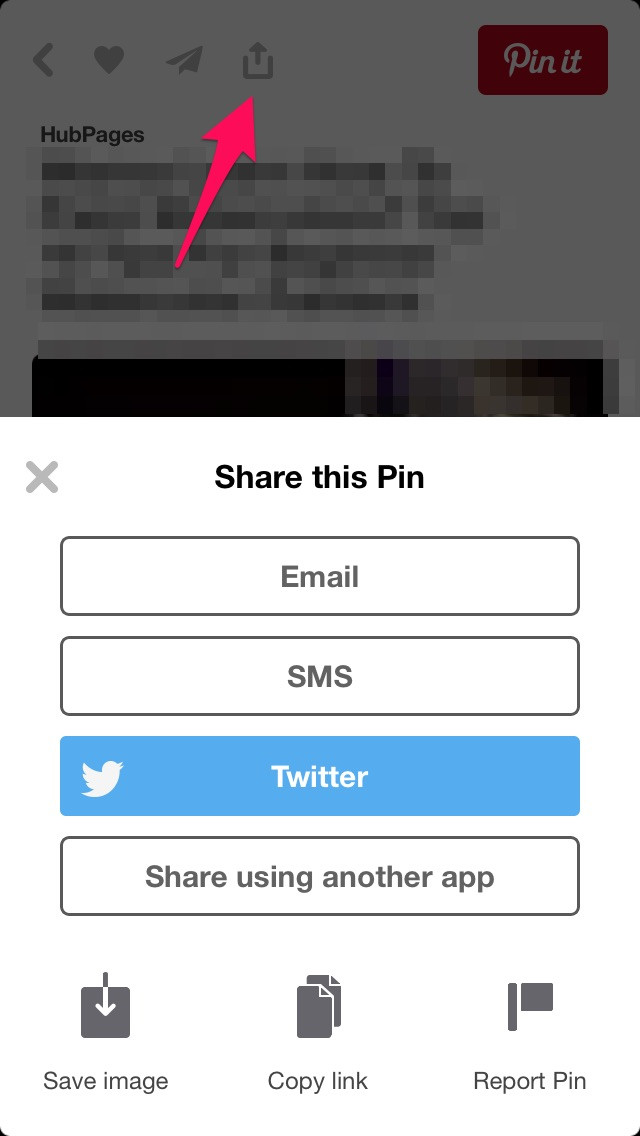 Close-up shot of the share icon, showing three dots connected by lines, used to download an image from Pinterest on iOS devices, enhanced for dfphoto.net viewers
Close-up shot of the share icon, showing three dots connected by lines, used to download an image from Pinterest on iOS devices, enhanced for dfphoto.net viewers
16. Additional Resources for Mastering Pinterest Downloads
To further enhance your understanding of downloading images from Pinterest, here are some additional resources you can explore.
16.1. Online Courses
- Skillshare: Offers a variety of courses on Pinterest marketing, content creation, and image management.
- Udemy: Provides courses on Pinterest for business, including strategies for driving traffic and generating leads.
- CreativeLive: Features courses on photography, design, and marketing, with insights on using Pinterest to showcase your work.
16.2. Blogs and Articles
- Pinterest’s Official Blog: Provides updates on new features, best practices, and success stories.
- Social Media Examiner: Offers articles on Pinterest marketing, including strategies for creating engaging content and driving traffic.
- HubSpot: Features articles on Pinterest for business, including tips for optimizing your profile and running successful ad campaigns.
16.3. Books
- “Pinterest for Business: A Visual Marketing Guide” by by Margaret Molloy: A comprehensive guide to using Pinterest for business, including strategies for creating engaging content, driving traffic, and generating leads.
- “Pinterest Marketing: An Hour a Day” by Kelsey Gilbert-Kreiling: A practical guide to Pinterest marketing, with actionable tips and strategies for maximizing your results.
16.4. Community Forums
- Reddit: The r/Pinterest subreddit is a community where users discuss Pinterest strategies, share tips, and ask questions.
- Quora: A question-and-answer website where you can find insights on Pinterest marketing, content creation, and image management.
FAQ: How to Download Photos from Pinterest
1. Is it legal to download photos from Pinterest?
It depends. Downloading for personal, non-commercial use is generally acceptable, but using downloaded images for commercial purposes without permission is copyright infringement. Always respect copyright and usage rights.
2. How do I download a photo from Pinterest on my iPhone?
Open the Pinterest app, find the image, tap the share icon, and select “Download Image.” The photo will be saved to your photo library.
3. Can I download multiple images from Pinterest at once?
Yes, using browser extensions like Image Downloader can download all images on a Pinterest page simultaneously.
4. What are the best third-party Pinterest downloaders?
Popular options include Pinterest Video Downloader, ExpertsPHP Pinterest Downloader, and SavePin. Exercise caution and use reputable tools to avoid security risks.
5. How do I avoid copyright issues when using Pinterest images?
Seek permission for commercial use, give credit to the creator, use royalty-free images, and understand usage rights.
6. What is the Fair Use Doctrine?
The Fair Use Doctrine allows limited use of copyrighted material for purposes such as criticism, commentary, news reporting, teaching, scholarship, and research.
7. How can I protect my own photos on Pinterest?
Use watermarks, include copyright notices in your descriptions, and monitor your images online.
8. What should I do if someone is using my photo on Pinterest without permission?
Send a DMCA takedown notice to Pinterest and contact the infringer. Consider legal action if the infringement is significant or ongoing.
9. How can I organize downloaded Pinterest images for inspiration?
Create a file system with main folders and subfolders, tag your photos with relevant keywords, and use image management software.
10. Can I use Pinterest for my photography business?
Absolutely! Create a professional profile, showcase your work with high-quality images, engage with the community, and use Pinterest Analytics to track your performance.
Ready to take your photography to the next level? Visit dfphoto.net today to explore a wealth of tutorials, stunning images, and a vibrant community of photographers just like you. Unleash your creativity and discover endless inspiration!
