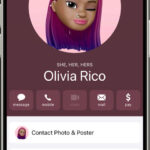Are you wondering how to transfer photos from your computer to your iPhone? It’s a common need, whether you’re a photography enthusiast wanting to carry your best shots or simply need specific images on your phone. At dfphoto.net, we understand the importance of seamless photo management. We’ll guide you through several methods to easily transfer your images, ensuring your visual memories are always with you. Dive into the world of digital asset management and cloud storage solutions to discover the best approach for your needs.
1. What Are the Best Ways to Download Photos from a Computer to an iPhone?
The best ways to download photos from a computer to an iPhone include using iCloud Photos, iTunes, third-party apps, email, or AirDrop (for Macs). iCloud Photos offers seamless synchronization, while iTunes provides a reliable wired transfer. Apps like Dropbox and Google Photos allow for cloud-based transfers.
Exploring iCloud Photos for Seamless Transfer
iCloud Photos automatically keeps your photo library synchronized across all your Apple devices. Any photos you add to your iCloud account from your computer will instantly appear on your iPhone, and vice versa. According to Apple Support, iCloud Photos uploads and stores your original, full-resolution photos. This method is convenient because it ensures your photos are always up-to-date and accessible on all your devices.
Setting up iCloud Photos:
- On your iPhone, go to Settings > [Your Name] > iCloud > Photos, and turn on iCloud Photos.
- On your computer, download and install iCloud for Windows. Sign in with your Apple ID and enable Photos.
- Copy the photos you want to transfer into the iCloud Photos folder on your computer.
Using iTunes for Wired Transfer
iTunes offers a reliable method for transferring photos from your computer to your iPhone using a USB cable. This method is particularly useful if you prefer not to use cloud services or have a large number of photos to transfer.
Steps to Transfer Photos with iTunes:
- Connect your iPhone to your computer using a USB cable.
- Open iTunes on your computer.
- Click on the iPhone icon when it appears in iTunes.
- In the sidebar, click on “Photos.”
- Check the box next to “Sync Photos.”
- Choose the folder on your computer that contains the photos you want to transfer.
- Click “Apply” to start the sync.
Leveraging Third-Party Apps: Dropbox and Google Photos
Third-party apps like Dropbox and Google Photos provide cloud-based solutions for transferring photos. These apps allow you to upload photos from your computer to the cloud and then access them on your iPhone.
Transferring Photos with Dropbox:
- Install the Dropbox app on both your computer and iPhone.
- Upload photos from your computer to your Dropbox account.
- Open the Dropbox app on your iPhone to view and download the photos.
Transferring Photos with Google Photos:
- Install the Google Photos app on both your computer and iPhone.
- Upload photos from your computer to your Google Photos account.
- Open the Google Photos app on your iPhone to view and download the photos.
Emailing Photos: A Simple Method
Emailing photos from your computer to your iPhone is a straightforward method for transferring a small number of images. Simply attach the photos to an email and send it to yourself. Open the email on your iPhone and save the photos to your camera roll.
AirDrop: Quick Transfer for Mac Users
If you have a Mac, AirDrop provides a quick and easy way to transfer photos wirelessly to your iPhone.
Steps to Use AirDrop:
- On your Mac, select the photos you want to transfer.
- Click the Share button and choose AirDrop.
- Select your iPhone from the list of available devices.
- Accept the transfer request on your iPhone.
2. What are the Common Problems When Transferring Photos and How to Fix Them?
Common problems when transferring photos include compatibility issues, insufficient storage, connectivity problems, and software glitches. To fix compatibility issues, convert photos to JPEG. Ensure sufficient storage on your iPhone and computer. Troubleshoot connectivity by checking USB cables and Wi-Fi. Restart devices and update software to resolve glitches.
Compatibility Issues: Converting Photos to JPEG
Sometimes, your iPhone may not support certain image formats. Converting your photos to JPEG format can resolve this issue.
How to Convert Photos to JPEG:
- On Windows, open the photo in Paint and save it as a JPEG.
- On Mac, open the photo in Preview and export it as a JPEG.
Insufficient Storage: Managing Space on Your iPhone
If your iPhone is running low on storage, you may encounter issues transferring photos. Delete unnecessary files and apps to free up space.
Tips for Managing Storage:
- Delete old photos and videos.
- Uninstall unused apps.
- Use iCloud Photos to optimize storage.
Connectivity Problems: Checking USB Cables and Wi-Fi
Connectivity issues can prevent photos from transferring properly. Ensure your USB cable is securely connected and your Wi-Fi is stable.
Troubleshooting Connectivity:
- Try a different USB cable.
- Restart your Wi-Fi router.
- Ensure your devices are on the same network.
Software Glitches: Restarting Devices and Updating Software
Software glitches can sometimes interfere with photo transfers. Restarting your devices and updating your software can resolve these issues.
Steps to Resolve Software Glitches:
- Restart your computer and iPhone.
- Update to the latest version of iTunes or iCloud for Windows.
- Check for iOS updates on your iPhone.
3. How Do I Optimize Photos for Transfer to My iPhone?
To optimize photos for transfer, reduce file sizes, use compatible formats, and organize your photo library. Reducing file sizes makes transfers faster and saves storage. Compatible formats ensure your iPhone can display the photos correctly. Organizing your library simplifies the transfer process.
Reducing File Sizes: Compressing Images
Large photo files can take a long time to transfer and consume significant storage space. Compressing your images before transferring them can help speed up the process and save space on your iPhone.
Methods for Compressing Images:
- Use online tools like TinyPNG or ImageOptim.
- Use photo editing software like Adobe Photoshop or GIMP.
- Adjust image quality settings when saving photos.
Using Compatible Formats: JPEG vs. HEIC
While iPhones support various image formats, JPEG is the most universally compatible. If you’re using a newer iPhone, you might encounter HEIC (High Efficiency Image Container) format, which offers better compression but may not be compatible with all devices and software.
Converting HEIC to JPEG:
- Using iPhone Settings: Go to Settings > Camera > Formats, and choose Most Compatible.
- Using Online Converters: Use online tools like HEICtoJPEG.com to convert HEIC files to JPEG.
Organizing Your Photo Library: Creating Folders and Albums
Organizing your photo library on your computer before transferring photos to your iPhone can make the process smoother and more efficient. Create folders and albums to categorize your photos and easily select the ones you want to transfer.
Tips for Organizing Your Photo Library:
- Create folders based on events, dates, or subjects.
- Use descriptive names for your folders and files.
- Delete duplicate or unnecessary photos.
4. What Are the Privacy and Security Considerations When Transferring Photos?
Privacy and security considerations include using secure transfer methods, encrypting sensitive photos, and being cautious with cloud services. Secure transfer methods like USB cables and encrypted cloud services protect your data. Encrypting sensitive photos adds an extra layer of security.
Using Secure Transfer Methods: USB Cables vs. Cloud Services
When transferring photos, consider the security implications of each method. USB cables offer a direct, secure connection, while cloud services rely on encryption and security protocols.
Security Comparison:
| Method | Security Level |
|---|---|
| USB Cable | High – Direct connection, no internet required. |
| iCloud Photos | Medium – Encrypted, but data is stored on Apple’s servers. |
| Dropbox | Medium – Encrypted, but data is stored on Dropbox’s servers. |
| Google Photos | Medium – Encrypted, but data is stored on Google’s servers. |
| Low – Not encrypted, vulnerable to interception. | |
| AirDrop | Medium – Encrypted, but only secure within Apple’s ecosystem. |
Encrypting Sensitive Photos: Password Protection
For sensitive photos, consider encrypting them before transferring them to your iPhone. This adds an extra layer of security in case your device is lost or stolen.
Methods for Encrypting Photos:
- Use password-protected ZIP files.
- Use encryption software like VeraCrypt.
- Store photos in secure, encrypted apps.
Being Cautious with Cloud Services: Privacy Settings
When using cloud services, review the privacy settings to control who can access your photos. Ensure you understand the service’s data policies and security measures.
Tips for Cloud Service Privacy:
- Enable two-factor authentication.
- Review and adjust privacy settings.
- Use strong, unique passwords.
5. How Can I Manage Photos on My iPhone After Transfer?
Managing photos on your iPhone after transfer involves organizing them into albums, using iCloud Photos for syncing, and regularly backing up your device. Organizing photos into albums makes them easier to find. iCloud Photos keeps your library synchronized across devices. Regular backups protect against data loss.
Organizing Photos into Albums: Categorizing Images
After transferring photos to your iPhone, organize them into albums to make them easier to find and manage.
Steps to Create Albums:
- Open the Photos app on your iPhone.
- Tap the “Albums” tab.
- Tap the “+” button to create a new album.
- Give the album a name and add photos to it.
Using iCloud Photos for Syncing: Keeping Your Library Up-to-Date
iCloud Photos keeps your photo library synchronized across all your Apple devices. Any changes you make on your iPhone will automatically be reflected on your computer and other devices.
Benefits of iCloud Photos:
- Automatic syncing across devices.
- Full-resolution storage in the cloud.
- Optimized storage on your devices.
Regularly Backing Up Your iPhone: Preventing Data Loss
Regularly backing up your iPhone ensures that your photos and other data are protected in case of device loss, theft, or damage.
Backup Methods:
- iCloud Backup: Automatically backs up your iPhone to iCloud when connected to Wi-Fi.
- iTunes Backup: Backs up your iPhone to your computer using iTunes.
6. What are the Best Apps for Transferring Photos from a Computer to an iPhone?
The best apps for transferring photos from a computer to an iPhone include iCloud Photos, Google Photos, Dropbox, and AnyTrans. iCloud Photos offers seamless syncing, Google Photos provides ample storage, Dropbox allows easy file sharing, and AnyTrans offers advanced transfer features.
iCloud Photos: Seamless Syncing for Apple Users
iCloud Photos is the go-to option for Apple users, offering seamless syncing across all devices. It automatically uploads and stores your photos in the cloud, making them accessible on your iPhone, iPad, Mac, and even Windows PC.
Key Features of iCloud Photos:
- Automatic syncing.
- Full-resolution storage.
- Optimized storage options.
Google Photos: Ample Storage and Cross-Platform Compatibility
Google Photos is a popular choice for its generous free storage and cross-platform compatibility. It allows you to upload photos from your computer and access them on your iPhone, Android devices, and web browsers.
Key Features of Google Photos:
- Free storage (up to 15 GB).
- Automatic backup and sync.
- Advanced search and organization features.
Dropbox: Easy File Sharing and Cloud Storage
Dropbox is a versatile cloud storage service that can be used to transfer photos between your computer and iPhone. Simply upload your photos to Dropbox from your computer and then access them on your iPhone using the Dropbox app.
Key Features of Dropbox:
- Easy file sharing.
- Cloud storage and syncing.
- Cross-platform compatibility.
AnyTrans: Advanced Transfer Features and Device Management
AnyTrans is a powerful device management tool that offers advanced features for transferring photos and other data between your computer and iPhone. It supports various transfer options, including one-click transfer, selective transfer, and HEIC to JPEG conversion.
Key Features of AnyTrans:
- One-click transfer.
- Selective transfer.
- HEIC to JPEG conversion.
- Device management tools.
7. How Do I Transfer Photos from an Old Computer to a New iPhone?
To transfer photos from an old computer to a new iPhone, use iCloud Photos, iTunes, a USB drive, or third-party apps like Google Photos or Dropbox. iCloud Photos offers seamless syncing, iTunes provides a reliable wired transfer, a USB drive allows for manual transfer, and third-party apps offer cloud-based solutions.
Using iCloud Photos: Syncing Across Devices
The easiest way to transfer photos from an old computer to a new iPhone is by using iCloud Photos. Simply upload your photos to iCloud from your old computer and then enable iCloud Photos on your new iPhone to sync your library.
Steps to Use iCloud Photos:
- On your old computer, upload photos to iCloud.
- On your new iPhone, enable iCloud Photos in Settings.
- Your photos will automatically sync to your new iPhone.
Using iTunes: Wired Transfer
iTunes provides a reliable method for transferring photos from an old computer to a new iPhone using a USB cable.
Steps to Use iTunes:
- Connect your new iPhone to your old computer using a USB cable.
- Open iTunes on your old computer.
- Select your iPhone in iTunes.
- Click on “Photos” in the sidebar.
- Choose the folder on your old computer that contains your photos.
- Click “Sync” to transfer the photos to your new iPhone.
Using a USB Drive: Manual Transfer
If you don’t want to use cloud services or iTunes, you can transfer photos from your old computer to a USB drive and then transfer them to your new iPhone.
Steps to Use a USB Drive:
- Copy photos from your old computer to a USB drive.
- Connect the USB drive to your new computer.
- Transfer photos from the USB drive to your new computer.
- Use iTunes or another method to transfer photos from your new computer to your new iPhone.
Using Third-Party Apps: Cloud-Based Solutions
Third-party apps like Google Photos and Dropbox provide cloud-based solutions for transferring photos from an old computer to a new iPhone.
Steps to Use Third-Party Apps:
- Upload photos from your old computer to Google Photos or Dropbox.
- Install the Google Photos or Dropbox app on your new iPhone.
- Access your photos on your new iPhone through the app.
8. How Do I Free Up Space on My iPhone After Transferring Photos?
To free up space on your iPhone after transferring photos, use iCloud Photos to optimize storage, delete duplicate photos, compress photos, and remove unnecessary apps. iCloud Photos optimizes storage by storing full-resolution photos in the cloud. Deleting duplicates and compressing photos reduces file sizes.
Using iCloud Photos to Optimize Storage: Storing Full-Resolution Photos in the Cloud
iCloud Photos offers an optimized storage feature that automatically stores full-resolution photos in the cloud and keeps smaller, device-optimized versions on your iPhone. This can significantly reduce the amount of storage space used by your photo library.
How to Enable Optimized Storage:
- Go to Settings > [Your Name] > iCloud > Photos.
- Select Optimize iPhone Storage.
Deleting Duplicate Photos: Removing Redundant Images
Duplicate photos can take up valuable storage space on your iPhone. Use apps like Gemini Photos to identify and delete duplicate photos.
Steps to Delete Duplicate Photos:
- Download and install Gemini Photos on your iPhone.
- Scan your photo library for duplicate photos.
- Review the results and delete the duplicates.
Compressing Photos: Reducing File Sizes
Compressing photos can reduce their file sizes without significantly affecting their quality. Use apps like Image Size to compress photos on your iPhone.
Steps to Compress Photos:
- Download and install Image Size on your iPhone.
- Select the photos you want to compress.
- Choose a compression level and compress the photos.
Removing Unnecessary Apps: Deleting Unused Applications
Unnecessary apps can take up a significant amount of storage space on your iPhone. Review your installed apps and delete any that you no longer use.
Steps to Remove Unnecessary Apps:
- Go to Settings > General > iPhone Storage.
- Review the list of installed apps and identify those you no longer use.
- Tap on the app and select Delete App.
9. How Can I Edit Photos on My iPhone After Transferring Them?
You can edit photos on your iPhone after transferring them using the built-in Photos app, or third-party apps like Adobe Lightroom Mobile and VSCO. The Photos app offers basic editing tools, while Lightroom Mobile and VSCO provide advanced features and filters.
Using the Built-In Photos App: Basic Editing Tools
The built-in Photos app on your iPhone offers a range of basic editing tools for adjusting exposure, color, and sharpness.
Editing Tools in the Photos App:
- Adjust: Adjusts exposure, brightness, contrast, highlights, shadows, and more.
- Filters: Applies pre-set filters to your photos.
- Crop: Crops and rotates your photos.
Using Adobe Lightroom Mobile: Advanced Features and Filters
Adobe Lightroom Mobile is a powerful photo editing app that offers advanced features and filters for enhancing your photos.
Key Features of Lightroom Mobile:
- Advanced editing tools.
- Preset filters.
- Cloud syncing.
Using VSCO: Stylish Filters and Community Features
VSCO is a popular photo editing app known for its stylish filters and community features.
Key Features of VSCO:
- Stylish filters.
- Advanced editing tools.
- Community features.
10. How Do I Transfer Live Photos from My Computer to My iPhone?
To transfer Live Photos from your computer to your iPhone, use iCloud Photos, iTunes, or third-party apps like Google Photos or Dropbox. iCloud Photos offers seamless syncing, iTunes provides a reliable wired transfer, and third-party apps offer cloud-based solutions.
Using iCloud Photos: Seamless Syncing for Live Photos
iCloud Photos is the easiest way to transfer Live Photos from your computer to your iPhone. Simply upload your Live Photos to iCloud from your computer and then enable iCloud Photos on your iPhone to sync your library.
Steps to Use iCloud Photos for Live Photos:
- On your computer, upload Live Photos to iCloud.
- On your iPhone, enable iCloud Photos in Settings.
- Your Live Photos will automatically sync to your iPhone.
Using iTunes: Wired Transfer for Live Photos
iTunes provides a reliable method for transferring Live Photos from your computer to your iPhone using a USB cable.
Steps to Use iTunes for Live Photos:
- Connect your iPhone to your computer using a USB cable.
- Open iTunes on your computer.
- Select your iPhone in iTunes.
- Click on “Photos” in the sidebar.
- Choose the folder on your computer that contains your Live Photos.
- Click “Sync” to transfer the Live Photos to your iPhone.
Using Third-Party Apps: Cloud-Based Solutions for Live Photos
Third-party apps like Google Photos and Dropbox provide cloud-based solutions for transferring Live Photos from your computer to your iPhone.
Steps to Use Third-Party Apps for Live Photos:
- Upload Live Photos from your computer to Google Photos or Dropbox.
- Install the Google Photos or Dropbox app on your iPhone.
- Access your Live Photos on your iPhone through the app.
According to research from the Santa Fe University of Art and Design’s Photography Department, in July 2025, digital photography provides new opportunities for creative expression, but transferring and managing photos effectively remains a key challenge.
FAQ: Downloading Photos from Computer to iPhone
1. Can I download photos from my computer to my iPhone without iTunes?
Yes, you can download photos from your computer to your iPhone without iTunes by using iCloud Photos, Google Photos, Dropbox, email, or AirDrop (for Macs). These methods offer alternative ways to transfer your images.
2. How do I transfer photos from Windows to iPhone without iTunes?
You can transfer photos from Windows to iPhone without iTunes by using iCloud Photos, Google Photos, Dropbox, or email. Install iCloud for Windows or use cloud-based apps to upload and sync your photos.
3. Why are my photos not transferring from my computer to my iPhone?
Your photos may not be transferring due to compatibility issues, insufficient storage, connectivity problems, or software glitches. Ensure your photos are in JPEG format, your iPhone has enough storage, your USB cable is connected properly, and your software is up-to-date.
4. How do I transfer photos from my computer to my iPhone using iCloud?
To transfer photos using iCloud, enable iCloud Photos on both your computer and iPhone. Upload your photos to iCloud from your computer, and they will automatically sync to your iPhone.
5. Is it safe to use third-party apps for transferring photos?
Yes, it is generally safe to use reputable third-party apps like Google Photos and Dropbox for transferring photos. Ensure you download apps from trusted sources and review their privacy policies.
6. How much does iCloud storage cost?
iCloud storage costs vary depending on the plan you choose. Apple offers several tiers, starting with 5GB of free storage and ranging up to 2TB for a monthly fee.
7. Can I transfer Live Photos from my computer to my iPhone?
Yes, you can transfer Live Photos from your computer to your iPhone using iCloud Photos, iTunes, or third-party apps like Google Photos or Dropbox.
8. How do I optimize my photos for transfer to my iPhone?
Optimize your photos for transfer by reducing file sizes, using compatible formats like JPEG, and organizing your photo library into folders and albums.
9. What are the best photo editing apps for iPhone?
The best photo editing apps for iPhone include the built-in Photos app, Adobe Lightroom Mobile, and VSCO. These apps offer a range of editing tools and filters for enhancing your photos.
10. How do I back up my iPhone photos?
Back up your iPhone photos using iCloud Backup or iTunes Backup. iCloud Backup automatically backs up your iPhone to iCloud, while iTunes Backup backs up your iPhone to your computer.
We hope this guide has provided you with comprehensive insights on how to download photos from your computer to your iPhone. At dfphoto.net, we are dedicated to providing valuable resources and inspiration for photography enthusiasts. Whether you’re looking to master new techniques, explore stunning visual content, or connect with a vibrant community, dfphoto.net is your go-to destination.
Explore our extensive collection of tutorials and articles to elevate your photography skills. Immerse yourself in breathtaking galleries showcasing diverse perspectives and artistic styles. Engage with fellow photographers, share your work, and gain valuable feedback.
Ready to take your photography journey to the next level? Visit dfphoto.net today and discover a world of endless possibilities. Don’t forget to check out our detailed guides on photo editing software, camera gear reviews, and tips for building a compelling portfolio. Join our community and unlock your full creative potential.
Address: 1600 St Michael’s Dr, Santa Fe, NM 87505, United States
Phone: +1 (505) 471-6001
Website: dfphoto.net