Transferring photos from your iPhone to your computer is a common need. Whether you want to back up your precious memories, free up space on your phone, or edit your images on a larger screen, this guide provides several methods for downloading iPhone photos to your computer. We’ll cover using a USB cable, iCloud Photos, and options for both Mac and Windows PCs.
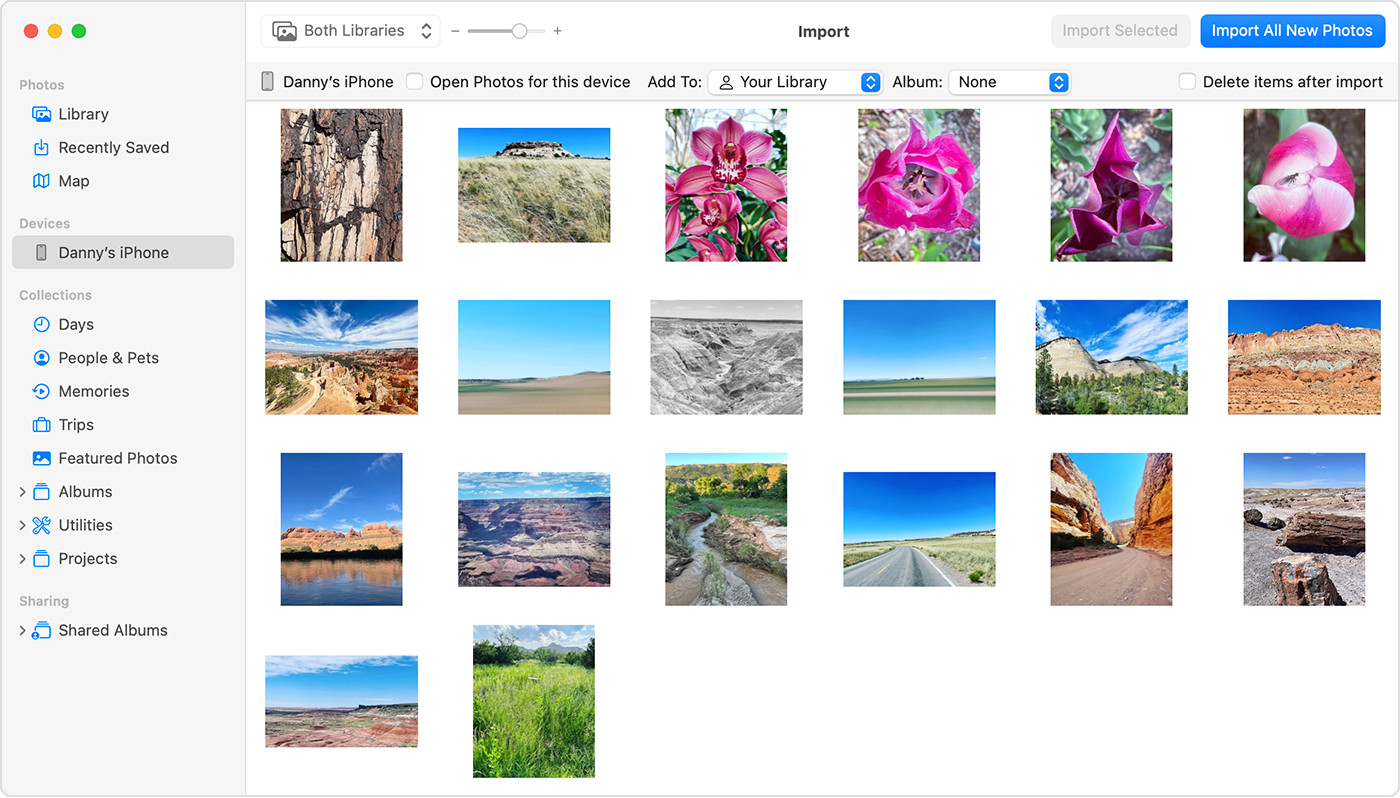 A person transferring photos from their iPhone to a Macbook using a USB cable.
A person transferring photos from their iPhone to a Macbook using a USB cable.
Using iCloud Photos for Seamless Transfer
iCloud Photos offers a convenient way to automatically sync your photos and videos across all your Apple devices and even your PC. With iCloud Photos enabled, your photos are safely stored in iCloud and accessible from your iPhone, iPad, Mac, iCloud.com, and a Windows computer. This eliminates the need for manual importing.
iCloud Photos stores your original, full-resolution photos and videos. You can choose to save space on your devices by keeping optimized versions, but the full-resolution originals are always downloadable. Any edits or organizational changes you make are automatically updated across all your devices.
Before activating iCloud Photos, ensure you have sufficient iCloud storage. You can check your storage needs and upgrade your plan if necessary. For detailed instructions, learn how to set up and use iCloud Photos on Apple’s support website.
Downloading iPhone Photos to Mac with a USB Cable
If you prefer a direct transfer method, you can connect your iPhone to your Mac using a USB cable and import photos through the Photos app.
- Connect your iPhone to your Mac with a USB cable.
- Click “Allow” if prompted to allow your device to connect.
- Open the Photos app on your Mac. An Import screen should automatically display the photos and videos on your iPhone. If not, click your device’s name in the Photos sidebar.
- Unlock your iPhone with your passcode if prompted. Trust the computer on your iPhone if asked.
- Choose an existing album or create a new one for your imported photos.
- Select the photos to import and click “Import Selected,” or click “Import All New Photos.”
- Wait for the import process to complete, then disconnect your iPhone.
 A screenshot of the allow accessory prompt on MacOS.
A screenshot of the allow accessory prompt on MacOS.
Downloading iPhone Photos to Windows PC
For Windows users, importing photos involves connecting your iPhone to your PC and using the Apple Devices app.
- Install the Apple Devices app from the Microsoft Store.
- Connect your iPhone to your PC with a USB cable.
- Unlock your iPhone if prompted and trust the computer.
- Refer to Microsoft’s support website for detailed instructions on importing photos to the Windows Photos app.
If you have iCloud Photos enabled, download the original, full-resolution photos to your iPhone before importing them to your PC. Keep in mind that some videos might be rotated incorrectly when imported to Windows; using iTunes can resolve this issue. For optimal compatibility with Windows, configure your iPhone camera to capture photos and videos in JPEG and H.264 formats.
Conclusion: Choosing the Best Method for You
Successfully transferring your iPhone photos to your computer depends on your operating system and personal preferences. Whether you prioritize automatic syncing with iCloud Photos or prefer a direct connection via USB, there are several effective methods to choose from. Follow the steps outlined in this guide to ensure your photos are safely backed up and readily available on your computer.
