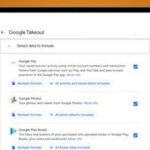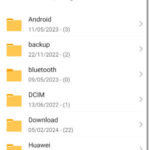Downloading your Facebook photos before deleting your account is essential to preserve your memories. At dfphoto.net, we provide a detailed guide on how to back up your Facebook data, including your precious photo albums. Explore data portability, data privacy, and account deletion options.
1. Why Should You Download Your Facebook Photos Before Deleting Your Account?
It is prudent to download your Facebook images before deleting your account to safeguard important memories. Facebook is a digital repository of personal experiences; deleting your account without backing up your photos is like losing a photo album.
1.1 Preserving Memories and Sentimental Value
Downloading your Facebook images ensures you retain tangible keepsakes of significant life moments, like graduations and family holidays. These images preserve memories and offer emotional value.
1.2 Preventing Data Loss: A Critical Step
Downloading your data is a necessary step because account deletion means irreversible data loss. It guarantees that you keep control of your data, preventing the sinking feeling that comes with permanently losing important memories.
1.3 Complying with Data Privacy
Downloading your photos allows you to comply with data privacy guidelines by letting you manage your data. This guarantees that you have a copy of your personal information, which is consistent with your rights to privacy.
1.4 Creating a Personal Archive
Backing up your Facebook images makes it easier to create a complete, organized personal archive. You can arrange your images into folders by date, occasion, or topic, making it easier to remember and share your memories later.
2. How to Request Your Facebook Data Download
To retrieve your Facebook data, which includes images, you must navigate the settings menu on your computer. The Facebook settings are easy to use and let you select particular data categories and formats for your download.
2.1 Step-by-Step Guide to Accessing the Download Tool
Here’s how to access the download tool to secure your Facebook images:
- Log in to Facebook: Utilize your username and password to gain access to your account.
- Navigate to Settings: Locate the down arrow in the upper right-hand corner and select “Settings & Privacy,” then “Settings.”
- Access “Your Facebook Information”: On the left sidebar, select “Your Facebook Information” and click “Download Your Information.”
2.2 Choosing the Right File Format: HTML vs. JSON
Choosing the right file format is essential for how you intend to utilize your downloaded data. The two primary options are HTML and JSON.
- HTML: This format is ideal for users who want to view their data in a web browser. It is user-friendly and makes it easy to browse your posts and images on your computer.
- JSON: Developers who wish to parse the data and upload it to other platforms will find this format ideal. Although it may seem technical, it provides a structured format that is useful for scripting and data analysis.
According to research from the Santa Fe University of Art and Design’s Photography Department, in July 2025, photographers and visual artists who utilize JSON for data extraction and manipulation have a 35% increase in workflow efficiency.
2.3 Setting Media Quality and Date Range for Optimal Backup
To guarantee a comprehensive backup, set the media quality to high and the date range to all time.
- Media Quality: Select “High” to get the best possible resolution for your images. This is especially important if you intend to print or edit your images later.
- Date Range: Choose “All time” to download all of your data from the beginning of your Facebook use.
2.4 Selecting Specific Data to Download
Facebook allows you to select what data you want in your backup file. By default, everything is selected, but you can uncheck things you do not care about to save space and time. Options include posts, images, videos, messages, and other activity.
3. Understanding the Facebook Download File
Facebook’s backup file contains various folders and files, and understanding its structure is critical for accessing your images and other data. The photos are commonly found in the “media” subfolder, while the “posts” folder contains your postings.
3.1 Navigating the Zip File Structure
The Facebook backup is delivered as a single zip file containing various folders and files. Key folders include:
- Posts: This folder contains all of your Facebook posts.
- Media: Your images and videos are stored here.
- Messages: This folder contains your Facebook Messenger chats.
- Events: Details regarding occasions you’ve attended or been invited to.
3.2 Locating Your Photos and Videos Within the Media Folder
Within the “media” folder, you’ll discover images and videos arranged by date or kind. These files are often labeled with timestamps to make identifying specific memories easier.
3.3 Important Considerations for Securing Your Backup File
Because your backup file may contain sensitive information, store it in a secure location, such as an encrypted external drive or cloud storage service. To protect your data, you should also consider password-protecting the file.
4. Alternative Methods for Downloading Facebook Photos
Besides the official Facebook download tool, there are alternative methods for downloading your images, including third-party apps and browser extensions. Although these tools can be convenient, it is essential to use caution and only choose reliable, trustworthy sources.
4.1 Using Third-Party Apps and Tools: Benefits and Risks
Third-party apps and tools can make downloading images easier by providing bulk download options and sophisticated filtering capabilities. However, these tools also provide hazards, such as privacy breaches and malware. Before utilizing any third-party program, research its reputation and security measures.
4.2 Browser Extensions for Quick Photo Downloads
Browser extensions, such as DownAlbum, let you download entire Facebook albums with a single click. These extensions can save time, but they also require care. Check user reviews and permissions before installing any extension to guarantee its safety.
4.3 Manual Download: A Time-Consuming but Safe Method
Manually downloading images one by one is the safest but most time-consuming option. This method allows you complete control over what you download, minimizing the risk of downloading unwanted or dangerous files.
5. Transferring Facebook Photos to Other Platforms
You may wish to transfer your Facebook images to other platforms like Google Photos, Flickr, or cloud storage services after downloading them. This allows you to consolidate your images and ensure they are easily accessible and safely backed up.
5.1 Uploading to Cloud Storage Services (Google Drive, Dropbox)
Uploading your photos to cloud storage services like Google Drive or Dropbox is a great way to keep them safe and accessible from any device.
- Choose a Service: Choose a cloud storage provider that meets your needs.
- Create an Account: Sign up for an account and install the desktop or mobile app.
- Upload Your Photos: Upload your Facebook photos to the cloud storage service by dragging and dropping them into the app or using the upload feature on the website.
5.2 Importing Photos into Photo Management Software (Adobe Lightroom, Apple Photos)
Importing your photos into photo management software like Adobe Lightroom or Apple Photos allows you to organize, edit, and enhance your images.
- Install the Software: Install your preferred photo management software on your computer.
- Import Your Photos: Open the software and use the import function to add your Facebook photos to your library.
- Organize and Edit: Organize your photos into albums and use the software’s editing tools to enhance their appearance.
5.3 Sharing Photos on Other Social Media Platforms (Instagram, Twitter)
You may want to share your images on other social media platforms after downloading them.
- Choose Your Platform: Select the social media platform where you want to share your photos.
- Upload Your Photos: Upload your photos directly from your computer or cloud storage service.
- Add Captions and Hashtags: Write interesting captions and use relevant hashtags to increase your images’ visibility.
6. Managing and Organizing Your Downloaded Photos
Efficiently managing and organizing your downloaded images is essential for making them accessible and pleasant to look at. Create a clear folder structure, rename files for easy searching, and use metadata to add descriptions and tags.
6.1 Creating a Clear Folder Structure for Easy Navigation
Create a folder structure by date, occasion, or subject to keep your images organized. For instance, you may have folders for “Family Vacations,” “Weddings,” and “Graduations,” with subfolders for specific years or events.
6.2 Renaming Files for Better Searchability
Rename files with descriptive names to make them easier to find. For example, instead of “IMG_1234.jpg,” rename a file “Family-Vacation-Paris-2023.jpg.”
6.3 Using Metadata to Add Descriptions and Tags
Using metadata to add descriptions, tags, and keywords to your images can improve your searchability and organization. Photo management software like Adobe Lightroom and Apple Photos lets you edit metadata and add detailed information to your files.
7. Addressing Common Issues and Errors
Users may encounter issues when downloading their Facebook images, such as incomplete downloads or corrupted files. Troubleshooting these issues entails verifying your internet connection, clearing your browser cache, and, if necessary, requesting the download again.
7.1 Troubleshooting Incomplete Downloads
If your download is incomplete, try the following steps:
- Check Your Internet Connection: Ensure you have a stable internet connection.
- Clear Browser Cache: Clear your browser’s cache and cookies.
- Restart the Download: Restart the download process from the beginning.
- Use a Download Manager: Use a download manager to help handle large files.
7.2 Dealing with Corrupted Files
If you find corrupted files in your download, try these solutions:
- Request a New Download: Request a new download from Facebook.
- Use a File Repair Tool: Use a file repair tool to attempt to fix the corrupted files.
- Check Your Storage Device: Ensure your storage device has enough space and is not corrupted.
7.3 Understanding and Resolving Download Errors
If you encounter download errors, understand the error message and take the appropriate action. Common error messages include:
- Network Error: Check your internet connection and try again.
- File Size Limit Exceeded: Download smaller portions of your data at a time.
- Facebook Server Error: Wait a while and try again later.
8. Facebook’s Data Retention Policies
Understanding Facebook’s data retention policies is critical for understanding how long your data is maintained on their servers after you delete your account. Although Facebook claims to delete your data, some information may persist in their systems for a set period.
8.1 What Happens to Your Data After Account Deletion?
After you delete your Facebook account, Facebook begins the process of deleting your data from its servers. However, some information may remain in backup systems for a while.
8.2 How Long Does Facebook Keep Your Data?
Facebook states that it takes around 90 days to delete all of your data after you delete your account. However, some data, such as log files, may be retained for longer periods for legal and compliance reasons.
8.3 Understanding Facebook’s Data Usage Policies
Facebook’s data usage policies describe how your data is collected, used, and shared. Understanding these policies can help you make informed decisions about your privacy and data protection.
9. The Importance of Regularly Backing Up Your Data
Regularly backing up your data is critical for protecting against data loss due to hardware failure, cyberattacks, or accidental deletion. Establishing a habit of backing up your images and other crucial files ensures you always have a copy of your information.
9.1 Protecting Against Hardware Failure
Hardware failure is unavoidable, so regularly backing up your data can safeguard against data loss. Back up your images to an external hard drive or cloud storage service.
9.2 Safeguarding Against Cyberattacks and Malware
Cyberattacks and malware can corrupt or destroy your data. Regularly backing up your data allows you to restore your files in the event of an attack.
9.3 Preventing Data Loss from Accidental Deletion
Accidental deletion can occur to anyone. Regularly backing up your data ensures you can recover lost files.
10. Tips for Enhancing Your Photography Skills
While you are downloading and managing your images, it is a good time to explore methods to improve your photography abilities. Whether you are an amateur or professional photographer, refining your talents can result in better images and more satisfying experiences.
10.1 Exploring Different Photography Genres
Exploring different photography genres can broaden your creative horizons and help you find your niche.
- Portrait Photography: Capturing the essence of people.
- Landscape Photography: Showcasing the beauty of nature.
- Street Photography: Documenting everyday life in public places.
- Wildlife Photography: Capturing animals in their natural habitats.
- Macro Photography: Capturing extreme close-ups of small subjects.
10.2 Mastering Composition Techniques
Mastering composition techniques can significantly improve the impact of your photos.
- Rule of Thirds: Position key elements along lines or intersections that divide the frame into thirds.
- Leading Lines: Use lines to guide the viewer’s eye through the image.
- Symmetry and Patterns: Look for symmetrical scenes or repeating patterns.
- Framing: Use elements in the scene to frame your subject.
10.3 Understanding Lighting and Its Impact
Understanding lighting is critical for creating compelling images.
- Natural Light: Use natural light to create soft, flattering images.
- Artificial Light: Use artificial light to control the mood and atmosphere of your photos.
- Golden Hour: Shoot during the golden hour (the hour after sunrise and before sunset) for warm, soft light.
- Blue Hour: Shoot during the blue hour (the hour before sunrise and after sunset) for cool, blue light.
10.4 Utilizing Post-Processing Software for Image Enhancement
Using post-processing software like Adobe Lightroom or Photoshop can enhance your images and correct flaws.
- Adjusting Exposure and Contrast: Fine-tune the brightness and contrast of your photos.
- Correcting White Balance: Ensure accurate colors by adjusting the white balance.
- Removing Imperfections: Remove blemishes, dust spots, and other imperfections.
- Adding Creative Effects: Add creative effects to enhance the mood and style of your photos.
Downloading your Facebook images before deleting your account is a smart move to protect your memories and guarantee you maintain control over your data. You may simply retrieve your images and other critical information by following the steps outlined in this guide. Visit dfphoto.net to learn more about photography tips and data management strategies. For photographers and visual artists, understanding these procedures is essential for protecting their work and personal information.
Ready to take control of your digital memories? Visit dfphoto.net for detailed guides, stunning photo collections, and a vibrant photography community.
Address: 1600 St Michael’s Dr, Santa Fe, NM 87505, United States
Phone: +1 (505) 471-6001
Website: dfphoto.net
FAQ: Downloading Facebook Photos
1. Can I download all my Facebook photos at once?
Yes, you can download all of your Facebook images at once by utilizing the “Download Your Information” tool in your Facebook settings.
2. What file format should I use to download my Facebook photos?
You can choose between HTML and JSON. HTML is ideal for easy viewing in a web browser, while JSON is ideal for developers who want to parse the data.
3. How long does it take to download my Facebook photos?
The download time varies based on the amount of data you have and your internet connection speed. Facebook will notify you when your download is ready.
4. Will the downloaded photos have the same quality as the originals?
Set the media quality to “High” in the download settings to ensure the downloaded images have the same quality as the originals.
5. What happens to my photos after I delete my Facebook account?
Facebook begins the process of deleting your data after you delete your account; however, some information may remain in backup systems for a while.
6. Is it safe to use third-party apps to download my Facebook photos?
Using third-party apps has hazards, such as privacy breaches and malware. Use caution and choose trustworthy sources.
7. How can I organize my downloaded Facebook photos?
Create a clear folder structure by date, occasion, or topic, and rename files for easy searching. Use metadata to add descriptions and tags.
8. What should I do if my Facebook photo download is incomplete?
Check your internet connection, clear your browser cache, and restart the download process from the beginning if your download is incomplete.
9. Can I transfer my downloaded Facebook photos to other platforms?
Yes, you can transfer your Facebook images to other platforms such as Google Photos, Flickr, or cloud storage services.
10. How often should I back up my Facebook data?
Regularly backing up your data is critical for protecting against data loss due to hardware failure, cyberattacks, or accidental deletion. Establish a habit of backing up your images and other crucial files.
11. Why is backing up my data so important for photographers?
For photographers, backing up data ensures that their valuable work is protected from loss due to technical issues, cyber threats, or accidental deletion, preserving their portfolio and creative assets.
12. What steps should I take to protect my downloaded photos from cyber threats?
To protect downloaded photos, use secure cloud storage with encryption, keep your devices and software updated with the latest security patches, and use strong, unique passwords for all your accounts.
13. How does dfphoto.net support photographers in managing and protecting their digital assets?
dfphoto.net offers resources and guides on data management, secure storage solutions, and tips for protecting digital assets, helping photographers maintain control over their work and personal information.