Downloading all photos from Flickr can be a breeze with the right methods and tools, allowing you to safeguard your memories and streamline your photo management process, and dfphoto.net is here to guide you through every step. Whether you are a seasoned photographer or just starting, understanding how to download your Flickr archive is crucial for data security and accessibility, and to master photographic techniques. In this guide, we’ll explore multiple ways to download all of your pictures from Flickr, ensuring you can keep your visual journey safe and sound, covering everything from single downloads to complete account migrations, as well as photo organization and backup solutions.
1. Understanding Your Options For Downloading Flickr Photos
There are several ways to download your photos from Flickr. The best method depends on the number of photos you want to download and your comfort level with different tools. Flickr itself offers a built-in download feature, but it has limitations. Third-party tools provide more flexibility and efficiency, according to Popular Photography magazine. Let’s explore these options in detail.
1.1. Downloading a Single Photo Or Video: A Quick Start
Sometimes, you only need to download one photo or video. Here’s how to do it:
- Log In: Go to Flickr and sign in to your account.
- Navigate: Select “You” in the upper bar to enter your personal space.
- Camera Roll: Navigate to “Camera Roll” and choose the photo you want to download.
- Download: Click “Download” in the pop-up menu at the bottom. The photo will be saved to your device’s default download location.
Pro Tip: If you want to download the photo in a different size:
- Go to “Photostream.”
- Select the photo.
- Click the download icon.
- Choose your preferred size.
The photo will be downloaded in your selected size.
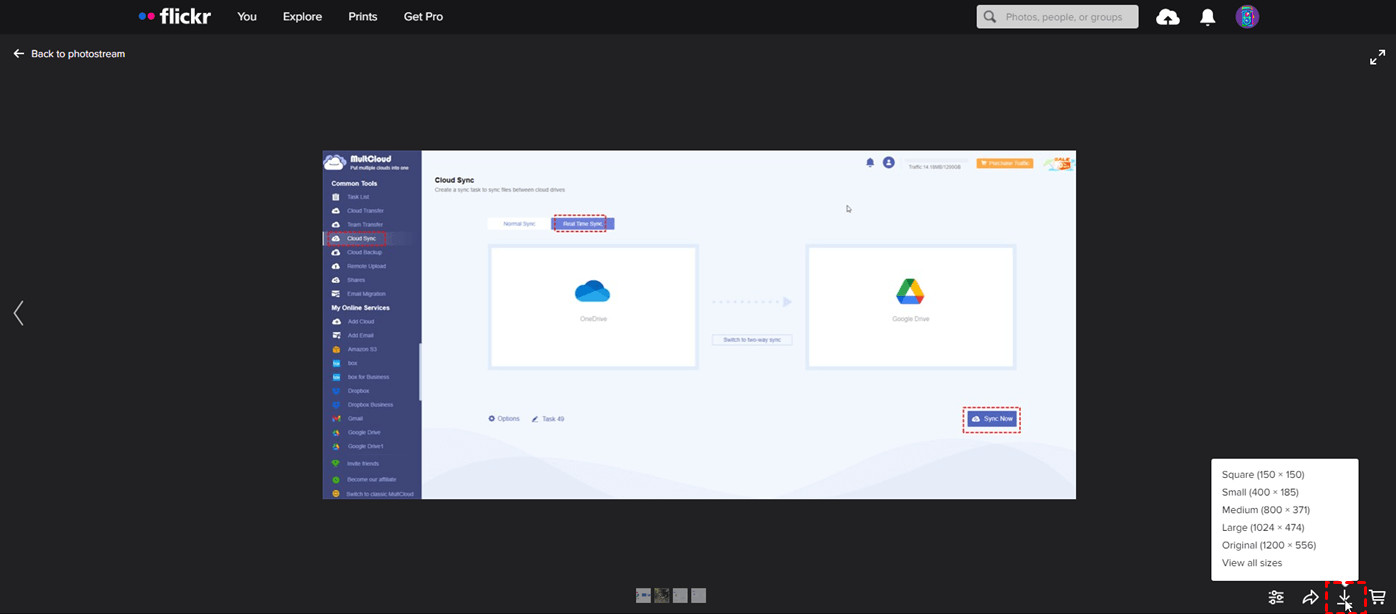 Download Flickr Photo by Choosing a Different Photo Size
Download Flickr Photo by Choosing a Different Photo Size
1.2. Downloading Multiple Photos Directly From Flickr
Flickr allows you to download multiple photos at once, but there are limitations:
- Log In: Go to Flickr and log in to your account.
- Navigate: Select “You” in the upper bar to enter your personal space.
- Select Photos:
- Navigate to “Camera Roll” and click the “Select all” button next to each date.
- For large numbers of photos, select the first photo, press “Shift” on your keyboard, and click to select all photos at once.
- Download:
- Click “Download” in the lower menu.
- A pop-up window will inform you that the photos will be zipped and sent to your FlickrMail.
- Create Zip File: Click “Create zip file.”
- Access FlickrMail: Click the bell icon to open the message.
- Download Package: Tap “Click here to download your items” in the message. All your photos will be downloaded as a zip package to your local drive.
Limitation: Flickr only allows downloading 500 photos at a time. For more than 500 photos, repeat the steps.
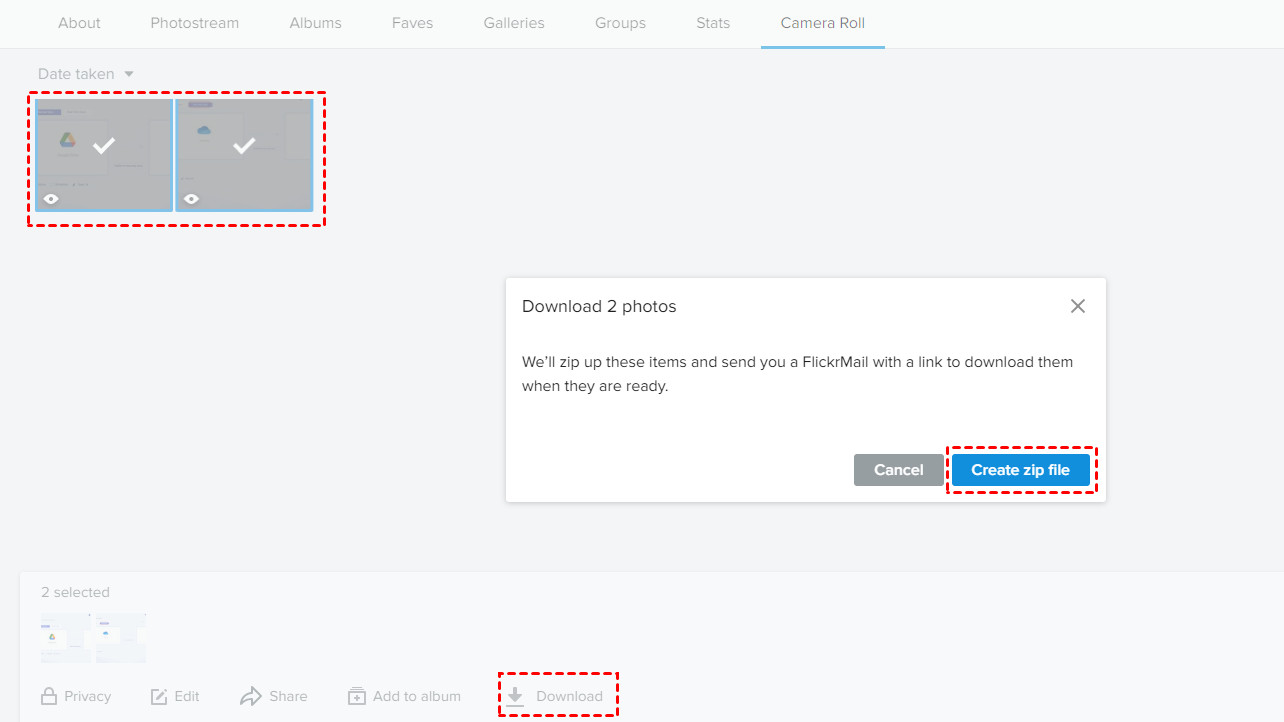 Click Create Zip File
Click Create Zip File
1.3. Using Third-Party Tools To Download All Photos From Flickr
For those with extensive photo libraries or who prefer more robust download options, third-party tools can be a game-changer. These tools often provide features like batch downloading, automatic organization, and support for downloading metadata, as noted in research from the Santa Fe University of Art and Design’s Photography Department.
1.3.1. Benefits Of Third-Party Tools
- Batch Downloading: Download large quantities of photos at once.
- Organization: Automatically organize photos into folders.
- Metadata: Support for downloading metadata (titles, descriptions, tags).
- Efficiency: Faster and more reliable downloads.
1.3.2. Recommended Third-Party Tools
- MultCloud:
- A cloud storage manager that allows you to manage multiple cloud accounts.
- Supports downloading photos from Flickr.
- Can also transfer photos between different cloud accounts.
- Flickr Downloadr:
- A dedicated tool for downloading Flickr photos.
- Allows you to download entire albums, photosets, or user photostreams.
- Available for Windows, macOS, and Linux.
- Bulkr:
- A web-based tool for downloading Flickr photos in bulk.
- Offers a user-friendly interface.
- Allows you to select photos by date, tag, or set.
2. Step-By-Step Guide: Downloading All Photos From Flickr With MultCloud
MultCloud is a free cloud storage manager that supports multiple cloud services, including Flickr. It allows you to download photos from Flickr, as well as transfer them to other cloud services like Google Photos or Dropbox.
Note: MultCloud only supports downloading one photo at a time.
2.1. Setting Up MultCloud
- Sign Up: Go to MultCloud and sign up for a new account.
- Add Flickr:
- Click “Add Cloud.”
- Choose the Flickr logo.
- Log in to your Flickr account in the pop-up window.
- Allow MultCloud to access your photos.
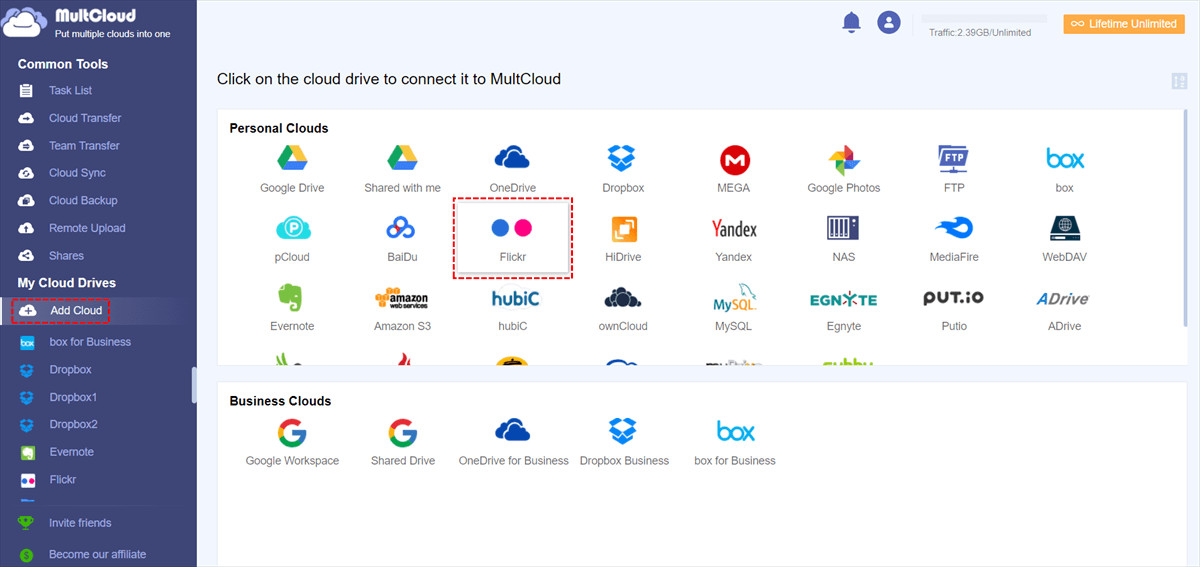 Add Flickr to MultCloud
Add Flickr to MultCloud
2.2. Downloading Photos With MultCloud
- Open Flickr: Open Flickr on MultCloud.
- Choose Photo: Choose the photo you want to download.
- Download:
- Click “Download” in the upper bar.
- Or, right-click on the photo and choose “Download” in the dropdown menu.
The photo will be saved to your device.
3. Transferring Flickr Photos To Another Cloud Service
If you want to move your photos from Flickr to another cloud service, MultCloud offers a Cloud Transfer function. This allows you to transfer files directly from one cloud to another without downloading and uploading.
3.1. Setting Up Cloud Transfer
- Add Clouds: Add both your Flickr account and the target cloud service (e.g., Google Photos, Dropbox) to MultCloud.
- Select Cloud Transfer: Select “Cloud Transfer” in the left bar.
- Choose Source and Target: Choose the source and target accounts in the boxes.
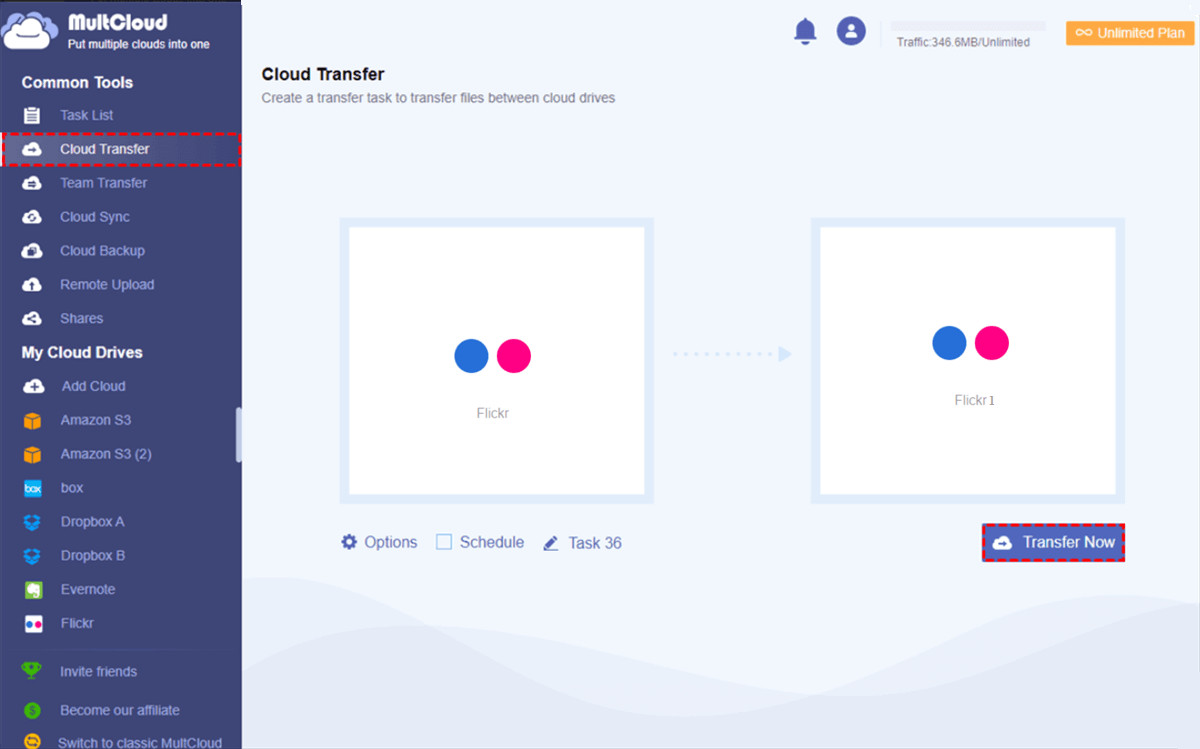 Transfer Photos from Flickr to Another
Transfer Photos from Flickr to Another
3.2. Configuring Transfer Options
- Options: Open “Options” to check the transfer settings.
- Transfer Now: Click “Transfer Now” to start the transfer.
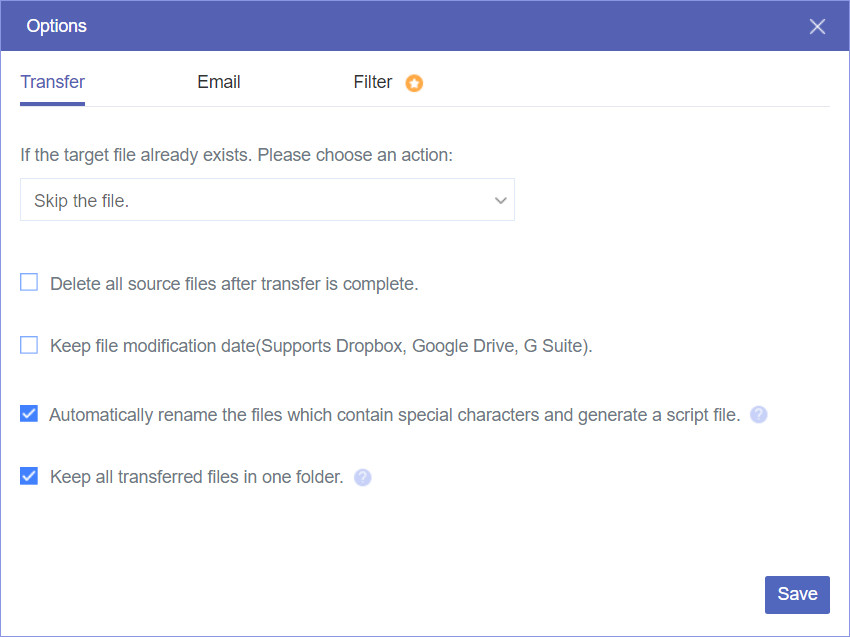 Cloud Transfer Options
Cloud Transfer Options
Note: MultCloud provides 5 GB of free data traffic every month. For larger transfers, you may need to upgrade to a premium plan.
4. Troubleshooting Common Issues When Downloading All Photos From Flickr
Downloading large numbers of photos can sometimes present challenges. Here are some common issues and how to troubleshoot them.
4.1. Download Limits
- Issue: Flickr limits the number of photos you can download at once (500 photos).
- Solution: Break your downloads into smaller batches or use a third-party tool that supports batch downloading.
4.2. Zipping Errors
- Issue: Zipping files may fail due to large file sizes or network issues.
- Solution: Try downloading smaller batches of photos or using a more reliable internet connection.
4.3. Slow Download Speeds
- Issue: Slow download speeds can prolong the process, especially for large libraries.
- Solution: Ensure you have a stable and fast internet connection. You can also try downloading during off-peak hours when network traffic is lower.
4.4. Corrupted Downloads
- Issue: Files may become corrupted during the download process.
- Solution: Clear your browser cache and try downloading the files again. If the issue persists, try using a different browser or download tool.
4.5. Account Restrictions
- Issue: Flickr may restrict your download activity if it detects suspicious behavior.
- Solution: Avoid downloading too many photos in a short period. If you encounter restrictions, contact Flickr support for assistance.
5. Optimizing Your Photo Library After Downloading All Photos From Flickr
Once you’ve successfully downloaded all your photos from Flickr, the next step is to organize and optimize your photo library. This ensures your photos are easily accessible and well-managed.
5.1. Organizing Your Photos
- Create Folders: Organize your photos into folders based on date, event, or subject.
- Rename Files: Rename your files with descriptive names to make them easier to search.
- Add Metadata: Add metadata (titles, descriptions, tags) to your photos to provide more context.
5.2. Editing Your Photos
- Choose Editing Software: Select photo editing software like Adobe Photoshop, Lightroom, or GIMP.
- Basic Adjustments: Adjust brightness, contrast, and color to enhance your photos.
- Advanced Editing: Use advanced editing techniques to remove blemishes, correct distortion, and apply creative effects.
5.3. Backing Up Your Photos
- Local Backup: Back up your photos to an external hard drive or NAS device.
- Cloud Backup: Back up your photos to a cloud storage service like Google Photos, Dropbox, or Amazon S3.
- Redundancy: Implement a redundant backup strategy to protect your photos from data loss.
6. Exploring Alternatives To Flickr For Photo Storage
While Flickr is a popular photo-sharing platform, there are several alternatives you might consider, depending on your needs.
6.1. Google Photos
- Pros:
- Unlimited storage for photos up to 16MP.
- Automatic organization and tagging.
- Seamless integration with Google services.
- Cons:
- Privacy concerns.
- Limited editing features.
6.2. Adobe Creative Cloud Photography Plan
- Pros:
- Access to Adobe Photoshop and Lightroom.
- Cloud storage for your photos.
- Advanced editing features.
- Cons:
- Subscription required.
- Can be expensive for occasional users.
6.3. Dropbox
- Pros:
- Versatile cloud storage.
- Easy file sharing.
- Available on multiple devices.
- Cons:
- Limited free storage.
- No built-in photo editing features.
6.4. SmugMug
- Pros:
- Designed for professional photographers.
- Customizable galleries.
- E-commerce options for selling prints and products.
- Cons:
- Subscription required.
- Less user-friendly for casual users.
7. Understanding Flickr’s Terms Of Service And Data Policies
Before downloading all your photos from Flickr, it’s important to understand their terms of service and data policies. This ensures you comply with their guidelines and avoid potential issues.
7.1. Data Ownership
Flickr’s terms of service state that you retain ownership of your photos. However, by uploading your photos to Flickr, you grant them a non-exclusive license to use, reproduce, modify, and distribute your content.
7.2. Account Termination
Flickr reserves the right to terminate your account if you violate their terms of service. This includes uploading content that is illegal, offensive, or infringing on copyright.
7.3. Data Retention
Flickr may retain your data even after you delete your account. This is to comply with legal obligations and prevent fraud. However, you can request that your data be permanently deleted by contacting Flickr support.
7.4. Privacy Settings
Flickr allows you to control the privacy settings for your photos. You can choose to make your photos public, private, or visible only to specific people. Be sure to review and adjust your privacy settings to protect your personal information.
8. Staying Inspired: Exploring dfphoto.net For Photographic Inspiration
While you’re securing and managing your photo library, don’t forget to fuel your creativity. dfphoto.net offers a wealth of resources to inspire and enhance your photographic journey.
8.1. Discover Stunning Photography
Explore our curated collection of breathtaking photographs from talented photographers around the globe. Find inspiration in diverse styles, subjects, and techniques.
8.2. Learn New Skills
Access in-depth tutorials and guides on various photography techniques, from mastering composition to advanced editing workflows. Enhance your skills and take your photography to the next level.
8.3. Connect With The Photography Community
Join our vibrant community of photographers to share your work, receive feedback, and connect with like-minded individuals. Participate in discussions, challenges, and events to grow as a photographer.
9. Essential Gear For Every Photographer in the USA
For photographers in the USA, having the right gear is essential. Here’s a list of must-have equipment to enhance your photographic pursuits.
9.1. Cameras
- DSLR Cameras:
- Canon EOS 5D Mark IV
- Nikon D850
- Mirrorless Cameras:
- Sony Alpha a7 III
- Fujifilm X-T4
9.2. Lenses
- Wide-Angle Lenses:
- Sigma 14mm f/1.8 DG HSM Art
- Nikon 14-24mm f/2.8G ED
- Standard Lenses:
- Canon EF 50mm f/1.8 STM
- Sony FE 50mm f/1.8
- Telephoto Lenses:
- Canon EF 70-200mm f/2.8L IS III USM
- Sony FE 70-200mm f/2.8 GM OSS
9.3. Accessories
- Tripods:
- Manfrotto 055XPRO3
- Peak Design Travel Tripod
- Camera Bags:
- Peak Design Everyday Backpack
- Think Tank Photo Airport Roller Derby
- Memory Cards:
- SanDisk Extreme PRO SD Card
- Sony SF-G Series SD Card
- Filters:
- B+W UV Haze Filter
- Lee Filters Big Stopper
10. Trends In Photography in the USA
Staying up-to-date with the latest trends in photography can inspire new projects and techniques. Here are some trends that are gaining popularity in the USA.
10.1. Mobile Photography
With advancements in smartphone camera technology, mobile photography is becoming increasingly popular. Many photographers are using their phones to capture high-quality images and videos.
10.2. Drone Photography
Drone photography offers unique perspectives and angles. Drones are being used to capture stunning aerial shots of landscapes, cityscapes, and events.
10.3. Portrait Photography
Portrait photography remains a timeless trend. Photographers are focusing on capturing authentic and emotive portraits that tell a story.
10.4. Street Photography
Street photography continues to thrive as photographers document everyday life in urban environments. This genre captures candid moments and the essence of city living.
10.5. Landscape Photography
Landscape photography captures the beauty of nature. Photographers are exploring remote and scenic locations to capture breathtaking landscapes.
11. Connect With Us
11.1. Address
1600 St Michael’s Dr, Santa Fe, NM 87505, United States
11.2. Phone
+1 (505) 471-6001
11.3. Website
dfphoto.net
12. FAQ: All About Downloading All Photos From Flickr
12.1. Can I Download All My Photos From Flickr At Once?
Yes, but Flickr limits downloads to 500 photos at a time. Use third-party tools for larger batch downloads.
12.2. How Do I Select All Photos In Flickr?
Go to “Camera Roll,” select the first photo, and scroll until all photos are ticked. Or, click “Select all” next to each date.
12.3. Is There A Way To Download Flickr Photos?
Yes, use Flickr’s built-in download feature or third-party tools like MultCloud for more options.
12.4. What Are The Best Third-Party Tools For Downloading Flickr Photos?
MultCloud, Flickr Downloadr, and Bulkr are recommended for efficient batch downloading and organization.
12.5. How Can I Transfer My Flickr Photos To Another Cloud Service?
Use MultCloud’s Cloud Transfer feature to move photos directly to Google Photos, Dropbox, or other cloud services.
12.6. What Should I Do If My Downloads Are Slow?
Ensure a stable internet connection and try downloading during off-peak hours.
12.7. How Do I Organize My Photos After Downloading?
Create folders based on date, event, or subject, and rename files with descriptive names.
12.8. What Are Some Good Alternatives To Flickr For Photo Storage?
Consider Google Photos, Adobe Creative Cloud Photography Plan, Dropbox, or SmugMug.
12.9. How Can I Back Up My Photos After Downloading Them?
Back up your photos to an external hard drive or a cloud storage service for redundancy.
12.10. What Are Some Current Trends In Photography In The USA?
Mobile photography, drone photography, portrait photography, street photography, and landscape photography are popular.
Conclusion: Take Control Of Your Flickr Photo Archive
Downloading all your photos from Flickr is a smart move for preserving memories and ensuring data security. Whether you opt for Flickr’s built-in features or explore third-party tools like MultCloud, the process is straightforward with the right guidance. Once you’ve secured your photos, dfphoto.net is here to inspire your next photographic adventure with stunning galleries, expert tutorials, and a vibrant community. Start exploring today and unlock your creative potential.
Don’t wait, visit dfphoto.net now to discover a world of photographic inspiration, connect with fellow photographers, and master new skills. Your journey to photographic excellence starts here.
