Want to download all your precious memories from Facebook? It’s easier than you think. At dfphoto.net, we will guide you through the process of downloading all your Facebook photos at once, ensuring you have a backup of your visual narrative with high quality. Our comprehensive guide covers methods for both desktop and mobile, providing a seamless experience for preserving your treasured photos. Learn about image management, digital preservation, and data backup.
1. Why Should You Download All Your Facebook Photos?
Have you ever considered the importance of backing up your Facebook photos? There are several compelling reasons why downloading all your Facebook photos is a smart move.
- Data Security: Facebook is a popular platform, but technical glitches or account issues can sometimes lead to data loss.
- Personal Archives: Facebook is a great place to share memories, but it’s not necessarily the best place to preserve them long-term.
- Platform Migration: If you decide to switch to a different social media platform or simply want to have your photos available elsewhere.
Downloading all your Facebook photos ensures that you have a personal copy of your memories, giving you control over your data and providing peace of mind. It’s like having a safety net for your visual history, according to research from the Santa Fe University of Art and Design’s Photography Department.
2. Understanding Facebook’s Download Tools
Did you know that Facebook offers built-in tools to help you download your data? Understanding these tools is the first step in successfully backing up your photos.
- Download Your Information Tool: Facebook provides a “Download Your Information” tool that allows you to request a copy of your data, including photos, posts, videos, and more.
- Customizable Data Range: You can specify the date range for the data you want to download, allowing you to retrieve all your photos from the beginning of your Facebook journey or focus on a specific period.
- Format and Quality Options: Facebook lets you choose the format and quality of the downloaded photos, so you can ensure they meet your needs for archiving or sharing.
By understanding and utilizing Facebook’s download tools, you can efficiently and effectively download all your photos at once.
3. Step-by-Step Guide: Downloading Photos via Desktop
Downloading your Facebook photos on a computer is straightforward. Follow these steps:
-
Access Facebook Settings:
- Go to Facebook.com and log in.
- Click your profile picture, select “Settings & Privacy,” then “Settings.”
-
Navigate to Your Information:
- Click “Your Facebook Information” in the left sidebar.
-
Select Data to Download:
- Click “Download Profile Information.”
- Choose file format, media quality (“High” is best), and date range (“All Time” for everything).
- Click “Deselect All” and check “Posts.” Select other categories like “Groups,” “Reels,” or “Stories” as needed.
-
Initiate the Download:
- Click “Request a Download.”
- Wait for Facebook to prepare the data.
-
Receive Your Files:
- Facebook will notify you when the file is ready.
- Return to the “Download Your Information” page.
- Click “Download” next to the prepared file.
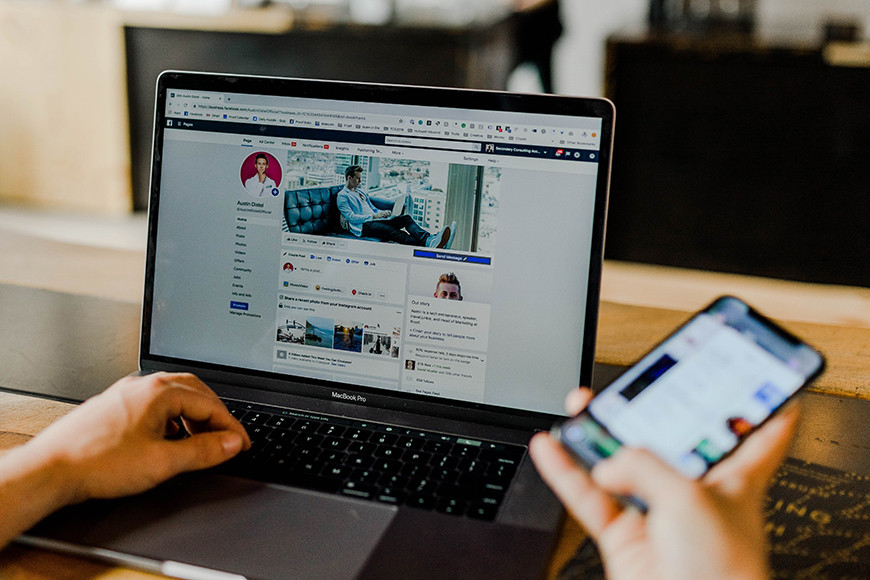 Access Facebook Settings
Access Facebook Settings
Downloading your Facebook photos on a computer ensures you have a personal backup of your visual memories.
4. Step-by-Step Guide: Downloading Photos via Mobile App
Do you prefer using your smartphone? Here’s how to download all your Facebook photos using the mobile app:
-
Access the Mobile Menu:
- Open the Facebook app and log in.
- Tap your profile photo with three horizontal lines (usually top right on Android, bottom right on iOS).
-
Navigate to Settings:
- Scroll and tap “Settings & Privacy,” then “Settings.”
-
Access Your Information:
- Scroll to “Your Information.”
- Tap “Download Your Information.” You may need to log in again.
-
Choose Data for Download:
- Click “Deselect All.”
- Tap “Posts.” Adjust the date range and quality as needed.
-
Start the Download:
- Tap “Create File.” Wait for Facebook to compile the photos.
-
Download the Prepared File:
- Once notified, return to the “Download Information” section.
- Tap “Download” next to your file.
 Navigate to Settings
Navigate to Settings
Downloading your Facebook photos via the mobile app provides a convenient way to back up your memories on the go.
5. Downloading Specific Facebook Albums
What if you only want to download a specific album? Here’s how:
-
Access the Gallery:
- Go to the Facebook gallery you want to download. Access might be restricted if it’s on a friend’s page or a private group.
-
Download the Entire Album:
- Click the ellipsis (three dots) at the top right and select “Download album.”
-
Download Individual Photos:
- Click the photo to view it full size.
- Computer: Right-click the image and select “Save image as…,” then choose a save location.
- Mobile: Press and hold the image, then select “Save Image” or “Download Image.”
Remember to respect copyright and privacy when downloading photos. If an image isn’t publicly shared or you lack permission, refrain from downloading it.
6. Troubleshooting Common Download Issues
Encountering issues while downloading your photos? Here are some common problems and their solutions:
- Download Not Starting:
- Ensure you have a stable internet connection.
- Try clearing your browser cache or using a different browser.
- Restart your computer or mobile device.
- File Downloaded but Empty:
- Double-check that you selected the correct data range and file format.
- Try requesting the download again.
- Contact Facebook support if the issue persists.
- Slow Download Speed:
- Download during off-peak hours when network traffic is lower.
- Close unnecessary applications or browser tabs.
- Use a download manager to improve download speeds.
By addressing these common issues, you can ensure a smooth and successful download process.
7. Best Practices for Storing and Organizing Your Photos
Now that you’ve downloaded your photos, how should you store and organize them? Here are some best practices:
- Choose a Secure Storage Location:
- Store your photos on a reliable external hard drive, cloud storage service, or NAS (Network Attached Storage) device.
- Consider using a combination of local and cloud storage for redundancy.
- Create a Logical Folder Structure:
- Organize your photos into folders based on date, event, or category.
- Use a consistent naming convention for your folders and files.
- Backup Your Photo Collection:
- Create multiple backups of your photo collection and store them in different locations.
- Consider using a backup service that automatically backs up your photos to the cloud.
By following these best practices, you can ensure that your photos are safe, accessible, and easy to find.
8. Enhancing Your Photos with dfphoto.net
After downloading your photos, why not enhance them? At dfphoto.net, we offer a wealth of resources to help you improve your photography skills and create stunning images.
- Photography Tutorials:
- Access our library of tutorials covering various photography techniques, from basic composition to advanced editing.
- Image Editing Tips:
- Learn how to use popular image editing software to enhance your photos, correct imperfections, and create artistic effects.
- Inspiration and Ideas:
- Explore our curated collections of inspiring photos and articles to spark your creativity and discover new photographic styles.
Visit dfphoto.net to take your photos to the next level and unlock your creative potential.
9. Understanding Facebook’s Privacy Settings
Before downloading your photos, it’s crucial to understand Facebook’s privacy settings. This knowledge helps you manage who sees your content and protects your personal information.
- Privacy Controls: Facebook allows you to control who can see your posts, photos, and profile information.
- Audience Selection: You can choose specific audiences for each post, such as “Public,” “Friends,” or “Only Me.”
- Tagging and Sharing: Be mindful of who can tag you in photos and posts, and review these settings to maintain your privacy.
Understanding and managing your privacy settings ensures that your photos are shared only with the people you trust.
10. Legal and Ethical Considerations
When downloading and using photos from Facebook, be mindful of legal and ethical considerations:
- Copyright: Respect the copyright of others when downloading photos. If you didn’t take the photo, ensure you have permission to download and use it.
- Privacy: Be respectful of other people’s privacy. Don’t download or share photos of others without their consent.
- Terms of Service: Adhere to Facebook’s terms of service when downloading and using photos.
By considering these legal and ethical aspects, you can ensure that you use your downloaded photos responsibly and respectfully.
11. Advanced Techniques for Data Backup
Ready to take your data backup to the next level? Here are some advanced techniques for ensuring your photos are safe and secure:
- RAID (Redundant Array of Independent Disks):
- Use RAID to create a redundant storage system that protects against data loss in the event of a hard drive failure.
- Offsite Backup:
- Store a backup of your photos at an offsite location, such as a safe deposit box or a friend’s house, to protect against physical disasters.
- Version Control:
- Use version control software to track changes to your photo collection and revert to previous versions if necessary.
These advanced techniques provide an extra layer of protection for your valuable photo collection.
12. Exploring Third-Party Tools for Downloading Photos
While Facebook offers a built-in download tool, several third-party tools can streamline the process. Here are some popular options:
- Pick&Zip:
- Allows you to download entire Facebook albums with a single click.
- SocialSafe:
- Backs up your entire social media presence, including photos, posts, and videos.
- IBackup:
- Offers comprehensive backup solutions for all your digital data, including social media content.
These third-party tools can provide additional features and convenience when downloading your Facebook photos.
13. Staying Updated with Facebook’s Features
Facebook constantly updates its features and settings. Stay informed about the latest changes to ensure you can continue downloading your photos easily:
- Follow Facebook’s Official Blog:
- Stay updated on the latest news, features, and changes to Facebook’s platform.
- Join Facebook Groups:
- Connect with other Facebook users and share tips and tricks for managing your account.
- Read Tech Blogs:
- Follow tech blogs and websites that cover Facebook and other social media platforms.
Staying informed about Facebook’s updates ensures that you can adapt to changes and continue downloading your photos without any issues.
14. Using Photos for Creative Projects
Once you’ve downloaded your photos, why not use them for creative projects? Here are some ideas:
- Create a Photo Album:
- Design a physical or digital photo album to showcase your favorite memories.
- Make a Photo Collage:
- Create a photo collage to tell a visual story or commemorate a special event.
- Print Photos on Canvas:
- Print your favorite photos on canvas to create personalized wall art.
Let your creativity flow and transform your downloaded photos into unique and meaningful projects.
15. Preserving Memories for Future Generations
Downloading and preserving your Facebook photos is a gift to future generations. Here’s how to ensure your memories live on:
- Create a Digital Legacy:
- Designate a digital heir to manage your photo collection and other digital assets after you’re gone.
- Share Photos with Family:
- Share your photos with family members and friends to keep your memories alive.
- Donate Photos to Archives:
- Consider donating your photos to historical societies or archives to preserve them for future generations.
By taking these steps, you can ensure that your memories are cherished and remembered for years to come.
16. Optimizing Photos for Web and Print
Before sharing or printing your downloaded photos, optimize them for the intended medium:
- Web Optimization:
- Resize your photos to reduce file size and improve loading speed.
- Use image compression tools to further reduce file size without sacrificing quality.
- Add descriptive alt text to your photos for SEO purposes.
- Print Optimization:
- Ensure your photos have a high enough resolution for printing.
- Adjust the color profile to match your printer’s settings.
- Consider using a professional printing service for best results.
Optimizing your photos ensures that they look their best, whether viewed online or in print.
17. Integrating Photos with Other Social Media Platforms
Want to share your downloaded photos on other social media platforms? Here’s how to integrate them seamlessly:
- Cross-Platform Sharing:
- Use social media management tools to share your photos across multiple platforms simultaneously.
- Tailor Your Content:
- Adapt your captions and hashtags to suit each platform’s audience and style.
- Engage with Followers:
- Respond to comments and messages to build relationships with your followers.
Integrating your photos with other social media platforms expands your reach and allows you to connect with a wider audience.
18. Ensuring Long-Term Accessibility of Photos
How can you ensure your photos remain accessible in the long term? Here are some tips:
- Use Standard File Formats:
- Save your photos in widely supported file formats like JPEG or TIFF.
- Avoid Proprietary Software:
- Use open-source or widely available software for editing and managing your photos.
- Regularly Migrate Your Data:
- Periodically migrate your photos to new storage media or file formats to prevent obsolescence.
Ensuring long-term accessibility ensures that your photos remain viewable and usable for years to come.
19. Monetizing Your Photos Online
Did you know you can monetize your photos online? Here are some ways to turn your photos into income:
- Sell Stock Photos:
- License your photos to stock photo agencies and earn royalties when they’re used by businesses or individuals.
- Create and Sell Prints:
- Sell prints of your photos through online marketplaces or your own website.
- Offer Photography Services:
- Use your photos to showcase your skills and attract clients for photography services.
Monetizing your photos can turn your passion into a profitable venture.
20. Discovering the dfphoto.net Community
Want to connect with other photography enthusiasts? Join the dfphoto.net community to share your photos, learn new skills, and find inspiration:
- Forums and Discussions:
- Participate in discussions about photography techniques, equipment, and trends.
- Photo Contests and Challenges:
- Submit your photos to contests and challenges to showcase your skills and win prizes.
- Portfolio Showcases:
- Share your portfolio with the community and receive feedback on your work.
Visit dfphoto.net today to connect with a vibrant community of photography lovers and enhance your photographic journey.
FAQ: Downloading Photos from Facebook
Is there a way to download photos from Facebook?
Yes, you can download photos directly from Facebook through the “Download Your Information” option in settings. This allows you to save individual photos or entire albums to your computer or device.
What is the best way to download photos from Facebook?
The best method is using Facebook’s official “Download Your Information” feature in the settings area of your Facebook account. This ensures you get high-quality versions of your photos without relying on third-party apps.
Why can’t I save Facebook photos on iPhone?
Some privacy settings or app restrictions might prevent you from saving photos directly. However, you can use the “Download Your Information” feature on Facebook to obtain all your photos or adjust your privacy settings to allow saving.
How do I download pictures and videos from Facebook Messenger?
Open the desired conversation in Messenger, tap and hold on the photo or video you want, and select “Save” or “Download” from the popup options. This saves the media to your device’s gallery.
How do I download Facebook videos?
To download videos from Facebook, you’ll need to navigate to the specific video, right-click (on a computer) or tap and hold (on mobile) to get the video URL. Once you have the URL, you can use third-party video downloading tools or websites for downloading Facebook videos. However, always ensure you respect copyright laws and only download videos for personal use or if you have the content creator’s permission.
Can I download photos from a Facebook group?
Yes, if the group’s privacy settings allow it. For public groups, you can usually download individual photos. For private groups, you may need to be a member and have the administrator’s permission.
Is it legal to download photos from Facebook?
Downloading your own photos is perfectly legal. However, downloading photos of other people without their permission may violate copyright and privacy laws. Always respect the rights of others when downloading content.
How long does it take to download all my photos from Facebook?
The time it takes depends on the amount of data and your internet speed. It could range from a few minutes to several hours. Facebook will notify you when your download file is ready.
What file format will my photos be in when I download them from Facebook?
Facebook usually provides your photos in JPEG format. You can select the quality of the photos during the download process, ensuring you get the best possible resolution.
Are there any risks to downloading photos from Facebook?
Using the official Facebook download tool is generally safe. However, be cautious when using third-party apps, as they may pose security risks. Always download from trusted sources and review app permissions.
Ready to download all your photos from Facebook and preserve your precious memories? Visit dfphoto.net for more photography tips, tutorials, and inspiration. Join our community of photography enthusiasts and unlock your creative potential today. Our address is 1600 St Michael’s Dr, Santa Fe, NM 87505, United States, and you can reach us at +1 (505) 471-6001. Let’s capture and preserve the beauty of life together!
