Downloading all photos from Facebook in 2024 is entirely possible, and this guide on dfphoto.net will provide you with the necessary steps. Whether you are safeguarding memories, creating a personal archive, or transitioning to a new platform, understanding the process is key and will help you manage your image collection. Explore the best ways to download individual images, entire albums, and comprehensive archives of your Facebook life with backup solutions.
1. Why Should You Download Your Facebook Photos?
There are great reasons to download your Facebook photos. Having a local copy of your images is a smart move. Consider it a safety net, privacy shield, and a ticket to new creative ventures, particularly if you are a photographer looking to protect your work.
- Creating a Safety Net: Think of it as creating a personal archive. Downloading Facebook photos ensures that even if your digital memories vanish from the platform, they’re safe and sound on your device. If Facebook has issues with your account, you still have access to all your photos.
- Protecting Your Privacy: Downloading photos from Facebook helps you have more control over who sees your photos and when they see them. This gives you greater privacy over your personal images.
- Enabling Platform Flexibility: Downloading your images from Facebook allows you to freely upload them to whatever platform you want. No matter what platform is popular, you can move them wherever.
- Adding Personal Touches: Having a personal copy lets you add your own creative adjustments. You can edit them and create physical prints for albums.
- Preserving Memories: Downloading all your Facebook photos helps you keep an offline copy of your most cherished memories with family and friends.
2. Downloading Facebook Photos on Your Computer
Downloading Facebook photos on a computer, whether it’s a PC or Mac, is a straightforward process. Here’s how to download your Facebook images:
-
Visit Facebook and Log In:
- Open your preferred web browser and go to Facebook.com.
- Make sure you’re logged into your personal account.
-
Go to Settings and Privacy:
- Click on your profile picture located in the top right corner of the page.
- From the dropdown menu, select “Settings & Privacy,” then click “Settings.”
-
Access Your Facebook Information:
- In the left sidebar, find and click on “Your Facebook Information.”
-
Download Profile Information:
- Click on “Download Profile Information”.
-
Customize Your Download:
- Select which types of information you would like to download by selecting or deselecting all.
- Set the “Date Range” to “All Time” to include every photo you’ve ever uploaded.
- The “Format” should be set to “HTML,” which allows for easy viewing in a web browser, or “JSON,” which is better for transferring the data to another service.
- Set the “Media Quality” to “High” to ensure you get the best possible resolution for your photos.
- Click on “Deselect All” and then check only the box next to “Posts”.
-
Request the Download:
- Click the “Request a Download” button.
- Facebook will then start compiling your data, which may take some time depending on how much information you have stored in your account.
-
Download Your Files:
- Facebook will notify you when your file is ready to download. This notification will appear on Facebook itself or may be sent to your associated email address.
- Return to the “Download Your Information” page and click the “Download” button next to the prepared file.
- You may be asked to re-enter your password for security reasons.
- The file will download as a .zip file. After downloading, extract the file to a location on your computer where you can easily access it.
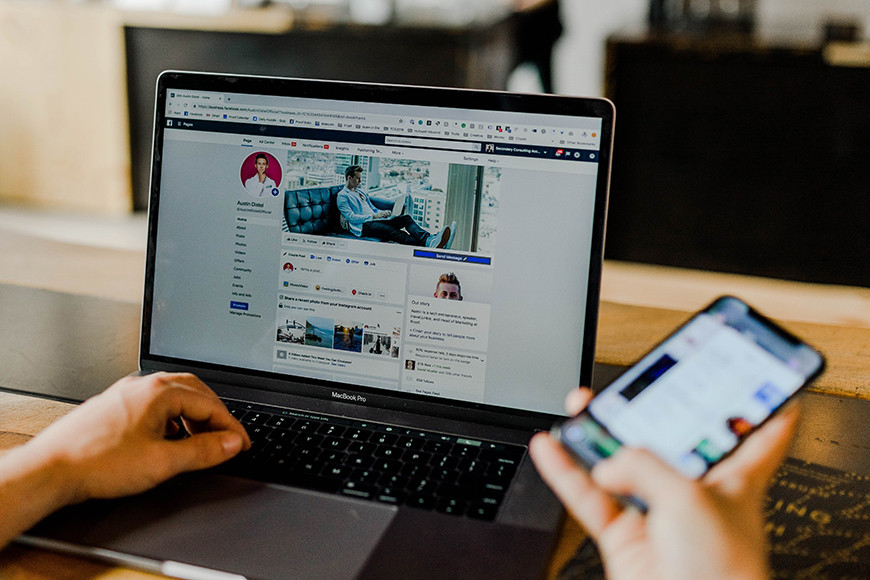 facebook-download-photos
facebook-download-photos
3. Downloading Facebook Photos on Your Phone
To download all the photos from your Facebook profile using the Facebook app on your phone, follow these steps:
-
Open the Facebook App and Log In:
- Launch the Facebook app on your smartphone and ensure you are logged in.
-
Access the Menu:
- Tap on the menu icon (usually three horizontal lines) located either at the top right for Android or the bottom right for iOS.
-
Go to Settings:
- Scroll down and tap on “Settings & Privacy.”
- Select “Settings” from the dropdown menu.
-
Find Your Information Section:
- Scroll down until you find the “Your Facebook Information” section.
- Tap on “Download Your Information”. You might be asked to log in again for security reasons.
-
Customize Your Download Request:
- By default, all options are selected. Tap on “Deselect All”.
- Tap on “Posts” to select it.
- Scroll down and adjust the date range and media quality according to your preferences. Choosing “High” for media quality ensures you get the best resolution for your photos.
-
Create the File:
- Tap on the “Create File” button.
- Facebook will then start compiling your photos and videos into a downloadable file. This process may take some time, depending on the amount of data.
-
Download the Prepared File:
- Once Facebook has prepared your file, you will receive a notification. Return to the “Download Information” section.
- Tap the “Download” button next to your file. The file will likely be in .zip format.
- You may need a file extraction app on your phone to unzip the file and access your photos and videos.
4. Downloading Photos from a Facebook Album
Here are the instructions to save a specific photo or a set of images from a Facebook album:
-
Navigate to the Album:
- Go to the specific Facebook album from which you want to download photos. This could be on your profile, a friend’s profile, or a group page.
-
Download the Entire Album:
- If you want to download the entire album at once, look for an ellipsis icon (three dots) typically located at the top right of the album.
- Click on the ellipsis symbol and select “Download album”.
- Facebook will compile the photos into a .zip file, which you can then download.
-
Download Individual Photos:
- If you only want to download specific photos, click on the individual photo to view it in full size.
- For computers: Right-click on the image. A menu will appear; select “Save image as…”. Choose a location on your computer to save the photo.
- For mobile devices: Press and hold the image. A menu will pop up; select “Save Image” or “Download Image” from the options. The image will be saved to your device’s photo gallery.
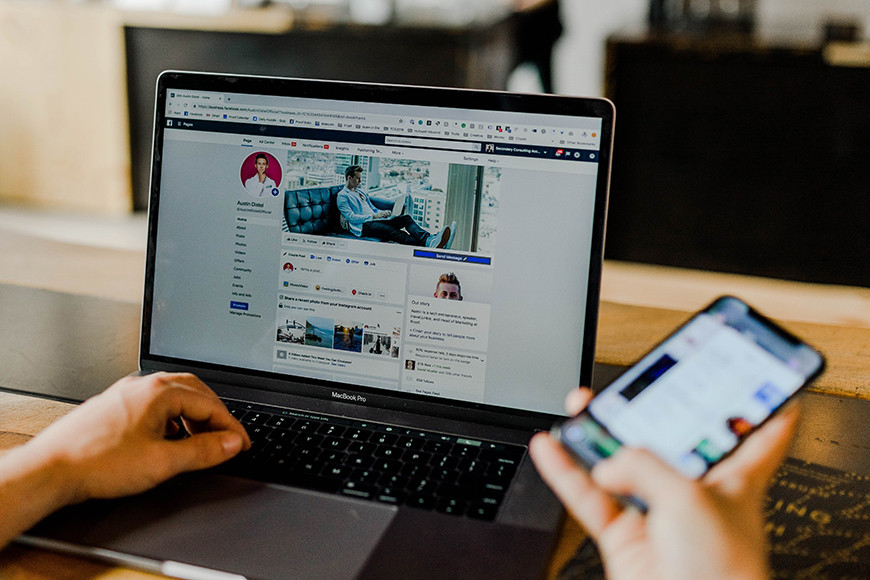 facebook-download-photos
facebook-download-photos
Always make sure you have permission to download and save any photos that are not your own. Respect copyright and privacy. If an image isn’t publicly shared, it’s best not to download it.
5. Utilizing Third-Party Tools for Bulk Downloads
There are also third-party browser extensions and applications designed to simplify bulk downloading photos from Facebook. When using these tools, ensure they are reputable and secure to protect your personal information. If you are a photographer, this is especially important for protecting your own work.
- Browse and Select: Once installed, the extension typically adds a download button or option directly within Facebook’s interface. You can browse through albums or timelines and select the photos you want to download.
- Customize Download Settings: Some tools allow you to customize the download quality, file names, and destination folders, providing greater control over how your photos are saved.
- Batch Download: One of the main advantages is the ability to download multiple photos or entire albums in a single click. The tool automates the process, saving you from having to manually save each photo individually.
- Secure and Reputable: Before installing any third-party tool, research its reputation and security. Look for reviews, check developer credentials, and ensure the tool is well-regarded in the tech community.
- Permissions: Pay attention to the permissions the tool requests during installation. Only install tools that ask for permissions relevant to their functionality.
- Read the Fine Print: Check the terms of service and privacy policy of the tool to understand how your data is handled and to ensure the tool is not collecting unnecessary information.
6. Addressing Common Issues and Concerns
Downloading photos from Facebook is usually straightforward, but you may encounter some common issues. Here are solutions to those problems:
- Download Speed: Download speed can be affected by your internet connection and Facebook’s server load. To improve speed, try downloading during off-peak hours when network traffic is lower.
- File Size Limits: If you’re downloading a large number of photos, Facebook may split them into multiple .zip files. Make sure to download all parts to get all your data.
- Corrupted .ZIP Files: Sometimes, downloaded .zip files can become corrupted. This can happen due to interruptions during the download process. If you encounter this issue, try downloading the file again.
- Privacy Settings: If you’re trying to download photos from a friend’s profile or a group, be aware that their privacy settings may prevent you from doing so.
- Third-Party Tools: If you’re using a third-party tool, ensure it is up to date and compatible with the current version of Facebook.
- Account Restrictions: In rare cases, Facebook may restrict your ability to download data if they detect unusual activity on your account.
7. Optimizing Your Facebook Photo Downloads for Archival Purposes
Once you’ve downloaded your Facebook photos, think about how you’ll store and organize them. Here are several strategies to consider:
- Consistent Naming Conventions: Create a consistent naming system for your files and folders.
- Metadata Preservation: Preserve the original metadata (e.g., date, time, location) of your photos. This information is embedded in the image files and helps maintain the context of your memories.
- Backup Strategy: Implement a robust backup strategy to safeguard your photo archive. This could include using multiple storage locations (e.g., internal hard drive, external hard drive, cloud storage).
- Cloud Storage: Consider using cloud storage services like Google Photos, Dropbox, or iCloud. These services provide a secure and accessible way to store and manage your photos.
- Physical Prints: Consider printing some of your favorite photos to create physical albums or display them in your home.
- File Format Conversion: Consider converting your photos to a more universal and archival-friendly format like TIFF. While JPEG is widely used, it employs lossy compression, which can degrade image quality over time.
- Redundancy: Keep multiple copies of your archive in different locations. This ensures that if one storage device fails, you still have access to your photos.
- Accessibility: Ensure your archive is accessible and easy to navigate.
8. Legal and Ethical Considerations
Before downloading photos from Facebook, be aware of the legal and ethical considerations involved. Understanding these aspects can help you avoid potential issues related to copyright and privacy.
- Copyright Law: Be aware that photos are protected by copyright law. The person who took the photo generally owns the copyright, even if the photo is of you.
- Fair Use: In some cases, you may be able to use copyrighted photos under the “fair use” doctrine. Fair use allows the use of copyrighted material for purposes such as criticism, commentary, news reporting, teaching, scholarship, and research.
- Privacy Rights: Photos often contain personal information, and individuals have a right to privacy. Be mindful of the privacy rights of others when downloading and using photos from Facebook.
- Terms of Service: Facebook has its own terms of service that govern the use of the platform, including the downloading of content. Make sure you comply with Facebook’s terms when downloading photos.
- Permissions: If you want to use a photo for commercial purposes or in a way that goes beyond fair use, you need to obtain permission from the copyright holder.
- Crediting the Photographer: Even if you have permission to use a photo, it’s good practice to credit the photographer whenever possible. This shows respect for their work and helps avoid any misunderstandings.
- Professional Advice: If you’re unsure about the legal or ethical implications of downloading or using a photo, seek advice from a legal professional.
9. Staying Updated on Facebook’s Policies
Facebook is constantly evolving, and so are its policies regarding data and privacy. Keeping up-to-date with these changes is essential to ensure you’re always downloading photos in compliance with the latest guidelines.
- Regularly Review Facebook’s Terms of Service: Facebook’s Terms of Service outline the rules and regulations for using the platform.
- Follow Facebook’s Official Announcements: Facebook often announces important policy changes through its official channels, such as its newsroom or blog.
- Subscribe to Tech News and Blogs: Stay informed about changes to Facebook’s policies through tech news outlets, blogs, and social media accounts.
- Join Online Communities: Participate in online communities and forums dedicated to social media and privacy.
- Use Facebook’s Privacy Checkup Tool: Facebook provides a Privacy Checkup tool that helps you review and adjust your privacy settings.
- Consult Legal Professionals: If you have specific concerns about Facebook’s policies or how they affect your data, consult with a legal professional specializing in data privacy.
10. Facebook Photo Download FAQs
Below are some common concerns related to downloading photos from Facebook:
Is there a way to download photos from Facebook?
Yes, you can download photos directly from Facebook through the “Download Your Information” option in settings. This feature allows you to request a copy of your data, including photos, videos, posts, and messages.
What is the best way to download photos from Facebook?
The best method is using Facebook’s official “Download Your Information” feature in the settings area of your Facebook account. This ensures you are using a secure and reliable method to access your data.
Why can’t I save Facebook photos on iPhone?
Some privacy settings or app restrictions might prevent you from saving photos directly. However, you can use the “Download Your Information” feature on Facebook to obtain all your photos.
How do I download pictures and videos from Facebook Messenger?
Open the desired conversation in Messenger, tap and hold on the photo or video you want, and select “Save” or “Download” from the popup options.
How do I download Facebook videos?
To download videos from Facebook, you’ll need to navigate to the specific video, right-click (on a computer) or tap and hold (on mobile) to get the video URL. Once you have the URL, you can use third-party video downloading tools or websites for downloading Facebook videos. However, always ensure you respect copyright laws and only download videos for personal use or if you have the content creator’s permission.
By understanding the various methods for downloading photos from Facebook and the associated considerations, you can ensure that your digital memories are preserved and protected.
At dfphoto.net, we are passionate about photography and dedicated to providing you with the tools and information you need to succeed. We offer a wealth of resources, including tutorials, reviews, and inspiration to help you hone your skills and capture stunning images. Join our community of photographers in the USA, share your work, and connect with like-minded individuals. Visit dfphoto.net today and take your photography to the next level. Don’t forget to check out our community at Address: 1600 St Michael’s Dr, Santa Fe, NM 87505, United States or call us at Phone: +1 (505) 471-6001.